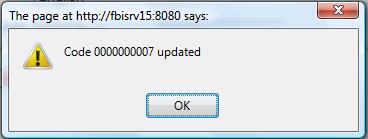Association Type
Overview
The Association Type indicates if the association is part of an Union or not.
Navigation 
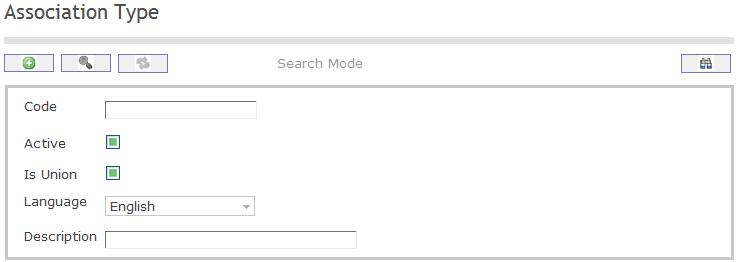
Create an association type
By default, you will be in Search Mode.
- Click on the New icon
 (you will then be in Insert Mode).
(you will then be in Insert Mode). - Enter the new Association Type information. Fields with an asterisk
 are mandatory fields.
are mandatory fields. - Enter the Code, click on the Active, and Is Union checkmarks, as required, and select the Language, as required. Enter Description.
- Code: Unique identification code of the Association Type.
- Active: Active Status - if checked the Association Type is available.
- Is Union: Union indicator - if checked, the Association is part of an Union.
- Language: Language used
- Description: Description of the Type (e.g. retired, union, regular)
- Click on the Save icon
 at the bottom of the Skill screen to save your new Skill information. A window will appear to confirm. Click OK to confirm.
at the bottom of the Skill screen to save your new Skill information. A window will appear to confirm. Click OK to confirm. 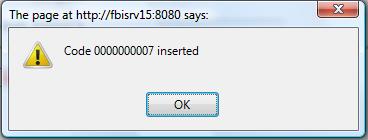
Delete an Association Type
By default, you will be in Search Mode.
- Find the Association Type you want to Delete
- Enter the information to be used as retrieval criteria in the appropriate field(s). If you prefer to see all Association Types , leave all fields blank.
- Click Find
 .
. - Select the Association Type you want to Delete.
- Click on the Delete icon
 .
. - A window will appear asking you to confirm.
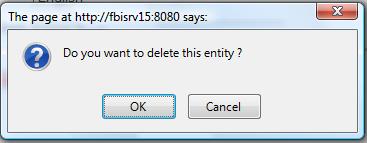
- Click OK to confirm and delete the Association Type.
- A window will be displayed confirming the Association Type has been deleted
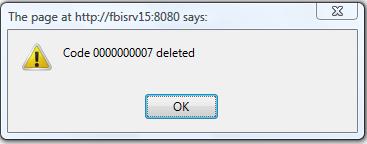
To Verify that the Association Type has been deleted:
- Click on the Search icon

- Enter the Association Type information in the appropriate field (s).
- Click on the Find icon

- This window will appear

By default, you will be in Search Mode.
- Find the Association you want to Delete
- Enter the Association information in the Field(s)
- Click Find

- Select the Association you want to Delete
- Click on the Delete icon

- A window will appear asking you to confirm

- Click OK to confirm and delete the Association.
- A window will be displayed confirming the Employee has been deleted.

To Verify that the Association Type has been Deleted:
- Click on the Search icon

- Enter the Association Type information
- Click on the Find icon

- The window will appear

Modify an association type
By default, you will be in Search Mode.
- Enter the information to be used as retrieval criteria in the appropriate field (s). If you prefer to see a list of all Association Types, leave all fields blank.
- Click on the Find icon
 .
. - Click on the Association Type you want to modify.
You will then be in Update/Delete Mode. - Make the necessary modifications.
- Click on the Update icon
 at the bottom of the screen to save your modifications. A window will appear to confirm the modification. Click OK to confirm
at the bottom of the screen to save your modifications. A window will appear to confirm the modification. Click OK to confirm