Performance Appraisal Management
Performance Appraisal Schedule Period
Overview
A reasonable time frame must be set for performance appraisals. The length of time depends on the job. This is because the employees must have an adequate amount of time to improve their job performance. The performance appraisal schedule periods contain sets of dates that range from start to end dates that can be used by different performance appraisal schedules. For example if the employee is supposed to get evaluated every February the schedule period would start sometime in February and end after the required number of days had passed. This is basically where management specifies the exact dates and length of the performance appraisal.
Once set up, the periods are available to organizations to set up their appraisals.
Navigation 
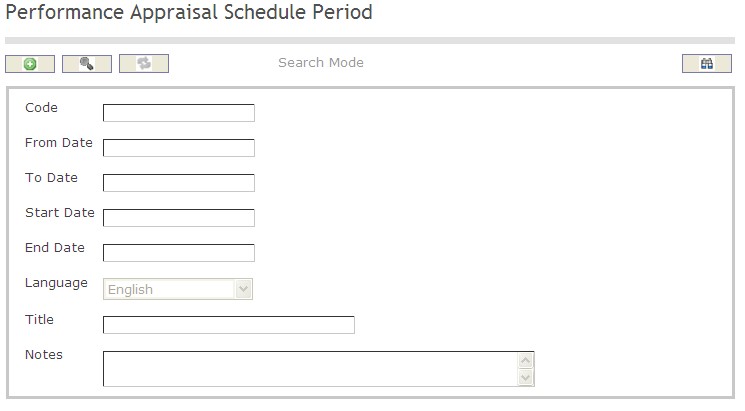
How to SEARCH:
- Enter the information to be used as retrieval criteria in the appropriate field (s). If you prefer to see a list of all performance appraisal schedule period leave all fields blank.
- Click on the Find icon
 .
.
The Performance Appraisal Schedule Period screen includes the following fields:
| Field | Definition |
| Code | Unique identification code of the Performance Appraisal Schedule Period |
| From Date | Employee starting date. |
| To Date | Employee ending date. |
| Start Date | Date at which the appraisal starts. |
| End Date | Date at which the appraisal should end. |
| Language | Language used |
| Title | Name of the Performance Appraisal Schedule Period |
| Description | Description of the Performance Appraisal Schedule Period |
Create a Performance Appraisal Schedule Period
Performance appraisal schedule periods contains the start to end dates of the different performance appraisal schedules.
To CREATE performance appraisal schedule periods follow the steps below:
Navigation 
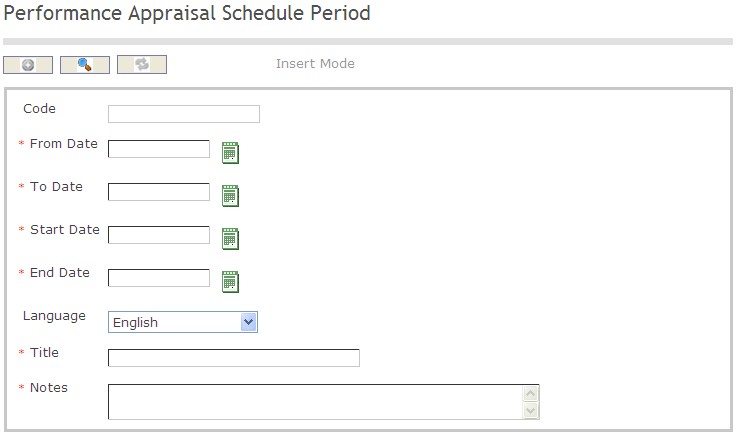
By default, you will be in Search Mode.
- Click on the New icon
 (you will then be in Insert Mode).
(you will then be in Insert Mode). - Enter the new Performance Appraisal Schedule Period information. Fields with an asterisk
 are mandatory fields.
are mandatory fields. - Enter the Code, if required.
- Code: Unique identification code of the Performance Appraisal Schedule Period
- Enter the From Date, To Date, Start Date and End Day.
- From Date: This is the date that the appraisal should be evaluated from. Employees should be evaluated based on their performance starting from this date. To enter the date, click on the Calendar icon
 and select the date.
and select the date. - To Date: This is the appraisal coverage end date. Employees should be evaluated based on their performance up to this date. To enter the date, click on the Calendar icon
 and select the date.
and select the date. - Start Date: Date at which the appraisal process formally starts. To enter the date, click on the Calendar icon
 and select the date.
and select the date. - End Date: Date at which the appraisal process should end. To enter the date, click on the Calendar icon
 and select the date.
and select the date.
5. Select Language from a drop down menu.
- Language: Language used
6. Enter Title and Description of Performance Appraisal Schedule Period
- Title: Name of the Performance Appraisal Schedule Period
- Description: Description of the Performance Appraisal Schedule Period
Click on the Save icon  at the bottom of the Performance Appraisal Schedule Period screen to save your new Performance Appraisal Schedule Period information. A window will appear to confirm.
at the bottom of the Performance Appraisal Schedule Period screen to save your new Performance Appraisal Schedule Period information. A window will appear to confirm. 
Delete a Performance Appraisal Schedule Period
Performance appraisal schedule periods contain sets of dates that range from start to end dates that can be used by different performance appraisal schedules.
Note: If there are any performance appraisals being scheduled or is using the
To DELETE performance appraisal schedule periods follow the steps below:
Note: If there are any performance appraisals being scheduled or is using the Schedule Period, the system will not allow the specified Schedule Period to be deleted.
Navigation 
By default, you will be in Search Mode.
- Find the Performance Appraisal Schedule Period you want to Delete
- Enter the information to be used as retrieval criteria in the appropriate field(s). If you prefer to see all Performance Appraisal Schedule Periods, leave all fields blank.
- Click Find
 .
. - Select the Performance Appraisal Schedule Period you want to Delete.
- Click on the Delete icon
 .
. - A window will appear asking you to confirm

- Click OK to confirm and delete the Performance Appraisal Schedule Period
- A window will be displayed confirming the Performance Appraisal Schedule Period has been deleted

To Verify that the Performance Appraisal Schedule Period has been Deleted:
- Click on the Search icon

- Enter the Performance Appraisal Schedule Period information in the appropriate field (s).
- Click on the Find icon

- This window will appear

Modify a Performance Appraisal Schedule Period
Navigation 
By default, you will be in Search Mode.
- Enter the information to be used as retrieval criteria in the appropriate field(s).
If you prefer to see the list of all Performance Appraisal Schedule Period, leave all fields blank. - Click on the Find icon
 . The list of Performance Appraisal Schedule Periods meeting the retrieval criteria will appear.
. The list of Performance Appraisal Schedule Periods meeting the retrieval criteria will appear. - Click on the Performance Appraisal Schedule Period you want to modify.
You will then be in Update/Delete Mode. - Make the necessary modification(s).
- Click on the Update icon
 at the bottom of the screen to save your modifications. A window will appear to confirm the modification. Click OK to confirm.
at the bottom of the screen to save your modifications. A window will appear to confirm the modification. Click OK to confirm. 
Performance Appraisal Schedule
Overview
The frequency and length of a performance appraisal depends on the job. For example, an administrator may be evaluated every 6 months because it is assumed that they will be able to improve their performance in that time frame and can be evaluated as such. A manager may only get evaluated every year because it takes them longer to show measurable improvements in management.
In this application the performance appraisal schedules contains the list of planned schedules by date. This is where management will decide how often a performance appraisal will be conducted. For example, common schedules could be quarterly, Semi-Annual, etc.
Navigation 
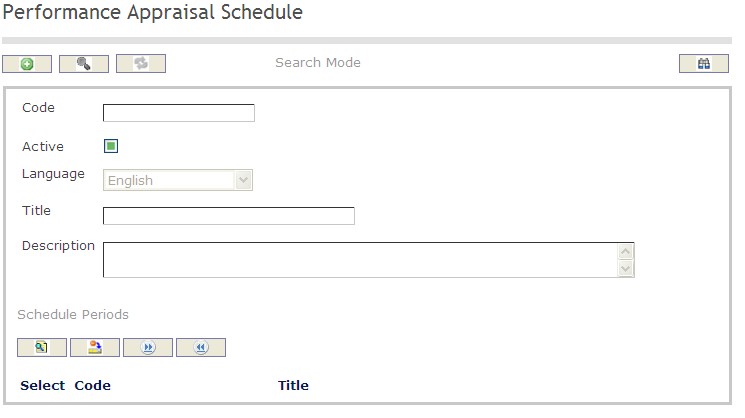
How to SEARCH:
- Enter the information to be used as retrieval criteria in the appropriate field (s). If you prefer to see a list of all performance appraisal schedule leave all fields blank.
- Click on the Find icon
 .
.
The Performance Appraisal Schedule screen includes the following fields:
| Field | Definition |
| Code | Unique identification code of the Performance Appraisal Schedule. |
| Active | Active Status - if checked, Performance Appraisal Schedule is available. |
| Language | language used |
| Title | Name of the Performance Appraisal Schedule |
| Description | Description of the Performance Appraisal Schedule |
Create a Performance Appraisal Schedule
Performance appraisal schedules contains the list of planned schedules. This is where management will decide how often a performance appraisal will be conducted.
To CREATE performance appraisal schedules follow the steps below:
Navigation 
- Click on the New icon
 (you will then be in Insert Mode).
(you will then be in Insert Mode). - Enter the new Performance Appraisal Schedule information. Fields with an asterisk
 are mandatory fields.
are mandatory fields. - Enter the Code, click on the Active checkmark, and select the Language, as required.
- Code: Unique identification code of the Performance Appraisal Schedule.
- Active: Active Status - if checked, Performance Appraisal Schedule is available.
- Language: language used
4. Enter Title and Description of Performance Appraisal Schedule
- Title: Name of the Performance Appraisal Schedule
- Description: Description of the Performance Appraisal Schedule
To ADD Performance Appraisal Schedule Periods to the Performance Appraisal Schedules, if required:
- Click on Lookup icon
 , and enter the Performance Appraisal Schedule Period information, or leave the Performance Appraisal Schedule Period information blank to retrieve all Performance Appraisal Schedule Periods.
, and enter the Performance Appraisal Schedule Period information, or leave the Performance Appraisal Schedule Period information blank to retrieve all Performance Appraisal Schedule Periods. - Click Find icon

- Click the individual Select Checkbox (es) to select and de-select the Performance Appraisal Schedule Periods, as required.
- Repeat steps 1, 2 and 3 for all required Performance Appraisal Schedule Periods.
- Click the Return icon
 to return to the Performance Appraisal Schedule screen, or click the Discard button
to return to the Performance Appraisal Schedule screen, or click the Discard button  to discard the selection entry and return to Performance Appraisal Schedule screen.
to discard the selection entry and return to Performance Appraisal Schedule screen. - Click the individual Select Checkbox (es) to select and de-select the Performance Appraisals Schedule Period(s), as required, or click the Select All icon
 or Unselect All
or Unselect All  icon, to select all Performance Appraisal Schedule Periods or de-select all Performance Appraisal Schedule Periods, if required.
icon, to select all Performance Appraisal Schedule Periods or de-select all Performance Appraisal Schedule Periods, if required. - Click the Remove icon to remove the selected Performance Appraisal Schedule Period information, if required.
To ADD new Performance Appraisal Schedule Period, refer to Performance Appraisal Schedule Periods.
Click on the Save icon  at the bottom of the Performance Appraisal Schedule page to save your new Performance Appraisal Schedule information. A window will appear to confirm.
at the bottom of the Performance Appraisal Schedule page to save your new Performance Appraisal Schedule information. A window will appear to confirm.

Delete a Performance Appraisal Schedule
Performance appraisal schedules contains the list of planned schedules.
To DELETE performance appraisal schedules follow the steps below:
Note: The system will not allow schedules that are being utilized in an appraisal process to be deleted.
Navigation 
By default, you will be in Search Mode.
- Find the Performance Appraisal Schedule you want to Delete
- Enter the information to be used as retrieval criteria in the appropriate field(s). If you prefer to see all Performance Appraisal Schedules, leave all fields blank.
- Click Find
 .
. - Select the Performance Appraisal Schedule you want to Delete.
- Click on the Delete icon
 .
. - A window will appear asking you to confirm

- Click OK to confirm and delete the Performance Appraisal Schedule
- A window will be displayed confirming the Performance Appraisal Schedule has been deleted

To Verify that the Performance Appraisal Schedule has been Deleted:
- Click on the Search icon

- Enter the Performance Appraisal Schedule information in the appropriate field (s).
- Click on the Find icon

- This window will appear

Modify a Performance Appraisal Schedule
Performance appraisal schedules contains the list of planned schedules. This is where management will decide how often a performance appraisal will be conducted.
To MODIFY performance appraisal schedules follow the steps below:
Navigation 
By default, you will be in Search Mode.
- Enter the information to be used as retrieval criteria in the appropriate field(s).
If you prefer to see the list of all Performance Appraisal Schedule, leave all fields blank. - Click on the Find icon
 . The list of Performance Appraisal Schedules meeting the retrieval criteria will appear.
. The list of Performance Appraisal Schedules meeting the retrieval criteria will appear. - Click on the Performance Appraisal Schedule you want to modify.
You will then be in Update/Delete Mode. - Make the necessary modification(s).
- Click on the Update icon
 at the bottom of the screen to save your modifications. A window will appear to confirm the modification. Click OK to confirm.
at the bottom of the screen to save your modifications. A window will appear to confirm the modification. Click OK to confirm. 
Performance Appraisal Score Rate
Overview
Performance appraisal score rates are details about how the employees will be evaluated. For example the following would be considered score rates: (A 100-80) (B 70-80) (C 60-70) (D 50-60) (F 0-50). The letter would be considered the Code and the numbers would be the minimum and maximum values. The score rates are used to make up the score rate scales.
Navigation 
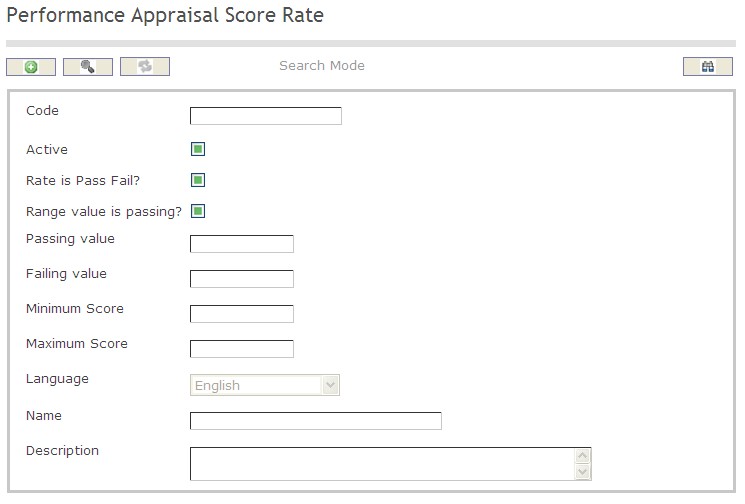
How to SEARCH:
- Enter the information to be used as retrieval criteria in the appropriate field (s). If you prefer to see a list of all performance appraisal score rates leave all fields blank.
- Click on the Find icon
 .
.
The Performance Appraisal Score Rates screen includes the following fields:
| Field | Definition |
| Code | Unique identification code of the Performance Appraisal Score Rate. |
| Active | Active Status - if checked, Performance Appraisal Score Rate is available. |
| Rate is Pass Fail? | If checked, the passing and failing scores will apply. If not checked, the minimum and maximum scores will apply. |
| Range Value is Passing | If checked, the score is within the passing value range. |
| Passing Value | Value required to pass. |
| Failing Value | By default the failing value is 0 but can be over-written to have a different lower boundary for failing. |
| Minimum Score | the lowest score possible for this rate. |
| Maximum Score | the highest score possible for this rate. |
| Language | Language used. |
| Title | Name of the Performance Appraisal Score Rate. |
| Description | Description of the Performance Appraisal Score Rate. |
Create a Performance Appraisal Score Rate
Performance appraisal score rates are details about how the employees will be evaluated.
To CREATE performance appraisal score rates follow the steps below:
Navigation 
By default, you will be in Search Mode.
- Click on the New icon
 (you will then be in Insert Mode).
(you will then be in Insert Mode). - Enter the new Performance Appraisal Score Rate information. Fields with an asterisk
 are mandatory fields.
are mandatory fields. - Enter the Code, click on the Active, Rate is Pass Fail, and Range Value is Passing checkmark, as required.
- Code: Unique identification code of the Performance Appraisal Score Rate.
- Active: Active Status - if checked, Performance Appraisal Score Rate is available
- Rate is Pass Fail: If checked, the passing and failing scores will apply. If not checked, the minimum and maximum scores will apply.
- Range Value is Passing: If checked, indicates that the score is within the passing value range
4. Enter Passing Value and Failing Value if required
- Passing Value: Value required to pass
- Failing Value: By default the failing value is 0 but can be over-written to have a different lower boundary for failing.
5. Enter Minimum Score and Maximum Score
- Minimum Score: Lowest score possible possible for this rate
- Maximum Score: Highest score possible for this rate
6. Select the Language, as required.
- Language: Language used
7. Enter Title and Description of the Performance Appraisal Score Rate.
- Title: Name of the Performance Appraisal Score Rate
- Description: Description of the Performance Appraisal Score Rate
Click on the Save icon  at the bottom of the Performance Appraisal Score Rate page to save your new Performance Appraisal Score Rate information. A window will appear to confirm.
at the bottom of the Performance Appraisal Score Rate page to save your new Performance Appraisal Score Rate information. A window will appear to confirm. 
Delete a Performance Appraisal Score Rate
Performance appraisal score rates are details about how the employees will be evaluated.
To DELETE performance appraisal score rates follow the steps below:
Navigation 
By default, you will be in Search Mode.
- Find the Performance Appraisal Score Rate you want to Delete
- Enter the information to be used as retrieval criteria in the appropriate field(s). If you prefer to see all Performance Appraisal Score Rate, leave all fields blank.
- Click Find

- Select the Performance Appraisal Score Rate you want to Delete
- Click on the Delete icon

- A window will appear asking you to confirm

- Click OK to confirm and delete the Performance Appraisal Score Rate.
- A window will be displayed confirming the Performance Appraisal Score Rate has been deleted

To Verify that the Performance Appraisal Score Rate has been Deleted:
- Click on the Search icon

- Enter the Performance Appraisal Score Rate information
- Click on the Find icon

- The window will appear

Modify Performance Appraisal Score Rate
Performance appraisal score rates are details about how the employees will be evaluated.
To MODIFY performance appraisal score rates follow the steps below:
Navigation 
By default, you will be in Search Mode.
- Enter the information to be used as retrieval criteria in the appropriate field(s).
If you prefer to see the list of all Performance Appraisal Score Rates, leave all fields blank. - Click on the Find icon
 . The list of Performance Appraisal Score Rate meeting the retrieval criteria will appear.
. The list of Performance Appraisal Score Rate meeting the retrieval criteria will appear. - Click on the Performance Appraisal Score Rate you want to modify.
You will then be in Update/Delete Mode. - Make the necessary modification(s).
Click on the Update icon
 at the bottom of the screen to save your modifications. A window will appear to confirm the modification. Click OK to confirm.
at the bottom of the screen to save your modifications. A window will appear to confirm the modification. Click OK to confirm. 
Performance Appraisal Score Rate Scale
Overview
Reviewers need to select the appropriate method to score performance appraisals. The reviewer can choose to score the performance appraisal using letters (A, B, C), words (good, bad, excellent) or pass/fail etc. In the application the score rate scales are groups of score rates. For example: The score rate scale may include the following score rates (A 100-80)(B 70-80)(C 60-70)(D 50-60)(F 50-0) and be titled Standard.
Navigation 
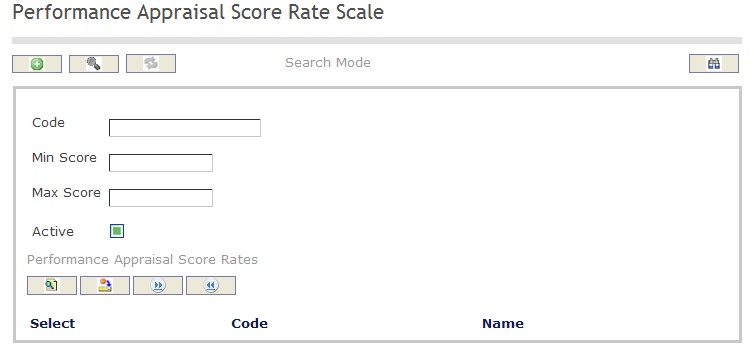
How to SEARCH:
- Enter the information to be used as retrieval criteria in the appropriate field (s). If you prefer to see a list of all performance appraisal score rates scales leave all fields blank.
- Click on the Find icon
 .
.
The Performance Appraisal Score Rates Scale screen includes the following fields:
| Field | Definition |
| Code | Unique identification code of the Performance Appraisal Score Rate Scale. |
| Active | Active Status - if checked, Performance Appraisal Score Rate Scale is available. |
| Min Score | Lowest score possible for this rate scale |
| Max Score | Highest score possible for this rate scale |
Create a Performance Appraisal Score Rate Scale
Performance appraisal score rate scales are groups of score rates.
To CREATE performance appraisal score rate scales follow the steps below:
Navigation 
By default, you will be in Search Mode.
- Click on the New icon
 (you will then be in Insert Mode).
(you will then be in Insert Mode). - Enter the new Performance Appraisal Score Rate Scale information. Fields with an asterisk
 are mandatory fields.
are mandatory fields. - Enter the Code, click on the Active checkmark, as required.
- Code: Unique identification code of the Performance Appraisal Score Rate Scale.
- Active: Active Status - if checked, Performance Appraisal Score Rate Scale is avaiable.
To ADD Performance Appraisal Score Rates to Performance Appraisal Score Rate Scales, if required:
- Click on Lookup icon
 , and enter the Performance Appraisal Score Rate Scale information, or leave the Performance Appraisal Score Rate Scale information blank to retrieve all Performance Appraisal Score Rate Scales.
, and enter the Performance Appraisal Score Rate Scale information, or leave the Performance Appraisal Score Rate Scale information blank to retrieve all Performance Appraisal Score Rate Scales. - Click Find icon

- Click the individual Select Checkbox (es) to select and de-select the Performance Appraisal Score Rate Scale (s), as required.
- Repeat steps 1, 2 and 3 for all required Performance Appraisal Score Rates.
- Click the Return icon
 to return to the Performance Appraisal Score Rate Scale screen, or click the Discard button
to return to the Performance Appraisal Score Rate Scale screen, or click the Discard button  to discard the selection entry and return to Performance Appraisal Score Rate Scales.
to discard the selection entry and return to Performance Appraisal Score Rate Scales. - Click the individual Select Checkbox (es) to select and de-select the Performance Appraisals Score Rate Scale (s), as required, or click the Select All icon
 or Unselect All
or Unselect All  icon, to select all Performance Appraisal Score Rate Scales or de-select all Performance Appraisal Score Rate Scales, if required.
icon, to select all Performance Appraisal Score Rate Scales or de-select all Performance Appraisal Score Rate Scales, if required. - Click the Remove icon to remove the selected Performance Appraisal Score Rates information, if required.
To ADD new Performance Appraisal Score Rate Scales, refer to Performance Appraisal Score Rate Scale
Click on the Save icon  at the bottom of the Performance Appraisal Score Rate Scale page to save your new Performance Appraisal Score Rate Scale information. A window will appear to confirm.
at the bottom of the Performance Appraisal Score Rate Scale page to save your new Performance Appraisal Score Rate Scale information. A window will appear to confirm.

Delete a Performance Appraisal Score Rate Scale
Performance appraisal score rate scales are groups of score rates.
To DELETE performance appraisal score rate scales follow the steps below:
Note: The system will prevent the scale from being deleted if it is currently being used in one or more performance appraisals.
Navigation 
- Find the Performance Appraisal Score Rate you want to Delete
- Enter the Performance Appraisal Score Rate Scale information to be used as retrieval criteria in the appropriate field(s). If you prefer to see all Performance Appraisal Score Rate Scales, leave all fields blank.
- Click Find

- Select the Performance Appraisal Score Rate Scale you want to Delete
- Click on the Delete icon

- A window will appear asking you to confirm

- Click OK to confirm and delete the Performance Appraisal Score Rate Scale.
- A window will be displayed confirming the Performance Appraisal Score Rate Scale has been deleted

To Verify that the Performance Appraisal Score Rate Scale has been Deleted:
- Click on the Search icon
- Enter the Performance Appraisal Score Rate Scale information
- Click on the Find icon

- The window will appear

Modify a Performance Appraisal Score Rate Scale
Performance appraisal score rate scales are groups of score rates.
To MODIFY performance appraisal score rate scales follow the steps below:
Navigation 
By default, you will be in Search Mode.
- Enter the information to be used as retrieval criteria in the appropriate field(s).
If you prefer to see the list of all Performance Appraisal Score Rate Scale, leave all fields blank. - Click on the Find icon
 . The list of Performance Appraisal Score Rate Scales meeting the retrieval criteria will appear.
. The list of Performance Appraisal Score Rate Scales meeting the retrieval criteria will appear. - Click on the Performance Appraisal Score Rate Scale you want to modify.
You will then be in Update/Delete Mode. - Make the necessary modification(s).
Click on the Update icon
 at the bottom of the screen to save your modifications. A window will appear to confirm the modification. Click OK to confirm.
at the bottom of the screen to save your modifications. A window will appear to confirm the modification. Click OK to confirm. 
Performance Appraisal Criteria Group
Overview
In order to provide an accurate picture of an employees job performance, standards must be established. These standards are then grouped together based on what best determines successful job performance specific to an employee's position. The Performance Appraisal Criteria Groups are used to group together different performance appraisal feedback and scoring criteria. This is based on user defined grouping conditions. For example, an Information Technology and an Administrative performance appraisal criteria group may reference a common typewriting scoring criteria.
Navigation 

- Enter the information to be used as retrieval criteria in the appropriate field (s). If you prefer to see a list of all performance appraisals criteria group, leave all fields blank.
- Click on the Find icon
 .
.
The Performance Appraisal Criteria Group includes the following fields:
| Field | Definition |
| Code | Unique identification code of the Performance Appraisal Criteria Group. |
| Active | Active Status - if checked, Performance Appraisal Criteria Group is available. |
Language | Language used |
| Name | Name of the Performance Appraisal Criteria Group |
Create a Performance Appraisal Criteria Group
To CREATE a performance appraisal criteria group that is used to group together different performance feedback and scoring criteria follow the steps below.
Navigation 
By default, you will be in Search Mode.
- Click on the New icon
 (you will then be in Insert Mode).
(you will then be in Insert Mode). - Enter the new Performance Appraisal Criteria Group information. Fields with an asterisk
 are mandatory fields.
are mandatory fields. - Enter the Code, click on the Active checkmark, and select the Language, as required.
- Code: Unique identification code of the Performance Appraisal Criteria Group.
- Active:Active Status - if checked, Performance Appraisal Criteria Group is available.
- Language:Language used
4. Enter Name.
- Name: Name of the Performance Appraisal Criteria Group
To ADD Performance Appraisal Scoring Criteria to the Performance Appraisal Criteria Group, if required:
1. Click on the  tab and then click on the Lookup icon
tab and then click on the Lookup icon , and enter the Performance Appraisal Scoring Criteria information, or leave the Performance Appraisal Scoring Criteria information blank to retrieve all Performance Appraisal Scoring Criteria.
, and enter the Performance Appraisal Scoring Criteria information, or leave the Performance Appraisal Scoring Criteria information blank to retrieve all Performance Appraisal Scoring Criteria.
2. Click Find icon 
3. Click the individual Select Checkbox (es) to select and de-select the Performance Appraisal Scoring Criteria(s), as required.
4. Repeat steps 1, 2 and 3 for all required Performance Appraisal Scoring Criteria.
5. Click the Return icon  to return to the Performance Appraisal Criteria Group screen, or click the Discard button
to return to the Performance Appraisal Criteria Group screen, or click the Discard button  to discard the selection entry and return to Performance Appraisal Criteria Group.
to discard the selection entry and return to Performance Appraisal Criteria Group.
6. Click the individual Select Checkbox (es) to select and de-select the Performance Appraisal Scoring Criteria(s), as required, or click the Select All icon  or Unselect All
or Unselect All  icon, to select all Performance Appraisal Scoring Criteria or de-select all Performance Appraisal Scoring Criteria, if required.
icon, to select all Performance Appraisal Scoring Criteria or de-select all Performance Appraisal Scoring Criteria, if required.
7. Click the Remove icon to remove the selected Performance Appraisal Scoring Criteria information, if required.
To ADD new Performance Appraisal Scoring Criteria, refer to Performance Appraisal Scoring Criteria.[179]
To ADD Performance Appraisal Feedback Criteria to the Performance Appraisal Criteria Group, if required:
1. Click on the  tab and then click on the Lookup icon
tab and then click on the Lookup icon , and enter the Performance Appraisal Feedback Criteria information, or leave the Performance Appraisal Feedback Criteria information blank to retrieve all Performance Appraisal Feedback Criteria.
, and enter the Performance Appraisal Feedback Criteria information, or leave the Performance Appraisal Feedback Criteria information blank to retrieve all Performance Appraisal Feedback Criteria.
2. Repeat steps 2 to 7 which were used above for the tab.
tab.
To ADD new Performance Appraisal Feedback Criteria, refer to Performance Appraisal Feedback Criteria.[180]
Click on the Save icon  at the bottom of the Performance Appraisal Criteria Group page to save your new Performance Appraisal Criteria Group information. A window will appear to confirm.
at the bottom of the Performance Appraisal Criteria Group page to save your new Performance Appraisal Criteria Group information. A window will appear to confirm.

Delete a Performance Appraisal Criteria Group
To DELETE a performance appraisal criteria group that is used to group together different performance feedback and scoring criteria follow the steps below.
Note: Performance Appraisal Criteria Groups cannot be deleted if used within.
Navigation 
By default, you will be in Search Mode.
- Find the Performance Appraisal Criteria Group you want to Delete
- Enter the information to be used as retrieval criteria in the appropriate field(s). If you prefer to see all Performance Appraisal Criteria Groups, leave all fields blank.
- Click Find
 .
. - Select the Performance Appraisal Criteria Group you want to Delete.
2. Click on the Delete icon .
.
3. A window will appear asking you to confirm 
4. Click OK to confirm and delete the Performance Appraisal Criteria Group
5. A window will be displayed confirming the Performance Appraisal Criteria Group has been deleted 
To Verify that the Performance Appraisal Criteria Group has been Deleted:
- Click on the Search icon

- Enter the Performance Appraisal Criteria Group information in the appropriate field (s).
- Click on the Find icon

- This window will appear

Modify a Performance Appraisal Criteria Group
To MODIFY a performance appraisal criteria group that is used to group together different performance feedback and scoring criteria follow the steps below.
Navigation
By default, you will be in Search Mode.
- Enter the information to be used as retrieval criteria in the appropriate field (s). If you prefer to see a list of all Performance Appraisal Criteria Groups, leave all fields blank.
- Click on the Find icon
 .
. - Click on the Performance Appraisal Criteria Group you want to modify.
You will then be in Update/Delete Mode. - Make the necessary modification(s).
- Click on the Update icon
 at the bottom of the screen to save your modifications. A window will appear to confirm the modification. Click OK to confirm.
at the bottom of the screen to save your modifications. A window will appear to confirm the modification. Click OK to confirm.

Performance Appraisal Feedback Criteria
Overview
A key element in a performance appraisal is its performance standards. This is the criteria against which job performance is measured. In this application there are two different types of performance standards: feedback and scoring. Performance Appraisal Feedback Criteria are the performance standards that the reviewer will provide comments on during the performance appraisal session but which are not used in scoring and ranking the appraisal. For example a feedback criteria that can be evaluated during a performance appraisal is “Initiative”. The reviewer will be able to provide written feedback on the degree of initiative demonstrated by the employee.
Navigation

How to SEARCH:
- Enter the information to be used as retrieval criteria in the appropriate field (s). If you prefer to see a list of all performance appraisal feedback criteria, leave all fields blank.
- Click on the Find icon
 .
.
The Performance Appraisal Feedback Criteria includes the following fields:
| Field | Definition |
| Code | Unique identification code of the Performance Appraisal Feedback Criteria. |
| Active | Active Status - if checked, Performance Appraisal Feedback Criteria is available. |
| Language | Language used |
| Title | Name of the Performance Appraisal Feedback Criteria |
| Description | Description of the Performance Appraisal Feedback Criteria |
Create a Performance Appraisal Feedback Criteria
To CREATE Performance Appraisal Feedback Criteria which are the performance standards that the reviewer will provide comments on during the performance appraisal session follow the steps below.
By default, you will be in Search Mode.
- Click on the New icon
 (you will then be in Insert Mode).
(you will then be in Insert Mode). - Enter the new Performance Appraisal Feedback Criteria information. Fields with an asterisk
 are mandatory fields.
are mandatory fields. - Enter the Code, click on the Active and Need Text Input checkmark, and select the Language, as required.
- Code: Unique identification code of the Performance Appraisal Feedback Criteria.
- Active: Active Status - if checked, Performance Appraisal Feedback Criteria is available.
- Language: Language used
4. Enter Title and Description of the Performance Appraisal Feedback Criteria.
- Title: Name of the Performance Appraisal Feedback Criteria
- Description: Description of the Performance Appraisal Feedback Criteria
5. Click on the Save icon  at the bottom of the Performance Appraisal Feedback Criteria page to save your new Performance Appraisal Feedback Criteria information. A window will appear to confirm.
at the bottom of the Performance Appraisal Feedback Criteria page to save your new Performance Appraisal Feedback Criteria information. A window will appear to confirm. 
Delete a Performance Appraisal Feedback Criteria
To DELETE Performance Appraisal Feedback Criteria which are the performance standards that the reviewer will provide comments on during the performance appraisal session follow the steps below.
Note: Feedback Criteria cannot be deleted if it is utilized by an appraisal schedule.
Navigation 
By default, you will be in Search Mode.
- Find the Performance Appraisal Feedback Criteria you want to Delete
- Enter the information to be used as retrieval criteria in the appropriate field(s). If you prefer to see all Performance Appraisal Feedback Criteria, leave all fields blank.
- Click Find

- Select the Performance Appraisal Feedback Criteria you want to Delete
2. Click on the Delete icon 
3. A window will appear asking you to confirm
4. Click OK to confirm and delete the Performance Appraisal Feedback Criteria.
5. A window will be displayed confirming the Performance Appraisal Feedback Criteria has been deleted
To Verify that the Performance Appraisal Feedback Criteria has been Deleted:
- Click on the Search icon

- Enter the Performance Appraisal Feedback Criteria information
- Click on the Find icon

- The window will appear

Modify a Performance Appraisal Feedback Criteria
To MODIFY Performance Appraisal Feedback Criteria which are the performance standards that the reviewer will provide comments on during the performance appraisal session follow the steps below.
Navigation 
- Enter the information to be used as retrieval criteria in the appropriate field(s).
If you prefer to see the list of all Performance Appraisal Feedback Criteria, leave all fields blank. - Click on the Find icon
 . The list of Performance Appraisal Feedback Criteria meeting the retrieval criteria will appear.
. The list of Performance Appraisal Feedback Criteria meeting the retrieval criteria will appear. - Click on the Performance Appraisal Feedback Criteria you want to modify.
You will then be in Update/Delete Mode. - Make the necessary modification(s).
- Click on the Update icon
 at the bottom of the screen to save your modifications. A window will appear to confirm the modification. Click OK to confirm.
at the bottom of the screen to save your modifications. A window will appear to confirm the modification. Click OK to confirm.

Performance Appraisal Scoring Criteria
Overview
A key element in a performance appraisal is its performance standards. This is the criteria against which job performance is measured. In this application there are two different types of performance standards: feedback and scoring. Performance appraisal scoring criteria are the performance standards that the reviewer will provide scores on during the performance appraisal session. For example a scoring criteria that can be evaluated during a performance appraisal session is "words per minute”. The reviewer will be able to provide a score on how many words the employee can type per minute.
Navigation 

How to SEARCH:
- Enter the information to be used as retrieval criteria in the appropriate field (s). If you prefer to see a list of all performance appraisal scoring criteria leave all fields blank.
- Click on the Find icon
 .
.
The Performance Appraisal Scoring Criteria screen includes the following fields:
| Field | Definition |
| Code | Unique identification code of the performance appraisal scoring criteria |
| Active | Active Status - if checked, Performance Appraisal Scoring Criteria is available. |
| Assessed | Assessed Status - if checked, Performance Appraisal Scoring Criteria has been assessed and used for scoring calculation. If not checked, the Scoring Criteria is not used for scoring calculation. |
| Need Text Input? | If true, text input is required for this criteria. Default value: False. |
| Weight | Weight of each Performance Appraisal Scoring Criteria. |
| Language | Language used |
| Title | Name of the Performance Appraisal Scoring Criteria |
| Description | Description of the Performance Appraisal Scoring Criteria |
Create a Performance Appraisal Scoring Criteria
Performance appraisal scoring criteria are the performance standards that the reviewer will provide scores on during the performance appraisal session.
To CREATE performance appraisal scoring criteria follow the steps below:
Navigation 
By default, you will be in Search Mode.
- Click on the New icon
 (you will then be in Insert Mode).
(you will then be in Insert Mode). - Enter the new Performance Appraisal Scoring Criteria information. Fields with an asterisk
 are mandatory fields.
are mandatory fields. - Enter the Code, click on the Active and Assessed checkmark, as required.
- Code: Unique identification code of the skill.
- Active: Active Status - if checked, Performance Appraisal Scoring Criteria is available.
- Assessed: Assessed Status - if checked, Performance Appraisal Scoring Criteria has been assessed and used for scoring calculation. If not checked, the Scoring Criteria is not used for scoring calculation.
- Need Text Input: Either true or false. If true, text input is required for this criteria.
4. Enter Weight
- Weight: Weight of each Performance Appraisal Scoring Criteria.
5. Choose Score Rate Scale from dropdown menu.
6. Select the Language as required.
- Language: Language used
7. Enter the Title and the Description of the Performance Appraisal Scoring Criteria.
- Title: Name of the Performance Appraisal Scoring Criteria
- Description: Description of the Performance Appraisal Scoring Criteria
Click on the Save icon  at the bottom of the Performance Appraisal Scoring Criteria page to save your new Performance Appraisal Scoring Criteria information. A window will appear to confirm.
at the bottom of the Performance Appraisal Scoring Criteria page to save your new Performance Appraisal Scoring Criteria information. A window will appear to confirm. 
Delete a Performance Appraisal Scoring Criteria
Performance appraisal scoring criteria are the performance standards that the reviewer will provide scores on during the performance appraisal session.
To DELETE performance appraisal scoring criteria follow the steps below:
Navigation 
By default, you will be in Search Mode.
- Find the Performance Appraisal Scoring Criteria you want to Delete
- Enter the information to be used as retrieval criteria in the appropriate field(s). If you prefer to see all Performance Appraisal Scoring Criteria, leave all fields blank.
- Click Find

- Select the Performance Appraisal Scoring Criteria you want to Delete
2. Click on the Delete icon 
3. A window will appear asking you to confirm
4. Click OK to confirm and delete the Performance Appraisal Scoring Criteria.
5. A window will be displayed confirming the Performance Appraisal Scoring Criteria has been deleted
To Verify that the Performance Appraisal Scoring Criteria has been Deleted:
- Click on the Search icon

- Enter the Performance Appraisal Scoring Criteria information
- Click on the Find icon

- The window will appear

Modify a Performance Appraisal Scoring Criteria
Performance appraisal scoring criteria are the performance standards that the reviewer will provide scores on during the performance appraisal session.
To MODIFY performance appraisal scoring criteria follow the steps below:
Navigation 
By default, you will be in Search Mode.
- Enter the information to be used as retrieval criteria in the appropriate field(s).
If you prefer to see the list of all Performance Appraisal Scoring Criteria, leave all fields blank. - Click on the Find icon
 . The list of Performance Appraisal Scoring Criteria meeting the retrieval criteria will appear.
. The list of Performance Appraisal Scoring Criteria meeting the retrieval criteria will appear. - Click on the Performance Appraisal Scoring Criteria you want to modify.
You will then be in Update/Delete Mode. - Make the necessary modification(s).
Click on the Update icon
 at the bottom of the screen to save your modifications. A window will appear to confirm the modification. Click OK to confirm.
at the bottom of the screen to save your modifications. A window will appear to confirm the modification. Click OK to confirm.
.
Performance Appraisal Templates
Overview
Performance Appraisal templates are documents that provides the structure and content for conducting a performance appraisal. They contain the information that the employee will be evaluated on. The templates include the scoring and feedback criteria for the specific performance appraisal. Different templates can be designed and created to reflect the appraisal needs for different groups of civil servants. This is where the reviewer will define and format the files specifically for the different types of performance appraisals. For example the administrators will be evaluated on different criteria than the accountants and therefore will require a different performance appraisal templates.
Navigation 

How to SEARCH:
- Enter the information to be used as retrieval criteria in the appropriate field (s). If you prefer to see a list of all performance appraisals templates, leave all fields blank.
- Click on the Find icon
 .
.
The Performance Appraisal Templates screen includes the following fields:
| Field | Definition |
Code | Unique identification code of the Performance Appraisal Template. |
| Active | Active Status - if checked, Performance Appraisal Template is available and can be used. If not checked, the Template cannot be used. |
| Use Personal Learning Plan | If checked, an employee Personal Learning Plan is required. |
| Lowest Possible Template Score | Lowest score of all the Performance Appraisal Score Rate of the Performance Appraisal Score Rate Scales referenced in the Performance Appraisal Template. |
| Highest Possible Template Score | Highest score of all Performance Appraisal Score Rate of the Performance Appraisal Score Rate Scales referenced in the Performance Appraisal Template. |
| Template Status | Template issued/not-issued status. If set to Issued, the Performance Appraisal Template can be used. If set to Not-Issued, the Template cannot be used for conducting appraisals. |
| Score Rate Scale | Rating scale for this Performance Appraisal Template. |
| Organization Unit | Organization Unit(s) in which the Performance Appraisal Template is referenced. |
| Language | Language Used. |
| Name | Name of the Performance Appraisal Template. |
| Description | Description of the Performance Appraisal Template. |
Create a Performance Appraisal Template
Performance appraisal templates include all the required scoring criteria and feedback criteria for the specific performance appraisal.
To CREATE performance appraisal templates follow the steps below:
Navigation 
By default, you will be in Search Mode.
- Click on the New icon
 (you will then be in Insert Mode).
(you will then be in Insert Mode). - Enter the new Performance Appraisal Template information. Fields with an asterisk
 are mandatory fields.
are mandatory fields. - Enter the Code, and click on Active, or Use Personal Learning Plan, as required.
- Code: Unique identification code of the Performance Appraisal Template.
- Active: Active Status - if checked, Performance Appraisal Template is available and can be used. If not checked, the Template cannot be used anymore.
- Use Personal Learning Plan: If checked, a Personal Learning Plan is required.
4. Lowest Possible Template Score and Highest Possible Template Score will be generated automatically.
- Lowest Possible Template Score: Lowest score of all the Performance Appraisal Score Rate of the Performance Appraisal Score Rate Scales referenced in the Performance Appraisal Template.
- Highest Possible Template Score: Highest score of all the Performance Appraisal Score Rate of the Performance Appraisal Score Rate Scales referenced in the Performance Appraisal Template.
5. Choose Template Status and Score Rate Scale.
- Template Status: Template issued/not-issued status. If set to Issued, the Performance Appraisal template can be used. If set to Not-Issued, the Performance Appraisal Template is in preparation.
- Score Rate Scale: Rating scale applicable to this Performance Appraisal Template.
6. Select Language and enter Name and Description
- Language: Language Used
- Name: Name of the Performance Appraisal Template
- Description: Description of the Performance Appraisal Template
7. Click on the New icon  under
under  to enter the Attachments (refer to Attachments for more information).
to enter the Attachments (refer to Attachments for more information).
8. Click on the Save and Return icon  to save the Attachments information and return to the Performance Appraisal Template screen, or click on the Discard icon
to save the Attachments information and return to the Performance Appraisal Template screen, or click on the Discard icon  to discard the Attachments entry and return to the Performance Appraisal Template .
to discard the Attachments entry and return to the Performance Appraisal Template .
9. Click the individual Select Checkbox (es), under  to select and de-select the Attachment (s), as required, or click the Select All icon
to select and de-select the Attachment (s), as required, or click the Select All icon  or Unselect All
or Unselect All  icon, to select or de-select all Attachments, if required.
icon, to select or de-select all Attachments, if required.
10. Click the Remove icon  to remove the selected Attachments, if required
to remove the selected Attachments, if required
11. Repeat steps 7 to 10 for all required Attachments.
To ADD Template Scoring Criteria to Performance Appraisal Template, if required:
1. Click on  tab and then click on the Lookup icon
tab and then click on the Lookup icon  , and enter the Performance Appraisal Scoring Criteria information, or leave the Performance Appraisal Scoring Criteria information blank to retrieve all Performance Appraisal Scoring Criteria.
, and enter the Performance Appraisal Scoring Criteria information, or leave the Performance Appraisal Scoring Criteria information blank to retrieve all Performance Appraisal Scoring Criteria.
2. Click Find icon 
3. Click the individual Select Checkbox (es) to select and de-select the Performance Appraisal Scoring Criteria(s), as required.
4. Repeat steps 1, 2 and 3 for all required Performance Appraisal Scoring Criteria.
5. Click the Return icon  to return to the Performance Appraisal Template screen, or click the Discard button
to return to the Performance Appraisal Template screen, or click the Discard button  to discard the selection entry and return to Performance Appraisal Template.
to discard the selection entry and return to Performance Appraisal Template.
6. Click the individual Select Checkbox (es) to select and de-select the Performance Appraisals Scoring Criteria, as required, or click the Select All icon  or Unselect All
or Unselect All  icon, to select all Performance Appraisal Scoring Criteria or de-select all Performance Appraisal Scoring Criteria, if required.
icon, to select all Performance Appraisal Scoring Criteria or de-select all Performance Appraisal Scoring Criteria, if required.
7. Click the Remove icon to remove the selected Performance Appraisal Scoring Criteria information, if required.
To ADD new Performance Appraisal Scoring Criteria, refer to Performance Appraisal Scoring Criteria
To ADD Performance Appraisal Feedback Criteria to the Performance Appraisal Criteria Group, if required:
1. Click the  tab and then click on the Lookup icon
tab and then click on the Lookup icon  , and enter the Performance Appraisal Feedback Criteria information, or leave the Performance Appraisal Feedback Criteria information blank to retrieve all Performance Appraisal Feedback Criteria.
, and enter the Performance Appraisal Feedback Criteria information, or leave the Performance Appraisal Feedback Criteria information blank to retrieve all Performance Appraisal Feedback Criteria.
2. Repeat steps 2 to7 which were used above for the  tab.
tab.
To ADD new Performance Appraisal Feedback Criteria, refer to Performance Appraisal Feedback Criteria
Click on the Save icon  at the bottom of the Performance Appraisal Criteria Group page to save your new Performance Appraisal Criteria Group information. A window will appear to confirm.
at the bottom of the Performance Appraisal Criteria Group page to save your new Performance Appraisal Criteria Group information. A window will appear to confirm.

Delete a Performance Appraisal Template
Performance appraisal templates include all the required scoring criteria and feedback criteria for the specific performance appraisal.
To DELETE performance appraisal templates follow the steps below:
Note: A template cannot be deleted if it is in use.
Navigation 
By default, you will be in Search Mode.
- Find the Performance Appraisal Template you want to Delete
- Enter the information to be used as retrieval criteria in the appropriate field(s). If you prefer to see all Performance Appraisal Templates, leave all fields blank.
- Click Find
 .
. - Select the Performance Appraisal Template you want to Delete.
- Click on the Delete icon
 .
. - A window will appear asking you to confirm

- Click OK to confirm and delete the Performance Appraisal Template
- A window will be displayed confirming the Performance Appraisal Template has been deleted

To Verify that the Performance Appraisal Template has been Deleted:
- Click on the Search icon

- Enter the Performance Appraisal Template information in the appropriate field (s).
- Click on the Find icon

- This window will appear

Modify a Performance Appraisal Template
Performance appraisal templates include all the required scoring criteria and feedback criteria for the specific performance appraisal.
To MODIFY performance appraisal templates follow the steps below:
Navigation 
By default, you will be in Search Mode.
- Enter the Performance Appraisal Template information to be used as retrieval criteria in the appropriate field (s). If you prefer to see a list of all Performance Appraisal Template, leave all fields blank.
- Click on the Find icon
 .
. - Click on the Performance Appraisal Template you want to modify. You will then be in Update/Delete Mode.
- Make the necessary modifications. To add or remove Attachments, refer to Attachments.
- Click on the Update icon
 at the bottom of the screen to save your modifications. A window will appear to confirm the modification. Click OK to confirm.
at the bottom of the screen to save your modifications. A window will appear to confirm the modification. Click OK to confirm.

Performance Appraisal Organizational Control
Overview
The Organizational Control managed the appraisal process and provides a forum for all participants to know the kay dates for conducting appraisals. The employee must know when the performance appraisal is to start as well as the performance standards that they will be evaluated on. In the application performance appraisal organizational controls are settings that are used to manage performance appraisals within an organization. These settings will be used to determine when to notify employees and when to conduct the performance appraisal. The performance appraisal will become available to reviewers on the dates specified in the organizational controls.
Navigation 

How to SEARCH:
- Enter the information to be used as retrieval criteria in the appropriate field (s). If you prefer to see a list of all performance appraisal organization control leave all fields blank.
- Click on the Find icon
 .
.
The Performance Appraisal Organization Control screen includes the following fields:
| Field | Definition |
| Code | Unique identification code of the Performance Appraisal Organization Control. |
| Active | Active Status - if checked, Performance Appraisal Organization Control is available. |
| Use Notification Offset | If checked, use the notification offset for standard offset and probation offset. |
| Requires Personal Learning Plan | If checked, Performance Appraisal requires a Personal Learning Plan. |
| Schedule | Performance Appraisal schedule selected from the defined list of schedules. Common schedules would be Quarterly, Semi-Annual, etc |
| Probation Offset | Number of days prior to the end of the probation period used for notification |
| Language | Language used |
| Exception Notes | Explanation for using the selected Performance Organization Control |
Create a Performance Appraisal Organizational Control
Performance appraisal organizational controls are settings that are used to manage performance appraisals within an organization.
To CREATE performance appraisal organizational controls follow the steps below:
Navigation 
By default, you will be in Search Mode.
- Click on the New icon
 (you will then be in Insert Mode).
(you will then be in Insert Mode). - Enter the new Performance Appraisal Organizational Control information. Fields with an asterisk
 are mandatory fields.
are mandatory fields. - Enter the Code, click on the Active, Use Notification Offset and Use Personal Learning Plan checkmark, as required.
- Code: Unique identification code of the Performance Appraisal Template.
- Active: Active Status - if checked, Performance Appraisal Organization Unit is available.
- Use Notification Offset: If checked, use the notification offset for standard offset and probation offset.
- Use Personal Learning Plan: If checked, the Performance Appraisal Template requires a Personal Learning Plan.
4. To enter theSchedule, click on the Lookup icon , click on Find icon
, click on Find icon  to retrieve the Performance Appraisal Schedule list, and then select the Performance Appraisal Schedule.
to retrieve the Performance Appraisal Schedule list, and then select the Performance Appraisal Schedule.
- Schedule: Performance Appraisal Schedule selected from the list of defined schedules. Common schedules would be Quarterly, Semi-Annual, etc
5. Enter the Standard Offset and the Probation Offset
- Standard Offset: the number of days between each performance appraisal
- Probation Offset:the number of days in the probation period.
6. Select the language from the drop down menu
- Language: language used
7. Enter Exception Notes, if required.
- Exception Notes: explanation for using the selected Performance Appraisal Schedule.
8. Click on the New icon  under
under  to enter the Performance Appraisal Organization Template (refer to Performance Appraisal Organization Template for more information).
to enter the Performance Appraisal Organization Template (refer to Performance Appraisal Organization Template for more information).
9. Click on the Save and Return icon  to save the Performance Appraisal Organization Template information and return to the Performance Appraisal Organizational Control, or click on the Discard icon
to save the Performance Appraisal Organization Template information and return to the Performance Appraisal Organizational Control, or click on the Discard icon  to discard the Performance Appraisal Organization Template entry and return to the Performance Appraisal Organizational Control.
to discard the Performance Appraisal Organization Template entry and return to the Performance Appraisal Organizational Control.
10. Click the individual Select Checkbox (es), under  to select and de-select the Performance Appraisal Organization Template (s), as required, or click the Select All icon
to select and de-select the Performance Appraisal Organization Template (s), as required, or click the Select All icon  or Unselect All
or Unselect All  icon, to select or de-select all Performance Appraisal Organization Template, if required.
icon, to select or de-select all Performance Appraisal Organization Template, if required.
11. Click the Remove icon  to remove the selected Performance Appraisal Organization Template, if required
to remove the selected Performance Appraisal Organization Template, if required
12. Repeat steps 9 to 12 for all required Performance Appraisal Organization Templates.
13. Click on the Save icon  at the bottom of the Performance Appraisal Organizational Control page to save your new Performance Appraisal Organizational Control information. A window will appear to confirm.
at the bottom of the Performance Appraisal Organizational Control page to save your new Performance Appraisal Organizational Control information. A window will appear to confirm.

Performance Appraisal Template
Navigation (From  click the New Icon
click the New Icon under
under  )
)
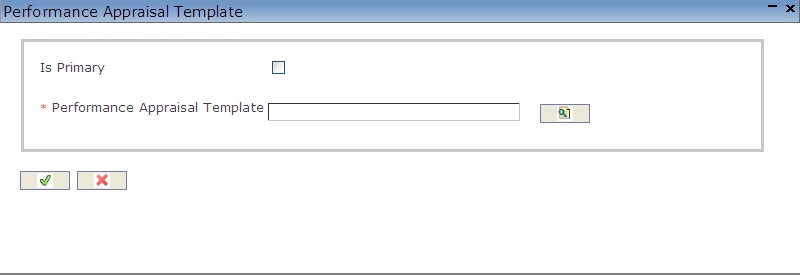
Create a Performance Appraisal Template
Navigation (From  click the New Icon
click the New Icon under
under  )
)
1. Enter the new Performance Appraisal Template information. Fields with an asterisk  are mandatory fields.
are mandatory fields.
2. Click on the Is Primary checkbox, as required.
- Is Primary: if checked, then this is the primary Performance Appraisal Template.
3. To enter the Performance Appraisal Template if required, click on the Lookup icon  , click on Find icon
, click on Find icon  to retrieve the Performance Appraisal Template list, then select the Performance Appraisal Template.
to retrieve the Performance Appraisal Template list, then select the Performance Appraisal Template.
4. Click on the Save and Return icon  to save the Performance Appraisal Template information and return to the Performance Appraisal Organizational Control, or click on the Discard icon
to save the Performance Appraisal Template information and return to the Performance Appraisal Organizational Control, or click on the Discard icon  to discard the Performance Appraisal Template entry and return to the Performance Appraisal Organizational Control.
to discard the Performance Appraisal Template entry and return to the Performance Appraisal Organizational Control.
5. Click the individual Select Checkbox (es), to select and de-select the Performance Appraisal Template, as required, or click the Select All icon  or Unselect All
or Unselect All  icon, to select or de-select all Performance Appraisal Template, if required.
icon, to select or de-select all Performance Appraisal Template, if required.
6. Click the Remove icon  to remove the selected Performance Appraisal Template, if required
to remove the selected Performance Appraisal Template, if required
Delete a Performance Appraisal Organizational Control
Performance appraisal organizational controls are settings that are used to manage performance appraisals within an organization.
To DELETE performance appraisal organizational controls follow the steps below:
Navigation 
By default, you will be in Search Mode.
- Find the Performance Appraisal Organizational Control you want to Delete
- Enter the information to be used as retrieval criteria in the appropriate field(s). If you prefer to see all Performance Organizational Control, leave all fields blank.
- Click Find
 .
. - Select the Performance Appraisal Organizational Control you want to Delete.
- Click on the Delete icon
 .
. - A window will appear asking you to confirm

- Click OK to confirm and delete the Performance Organizational Control
- A window will be displayed confirming the Performance Organizational Control has been deleted

To Verify that the Performance Appraisal Organizational Control has been Deleted:
- Click on the Search icon

- Enter the Performance Appraisal Organizational Control information in the appropriate field (s).
- Click on the Find icon

- This window will appear

Modify a Performance Appraisal Organizational Control
Performance appraisal organizational controls are settings that are used to manage performance appraisals within an organization.
To MODIFY performance appraisal organizational controls follow the steps below:
Navigation 
By default, you will be in Search Mode.
- Enter the information to be used as retrieval criteria in the appropriate field (s). If you prefer to see a list of all Performance Appraisal Organizational Control, leave all fields blank.
- Click on the Find icon
 .
. - Click on the Performance Appraisal Organizational Control you want to modify. You will then be in Update/Delete Mode.
- Make the necessary modifications. To add or remove a Performance Appraisal Template, refer to Performance Appraisal Template.
- Click on the Update icon
 at the bottom of the screen to save your modifications. A window will appear to confirm the modification. Click OK to confirm.
at the bottom of the screen to save your modifications. A window will appear to confirm the modification. Click OK to confirm.

Performance Appraisal Result
Overview
A performance appraisal allows an organization to analyze the performance of its employees. From this evaluation, decisions on the future of these employees can be determined. This decision will be the result of the appraisal. The Performance Appraisal Result screen contains all of the information on the possible results that can be selected once the Performance Appraisal has been completed.
Navigation
Human Resources ► Support Entities ► Performance Appraisal Management ► Performance Appraisal Result
Performance Appraisal Result Screen Fields
| Fields | Descriptions |
Code | The unique identification code generated by the system or by the user, it depends on the system parameter setting for this entity. |
Active | By default, it is marked as checked which means it is available to use. If it is unchecked then it would be not available anymore. |
Is Promotion | By default, it is marked as unchecked. If it is checked it would be available to a promotion. |
Is Salary Increase | By default, it is marked as unchecked. If it is checked it would be available to a salary increase. |
Is Training | By default, it is marked as unchecked. If it is checked it would be available to a Training. |
Is Termination | By default, it is marked as unchecked. If it is checked it would be available to a Termination. |
Language | It allows the user to select the language to write the description. The default language is English. |
Name | Performance Appraisal short description. |
| Description | Detail description of the definition of this performance appraisal result |