Review Promotion
Overview
The Review Promotion screen holds the reviewers (people who participate but don't make the final decision) of the promotion and their comments.
Navigation 
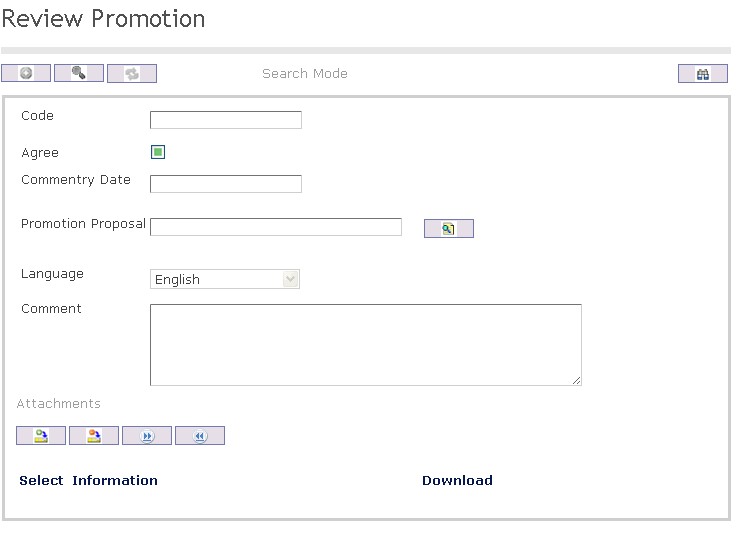
How to SEARCH:
- Enter the information to be used as retrieval criteria in the appropriate field (s). If you prefer to see a list of all Review Promotions, leave all fields blank.
- Click on the Find icon
 .
.
The Review Promotion screen includes the following fields:
| Report Fields | Description |
| Code | Unique identification code of the Review Promotion |
| Agree | If agreed, reviewer agrees to the employee's proposed promotion. By default, this field is checked |
| Commentary Date | This is a view only date. It is the System date and it is not editable. Provided when reviewer provides commentary |
| Promotion Proposal | Holds the promotion proposal information for a given employee |
| Language | Language used |
| Comment | Commentary by the designated reviewer on the proposed employee's promotion |
Create a Review Promotion
The Review Promotion screen holds the reviewers (people who participate but don't make final decision) of the promotion and their comments.
To CREATE a Review Promotion, follow the steps below:
Navigation 
By default, you will be in Search Mode.
- Click on the New icon
 (you will then be in Insert Mode).
(you will then be in Insert Mode). - Enter the new Review Promotion information. Fields with an asterisk
 are mandatory fields.
are mandatory fields. - Enter the Code, as required.
- Code: Unique identification code of the Review Promotion
4. Click on the Agree checkbox, as required.
- Agree: If agreed, reviewer agrees to the employee's proposed promotion. By default, this field is checked
5. Enter the Commentary Date.
- Commentary Date: This is a view only date. It is the System date and it is not editable. Provided when reviewer provides commentary
6. To enter the Promotion Proposal, if required, click on the Lookup icon  , click on the Find icon
, click on the Find icon  to retrieve the Promotion Proposal list, then select the Promotion Proposal.
to retrieve the Promotion Proposal list, then select the Promotion Proposal.
- Promotion Proposal: Holds the promotion proposal information for a given employee
7. Select the Language from the drop-down menu.
- Language: Language used
8. Enter a Comment.
- Comment: Commentary by the designated reviewer on the proposed employee's promotion
To ADD Attachments to the Review Promotions, if required:
1. Click on the tab and then click on the New icon
 to enter file Attachments (refer to Attachments for more information).
to enter file Attachments (refer to Attachments for more information).
2. Click on the Save and Return icon  to save the Attachment information and return to the Review Promotions screen, or click on the Discard icon
to save the Attachment information and return to the Review Promotions screen, or click on the Discard icon  to discard the Attachment entry and return to the Review Promotions screen.
to discard the Attachment entry and return to the Review Promotions screen.
3. Click the Remove icon  to remove the selected Attachment information, if required.
to remove the selected Attachment information, if required.
4. Click the individual Select Checkbox (es) to select and de-select the Attachment, as required, or click the Select All icon  or Unselect All
or Unselect All  icon, to select all Attachments or de-select all Attachments, if required.
icon, to select all Attachments or de-select all Attachments, if required.
Click on the Save icon  at the bottom of the Review Promotions page to save your new Review Promotions information. A window will appear to confirm.
at the bottom of the Review Promotions page to save your new Review Promotions information. A window will appear to confirm.

Delete a Review Promotion
The Review Promotion screen holds the reviewers (people who participate but don't make final decision) of the promotion and their comments.
To DELETE a Review Promotion, follow the steps below:
Navigation 
By default, you will be in Search Mode.
- Find the Review Promotion you want to Delete
- Enter the information to be used as retrieval criteria in the appropriate field(s). If you prefer to see all Review Promotions, leave all fields blank.
- Click Find

- Select the Review Promotion you want to Delete
- Click on the Delete icon

- A window will appear asking you to confirm
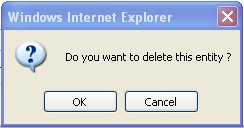
4. Click OK to confirm and delete the Review Promotion.
5. A window will be displayed confirming the Review Promotion has been deleted
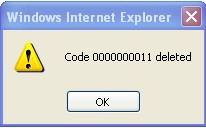
To Verify that the Review Promotion has been Deleted:
- Click on the Search icon

- Enter the Review Promotion information
- Click on the Find icon

- The window will appear

Modify a Review Promotion
The Review Promotion screen holds the reviewers (people who participate but don't make final decision) of the promotion and their comments.
To MODIFY a Review Promotion, follow the steps below:
Navigation 
By default, you will be in Search Mode.
- Enter the information to be used as retrieval criteria in the appropriate field(s).
If you prefer to see the list of all Review Promotions, leave all fields blank. - Click on the Find icon
 . The list of Review Promotions meeting the retrieval criteria will appear.
. The list of Review Promotions meeting the retrieval criteria will appear. - Click on the Review Promotion you want to modify.
You will then be in Update/Delete Mode. - Make the necessary modification(s). To add or remove Attachments, refer to Attachments.
- Click on the Update icon
 at the bottom of the screen to save your modifications. A window will appear to confirm the modification. Click OK to confirm.
at the bottom of the screen to save your modifications. A window will appear to confirm the modification. Click OK to confirm. 