Note Types
Overview
This screen contains the different categories available for Note Types. It is a free form which allows the user to record personal information on an employee which can not be captured on any other forms available in the system.
Navigation 
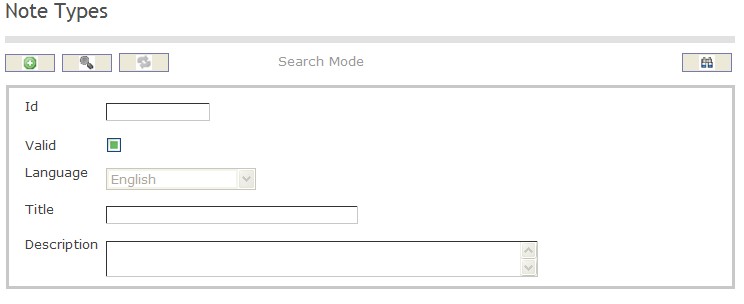
How to SEARCH:
- Enter the information to be used as retrieval criteria in the appropriate field (s). If you prefer to see a list of all Employee Note Types, leave all fields blank.
- Click on the Find icon
 .
.
The Employee Note Type screen includes the following fields:
| Report Fields | Description |
| ID | Unique identification code of the Employee Note Type |
| Valid | Valid Status - if checked, Employee Note Type is available |
| Language | Language used |
| Title | Title of the Employee Note Type |
| Description | Provide a short description of the Employee Note Type |
Create an Employee Note Type
Employee Note Type contains the different categories available for Employee Notes. To CREATE an Employee Note Type, follow the steps below:
Navigation 
By default, you will be in Search Mode.
- Click on the New icon
 (you will then be in Insert Mode).
(you will then be in Insert Mode). - Enter the new Employee Note Type information. Fields with an asterisk
 are mandatory fields.
are mandatory fields. - Enter the ID, click on the Valid checkmark, and select the Language, as required.
- ID: Unique identification code of the Employee Note Type.
- Valid: Valid Status - if checked, Employee Note Type is available.
- Language: Language used.
- Enter Title.
- Title: Title of the Employee Note Type.
5. Enter Description.
- Description: Provide a short description of the Employee Note Type.
6. Click on the Save icon  at the bottom of the Employee Note Type to save your new Employee Note Type information. A window will appear to confirm.
at the bottom of the Employee Note Type to save your new Employee Note Type information. A window will appear to confirm.

Delete an Employee Note Type
Employee Note Type contains the different categories available for Employee Notes. To DELETE an Employee Note Type, follow the steps below:
Navigation 
By default, you will be in Search Mode.
- Find the Employee Note Type you want to Delete
- Enter the information to be used as retrieval criteria in the appropriate field(s). If you prefer to see all Employee Note Types, leave all fields blank.
- Click Find

- Select the Employee Note Type you want to Delete
- Click on the Delete icon

- A window will appear asking you to confirm

- Click OK to confirm and delete the Employee Note Type.
- A window will be displayed confirming the Employee Note Type has been deleted

To Verify that the Employee Note Type has been Deleted:
- Click on the Search icon

- Enter the Employee Note Type information
- Click on the Find icon

- The window will appear

Modify an Employee Note Type
Employee Note Type contains the different categories available for Employee Notes. To MODIFY an Employee Note Type, follow the steps below:
Navigation 
By default, you will be in Search Mode.
- Enter the information to be used as retrieval criteria in the appropriate field(s).
If you prefer to see the list of all Employee Note Types, leave all fields blank. - Click on the Find icon
 . The list of Employee Note Types meeting the retrieval criteria will appear.
. The list of Employee Note Types meeting the retrieval criteria will appear. - Click on the Employee Note Type you want to modify.
You will then be in Update/Delete Mode. - Make the necessary modification(s).
- Click on the Update icon
 at the bottom of the screen to save your modifications. A window will appear to confirm the modification. Click OK to confirm.
at the bottom of the screen to save your modifications. A window will appear to confirm the modification. Click OK to confirm. 