Association
Overview
Association is a screen that contains general information about each employees position with different associations. For example, a medical doctor may be associated with a specific association for doctors and work at a hospital.
Navigation 
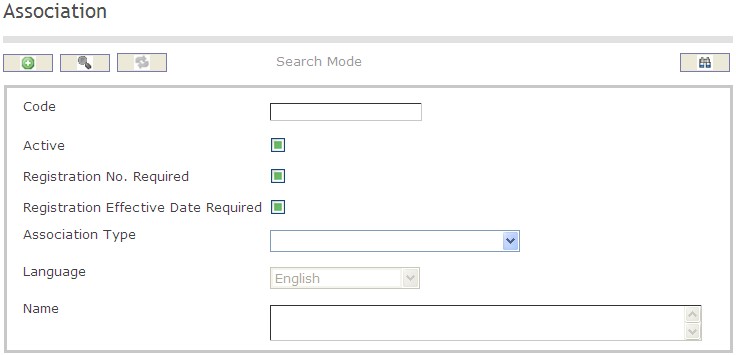
To SEARCH an Association
- Enter the information to be used as retrieval criteria in the appropriate field(s).
If you prefer to see the list of all Association, leave all fields blank. - Click on the Find icon
 .
.
The screen Association includes the following fields:
| Field | Definition |
| Code | Unique identification code |
| Active | Default |
| Association Number Required | Number of the association |
| Association Effective Date Required | Date when the association is effective |
| Association Type | Type of association |
| Language | Language of use |
| Name | Name of the association |
Create An Association
Association is a screen that contains general information about each employees position with different associations. To CREATE an Association, please follow the steps provided below:
Navigation 
By default, you will be in Search Mode.
1. Click on the New icon ![]() . You will then be in Insert Mode.
. You will then be in Insert Mode.
2. Enter the new Association information. Fields with an asterisk  are mandatory fields.
are mandatory fields.
3. Enter the Code, and check box the Active, Registration No. Required, and Registration Effective Date Required as required.
- Code: Unique identification number representing the Association.
4. Select the Association Type from the drop down menu (i.e. Union, Professional Association)
5. Select the language from the drop down menu
6. Enter the description in the field provided
7. Click on the Save icon  at the bottom to save your new Association information. A window will appear to confirm the new Association . Click OK to confirm.
at the bottom to save your new Association information. A window will appear to confirm the new Association . Click OK to confirm.

Delete An Association
Association is a screen that contains general information about each employees position with different associations. To DELETE an Association, please follow the steps provided below:
Navigation 
By default, you will be in Search Mode.
- Find the Association you want to Delete
- Enter the information to be used as retrieval criteria in the appropriate field(s). If you prefer to see all Association , leave all fields blank.
- Click Find

- Select the Association you want to Delete
- Click on the Delete icon

- A window will appear asking you to confirm

- Click OK to confirm and delete the Association.
- A window will be displayed confirming the Association has been deleted

To Verify that the Association has been Deleted:
- Click on the Search icon

- Enter the Association information
- Click on the Find icon

The window will appear 
Modify An Association
Association is a screen that contains general information about each employees position with different associations. To MODIFY an Association, please follow the steps provided below:
Navigation 
By default, you will be in Search Mode.
- Enter the information to be used as retrieval criteria in the appropriate field(s).
If you prefer to see the list of all Associations, leave all fields blank. - Click on the Find icon
 . The list of Associations meeting the retrieval criteria will appear.
. The list of Associations meeting the retrieval criteria will appear. - Click on the Association you want to modify.
You will then be in Update/Delete Mode. - Make the necessary modification(s).
- Click on the Update icon
 at the bottom of the screen to save your modifications. A window will appear to confirm the modification. Click OK to confirm.
at the bottom of the screen to save your modifications. A window will appear to confirm the modification. Click OK to confirm. 