Medical Catalog
Overview
This screen specifies the possible Medical Conditions that an employee could experience during their employment career. A user will enter the appropriate medical information on this screen and then associate the conditions to the employees who suffer from them. Some examples of medical conditions are asthma, allergies, common colds, viral infections, or cancer.
Navigation 
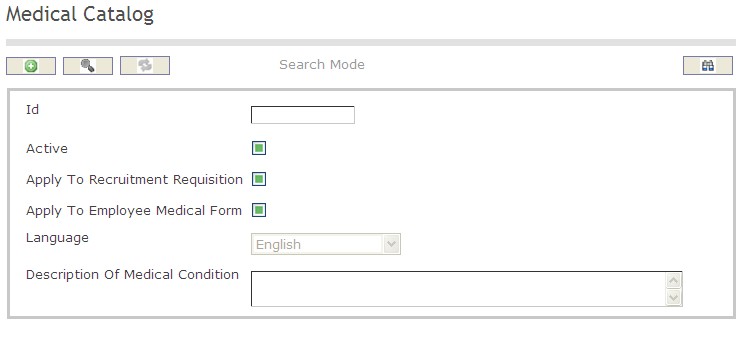
How to SEARCH:
- Enter the information to be used as retrieval criteria in the appropriate field (s). If you prefer to see a list of all Medical Catalogs, leave all fields blank.
- Click on the Find icon
 .
.
The Medical Catalog screen includes the following fields:
| Report Fields | Description |
| ID | Unique identification code of the Medical Catalog |
| Active | Active Status - if checked, Medical Catalog is available |
| Apply to Recruitment Requisition | Apply to Recruitment Requisition Status - if checked, Apply to Recruitment Requisition is available |
| Apply to Employee Medical Form | Apply to Employee Medical Form Status - if checked, Apply to Employee Medical Form is available |
| Language | Language used |
| Description | Provide a short description of the medical condition |
Create a Medical Catalog
The Medical Catalog specifies the possible Medical Conditions that an employee could experience during their employment career. To CREATE a Medical Catalog, follow the steps below:
Navigation 
By default, you will be in Search Mode.
- Click on the New icon
 (you will then be in Insert Mode).
(you will then be in Insert Mode). - Enter the new Medical Catalog information. Fields with an asterisk
 are mandatory fields.
are mandatory fields. - Enter the ID, click on the Active, Apply to Recruitment Requisition, and Apply to Employee Medical Form checkmarks, and select the Language, as required.
- ID: Unique identification code of the Medical Catalog.
- Active: Active Status - if checked, Medical Catalog is available.
- Apply to Recruitment Requisition: Apply to Recruitment Requisition Status - if checked, Apply to Recruitment Requisition is available.
- Apply to Employee Medical Form: Apply to Employee Medical Form Status - if checked, Apply to Employee Medical Form is available.
- Language: Language used.
- Enter Description.
- Description: Provide a short description of the medical condition.
5. Click on the Save icon  at the bottom of the Medical Catalog to save your new Medical Catalog information. A window will appear to confirm.
at the bottom of the Medical Catalog to save your new Medical Catalog information. A window will appear to confirm.

Delete a Medical Catalog
The Medical Catalog specifies the possible Medical Conditions that an employee could experience during their employment career. To DELETE a Medical Catalog, follow the steps below:
Navigation 
By default, you will be in Search Mode.
- Find the Medical Catalog you want to Delete
- Enter the information to be used as retrieval criteria in the appropriate field(s). If you prefer to see all Medical Catalogs, leave all fields blank.
- Click Find

- Select the Medical Catalog you want to Delete
- Click on the Delete icon

- A window will appear asking you to confirm

- Click OK to confirm and delete the Medical Catalog.
- A window will be displayed confirming the Medical Catalog has been deleted

To Verify that the Medical Catalog has been Deleted:
- Click on the Search icon

- Enter the Medical Catalog information
- Click on the Find icon

- The window will appear

Modify a Medical Catalog
The Medical Catalog specifies the possible Medical Conditions that an employee could experience during their employment career. To MODIFY a Medical Catalog, follow the steps below:
Navigation 
By default, you will be in Search Mode.
- Enter the information to be used as retrieval criteria in the appropriate field(s).
If you prefer to see the list of all Medical Catalogs, leave all fields blank. - Click on the Find icon
 . The list of Medical Catalogs meeting the retrieval criteria will appear.
. The list of Medical Catalogs meeting the retrieval criteria will appear. - Click on the Medical Catalog you want to modify.
You will then be in Update/Delete Mode. - Make the necessary modification(s).
- Click on the Update icon
 at the bottom of the screen to save your modifications. A window will appear to confirm the modification. Click OK to confirm.
at the bottom of the screen to save your modifications. A window will appear to confirm the modification. Click OK to confirm. 