Overtime Policy
Overview
The Overtime Policy represents a policy that is used when the employee work hours exceed the maximum hours allowed per work period. The overtime policy varies depending on the organization's set guidelines. For example, if a company allow employees to work 44 hours with regular pay, any hours that the employees work after the 44th hour is considered an overtime work period and the overtime policy applies.
Navigation
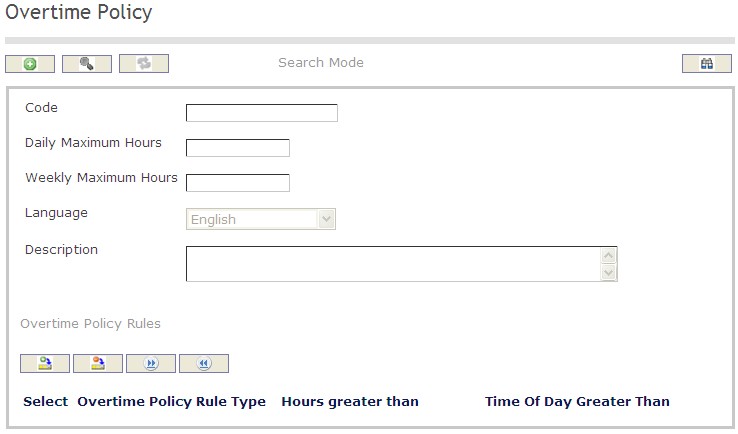
How to SEARCH:
- Enter the information to be used as retrieval criteria in the appropriate field (s). If you prefer to see a list of all tardiness policies, leave all fields blank
- Click on the Find icon

The Overtime Policy screen includes the following fields:
| Field | Definition |
Code | Accumulated Benefit unique identification code |
| Daily Maximum Hours | Daily Maximum of Hours |
| Weekly Maximum Hours | Weekly Maximum of Hours |
| Description | Description of the Overtime Policy |
| Overtime Policy Rules | Guidelines set by the organization regarding overtime policies |
Create An Overtime Policy
To Create an Overtime Policy when the employee work hours exceed the maximum hours allowed per work period, follow the steps below:
Navigation
By default, you will be in Search Mode.
- Click on the New icon
 . You will then be in Insert Mode.
. You will then be in Insert Mode. - Enter the new Overtime Policy information. Fields with an asterisk
 are mandatory fields.
are mandatory fields. - Enter the Code, the Daily Maximum Hours, and the Weekly Maximum Hours in the fields provided.
- Code: Accumulated Benefit unique identification code
- Daily Maximum Hours: Daily Maximum of Hours
- Weekly Maximum Hours: Weekly Maximum of Hours
4. Choose the Language from the drop down menu.
5. Enter the Description of the Overtime Policy in the description field.
6. Click on the New icon  under
under  to enter the Overtime Policy Rules (refer to Overtime Policy Rules for more information).
to enter the Overtime Policy Rules (refer to Overtime Policy Rules for more information).
7. Click on the Save and Return icon  to save the Policy Overtime Rules information and return to the Overtime Policy, or click on the Discard icon
to save the Policy Overtime Rules information and return to the Overtime Policy, or click on the Discard icon  to discard the Overtime Policy Rules entry and return to the Overtime Policy.
to discard the Overtime Policy Rules entry and return to the Overtime Policy.
8. Click the individual Select Checkbox (es), under Overtime Policy Rules to select and de-select the Overtime Policy Rule (s), as required, or click the Select All icon  or Unselect All
or Unselect All  icon, to select or de-select all Overtime Policy Rules (s), if required.
icon, to select or de-select all Overtime Policy Rules (s), if required.
9. Click the Remove icon  to remove the selected Overtime Policy Rules,if required
to remove the selected Overtime Policy Rules,if required
10. Click on the Save icon  at the bottom to save your new Overtime Policy information. A window will appear to confirm the new Overtime Policy creation. Click OK to confirm.
at the bottom to save your new Overtime Policy information. A window will appear to confirm the new Overtime Policy creation. Click OK to confirm.
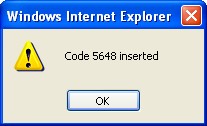
Overtime Policy Rules
Navigation (From click the New Icon
 under
under  )
)
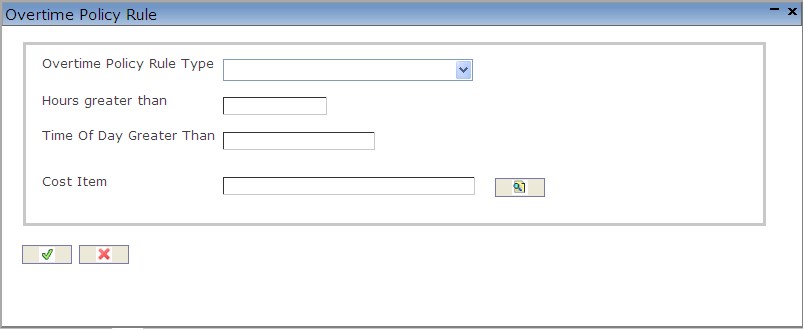
Create An Overtime Policy Rule
To Create an Overtime Policy Rule when the employee work hours exceed the maximum hours allowed per work period, follow the steps below:
Navigation (From click the New Icon
 under
under  )
)
1. Enter the new Overtime Policy Rule information. Fields with an asterisk  are mandatory fields.
are mandatory fields.
2. Choose the Overtime Policy Rule Type from the drop down menu.
3. Fil in the Hours greater than and the Time Of Day Greater Than fields as required.
4. Click on the Lookup icon  to enter a Cost Item. Refer to Cost Item for more information.
to enter a Cost Item. Refer to Cost Item for more information.
5. Click on the Save and Return icon  to save the Overtime Policy Rule and return to the Overtime Policy, or click on the Discard icon
to save the Overtime Policy Rule and return to the Overtime Policy, or click on the Discard icon  to discard the Overtime Policy Rule entry and return to the Overtime Policy.
to discard the Overtime Policy Rule entry and return to the Overtime Policy.
Delete An Overtime Policy
To Delete an Overtime Policy when the employee work hours exceed the maximum hours allowed per work period, follow the steps below:
Navigation:
By default, you will be in Search Mode.
- Find the Overtime Policy you want to Delete
- Enter the information to be used as retrieval criteria in the appropriate field(s). If you prefer to see all Overtime Policy, leave all fields blank.
- Click Find
 .
. - Select the Overtime Policy you want to Delete.
- Click on the Delete icon
 .
. - A window will appear asking you to confirm

- Click OK to confirm and delete the Overtime Policy.
- A window will be displayed confirming the Overtime Policy has been deleted

To Verify that the Overtime Policy has been Deleted:
- Click on the Search icon

- Enter the Overtime Policy information in the appropriate field (s).
- Click on the Find icon

- This window will appear

Modify An Overtime Policy
To Modify an Overtime Policy when the employee work hours exceed the maximum hours allowed per work period, follow the steps below:
Navigation:
By default, you will be in Search Mode.
- Enter the information to be used as retrieval criteria in the appropriate field (s). If you prefer to see a list of all Overtime Policies, leave all fields blank.
- Click on the Find icon
 .
. - Click on the Overtime Policy you want to modify.
You will then be in Update/Delete Mode. - Make the necessary modifications. To add or remove Overtime Policy Rules, refer to Overtime Policy Rules.
- Click on the Update icon
 at the bottom of the screen to save your modifications. A window will appear to confirm the modification. Click OK to confirm.
at the bottom of the screen to save your modifications. A window will appear to confirm the modification. Click OK to confirm.
