Retirement Type
Overview
This screen is a catalogue of the different Retirement Types available for a particular implementation. Information includes the type of retirement (voluntary, mandatory, retirement by death), the mandatory retirement age, the minimum months in service required to apply to a retirement type, the minimum periods in consecutive service to apply to a retirement type, and the name of the retirement type.
Navigation 
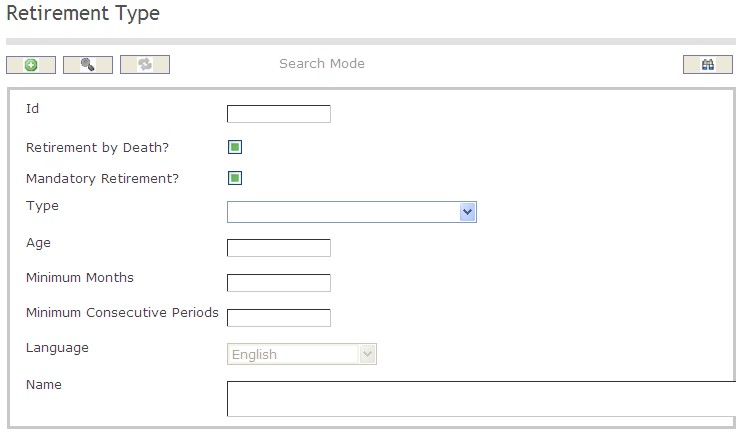
How to SEARCH:
- Enter the information to be used as retrieval criteria in the appropriate field (s). If you prefer to see a list of all Retirement Types, leave all fields blank.
- Click on the Find icon
 .
.
The Retirement Type screen includes the following fields:
| Report Fields | Description |
| ID | Unique identification code of the Retirement Type |
| Retirement by Death | Retirement by Death Status - if checked, indicates that the Retirement Type is only applicable when the employee is deceased |
| Mandatory Retirement | Mandatory Retirement Status - if checked, indicates that the Retirement is mandatory |
| Type | Either Mandatory Retirement, Retirement by Death, or Voluntary, from the drop-down menu |
| Age | Mandatory Retirement Age of the employee |
| Minimum Months | The minimum months in service required to apply to this retirement type |
| Minimum Consecutive Periods | The minimum periods required in consecutive service to apply to this retirement type |
| Language | Language used |
| Name | Name of the retirement type |
Create a Retirement Type
Retirement Type is a catalogue of the different Retirement Types available for a particular implementation. To CREATE a Retirement Type, follow the steps below:
Navigation 
By default, you will be in Search Mode.
- Click on the New icon
 (you will then be in Insert Mode).
(you will then be in Insert Mode). - Enter the new Retirement Type information. Fields with an asterisk
 are mandatory fields.
are mandatory fields. - Enter the ID, click on the Retirement by Death and Mandatory Retirement checkmarks, as required.
- ID: Unique identification code of the Retirement Type.
- Retirement by Death: Retirement by Death Status - if checked, indicates that the Retirement Type is only applicable when the employee is deceased.
- Mandatory Retirement: Mandatory Retirement Status - if checked, indicates that the Retirement is Mandatory .
4. Select a Type.
- Type: Either Mandatory Retirement, Retirement by Death, or Voluntary, from the drop-down menu.
5. Enter Age.
- Age: Mandatory Retirement Age.
6. Enter the Minimum Months.
- Minimum Months: The minimum months in service required to apply to this retirement type.
7. Enter the Minimum Consecutive Periods.
- Minimum Consecutive Periods: The minimum periods required in consecutive service to apply to this retirement type.
8. Select the Language, as required.
- Language: Language used.
9. Enter Name.
- Name: Name of the retirement type.
10. Click on the Save icon  at the bottom of the Retirement Type page to save your new Retirement Type information. A window will appear to confirm.
at the bottom of the Retirement Type page to save your new Retirement Type information. A window will appear to confirm.

Delete a Retirement Type
Retirement Type is a catalogue of the different Retirement Types available for a particular implementation. To DELETE a Retirement Type, follow the steps below:
Navigation 
By default, you will be in Search Mode.
- Find the Retirement Type you want to Delete
- Enter the information to be used as retrieval criteria in the appropriate field(s). If you prefer to see all Retirement Types, leave all fields blank.
- Click Find

- Select the Retirement Type you want to Delete
- Click on the Delete icon

- A window will appear asking you to confirm

- Click OK to confirm and delete the Retirement Type.
- A window will be displayed confirming the Retirement Type has been deleted

To Verify that the Retirement Type has been Deleted:
- Click on the Search icon

- Enter the Retirement Type information
- Click on the Find icon

- The window will appear

Modify a Retirement Type
Retirement Type is a catalogue of the different Retirement Types available for a particular implementation. To MODIFY a Retirement Type, follow the steps below:
Navigation 
By default, you will be in Search Mode.
- Enter the information to be used as retrieval criteria in the appropriate field(s).
If you prefer to see the list of all Retirement Types, leave all fields blank. - Click on the Find icon
 . The list of Retirement Types meeting the retrieval criteria will appear.
. The list of Retirement Types meeting the retrieval criteria will appear. - Click on the Retirement Types you want to modify.
You will then be in Update/Delete Mode. - Make the necessary modification(s).
- Click on the Update icon
 at the bottom of the screen to save your modifications. A window will appear to confirm the modification. Click OK to confirm.
at the bottom of the screen to save your modifications. A window will appear to confirm the modification. Click OK to confirm. 