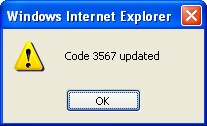School Type
Overview
School Type is used to identify the type of school the employee attended.
Navigation 
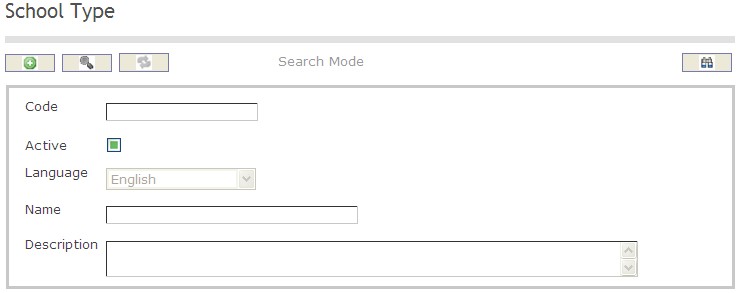
How to SEARCH:
- Enter the information to be used as retrieval criteria in the appropriate field (s). If you prefer to see a list of all , leave all fields blank
- Click on the Find icon

The School Type screen includes the following fields:
Field | Definition |
Code | School Types unique identification code |
Active | Active Status - if checked, School Type will become available |
Name | Name of the School Type |
Description | Description of the School Type |
Create A School Type
To CREATE a School Type that identifes the type of school the employee attended, follow these steps:
Navigation 
By default, you will be in Search Mode.
1. Click on the New icon ![]() . You will then be in Insert Mode.
. You will then be in Insert Mode.
2. Enter the new School Type information. Fields with an asterisk  are mandatory fields.
are mandatory fields.
3. Enter the Code, check the Active box as necessary, and then select the Language from the drop down menu.
- Code: School Type unique identification code
- Active: Active Status when checked, the School Type will not be used/active
4. Enter the Name of the school type in the Name field, and describe the School Type in the Description field.
Click on the Save icon  at the bottom to save your new School Type information. A window will appear to confirm the new School Type creation. Click OK to confirm.
at the bottom to save your new School Type information. A window will appear to confirm the new School Type creation. Click OK to confirm.
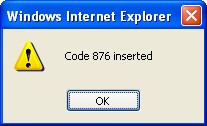
Delete A School Type
To DELETE a School Type that identifes the type of school the employee attended, follow these steps:
Navigation 
By default, you will be in Search Mode.
- Find the School Type you want to Delete
- Enter the information to be used as retrieval criteria in the appropriate field(s). If you prefer to see all School Types, leave all fields blank.
- Click Find
 .
. - Select the School Type you want to Delete.
- Click on the Delete icon
 .
. - A window will appear asking you to confirm

- Click OK to confirm and delete the School Type.
- A window will be displayed confirming the School Type has been deleted
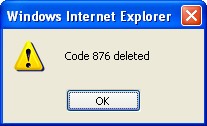
To Verify that the School Type has been Deleted:
- Click on the Search icon

- Enter the School Type information in the appropriate field (s).
- Click on the Find icon

- This window will appear

Modify A School Type
To MODIFY a School Type that identifes the type of school the employee attended, follow these steps:
Navigation 
By default, you will be in Search Mode.
- Enter the information to be used as retrieval criteria in the appropriate field (s). If you prefer to see a list of all School Types, leave all fields blank.
- Click on the Find icon
 .
. - Click on the School Type you want to modify.
You will then be in Update/Delete Mode. - Make the necessary modifications. To add or remove School Types, refer to School Type.
- Click on the Update icon
 at the bottom of the screen to save your modifications. A window will appear to confirm the modification. Click OK to confirm.
at the bottom of the screen to save your modifications. A window will appear to confirm the modification. Click OK to confirm.