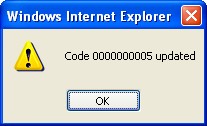School
Overview
School describes the names of various Education institutions.
Navigation 
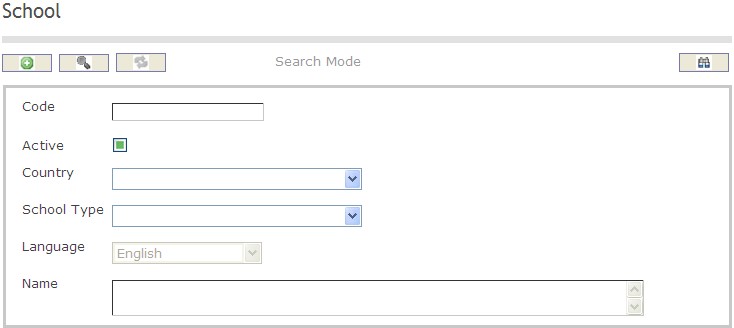
How to SEARCH:
- Enter the information to be used as retrieval criteria in the appropriate field (s). If you prefer to see a list of all Educations, leave all fields blank
- Click on the Find icon

The School screen includes the following fields:
Field | Definition |
Code | School unique identification code |
Active | Active Status - if checked, School become available |
Name | Name of the Major Education Field |
School Type | The type of school the employee attended |
Create A School
To CREATE a School that identifies the name of schools the employees attended, follow these steps:
Navigation 
By default, you will be in Search Mode.
1. Click on the New icon ![]() . You will then be in Insert Mode.
. You will then be in Insert Mode.
2. Enter the new School information. Fields with an asterisk  are mandatory fields.
are mandatory fields.
3. Enter the Code as required, and check the Active box.
4. Choose the Country, School Type, and Language from the drop down menus.
5. Enter the name of the school in the Name field.
6. Click on the Save icon  at the bottom to save your new School information. A window will appear to confirm the new School creation. Click OK to confirm.
at the bottom to save your new School information. A window will appear to confirm the new School creation. Click OK to confirm.
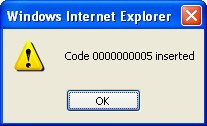
Delete A School
To DELETE a School that identifes the name of schools the employees attended, follow these steps:
Navigation 
By default, you will be in Search Mode.
- Find the School you want to Delete
- Enter the information to be used as retrieval criteria in the appropriate field(s). If you prefer to see all Schools, leave all fields blank.
- Click Find
 .
. - Select the School you want to Delete.
- Click on the Delete icon
 .
. - A window will appear asking you to confirm

- Click OK to confirm and delete the School
- A window will be displayed confirming the School has been deleted
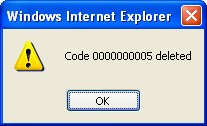
To Verify that the School has been Deleted:
- Click on the Search icon

- Enter the School information in the appropriate field (s).
- Click on the Find icon

- This window will appear

Modify A School
To MODIFY a School that identifes the name of schools the employees attended, follow these steps:
Navigation 
By default, you will be in Search Mode.
- Enter the information to be used as retrieval criteria in the appropriate field (s). If you prefer to see a list of all School, leave all fields blank.
- Click on the Find icon
 .
. - Click on the School you want to modify.
You will then be in Update/Delete Mode. - Make the necessary modifications.
- Click on the Update icon
 at the bottom of the screen to save your modifications. A window will appear to confirm the modification. Click OK to confirm.
at the bottom of the screen to save your modifications. A window will appear to confirm the modification. Click OK to confirm.