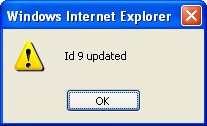Business Trip Group
Overview
The Business Trip Group defines the list of individual employees who are on a business trip and are part of the same group. Individual employee itineraries may be different, but their intention is to be part of the same group going on a common business trip.
A Business Trip Group is not required for an employee to go on a business trip. It is an optional component in which when two or more employees want to be part of the same group. An employee may create the trip group and other trip participants can then associate their individual business trips to that same business trip group.
Navigation 
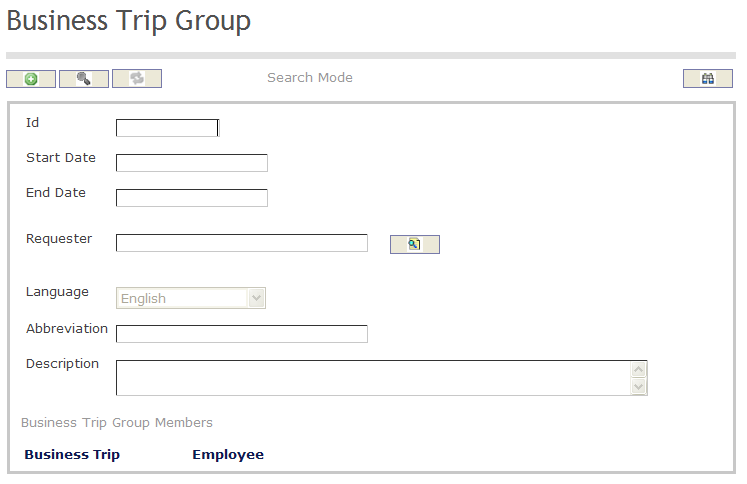
How to SEARCH:
- Enter the information to be used as retrieval criteria in the appropriate field (s). If you prefer to see a list of all tardiness policies, leave all fields blank
- Click on the Findicon

The Business Trip Group screen includes the following fields:
Field | Definition |
ID | Unique identification number describing the business trip group |
Start Date | Start date for the business trip group |
| End Date | End date for the business trip group |
| Requester | Describes the employee requesting the business trip |
| Language | Language used |
Description | Description of the Business Trip Group |
Abbreviation | Refers to the short format describing the Business Trip Group |
Create A Business Trip Group
To CREATE a Business Trip Group that list individual employees who are on a business trip and are part of the same group, follow the steps below:
Navigation 
By default, you will be in Search Mode.
1. Click on the New icon ![]() . You will then be in Insert Mode.
. You will then be in Insert Mode.
2. Enter the new Business Trip Group information. Fields with an asterisk  are mandatory fields.
are mandatory fields.
3. Enter the Business Trip Group Start Date and End Date in the fields provided using the calendar ![]()
4. To see more details about the Requester, click on the details button  to view the employee details.
to view the employee details.
5. Choose the Language desired from the drop down menu.
6. Enter the Abbreviation, and fill in the Description for the Business Trip Group.
7. Click on the Save icon  at the bottom to save your new Business Trip Group information. A window will appear to confirm the new Business Trip Group creation. Click OK to confirm.
at the bottom to save your new Business Trip Group information. A window will appear to confirm the new Business Trip Group creation. Click OK to confirm.
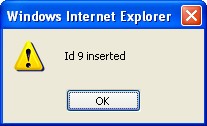
Delete A Business Trip Group
To DELETE a Business Trip Group that list individual employees who are on a business trip and are part of the same group, follow the steps below:
Navigation 
By default, you will be in Search Mode.
- Find the Business Trip Group(s) you want to Delete
- Enter the information to be used as retrieval criteria in the appropriate field(s). If you prefer to see all Business Trip Group, leave all fields blank.
- Click Find
 .
. - Select the Business Trip Group you want to Delete.
- Click on the Delete icon
 .
. - A window will appear asking you to confirm

- Click OK to confirm and delete the Business Trip Group
- A window will be displayed confirming the Business Trip Groups has been deleted
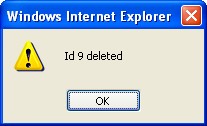
To Verify that the Business Trip Group has been Deleted:
- Click on the Search icon

- Enter the Business Trip Group information in the appropriate field (s).
- Click on the Find icon

- This window will appear

Modify A Business Trip Group
To MODIFY a Business Trip Group that list individual employees who are on a business trip and are part of the same group, follow the steps below:
Navigation 
By default, you will be in Search Mode.
- Enter the information to be used as retrieval criteria in the appropriate field (s). If you prefer to see a list of all Business Trip Groups, leave all fields blank.
- Click on the Find icon
 .
. - Click on the Business Trip Group Field you want to modify.
You will then be in Update/Delete Mode. - Make the necessary modifications.
- Click on the Update icon
 at the bottom of the screen to save your modifications. A window will appear to confirm the modification. Click OK to confirm.
at the bottom of the screen to save your modifications. A window will appear to confirm the modification. Click OK to confirm.