Cost Item Per Situation Code Combination
Navigation (From click the New icon
click the New icon under
under )
)
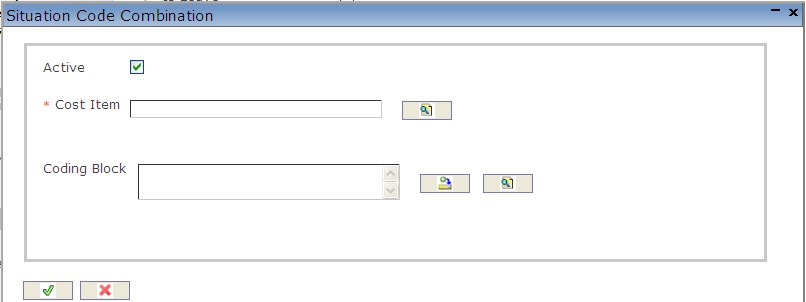
Create a Cost Item Per Situation Code Combination
1. Enter the new Situation Code Combination information. Field with an asterisk  are mandatory fields.
are mandatory fields.
2. Check the Active checkmark if required. By Default - Active is selected.
- Active - when checked indicates the Situation Code Combination is available.
3. To enter the Cost Item, click on the Lookup icon  , click on Find icon
, click on Find icon  to retrieve the Cost Item list, then select the appropriate Cost Item.
to retrieve the Cost Item list, then select the appropriate Cost Item.
4. To enter the Coding Block, if required, click on the New icon or click on the Lookup icon
or click on the Lookup icon to retrieve the appropriate Coding Block. Click on Find icon
to retrieve the appropriate Coding Block. Click on Find icon  to retrieve the Coding Block list, then select the appropriate Coding Block.
to retrieve the Coding Block list, then select the appropriate Coding Block.
- Coding Block: This field has the full or partial coding block information. This entry is optional. If entered, the full or partial coding block will overwrite the coding from Employee Assignment.
5. Click on the Save and Return icon  to save the Cost Item information and return to the Situation Code Combination, or click on the Discard icon
to save the Cost Item information and return to the Situation Code Combination, or click on the Discard icon  to discard the Cost Item entry and return to the Situation Code Combination.
to discard the Cost Item entry and return to the Situation Code Combination.