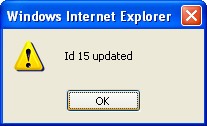Business Trip Purpose
Overview
The Business Trip Purpose defines the list of valid rationales for the purposes of requesting a Business Trip. The Business Trip application is filled and submitted by the employee requesting the trip. The employee must provide the Start and End Dates, the Purpose, the Logistics, Estimated Costs and submit them to the managers for approval. An example of a valid business trip rationales include: Study Tour, Training, Site Visit (visiting a site related to government operations), Project/Program, and Operations.
Navigation 
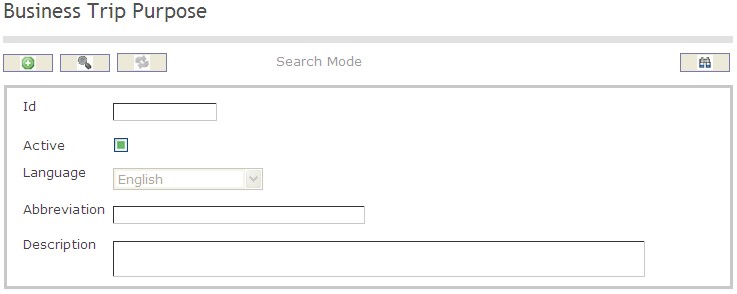
How to SEARCH:
- Enter the information to be used as retrieval criteria in the appropriate field (s). If you prefer to see a list of all business trip purposes, leave all fields blank
- Click on the Find icon

The Business Trip Purpose screen includes the following fields:
Field | Definition |
ID | Unique identification number describing the business trip purpose |
Active | Active Status - if checked, Business Trip Purpose will not be used/active |
Description | Description of the Business Trip Purpose |
Abbreviation | Refers to the short format describing the Business Trip Purpose |
Create A Business Trip Purpose
To CREATE a list of valid rationales for the purposes of requesting a Business Trip, follow the steps below:
Navigation 
By default, you will be in Search Mode.
1. Click on the New icon  . You will then be in Insert Mode.
. You will then be in Insert Mode.
2. Enter the new Business Trip Purpose information. Fields with an asterisk  are mandatory fields.
are mandatory fields.
3. Check the Active box as necessary, and then select the Language from the drop down menu.
- Active: Active Status - if checked, Business Trip Purpose will not be used/active
4. Enter the Abbreviation of the Business Trip Purpose in the Abbreviation field, and describe the Business Trip Purpose in the Description field.
- Abbreviation: Refers to the short format describing the Business Trip Purpose.
5. Click on the Save icon  at the bottom to save your new Business Trip Purpose information. A window will appear to confirm the new School Type creation. Click OK to confirm.
at the bottom to save your new Business Trip Purpose information. A window will appear to confirm the new School Type creation. Click OK to confirm.
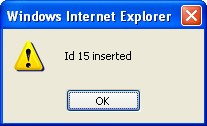
Delete A Business Trip Purpose
To DELETE a list of valid rationales for the purposes of requesting a Business Trip, follow the steps below:
Navigation 
By default, you will be in Search Mode.
- Find the Business Trip Purpose you want to Delete.
- Enter the information to be used as retrieval criteria in the appropriate field(s). If you prefer to see all Business Trip Purposes, leave all fields blank.
- Click Find
 .
. - Select the Business Trip Purpose you want to Delete.
- Click on the Delete icon
 .
. - A window will appear asking you to confirm.

- Click OK to confirm and delete the Business Trip Purpose
- A window will be displayed confirming the Business Trip Purpose has been deleted
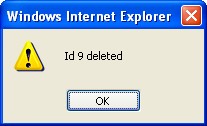
To Verify that the Business Trip Purpose has been Deleted:
- Click on the Search icon

- Enter the Business Trip Purpose information in the appropriate field (s).
- Click on the Find icon

- This window will appear

Modify A Business Trip Purpose
To MODIFY a list of valid rationales for the purposes of requesting a Business Trip, follow the steps below:
Navigation 
By default, you will be in Search Mode.
- Enter the information to be used as retrieval criteria in the appropriate field (s). If you prefer to see a list of all Business Trip Purposes, leave all fields blank.
- Click on the Find icon
 .
. - Click on the Business Trip Purpose you want to modify.
You will then be in Update/Delete Mode. - Make the necessary modifications.
- Click on the Update icon
 at the bottom of the screen to save your modifications. A window will appear to confirm the modification. Click OK to confirm.
at the bottom of the screen to save your modifications. A window will appear to confirm the modification. Click OK to confirm.