Training Feedback Template
Overview
Training Feedback Templates are files that serve as starting points for the training course evaluation. They contain the all the information that the training course will be evaluated on. In this application, Training Feedback Templates includes all the required training course feedback for the specific training course. These templates are then used by employees ("trainees") for providing feedback on the course that they have attended. For example, the First Aid course will be evaluated on different criteria then the typing course as they may be administered by different vendors, employees or organizations and therefore will require different templates.
Navigation 
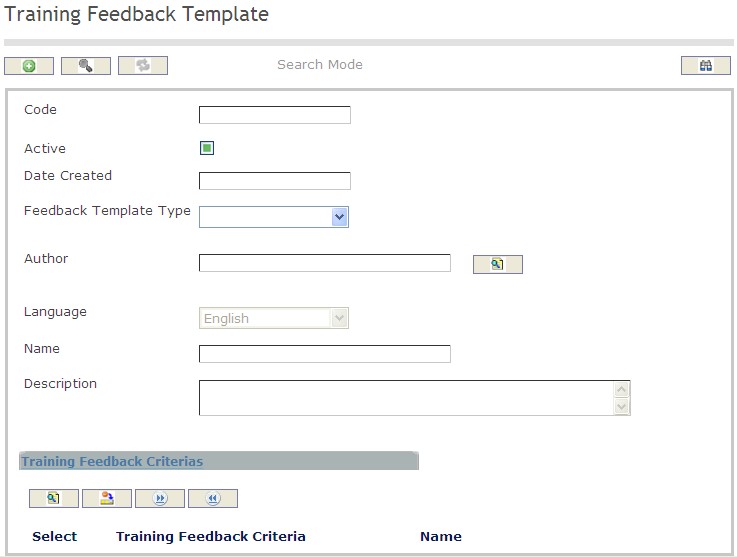
How to SEARCH:
- Enter the information to be used as retrieval criteria in the appropriate field (s). If you prefer to see a list of all training feedback template leave all fields blank.
- Click on the Find icon
 .
.
The Training Feedback Template screen includes the following fields:
| Feild | Definition |
| Code | Unique identification code of the Training Feedback Template. |
| Active | Active Status - if checked, Training Feedback Template is available. |
| Date Created | The date the template is created. |
| Training Feedback Template Type | The type of training feedback that will be used, selected from the drop=-down menu. |
| Language | Language used. |
| Name | Name of the Training Feedback Template. |
| Description | Description of the Training Feedback Template. |
Create a Training Feedback Template
Overview
Training Feedback Templates include all the required training course feedback for the specific training course.
To CREATE training feedback templates follow the steps below:
Navigation 
By default, you will be in Search Mode.
- Click on the New icon
 (you will then be in Insert Mode).
(you will then be in Insert Mode). - Enter the new Training Feedback Template information. Fields with an asterisk
 are mandatory fields.
are mandatory fields. - Enter the Code, click on the Active checkmark, as required.
- Code: Unique identification code of the Training Feedback Template.
- Active: Active Status - if checked, Training Feedback Template is available.
4. The Date Created will be automatically generated.
- Date Created: The date the template is created.
5. Choose the Training Feedback Template Type from the drop down menu
- Training Feedback Template Type: The type of training feedback that will be used, from the drop-down menu.
6. To enter the Author, click on the Lookup icon  , click on Find icon
, click on Find icon  to retrieve the Employee list, then select the Employee.
to retrieve the Employee list, then select the Employee.
7. Select the Language, as required.
- Language: language used.
8. Enter Name and Description of Training Feedback Template.
- Name: Name of the Training Feedback Template.
- Description: Description of the Training Feedback Template.
To ADD Training Feedback Criteria to the Training Feedback Template:
- Click on Lookup icon
 , under
, under  and enter the Training Feedback Criteria information, or leave the Training Feedback Criteria information blank to retrieve all Training Feedback Criteria .
and enter the Training Feedback Criteria information, or leave the Training Feedback Criteria information blank to retrieve all Training Feedback Criteria . - Click Find icon

- Click the individual Select Checkbox (es) to select and de-select the Training Feedback Criteria, as required.
- Repeat steps 1, 2 and 3 for all required Training Feedback Criteria .
- Click the Return icon
 to return to the Training Feedback Template screen, or click the Discard button
to return to the Training Feedback Template screen, or click the Discard button  to discard the selection entry and return to Training Feedback Template.
to discard the selection entry and return to Training Feedback Template. - Click the individual Select Checkbox (es) to select and de-select the Training Feedback Criteria, as required, or click the Select All icon
 or Un-select All
or Un-select All  icon, to select all Training Feedback Criteria or de-select all Training Feedback Criteria, if required.
icon, to select all Training Feedback Criteria or de-select all Training Feedback Criteria, if required. - Click the Remove icon to remove the selected Training Feedback Criteria information, if required.
To ADD new Training Feedback Criteria, refer to Training Feedback Criteria.
8. Click on the Save icon  at the bottom of the Training Feedback Template page to save your new Training Feedback Template information. A window will appear to confirm.
at the bottom of the Training Feedback Template page to save your new Training Feedback Template information. A window will appear to confirm.

Delete a Training Feedback Template
Overview
Training feedback templates include all the required training course feedback for the specific training course.
To DELETE training feedback templates follow the steps below:
Navigation 
By default, you will be in Search Mode.
- Find the Training Feedback Template you want to Delete
- Enter the information to be used as retrieval criteria in the appropriate field(s). If you prefer to see all Training Feedback Templates, leave all fields blank.
- Click Find

- Select the Training Feedback Template you want to Delete
- Click on the Delete icon

- A window will appear asking you to confirm

- Click OK to confirm and delete the Training Feedback Template.
- A window will be displayed confirming the Training Feedback Template has been deleted

To Verify that the Training Feedback Template has been Deleted:
- Click on the Search icon

- Enter the Training Feedback Template information
- Click on the Find icon

- The window will appear

Modify a Training Feedback Template
Overview
Training feedback templates include all the required training course feedback for the specific training course.
To MODIFY training feedback templates follow the steps below:
Navigation 
By default, you will be in Search Mode.
- Enter the information to be used as retrieval criteria in the appropriate field(s).
If you prefer to see the list of all Training Feedback Template, leave all fields blank. - Click on the Find icon
 . The list of Training Feedback Template meeting the retrieval criteria will appear.
. The list of Training Feedback Template meeting the retrieval criteria will appear. - Click on the Training Feedback Template you want to modify.
You will then be in Update/Delete Mode. - Make the necessary modification(s).
Click on the Update icon
 at the bottom of the screen to save your modifications. A window will appear to confirm the modification. Click OK to confirm.
at the bottom of the screen to save your modifications. A window will appear to confirm the modification. Click OK to confirm. 