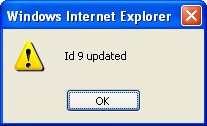Per Diem Rate Table
Overview

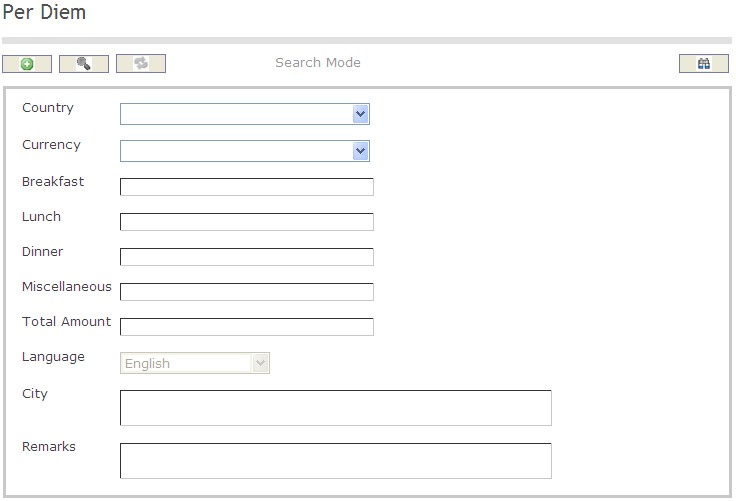
How to SEARCH:
- Enter the information to be used as retrieval criteria in the appropriate field (s). If you prefer to see a list of all Per Diem Rate Table , leave all fields blank
- Click on the Findicon

The Per Diem Rate Table screen includes the following fields:
Field | Definition |
Currency | Defines the type of currency used, i.e: Dollar, Dinar, Euro |
| Breakfast | Refers to per diem amount allocated to the breakfast |
| Lunch | Refers to per diem amount allocated to lunch |
| Dinner | Refers to per diem amount allocated to dinner |
Miscellaneous | Refers to per diem amount allocated to miscellaneous (general) expenses |
| Total Amount | Per diem total amount |
Remarks | Includes any remark or comment related to the Per Diem Table |
City | Refers to the city for which the Per Diem Table is applicable |
Create A Per Diem Rate
To CREATE a Per Diem Rate Table that includes the Per Diem Rates by country and city, follow the steps below:
Navigation 
By default, you will be in Search Mode.
1. Click on the New icon ![]() . You will then be in Insert Mode.
. You will then be in Insert Mode.
2. Enter the new Per Diem information. Fields with an asterisk  are mandatory fields.
are mandatory fields.
3. Choose the Country, and the Currency from the drop down menus.
4. Fill in the Breakfast, Lunch, Dinner, Miscellaneous, and Total Amount as required.
- Miscellaneous: Refers to Miscellaneous (general) expenses.
5. Choose the Language from the drop down menu.
6. Fill in the City name and the Remarks in the fields as required.
- Remarks: Refers to a brief description on the types of of miscellaneous expenses typical the country/city
- City: Refers to a city for which the Per Diem Rate applies.
7. Click on the Save icon  at the bottom to save your new Per Diem information. A window will appear to confirm the new Per Diem creation. Click OK to confirm.
at the bottom to save your new Per Diem information. A window will appear to confirm the new Per Diem creation. Click OK to confirm.
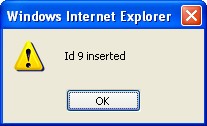
Delete A Per Diem Rate
To DELETE a Per Diem Rate Table that includes the Per Diem Rate for a particular country and city, follow the steps below:
Navigation 
By default, you will be in Search Mode.
- Find the Per Diem Rate you want to Delete
- Enter the information to be used as retrieval criteria in the appropriate field(s). If you prefer to see all Per Diem Rates, leave all fields blank.
- Click Find
 .
. - Select the Per Diem Rate you want to Delete.
- Click on the Delete icon
 .
. - A window will appear asking you to confirm

- Click OK to confirm and delete the Per Diem Rate
- A window will be displayed confirming the Per Diem Rate has been deleted
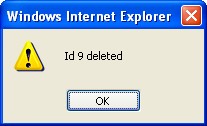
To Verify that the Per Diem Rate has been Deleted:
- Click on the Search icon

- Enter the Per Diem Rate information in the appropriate field (s).
- Click on the Find icon

- This window will appear

Modify A Per Diem Rate
To MODIFY a Per Diem Rate Table that includes the Per Diem Rates for a particular country and city, follow the steps below:
Navigation 
By default, you will be in Search Mode.
- Enter the information to be used as retrieval criteria in the appropriate field (s). If you prefer to see a list of all Per Diem Rates, leave all fields blank.
- Click on the Find icon
 .
. - Click on the Per Diem Rate you want to modify.
You will then be in Update/Delete Mode. - Make the necessary modifications.
- Click on the Update icon
 at the bottom of the screen to save your modifications. A window will appear to confirm the modification. Click OK to confirm.
at the bottom of the screen to save your modifications. A window will appear to confirm the modification. Click OK to confirm.