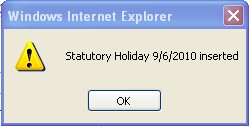Statutory Holiday
Overview
Here you will find a list of Statutory Holidays. Statutory holidays manage one of the cost items associated with an employee assignment. Statutory holidays produce another cost applied against the organization. Holidays can be created, deleted and modified in this screen. This function allows the ability to specify whether employees will be paid or not on a particular Statutory Holiday. The Statutory Holiday function manages one of the cost items associated with an employee. Statutory holidays and associated Cost Items are used by payroll calculation and financial planning and forecasting.
Navigation
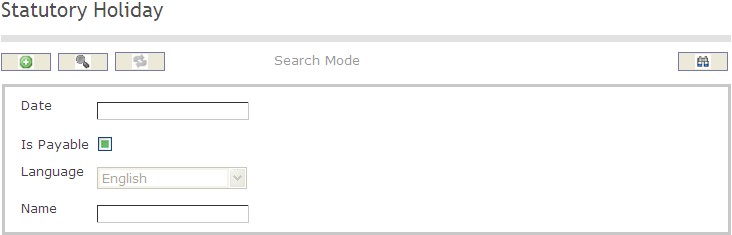
How to SEARCH:
- Enter the information to be used as retrieval criteria in the appropriate field (s). If you prefer to see a list of all Statutory Holidays, leave all fields blank.
- Click on the Find icon
 .
.
The Statutory Holiday screen includes the following fields:
| Fields | Definitions |
| Date | Choose date from the Calendar. |
| Name | Full name |
| Is Payable | By Default - is checked, and indicates that the employee will be paid on that Statutory Holiday. |
Create a Statutory Holiday
To CREATE a Statutory Holiday, which applies another cost to an organization, follow the steps below:
Navigation
By default, you will be in Search Mode.
- Click on the New icon
 (you will then be in Insert Mode).
(you will then be in Insert Mode). - Enter the new Statutory Holiday information. Fields with an asterisk
 are mandatory fields.
are mandatory fields. - Select the Date, Is Payable if required, Language from the Language Bar and enter Name.
- Date: Choose date from the Calendar.
- Name: Full name
- Is Payable: By Default - is checked and indicates that the employee will be paid on that Statutory Holiday.
- Click on the Save icon
 at the bottom to save your new Statutory Holiday information. A window will
at the bottom to save your new Statutory Holiday information. A window will
appear to confirm the new Holiday creation. Click OK to continue.
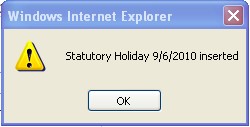 .
.
.
Delete a Statutory Holiday
To DELETE a Statutory Holiday, which applies another cost to an organization, follow the steps below:
Navigation: 
By default, you will be in Search Mode.
- Find the Statutory Holiday you want to Delete
- Enter the information to be used as retrieval criteria in the appropriate field(s). If you prefer to see all Statutory Holidays, leave all fields blank.
- Click Find
 .
. - Select the Statutory Holiday you want to Delete.
- Click on the Delete icon
 .
. - A window will appear asking you to confirm

- Click OK to confirm and delete the Statutory Holiday.
- A window will be displayed confirming the Statutory Holiday has been deleted

To Verify that the Statutory Holiday has been Deleted:
- Click on the Search icon

- Enter the Statutory Holiday information in the appropriate field(s).
- Click on the Find icon

- This window will appear

Modify a Statutory Holiday
To MODIFY a Statutory Holiday, which applies another cost to an organization, follow the steps below:
Navigation
By default, you will be in Search Mode.
- If you know the Date and/or Name, enter the information in the appropriate fields. If you want to see a list of all Holidays, click on Search icon
 and leave fields blank.
and leave fields blank. - Click on the Find icon
 .
. - Click on the Holiday you want to modify.
You will then be in Update/Delete Mode. - Make the necessary modifications. Click on the Update icon
 at the bottom to save your modifications.
at the bottom to save your modifications. - A Window will appear confirming your updates. Click OK to confirm