Benefit Share Per Beneficiary Type
Overview
This screen includes all of the information that a user will need to input data in order to prepare a Benefit Share per Beneficiary Type entry. ID code of the employee, beneficiary type, minimum and maximum ages for an employee to qualify for the benefit share per beneficiary type, the rate and the amount are all headings which must be defined by the user.
Navigation 
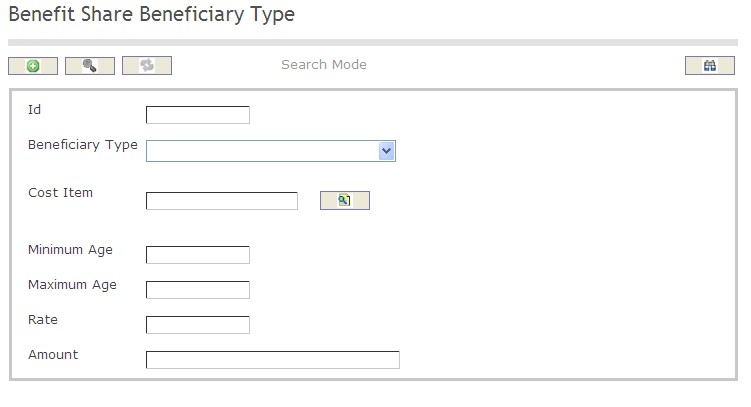
How to SEARCH:
- Enter the information to be used as retrieval criteria in the appropriate field (s). If you prefer to see a list of all Benefit Share Per Beneficiary Types, leave all fields blank.
- Click on the Find icon
 .
.
The Benefit Share Per Beneficiary Type screen includes the following fields:
| Report Fields | Description |
| ID | Unique identification code of the Benefit Share per Beneficiary Type |
| Beneficiary Type | The type of beneficiary associated to this benefit |
| Cost Item | The cost item associated to this benefit |
| Minimum Age | The minimum age required to receive this benefit share |
| Maximum Age | Specifies the maximum age in years of the beneficiary to receive this benefit. If this value is null means that the beneficiary will be receiving this benefit share until the benefit ends |
| Rate | The percentage over the benefit factor/amount to be granted to this beneficiary type |
| Amount | The amount of the benefit share |
Create a Benefit Share Per Beneficiary Type
Benefit Share Per Beneficiary Type includes all of the information that a user will need to input data in order to prepare a Benefit Share per Beneficiary Type entry. To CREATE a Benefit Share Per Beneficiary Type, follow the steps below:
Navigation 
By default, you will be in Search Mode.
- Click on the New icon
 (you will then be in Insert Mode).
(you will then be in Insert Mode). - Enter the new Benefit Share per Beneficiary Type information. Fields with an asterisk
 are mandatory fields.
are mandatory fields. - Enter the ID, as required.
- ID: Unique identification code of the Benefit Share per Beneficiary Type.
- Select a Beneficiary Type from the drop-down menu.
- Beneficiary Type: The type of beneficiary associated to this benefit.
5. To enter the Cost Item data, if required, click on the Lookup icon  , click on the Find icon
, click on the Find icon  to retrieve the Cost Item list, then select the Cost Item.
to retrieve the Cost Item list, then select the Cost Item.
- Cost Item: The cost item associated to this benefit.
6. Enter Minimum Age.
- Minimum Age: The minimum age required to receive this benefit share.
- Maximum Age: Specifies the maximum age in years of the beneficiary to receive this benefit. If this value is null means that the beneficiary will be receiving this benefit share until the benefit ends.
8. Enter Rate.
- Rate: The percentage over the benefit factor/amount to be granted to this beneficiary type.
9. Enter Amount.
- Amount: The amount of the benefit share.
10. Click on the Save icon  at the bottom of the Benefit Share per Beneficiary Type page to save your new Benefit Share per Beneficiary Type information. A window will appear to confirm.
at the bottom of the Benefit Share per Beneficiary Type page to save your new Benefit Share per Beneficiary Type information. A window will appear to confirm.

Delete a Benefit Share Per Beneficiary Type
Benefit Share Per Beneficiary Type includes all of the information that a user will need to input data in order to prepare a Benefit Share per Beneficiary Type entry. To DELETE a Benefit Share Per Beneficiary Type, follow the steps below:
Navigation 
By default, you will be in Search Mode.
- Find the Benefit Share per Beneficiary Type you want to Delete
- Enter the information to be used as retrieval criteria in the appropriate field(s). If you prefer to see all Benefit Share per Beneficiary Types, leave all fields blank.
- Click Find

- Select the Benefit Share per Beneficiary Type you want to Delete
- Click on the Delete icon

- A window will appear asking you to confirm

- Click OK to confirm and delete the Benefit Share per Beneficiary Type.
- A window will be displayed confirming the Benefit Share per Beneficiary Type has been deleted

To Verify that the Benefit Share per Beneficiary Type has been Deleted:
- Click on the Search icon

- Enter the Benefit Share per Beneficiary Type information
- Click on the Find icon

- The window will appear

Modify a Benefit Share Per Beneficiary Type
Benefit Share Per Beneficiary Type includes all of the information that a user will need to input data in order to prepare a Benefit Share per Beneficiary Type entry. To MODIFY a Benefit Share Per Beneficiary Type, follow the steps below:
Navigation 
By default, you will be in Search Mode.
- Enter the information to be used as retrieval criteria in the appropriate field(s).
If you prefer to see the list of all Benefit Share per Beneficiary Types, leave all fields blank. - Click on the Find icon
 . The list of Benefit Share per Beneficiary Types meeting the retrieval criteria will appear.
. The list of Benefit Share per Beneficiary Types meeting the retrieval criteria will appear. - Click on the Benefit Share per Beneficiary Type you want to modify.
You will then be in Update/Delete Mode. - Make the necessary modification(s).
- Click on the Update icon
 at the bottom of the screen to save your modifications. A window will appear to confirm the modification. Click OK to confirm.
at the bottom of the screen to save your modifications. A window will appear to confirm the modification. Click OK to confirm. 