Training Management
Training Course
Overview
The Training Courses component manages courses, trainers and trainees. The system allows to schedule courses, as well as to manage trainers/trainees, their skills acquired and their performance.
Navigation
Human Resources ► Employee Management ► Training Management ► Training Course
The Training Course screen includes the following fields:
| Field | Definition |
| Code | The unique identification code of the Training Course. |
| Workflow Status | Workflow status of the training course entity, |
| Active | Active Status - if checked, Training Course is available. |
| Automatic Registration | If checked, Indicates that qualified employees who register for this training course are automatically accepted on a first-come, first-serve basis. |
| Status | The current status of the training course |
| Training Manager | Employee ID of the person who will be providing Training evaluations. |
| Course Catalog | Catalog that contains the training courses. |
| Provider | The organization which will provide the training course. |
| Course Feedback Template | Templates that are used by employees ("trainees") for providing feedback on the course that they have attended. |
| Template Evaluate Trainer | Template used to evaluate the trainer. |
| Trainer | Employee ID of the person who will be conducting the course and providing Trainee evaluations. |
| Internal Location | Location where the course normally occurs. |
| External Location | External location of the course. |
| Start Date | Date and Time at which Training Course will start. |
| End Date | Date and Time at which the Training Course will end. |
| Course Size | The number of trainees that can attend the Training Course |
| Cost per Person | Cost of the course per person |
| Cost Per Course | Cost for the course. |
| Language | Language used. |
| Additional Information | Description of the Training Course that is more specific than the generic description found in the Training Course Catalog. |
| Notes | Notes on the course (for example, if canceling) |
| Attachment tab | To attach any file for supporting the Training Course entity. |
| Trainee | Collection of training participants. |
Evaluating a Trainee in a Training Course
To VIEW AND EVALUATE a trainee in a Training Course, follow the steps below:
1. Click on the tab to display the list of trainee's who have been enrolled in a Training Course.
to display the list of trainee's who have been enrolled in a Training Course.
2. Click on the link attached to or
 to view the details of the Trainee. These values are generated from the Training Course Application screen, and are not editable. An example of the screen is shown below:
to view the details of the Trainee. These values are generated from the Training Course Application screen, and are not editable. An example of the screen is shown below:
3. Click the tab to add Evaluation Details.
to add Evaluation Details.
Training Course Application
Overview
Users who are interested in attending a training course must apply to the desired course. In this application the training course application screen contains the application forms for all training courses. Users who want to attend the course will have to fill out this application form. In addition, users with the proper access can apply for training courses on the behalf of other employees.
Navigation
The Training Course Application screen includes the following fields:
| Field | Definition |
| Code | Unique identification code of the Training Course Application |
| Exempt From Qualifications | If checked, then the employee is exempted from mandatory qualifications for the requested Training Course |
| Status | Status of the application. |
| Employee | Employee requesting the training. |
Training Course | Training Course the employee is applying to. |
| Creation Date | Date at which the application was created. |
| Language | Language used. |
| Exemption Notes | Reason why the employee is exempted from mandatory qualifications. |
| Status Remarks | If the employee is rejected, approver must provide a reason |
| Request Summary | Employee's reason for applying to attend this course. |
| Training Course Application Documents Tab | Required Documents for this training course application. |
| Attachment Tab | To attach any file to support the process. |
Attachment
Overview
The Attachment Tab is used to attach any necessary documents related to an asset item.
Attachment Tab screen Fields
Field | Description |
ID | Unique identification code manually entered by users or automatically generated based on parameters. |
Language | Country Specific Language used to register the description. |
Title | Title of attachment uploaded. |
Description | Any description of the attachment or additional information not included in the uploaded document can be included here. |
Attachment | Choose respective file to upload. |
Date Time | The date and time the attachment was uploaded. |
User | The name of users uploading the attachment. |
Language | The language used in the Attachment file. |
Training Course Application Documents
Overview
This tab used to attach document for the Training Course Application
Training Course Application Documents tab fields
| Fields | Description |
| Id | Id of the Training Course Application Documents tab |
| Is Document Valid | To indicate the document is valid or not. |
| Required Document List Type | List of document type |
| Attachment | any attachment to support the application document. |
Trainee
Overview
Navigation
| Fields | Description |
| Code | Unique identifier for Training Participant. |
Is Attended | Indicates if the participant attended the course. Default is Yes. |
| Course Passed | Training result on a pass or fail basis. Default is True |
Result Score | The mark given to the Trainee when the course ends (based on exams, quizes, etc.) |
| Result | "Excellent", "Very Good", "Standard", "Poor", Not Applicable" Default is Standard. |
Training Status | Scheduled, Training Started, Training Ended, Waiting Feedback, Closed, Cancelled, Trainee did not complete. |
Training Course ID | The training course the employee registered for. |
| Training Application ID | Unique Identifier for Training Application. |
Feedback on Course | Employee's feedback on the course he/she attended. |
| Evaluation Detail | Evaluation Detail of the Trainee. |
Trainee Feedback
Overview
It is important for the trainees to provide feedback on the training course so that management can make the necessary adjustments. The trainee feedback screen contains the trainee's evaluation of the training course. The evaluation will be done using a training feedback template as defined by the course creator.
Navigation
Trainee Feedback screen field and tabs
| Fields | Definition |
| Trainee | unique identification code for the Trainee |
| Trainee Course Feedback tab | To give feedback on the training course. |
| Trainee Trainer Feedback tab | To give feedback on the trainer. |
Create Trainee Feedback
The Trainee Feedback screen contains the trainee's evaluation of the training course.
To CREATE Trainee Feedback, follow the steps below:
Navigation 
By default, you will be in Search Mode.
- Click on the New icon
 (you will then be in Insert Mode).
(you will then be in Insert Mode). - Enter the new Trainee Feedback information. Fields with an asterisk
 are mandatory fields.
are mandatory fields. - To enter the Trainee click on the Lookup icon
 , click on Find icon
, click on Find icon  to retrieve the Training Course list, then select the Training Course.
to retrieve the Training Course list, then select the Training Course.
- Trainee: unique identification code for the Trainee
4. Click on the New icon  under
under  to enter the Trainee Course Feedback (refer to Trainee Course Feedback for more information).
to enter the Trainee Course Feedback (refer to Trainee Course Feedback for more information).
5. Click on the Save and Return icon  to save the Trainee Course Feedback information and return to the Trainee Feedback screen, or click on the Discard icon
to save the Trainee Course Feedback information and return to the Trainee Feedback screen, or click on the Discard icon  to discard the Trainee Course Feedback entry and return to the Trainee Feedback screen.
to discard the Trainee Course Feedback entry and return to the Trainee Feedback screen.
6. Click the individual Select Checkbox (es), under  to select and de-select the Trainee Course Feedback, as required, or click the Select All icon
to select and de-select the Trainee Course Feedback, as required, or click the Select All icon  or Unselect All
or Unselect All  icon, to select or de-select all Trainee Course Feedback, if required.
icon, to select or de-select all Trainee Course Feedback, if required.
7. Click the Remove icon  to remove the selected Trainee Course Feedback, if required
to remove the selected Trainee Course Feedback, if required
8. Repeat steps 4 to 7 for all required Trainee Course Feedback.
9. Click on the New icon  under
under  to enter the Trainee Trainer Feedback (refer to Trainee Trainer Feedback for more information).
to enter the Trainee Trainer Feedback (refer to Trainee Trainer Feedback for more information).
10. Click on the Save and Return icon  to save the Trainee Trainer Feedback information and return to the Trainee Feedback screen, or click on the Discard icon
to save the Trainee Trainer Feedback information and return to the Trainee Feedback screen, or click on the Discard icon  to discard the Trainee Trainer Feedback entry and return to the Trainee Feedback screen.
to discard the Trainee Trainer Feedback entry and return to the Trainee Feedback screen.
11. Click the individual Select Checkbox (es), under  to select and de-select the Trainee Trainer Feedback, as required, or click the Select All icon
to select and de-select the Trainee Trainer Feedback, as required, or click the Select All icon  or Unselect All
or Unselect All  icon, to select or de-select all Trainee Trainer Feedback, if required.
icon, to select or de-select all Trainee Trainer Feedback, if required.
12. Click the Remove icon  to remove the selected Trainee Trainer Feedback, if required
to remove the selected Trainee Trainer Feedback, if required
13. Repeat steps 9 to 12 for all required Trainee Trainer Feedback.
Click on the Save icon  at the bottom of the Trainee Feedback page to save your new Trainee Feedback information. A window will appear to confirm.
at the bottom of the Trainee Feedback page to save your new Trainee Feedback information. A window will appear to confirm. 
Trainee Course Feedback
Navigation  click the New Icon
click the New Icon under
under 
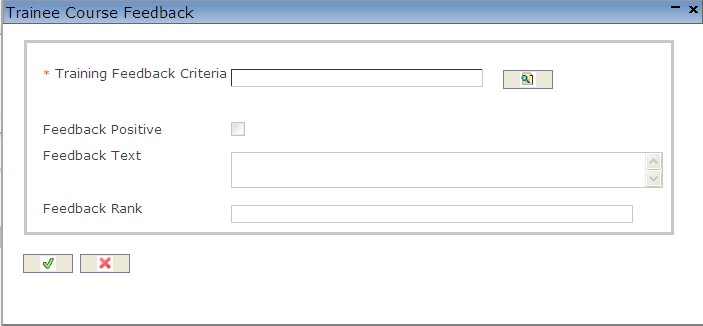
Create Trainee Course Feedback
1. Enter the new Trainee Course Feedback information. Fields with an asterisk  are mandatory fields,
are mandatory fields,
2. To enter the Training Feedback Criteria, click on the Lookup icon  , click on Find icon
, click on Find icon  to retrieve the Training Feedback Criteria list, then select the Training Feedback Criteria.
to retrieve the Training Feedback Criteria list, then select the Training Feedback Criteria.
3. Check Feedback Positive, as required.
4. Enter the Feedback Text and Feedback Rank, as required.
5. Click on the Save and Return icon  to save the Training Course Criteria information and return to the Trainee Trainer Feedback, or click on the Discard icon
to save the Training Course Criteria information and return to the Trainee Trainer Feedback, or click on the Discard icon  to discard the Training Course Criteria information and return to the Trainee Trainer Feedback.
to discard the Training Course Criteria information and return to the Trainee Trainer Feedback.
Trainee Trainer Feedback
Navigation  click the New Icon
click the New Icon under
under 
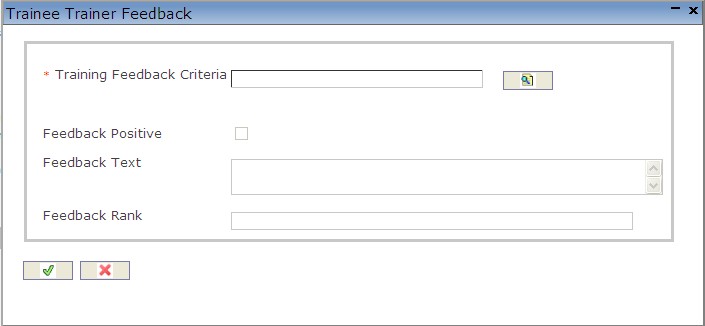
Create Trainee Trainer Feedback
1. Enter the new Trainee Trainer Feedback information. Fields with an asterisk  are mandatory fields,
are mandatory fields,
2. To enter the Training Feedback Criteria, click on the Lookup icon  , click on Find icon
, click on Find icon  to retrieve the Training Feedback Criteria list, then select the Training Feedback Criteria.
to retrieve the Training Feedback Criteria list, then select the Training Feedback Criteria.
3. Check Feedback Positive, as required.
4. Enter Feedback Text and Feedback Rank, as required.
5. Click on the Save and Return icon  to save the Training Feedback Criteria information and return to the Trainee Trainer Feedback, or click on the Discard icon
to save the Training Feedback Criteria information and return to the Trainee Trainer Feedback, or click on the Discard icon  to discard the Training Feedback Criteria information and return to the Trainee Trainer Feedback.
to discard the Training Feedback Criteria information and return to the Trainee Trainer Feedback.
Delete Trainee Feedback
The Trainee Feedback screen contains the trainee's evaluation of the training course.
To DELETE Trainee Feedback, follow the steps below:
Navigation 
By default, you will be in Search Mode.
- Find the Trainee Feedback you want to Delete
- Enter the information to be used as retrieval criteria in the appropriate field(s). If you prefer to see all Trainee Feedback, leave all fields blank.
- Click Find
 .
. - Select the Trainee Feedback you want to Delete.
- Click on the Delete icon
 .
. - A window will appear asking you to confirm

- Click OK to confirm and delete the Trainee Feedback
- A window will be displayed confirming the Trainee Feedback has been deleted

To Verify that the Trainee Feedback has been Deleted:
- Click on the Search icon

- Enter the Trainee Feedback information in the appropriate field (s).
- Click on the Find icon

- This window will appear

Modify Trainee Feedback
The Trainee Feedback screen contains the trainee's evaluation of the training course.
To MODIFY Trainee Feedback, follow the steps below:
Navigation 
By default, you will be in Search Mode.
- Enter the information to be used as retrieval criteria in the appropriate field (s). If you prefer to see a list of all Trainee Feedback , leave all fields blank.
- Click on the Find icon
 .
. - Click on the Trainee Feedback you want to modify. You will then be in Update/Delete Mode.
- Make the necessary modifications. To add or remove Trainee Course Feedback refers to Trainee Course Feedback. To add or remove Trainee Trainer Feedback refers to Trainee Trainer Feedback.
- Click on the Update icon
 at the bottom of the screen to save your modifications. A window will appear to confirm the modification. Click OK to confirm.
at the bottom of the screen to save your modifications. A window will appear to confirm the modification. Click OK to confirm.
