Create an Employee Retirement Benefit Plan
The Employee Retirement Benefit Plan screen is used to record the information on the particulars for the Retirement Benefits for a particular employee and the information related to the employee's beneficiaries.
To CREATE an Employee Retirement Benefit Plan, follow the steps below:
Navigation 
By default, you will be in Search Mode.
- Click on the New icon
 (you will then be in Insert Mode).
(you will then be in Insert Mode). - Enter the new Employee Retirement Benefit Plan information. Fields with an asterisk
 are mandatory fields.
are mandatory fields. - Enter the ID, as required.
- ID: Unique identification code of the Employee Retirement Benefit Plan
4. Created Date will be defaulted to the system date.
- Created Date: This date will tell us when the retirement benefit plan for the employee was created
5. Status will be automatically set to Created.
- Status: The current state of the Employee Retirement Benefit Plan
6. To enter the Employee, if required, click on the Lookup icon  , click on Find icon
, click on Find icon  to retrieve the Employee list, then select the Employee.
to retrieve the Employee list, then select the Employee.
- Employee: Includes all employee-related information. Searches can be performed by using retrieval criteria such as Employee code, name, hire date or value of any field of the Employee screen
7. To enter the Retirement Benefit Plan, if required, click on the Lookup icon  , click on Find icon
, click on Find icon  to retrieve the Retirement Benefit Plan list, then select the Retirement Benefit Plan.
to retrieve the Retirement Benefit Plan list, then select the Retirement Benefit Plan.
- Retirement Benefit Plan: a plan tailored specifically towards an employee's retirement compensation
8. Select the Language.
- Language: Language used
9. Enter Comments.
- Comments: Relevant information related to this retirement benefit plan for the employee
To ADD Attachments to the Employee Retirement Benefit Plan, if required:
1. Click on the New icon  under
under  to enter the Attachments (refer to Attachments for more information).
to enter the Attachments (refer to Attachments for more information).
2. Click on the Save and Return icon  to save the Attachments information and return to the Employee Retirement Benefit Plan screen, or click on the Discard icon
to save the Attachments information and return to the Employee Retirement Benefit Plan screen, or click on the Discard icon  to discard the Attachments entry and return to the Employee Retirement Benefit Plan.
to discard the Attachments entry and return to the Employee Retirement Benefit Plan.
3. Click the individual Select Checkbox (es), under  to select and de-select the Attachment (s), as required, or click the Select All icon
to select and de-select the Attachment (s), as required, or click the Select All icon  or Unselect All
or Unselect All  icon, to select or de-select all Attachments, if required.
icon, to select or de-select all Attachments, if required.
4. Click the Remove icon  to remove the selected Attachment, if required.
to remove the selected Attachment, if required.
To ADD Retirement Benefits to the Employee Retirement Benefit Plan, if required:
1. Click on the  tab and then click on the Lookup icon
tab and then click on the Lookup icon  , and enter the Retirement Benefits information, or leave the Retirement Benefits information blank to retrieve all Retirement Benefits.
, and enter the Retirement Benefits information, or leave the Retirement Benefits information blank to retrieve all Retirement Benefits.
2. Click the Find icon 
3. Click the individual Select Checkbox (es) to select and de-select the Retirement Benefits, as required.
4. Repeat steps 1, 2 and 3 for all required Retirement Benefits.
5. Click the Remove icon  to remove the selected Retirement Benefits information, if required.
to remove the selected Retirement Benefits information, if required.
6. Click the individual Select Checkbox (es) to select and de-select the Retirement Benefits, as required, or click the Select All icon  or Unselect All
or Unselect All  icon, to select all Retirement Benefits or de-select all Retirement Benefits, if required.
icon, to select all Retirement Benefits or de-select all Retirement Benefits, if required.
To ADD Employee Beneficiaries to the Employee Retirement Benefit Plan, if required:
1. Click on the New icon  under
under  to enter the Employee Beneficiaries (refer to Employee Beneficiaries for more information).
to enter the Employee Beneficiaries (refer to Employee Beneficiaries for more information).
2. Click on the Save and Return icon  to save the Employee Beneficiaries information and return to the Employee Retirement Benefit Plan screen, or click on the Discard icon
to save the Employee Beneficiaries information and return to the Employee Retirement Benefit Plan screen, or click on the Discard icon  to discard the Employee Beneficiaries entry and return to the Employee Retirement Benefit Plan.
to discard the Employee Beneficiaries entry and return to the Employee Retirement Benefit Plan.
3. Click the individual Select Checkbox (es), under  to select and de-select the Employee Beneficiary (s), as required, or click the Select All icon
to select and de-select the Employee Beneficiary (s), as required, or click the Select All icon  or Unselect All
or Unselect All  icon, to select or de-select all Employee Beneficiaries, if required.
icon, to select or de-select all Employee Beneficiaries, if required.
4. Click the Remove icon  to remove the selected Employee Beneficiary, if required.
to remove the selected Employee Beneficiary, if required.
Click on the Save icon  at the bottom of the Retirement Benefit page to save your new Employee Retirement Benefit Plan information. A window will appear to confirm.
at the bottom of the Retirement Benefit page to save your new Employee Retirement Benefit Plan information. A window will appear to confirm.

Employee Beneficiaries
Navigation  click the New Icon
click the New Icon under
under  ,
,
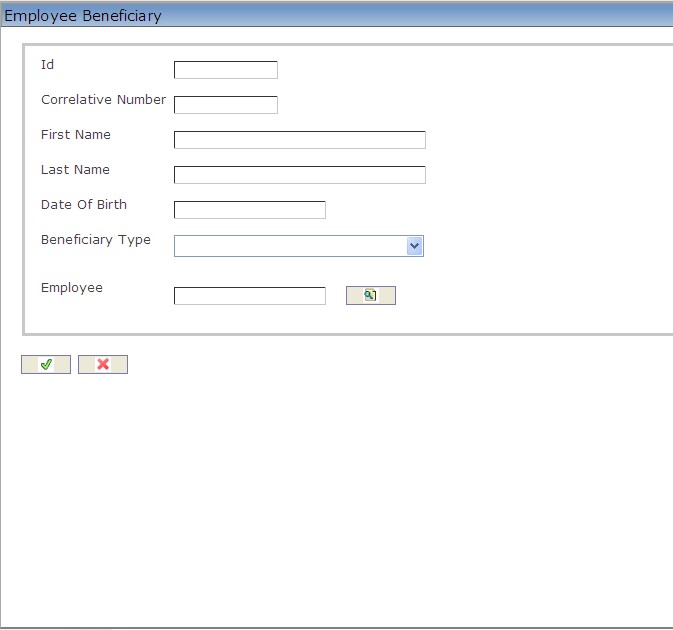
Create an Employee Beneficiary
Navigation  click the New Icon
click the New Icon under
under  ,
,
1. Enter the Employee Beneficiaries information.
2. Enter the ID, as required.
- ID: Unique identification code of the Employee Beneficiary
3. Enter the Correlative Number.
- Correlative Number: Determines the priority order for beneficiaries of the same type, this sequence will be required if more than one beneficiary of the same beneficiary type is entered
4. Enter the First Name.
- First Name: First name of the beneficiary
5. Enter the Last Name.
- Last Name: Last name of the beneficiary
6. Enter the Date of Birth.
- Date of Birth: The beneficiary's date of birth
7. Select a Beneficiary Type from the drop-down menu.
- Beneficiary Type: The beneficiary type associated to the beneficiary
8. To enter the Employee, if required, click on the Lookup icon  , click on the Find icon
, click on the Find icon  to retrieve the Employee list, then select the Employee.
to retrieve the Employee list, then select the Employee.
- Employee: For a benefit plan on execution, this attribute links the beneficiary to an employee entity in order to associate all the benefits for this beneficiary to a beneficiary type employee
9. Click on the Save and Return icon  to save the Employee Beneficiary information and return to the Employee Retirement Benefit Plan screen, or click on the Discard icon
to save the Employee Beneficiary information and return to the Employee Retirement Benefit Plan screen, or click on the Discard icon  to discard the Employee Beneficiary entry and return to the Employee Retirement Benefit Plan screen.
to discard the Employee Beneficiary entry and return to the Employee Retirement Benefit Plan screen.