Employee Assignment
Overview
The Employee Assignment screen is used to connect an employee to an employee position. This screen contains the information used by the payroll engine to calculate an employee’s pay.
To view the Employee Assignment
Go to: Human Resources > Employee Management > Assignment Management > Employee Assignment
- Click on the Find
 icon to do a general search. The engine will bring up all employee assignments that are current and past. Example:
icon to do a general search. The engine will bring up all employee assignments that are current and past. Example:
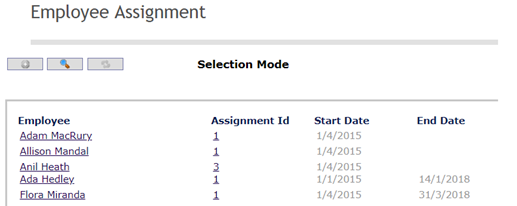
- Click on the hyperlink, example

- You can view the employee assignment details, like
a. Employee Assignment Id
b. Employee Institution
c. Employee Position
d. Situation Code Combination (type of employment conditions)
e. Shift Schedule
f. Pay Code, etc.
Example:
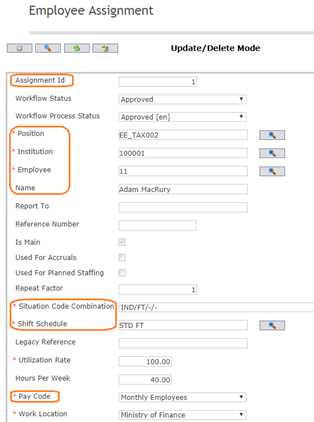
Note. The manager has limited access to view the records, so he cannot update nor change the information contained on the Employee and Employee Assignment Forms.
Assignment Financial Coding Blocks
Overview
The Assignment Financial Coding Blocks Tab lists the coding block that is to be used for the assignment. This information overrides the coding block from the Position Financial Coding Blocks Tab.
Assignment Financial Coding Blocks screen fields
| Fields | Description |
| Percentage | The percentage amount to be taken from the specified coding block. |
| Coding Block | The details of the fund from which the assignment is paid from. |
Attachment
Overview
To attach any to support file for the employee assignment process.
Attachment screen Fields
Field | Description |
ID | Consecutive number auto generated by the system. It will be unique within the system. |
| Attachment Classification | Reference to attachment classification. |
Language | Country-specific language for the title and description. |
Title | Title of the Attachments. |
Description | Description of the attachments. |
Attachment | System allow to selete and upload supporting file. File type can be: pdf, doc, xls, jpg, etc. |
Date Time | Date and Time of the last operation performed on the attachment document. Visible for the user. Automatically assigned by the system. |
User | Last user who uploaded or updated the document. Visible for the user. Automatically assigned by the system. |
Language | Mandatory field, language of the document. The system will suggest the default language; however the user can change such language. |
Automatic Cost Item
Overview
This tab allows assigning automatic cost items to the employee assignment.
Automatic Cost Item screen fields
| Fields | Description |
| Cost Item | Cost item for the automatic cost item |
| Start Date | Start date of the automatic cost item, when the automatic cost item going to affect. |
| End Date | End of the automatic cost item. |
| Is For Previous Earning Period | Check True if the automatic cost item was part of Previous Earning Period. |
| Number Of Hours Or Days | If the automatic cost item applicable for a particular time. |
| Maximum Per Pay | Maximum amount per day. |
| Annual Maximum Amount | Maximum annual amount of the Automatic cost item. |
| Language | The language used to enter the Explanation. |
| Explanation | Description field to enter any explanation regarding the automatic cost item. |
| Attachment Tab | Any attachment to support the Automatic cost item. |
Automatic Deduction
Overview
The Automatic Deductions Tab lists the automatic cost items that have taken place throughout the assignment. Automatic Deductions that are assigned to Shift Schedule Definitions are automatically added and displayed.
Automatic Deduction screen fields
| Fields | Description |
| Deduction | The unique identification code of the deduction. |
| Deduction Start Date | The date the deduction becomes effective. |
| Deduction End Date | The date the deduction is no longer effective, if applicable. |
| Reference Number | Any reference number of the automatic deduction. |
| Automatic Deduction Updater | Linked to importing loans. |
| Vendor | The vendor code needs to be inserted in this field. |
| Is In Arrears | If checked, Deduction is deferred. |
| Amount | A Deduction amount that is retrieved from the Deductions screen and used as a default value for viewing purposes. Can be customized if needed. |
| Rate | Percentage Rate of Deduction that is retrieved from the Deductions screen and used as a default value for viewing purposes. Can be customized if needed. |
| Exemption | Exemption amount before this deduction is to be applied. This value is retrieved from the Deductions screen and used as a default value for viewing purposes. Can be customized if needed. |
| Minimum Salary | Minimum salary for this deduction to be applied to. This value is retrieved from the Deductions screen and used as a default value for viewing purposes. Can be customized if needed. |
| Language | The language used to enter the explanation. |
| Explanation | Detailed description as to why the Automatic Deductions was customized. |
| Attachments Attachments Tab | Deductions can have 0 or more documents attached to it. |
| Automatic Deduction Cost Item Tab | This tab used to enter Automatic Deduction Cost Item. |
Employee Assignment Penalties
Overview
The Employee Assignment Penalties Tab maintains the information for all Employee Penalties incurred.
Employee Assignment Penalties screen fields
| Fields | Description |
| Employee Assignment Penalty State | State of the penalty. By default always be created. This generates a change request for the assignment and the status is updated to Approve or Rejected once the change request has been updated |
| Pay Period | The pay period to which the penalty applies |
| Penalty Rate | The percentage amount that is to be deducted from the pay period the penalty applies to. |
Position Financial Coding Blocks
Overview
The Position Financial Coding Blocks Tab lists the coding block that is linked to the Employee Position of the assignment.
Position Financial Coding Blocks screen fields
| Fields | Description |
| Percentage | The percentage amount to be taken from the specified coding block. |
| Coding Block | The details of the fund from which the assignment is paid from. |
Salary Transitions
Overview
This gives the salary history of the employee. An assignment must have a minimum of 1 salary transition in his file. May have many salary transitions.
Salary Transitions screen fields
| Fields | Description |
| Is OffScale | Users are required to manually set it true if he wishes to enter an amount. |
| Group | One salary transition can have 1 salary group. This is a drop-down menu to show the list of the group. |
| Classification | This is the cost item scale of the employee salary. |
| Salary Step | Cost item scale step of the employee salary. This is a drop-down menu to show the list of the scale step. |
| Amount | Amount of salary. updated automatically. |