Promotion Policy
Overview
This screen holds the HR promotion policies for a given Employee Position.
Navigation 
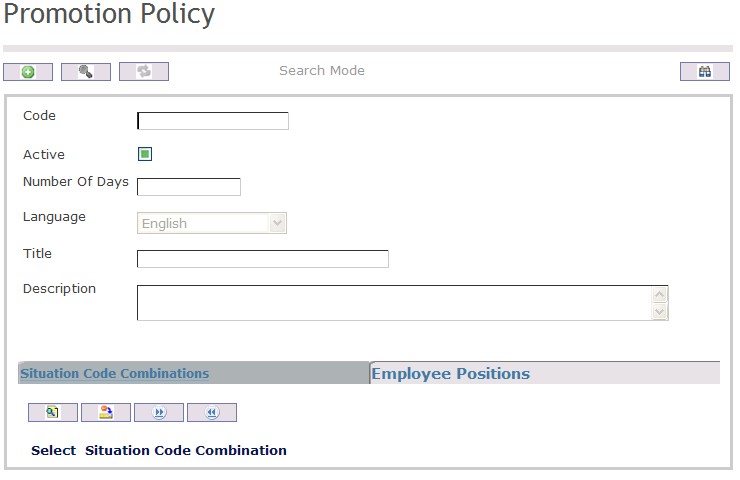
Create A Promotion Policy
Navigation 
By default, you will be in Search Mode.
- Click on the New icon
 (you will then be in Insert Mode).
(you will then be in Insert Mode). - Enter the new Promotion Policy information. Fields with an asterisk
 are mandatory fields.
are mandatory fields. - Enter the Code, click on the Active checkmark, as required, the Number Of Days and select the Language, as required.
- Code: Unique identification code of the skill.
- Active: Active Status - if checked, Skill is available.
- Number Of Days: Minimum number of days a person is in the Employee Position before the Promotion policy can be applied.
4. Enter the Title, which is the name of the policy.
5. In Description, enter a detailed description of the policy
To ADD Employee Positions to Promotion Policy, if required:
- Click on Lookup icon
 , and enter the Employee Positions information, or leave the Employee Positions information blank to retrieve all Employee Positions.
, and enter the Employee Positions information, or leave the Employee Positions information blank to retrieve all Employee Positions. - Click Find icon

- Click the individual Select Checkbox (es) to select and de-select the Employee Position(s), as required.
- Repeat steps 1, 2 and 3 for all required Employee Positions .
- Click the Return icon
 to return to the Promotion Policyscreen, or click the Discard button
to return to the Promotion Policyscreen, or click the Discard button  to discard the selection entry and return to Skill.
to discard the selection entry and return to Skill. - Click the individual Select Checkbox (es) to select and de-select the Employee Position(s), as required, or click the Select All icon
 or Unselect All
or Unselect All  icon, to select all Employee Positions or de-select all Employee Positions , if required.
icon, to select all Employee Positions or de-select all Employee Positions , if required. - Click the Remove icon to remove the selected Employee Positions information, if required.
8. Click on the New icon  under
under  to enter the Situation Code Combinations (refer to Situation Code Combinations for more information), if required.
to enter the Situation Code Combinations (refer to Situation Code Combinations for more information), if required.
9. Click on the New icon  under
under  to enter the Employee Positions (refer to Employee Positions for more information), if required.
to enter the Employee Positions (refer to Employee Positions for more information), if required.
Click on the Save icon  at the bottom of the Promotion Policy to save your new Promotion Policy information. A window will appear to confirm.
at the bottom of the Promotion Policy to save your new Promotion Policy information. A window will appear to confirm.

Delete A Promotion Policy
Navigation 
By default, you will be in Search Mode.
- Find the Promotion Policy you want to Delete
- Enter the information to be used as retrieval criteria in the appropriate field(s). If you prefer to see all Promotion Policies , leave all fields blank.
- Click Find

- Select the Promotion Policy you want to Delete
- Click on the Delete icon

- A window will appear asking you to confirm

- Click OK to confirm and delete the Promotion Policy .
- A window will be displayed confirming the Promotion Policy has been deleted

- Click on the Delete icon
To Verify that the Promotion Policy has been Deleted:
- Click on the Search icon

- Enter the Promotion Policy information
- Click on the Find icon

The window will appear 
Modify A Promotion Policy
Navigation 
By default, you will be in Search Mode.
- Enter the information to be used as retrieval criteria in the appropriate field(s).
If you prefer to see the list of all Promotion Policy, leave all fields blank. - Click on the Find icon
 . The list of Promotion Policies meeting the retrieval criteria will appear.
. The list of Promotion Policies meeting the retrieval criteria will appear. - Click on the Promotion Policy you want to modify.
You will then be in Update/Delete Mode. - Make the necessary modification(s).
Click on the Update icon
 at the bottom of the screen to save your modifications. A window will appear to confirm the modification. Click OK to confirm.
at the bottom of the screen to save your modifications. A window will appear to confirm the modification. Click OK to confirm. 