Manage Applicants
Overview
The Manage List will be used to manage applicants prior to them being moved to the first short list for interviewing. During this stage the recruiters will be able to manually call the applicants and enter multiple notes from the phone interview in the applicants application file (whether promotion internal employee's, internal applicants (people who apply through self service) or external applicants).
Navigation 
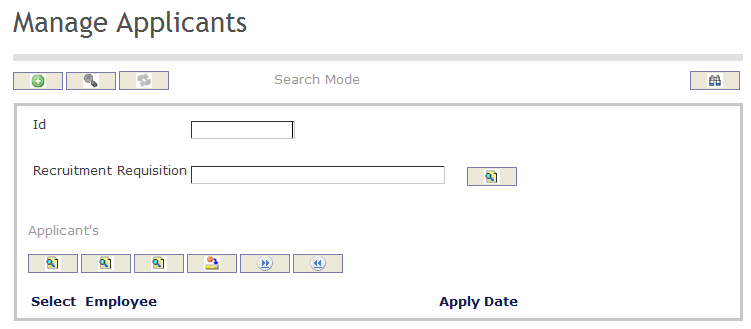
To SEARCH for Applicants:
1. Enter the information to be used as retrieval criteria in the appropriate field(s). If you prefer to see the list of all Applicants, leave all fields blank.
2. Click on the Find icon  .
.
The Manage Applicant screen includes the following fields:
| Report Fields | Description |
| Id | Unique identification code of the Applicant |
| Recruitment Requisition | Recruitment Requisition unique identification number for the applied position |
Create an Applicant List
The Manage Applicant screen contains a list of applicants for a recruitment requisition.
To CREATE an Applicant List, follow the steps below:
Navigation 
By default, you will be in Search Mode.
- Click on the New icon
 (you will then be in Insert Mode).
(you will then be in Insert Mode). - Enter the new Manage Applicant information. Fields with an asterisk
 are mandatory fields.
are mandatory fields. - Enter the Id, if required.
- Id: Unique identification code of the Applicant
4. To enter the Recruitment Requisition, if required, click on the Lookup icon  , click on Find icon
, click on Find icon  to retrieve the Recruitment Requisition from the list, then select the Recruitment Requisition.
to retrieve the Recruitment Requisition from the list, then select the Recruitment Requisition.
- Recruitment Requisition: Recruitment Requisition unique identification number for the applied position.=
Click on the Save icon  at the bottom of the Manage Applicant screen to save your new Applicant List information. A window will appear to confirm.
at the bottom of the Manage Applicant screen to save your new Applicant List information. A window will appear to confirm.

Delete an Applicant List
The Manage Applicant screen contains a list of applicants for a recruitment requisition.
To DELETE an Applicant List, follow the steps below:
Navigation 
By default, you will be in Search Mode.
- Find the Applicant List you want to Delete
- Enter the information to be used as retrieval criteria in the appropriate field(s). If you prefer to see all Applicant Lists, leave all fields blank.
- Click Find

- Select the Applicant List you want to Delete
- Click on the Delete icon

- A window will appear asking you to confirm

- Click OK to confirm and delete the Applicant List.
- A window will be displayed confirming the Applicant List has been deleted

- Click on the Delete icon
To Verify that the Applicant List has been Deleted:
- Click on the Search icon
 .
. - Enter the Applicant List information.
- Click on the Find icon
 .
.
The window will appear 
Modify an Applicant List
The Manage Applicant screen contains a list of applicants for a recruitment requisition.
To MODIFY an Applicant List, follow the steps below:
Navigation 
By default, you will be in Search Mode.
- Enter the information to be used as retrieval criteria in the appropriate field(s).
If you prefer to see the list of all Applicant Lists, leave all fields blank. - Click on the Find icon
 . The list of Applicant Lists meeting the retrieval criteria will appear.
. The list of Applicant Lists meeting the retrieval criteria will appear. - Click on the Applicant List you want to modify.
You will then be in Update/Delete Mode. - Make the necessary modification(s).
- Click on the Update icon
 at the bottom of the screen to save your modifications. A window will appear to confirm the modification. Click OK to confirm.
at the bottom of the screen to save your modifications. A window will appear to confirm the modification. Click OK to confirm. 