Employee Position
Overview
Employee Position is an important factor to FreeBalance application. Human Resource users create positions using this screen. These positions will be linked to assignments, enabling pay calculation and financial forecasting and salary planning.
Employee Position includes positions held by civil servants and include such information as start and end dates, staff quota, reporting to position, work location, financial coding block, required degree(s), skill(s) and certificate(s), and other position-related information.
Navigation
Human Resources ►Position Management ► Employee Position
The Employee Position screen includes the following fields:
| Field | Definition |
| Id | Unique identification id of the Employee Position. |
| Active | Active Status - if checked, Employee Position is available. |
| Workflow Status | Status of the Employee Position workflow. |
| Is Established | Indicates if an employee position is established or not. |
| Allow to Change Institution | If checked, the system will allow a change of the institution, in the assignment screen. |
| Start Date | Start Date of the Employee Position. |
| End Date | End Date of the Employee Position. |
| Staff Quota | Number of employees that have been determined for this position. |
| Frozen Staff Quota | Number of frozen positions. |
| Competence Factor | Indicates the Competence Factor associated to the Position |
| Problem Solving Factor | Indicates the Problem Solving Factor associated to the Position |
| Emphasis Factor | Indicates the Emphasis Factor associated to the Position |
| Rating Factor | Indicates the Rating Score of the Position based on the Factors |
| Budgeted Salary | Indicates the Budgeted Salary of the Position. |
| Generic Position | Generic Position associated to the Employee Position. |
| Report To | Indicates to which position this current position reports to |
| Institution | The organization responsible for the employee. |
| Work Location | The location of the Employee Position. |
| Legacy Reference | Defines the Legacy Reference associated with the Employee Position |
| Institution Tag | Domain tag of the Institution. |
| Legislation | The legislation associated with the Employee Position. |
| Union | The union associated with the Employee Position. |
| Language | Language used. |
| Description | Employee Position title. |
| Job Description | Description of the position. |
| Currently Vacant | indicates currently vacant position for this Employee position, automatically updated field. |
| Reporting Order | Reporting order of this position. |
| Service Type | Correspondent service Type for the employee position |
| Employment Type | Correspondent employment Type for the employee position |
| Source Cadre Input | This attribute will link the 'Create Cadre' with the To_Be Employee Position as Source. |
| Cadre Type | Cadre type of this employee position. |
| Positions With Assignment | No. of assignments using the given employee position |
| Positions Without Assignment | No. of occupied Cadre without employee assignments |
| Created By | Read Only field, Populated automatically by the system at creation time of the record. |
| Created Date | Read Only field, Populated automatically by the system at creation time of the record. |
| Approved By | Populated automatically by the system when the corresponding Workflow reaches its Approval stage |
| Approved Date | Populated automatically by the system when the corresponding Workflow reaches its Approval stage |
| Degree Tab | This tab used to include information about the degree of Education |
| Certificate Tab | This tab used to include information about the certificates |
| Skill Tab | This tab used to include information about the skills. |
| Financial Coding Block Tab | Financial Coding Block of the Employee position. |
| Dimension Tab | This tab describes the Dimensions as Economic Magnitude or Number of Subalterns associated for a position |
| Work Conditions Tab | This tab describes the Work Conditions associated for a position. |
| Experience Tab | This tab used to include information about the Experience. |
| Position Spoken Languages Tab | This tab used to include information about the Spoken Languages. |
| Position Knowledge Tab | This tab used to include information about the Knowledge. |
| Main Functions Activities Tab | This tab used to include information about the Main Functions Activities |
| Main Relationshipsips Tab | This tab used to include information about the Main Relationship. |
| Nature Tab | This tab used to include information about Nature. |
| Other Aspects Tab | This tab used to include information about other aspects. |
| Attachment Tab | Set of possible attachments |
Attachment
Overview
The Attachment Tab is used to attach any necessary documents related to Employee Position.
Attachment Tab screen Fields
Field | Description |
ID | Unique identification code manually entered by users or automatically generated based on parameters. |
Language | Country Specific Language used to register the description. |
Title | Title of attachment uploaded. |
Description | Any description of the attachment or additional information not included in the uploaded document can be included here. |
Attachment | Choose respective file to upload. |
Date Time | The date and time the attachment was uploaded. |
User | The name of users uploading the attachment. |
Language | Language used in the Attachment file. |
Create a Certificate
1. Enter the new Certificate information. Fields with an asterisk  are mandatory fields.
are mandatory fields.
2. Check the Is Required checkbox, as required.
- Is Required: If checked, the certificate is mandatory for the Employee Position.
3. Select Certificate from drop down menu.
- Certificate: The certificate that is required for this position.
4. Click on the Save and Return icon  to save the Certificate information and return to the Employee Position screen, or click on the Discard icon
to save the Certificate information and return to the Employee Position screen, or click on the Discard icon  to discard the Certificate information and return to the Employee Position screen.
to discard the Certificate information and return to the Employee Position screen.
Create a Degree
1. Enter the new Degree information. Fields with an asterisk  are mandatory fields.
are mandatory fields.
2. Check the Is Required checkbox, as required.
Is Required: If checked, the degree is mandatory for the Employee Position.
3. Select Degree from drop down menu.
Degree: The degree that is required for the Employee Position.
4. Click on the Save and Return icon  to save the Degree information and return to the Employee Position screen, or click on the Discard icon
to save the Degree information and return to the Employee Position screen, or click on the Discard icon  to discard the Degree information and return to the Employee Position screen.
to discard the Degree information and return to the Employee Position screen.
Dimension
Overview
This tab describes the Dimensions as Economic Magnitude or Number of Subalterns associated for a position
Main Relationship tab screen fields
| Fields | Description |
| Dimension Code | Dimension code |
| Dimension Type | Dimension type. |
| Description | Description of the Dimension. |
Experience
Overview
This tab used to add information about the Experience required for the Employee position.
Experience tab screen fields
| Fields | Description |
| Serial Number | Serial number of the Experience Tab |
| Years of Experience | Number of years of experience |
| Description | Description of the experience. |
Financial Coding Block
Overview
This tab includes Financial Coding Block of the Employee position.
Financial Coding Block Tab screen fields
| Fields | Description |
| Percentage | Percentage of the chargeable amount for this coding block. This is directly linked to the financial coding block. When there is only 1 financial coding block, then the percentage is 100. When there are many lines of financial coding block, the sum of all the lines (percentage field) must add up to 100. |
| Coding Block | lookup to select the coding block. |
Main Functions Activities
Overview
This tab used to add information about the Main Functions Activities required for the Employee position.
Main Functions Activities tab screen fields
| Fields | Description |
| Serial Number | Serial number of the Main Functions Activities Tab |
| Description | Description of the Main Functions Activities. |
Nature
Overview
This tab used to add information about the Main Nature for the Employee position.
Nature tab screen fields
| Fields | Description |
| Serial Number | Serial number of the Nature Tab |
| Nature Type | Type of nature, available values are problems, responsibilities. |
| Description | Description of Nature. |
Skill
Navigation  click the New Icon
click the New Icon under
under 
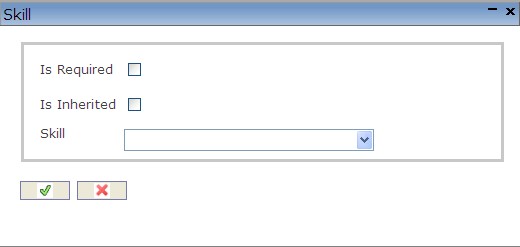
Create a Skill
1. Enter the new Skill information. Fields with an asterisk  are mandatory fields.
are mandatory fields.
2. Check the Is Required checkbox, as required.
- Is Required: If checked, the skill is mandatory for the Employee Position.
3. Select Skill from drop down menu.
- Skill: The skill that is required for the Employee Position.
4. Click on the Save and Return icon  to save the Skill information and return to the Employee Position screen, or click on the Discard icon
to save the Skill information and return to the Employee Position screen, or click on the Discard icon  to discard the Skill information and return to the Employee Position screen.
to discard the Skill information and return to the Employee Position screen.
Work Condition
Overview
This tab used to add information about the work condition of the employee position.
Experience tab screen fields
| Fields | Description |
| Work Condition Code | Work Condition code of the tab |
| Description | Description of the experience. |