Departure Reason Report
Overview
The Departure Reason report is designed to generate a list of reasons for departures with the ability to request the data in various combinations for statistical purposes. The ability to select all reasons and individual reasons, such as voluntary or involuntary, as well as to sort by date, requesting a month or period, provides greater detail for analytical reasons.
An example of the report is shown below.
Navigation 
Definition of Report Fields
The Departure Reason Report includes the following fields:
| Report Fields | Description |
| Fiscal Year | The Financial Year report for a specific year |
| Report Generation Date | The date the report was created |
| Report Generation Time | The time the report was created |
| User | The person who generates the report |
| Filter Criteria | Filter Criteria as entered under Deaparture Reason Report |
| Sort By | Used to sort the report by: - Departure Date and Departure Reason descending - Departure Reason and Departure Date ascending |
| Group By | Used to group the report by NONE, Departure Date and Departure Reason |
| Comment | The remarks entered |
| Departure Reason | States why the employee is departing the workplace |
| Employee Name | The name of the employee departing |
| Employee Position ID | Unique number used to identify the employee's position within the organization |
| Employee Position Name | The name of the job position the employee holds |
| Instiution Name | The name of the ogranization where the report is generated |
| Departure Date | The date the employee is set to depart the workplace |
Generation of the Report
The Departure Reason report is designed to generate a list of reasons for departures with the ability to request the data in various combinations for statistical purposes.
To GENERATE a Departure Reason Report, follow the steps below:
Navigation 
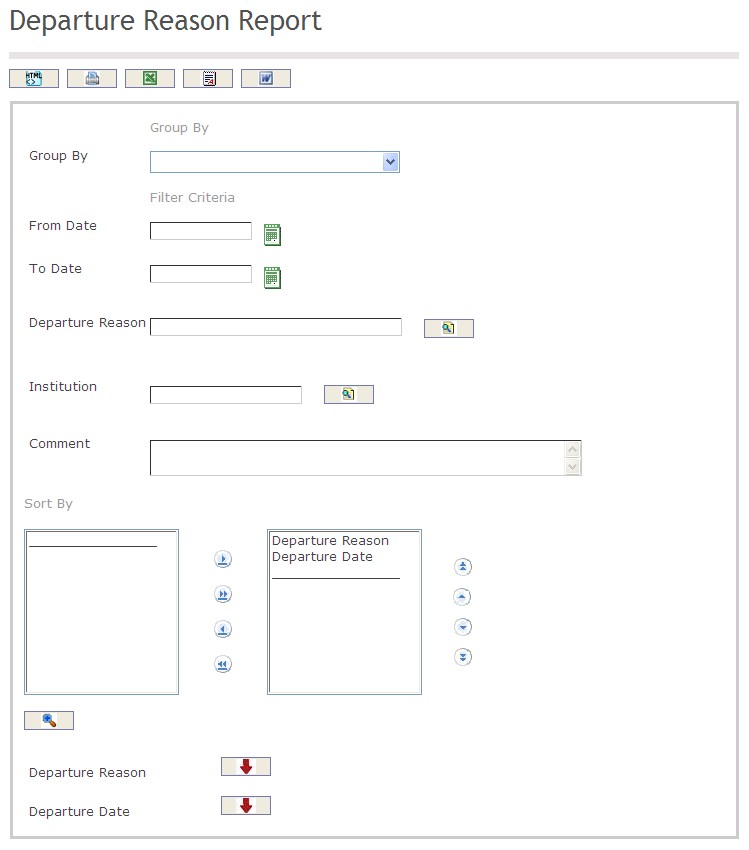
The Departure Reason Report includes the following filter criteria available for the report:
- Group By - Select a Group By value from the drop-down menu
- Start Date - Start Date of the Employee Position (optional parameter) that can be selected by using the calendar icon 
- To Date - To Date of the Employee Position (optional parameter) that can be selected by using the calendar icon 
- To enter the Departure Reason, if required, click on the Lookup icon  , click on Find icon
, click on Find icon  to retrieve the Departure Reason list, then select the Departure Reason
to retrieve the Departure Reason list, then select the Departure Reason
- To enter the Institution, if required, click on the Lookup icon  , click on Find icon
, click on Find icon  to retrieve the Institution list, then select the Institution
to retrieve the Institution list, then select the Institution
- Comments - Enter comments related to the Generation of the report
- Sort By - Click the  ,
,  ,
, ,
,  icons to add and remove filter criteria to / from the selected list and click the
icons to add and remove filter criteria to / from the selected list and click the  ,
,  ,
,  ,
,  icons to move the items in the selected list up and down to put them in the desired order of appearance
icons to move the items in the selected list up and down to put them in the desired order of appearance
- Sort the Departure Reason and Departure Date by the preferred ascending and descending order using the red arrow icon 
If all filter criteria are left blank, all Departure Reasons, Institutions, Comments, Start Dates and To Dates will be included in the Report, as well as the Departure Reasons and Institutions allowed by the report user security profile.
The report can be exported in HTML, PDF, MS Excel, RTF and MS Word formats, prior to printing, using the ![]() ,
,  ,
,  ,
,  , and
, and  icons.
icons.