Leave Request Report
Overview
This report shows the list of employees who have requested leave. It also identifies the status of these requests, as well as the dates.
Definition of Report Fields
Generation of the Report
To GENERATE a Leave Request Report, follow the steps below:
Navigation 
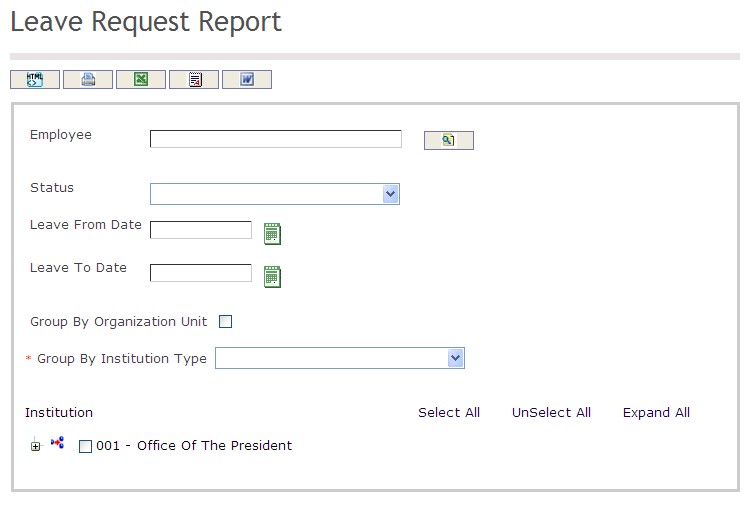
The Generation of the report includes the following filter criteria available for the report:
- To enter the Employee, if required, click on the Lookup icon  , click on Find icon
, click on Find icon  to retrieve the Employee list, then select the Employee.
to retrieve the Employee list, then select the Employee.
- Choose the Status from the drop down menu
- Leave From Date - Leave From Date of the Leave Request (optional parameter) that can be selected by using the calendar icon 
- Leave To Date - Leave To Date of the Leave Request (optional parameter) that can be selected by using the calendar icon 
- Group By Organization Unit - Click the Group By Organization Unit checkbox to enable this function
-Group by Institution Type - Select a Group By Institution Type from the drop-down menu.
If all filter criteria are left blank, all Employee, Status, Leave From Date and Leave To Date will be included in the Report, as well as the Institutions allowed by the report user security profile.
The report can be exported in HTML, PDF, MS Excel, RTF and MS Word formats, prior to printing, using the ![]() ,
,  ,
,  ,
,  , and
, and  icons.
icons.