Interview Assignments
The applicants selected for an interview are assigned to an interviewer and the scores are collected through this screen.
Navigation (From  click on the New icon
click on the New icon  under
under ![]() )
)
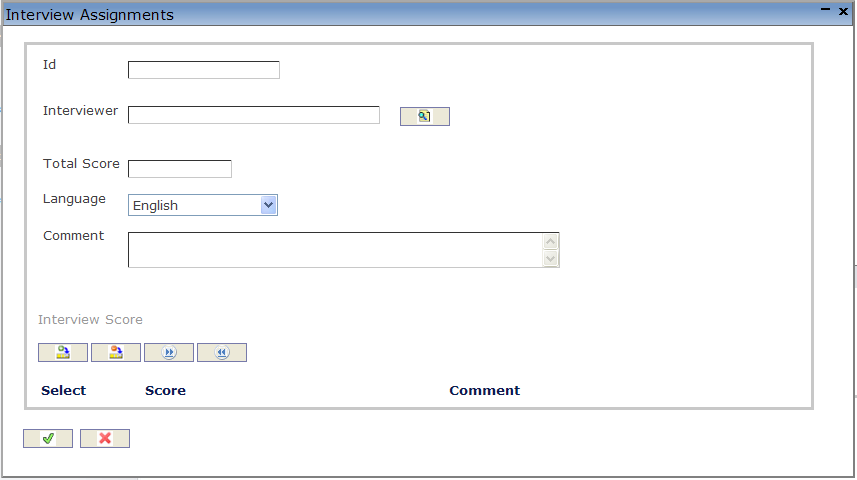
Create An Interview Assignment
1. Enter the new Interview Assignment information. Fields with an asterisk  are mandatory fields.
are mandatory fields.
2. Enter the Id, Interviewer, Total Score and select the Language, as required.
- Id: Unique Identification Code of the Attachment.
- Language: Language used.
- Total Score: Total score for an applicant as given by the interviewer.
- To enter the Interviewer, if required, click on the Lookup icon
 , click on Find icon
, click on Find icon  to retrieve the Interviewer from the list, then select the Interviewer.
to retrieve the Interviewer from the list, then select the Interviewer.
3. Enter any comments under the Comments field.
To ADD an Interview Score (refer to Interview Score for more information)
Click on the New icon
 under
under  to add new Recruitment References.
to add new Recruitment References.Click on the Save and Return icon
 to save the Recruitment Reference and return to the Interview Schedule screen, or click on the Discard icon
to save the Recruitment Reference and return to the Interview Schedule screen, or click on the Discard icon  to discard the Recruitment Reference entry and return to the Interview Schedule.
to discard the Recruitment Reference entry and return to the Interview Schedule.Click the individual Select Checkbox (es), under
 to select and de-select the Recruitment Reference (s), as required, or click the Select All icon
to select and de-select the Recruitment Reference (s), as required, or click the Select All icon  or Un-select All
or Un-select All  icon, to select or de-select all Recruitment Reference (s), if required.
icon, to select or de-select all Recruitment Reference (s), if required.Click the Remove icon
 to remove the selected Recruitment Reference(s), if required
to remove the selected Recruitment Reference(s), if required
Repeat steps 1 to 4 for all required Recruitment References.
Click on the Save and Return icon  to save the Interview Assignment and return to the Interview Schedule screen, or click on the Discard icon
to save the Interview Assignment and return to the Interview Schedule screen, or click on the Discard icon  to discard the Interview Assignment entry and return to the Interview Schedule screen.
to discard the Interview Assignment entry and return to the Interview Schedule screen.
Interview Score
Navigation (From  click New Icon
click New Icon  under
under ![]() , then Click on New Icon
, then Click on New Icon  once again under
once again under  .)
.)
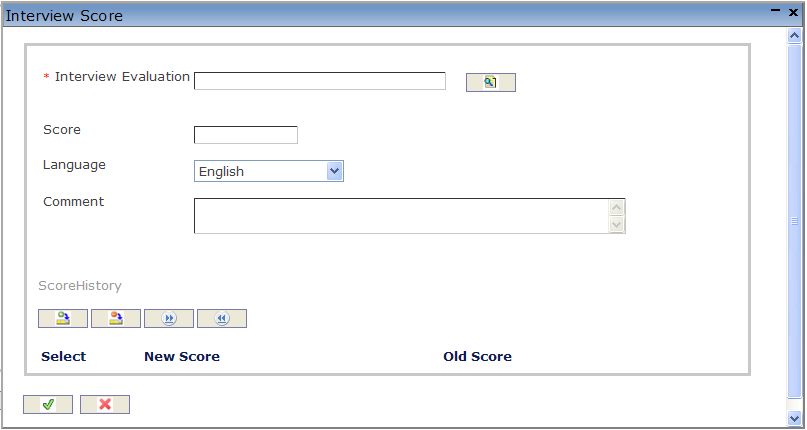
Create An Interview Score
Navigation (From  click New Icon
click New Icon  under
under  .
.
1. Enter the new Recruitment Reference information. Fields with an asterisk  are mandatory fields.
are mandatory fields.
2. Enter the First Name, and Last Name.
- First Name: First Name of the Reference person.
- Last Name: Last Name of the Reference person.
3. Select the Employee Unique Identification Number using the Look-up button, if the reference is an Employee.
4. Select the relationship of the reference with the applicant, using the drop-down menu.
To ADD the Contact information, under refer to
Click on the Save and Return icon
 to save the Recruitment Reference and return to the Interview Schedule screen, or click on the Discard icon
to save the Recruitment Reference and return to the Interview Schedule screen, or click on the Discard icon  to discard the Recruitment Reference entry and return to the Interview Schedule.
to discard the Recruitment Reference entry and return to the Interview Schedule.Click the individual Select Checkbox (es), under
 to select and de-select the Recruitment Reference (s), as required, or click the Select All icon
to select and de-select the Recruitment Reference (s), as required, or click the Select All icon  or Un-select All
or Un-select All  icon, to select or de-select all Recruitment Reference (s), if required.
icon, to select or de-select all Recruitment Reference (s), if required.Click the Remove icon
 to remove the selected Recruitment Reference(s), if required
to remove the selected Recruitment Reference(s), if required
Repeat steps 1 to 4 for all required Recruitment References.
Click on the Save and Return icon  to save the Interview Score and return to the Interview Assignments screen, or click on the Discard icon
to save the Interview Score and return to the Interview Assignments screen, or click on the Discard icon  to discard the Interview Score entry and return to the Interview Assignments screen.
to discard the Interview Score entry and return to the Interview Assignments screen.
4. Click on the Save and Return icon  to save the Interview Scores information and return to the Interview Assignments , or click on the Discard icon
to save the Interview Scores information and return to the Interview Assignments , or click on the Discard icon  to discard the Interview Score entry and return to the Interview Assignments.
to discard the Interview Score entry and return to the Interview Assignments.
| Attachment | Size |
|---|---|
| Score History.jpg | 1.39 KB |
| contact tab.jpg | 1.15 KB |
Score History
Navigation (From  click New Icon
click New Icon  under
under ![]() , then click on New Icon
, then click on New Icon  under
under  and New Icon
and New Icon  under
under  ).
).
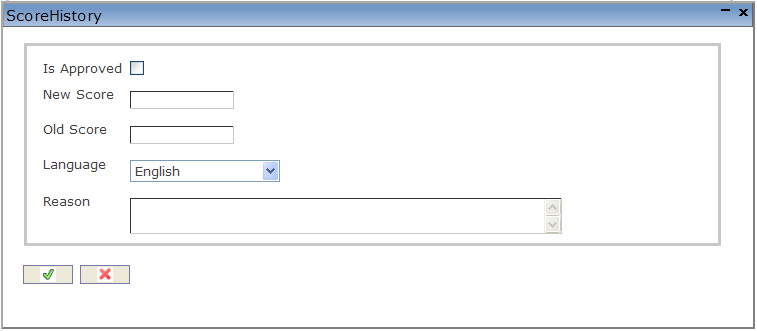
Create Score History
Navigation (From  click New Icon
click New Icon  under
under ![]() , then click on New Icon
, then click on New Icon  under
under  and New Icon
and New Icon  under
under  ).
).
By default, you will be in Search Mode.
- Click on the New icon
 (you will then be in Insert Mode).
(you will then be in Insert Mode). - Enter the new Score History information. Fields with an asterisk
 are mandatory fields.
are mandatory fields. - Select Is Approved, as required. It is not selected by default.
- Enter the New Score, Old Score, select the Language from the drop-down box, and enter the Reason, as required.
- Is Approved: If checked, the change is approved by the Hiring Manager.
- New Score: New score replacing the old score.
- Old Score: Old Interview Score.
- Reason: Reason to change Interview Score.
Click on the Save and Return icon  to save the Score History information and return to the Interview Score screen, or click on the Discard icon
to save the Score History information and return to the Interview Score screen, or click on the Discard icon  to discard the Score History entry and return to the Interview Score screen.
to discard the Score History entry and return to the Interview Score screen.