Create A Recruitment Reference
To CREATE a Recruitment Reference, follow the steps below:
1. Enter the new Recruitment Reference information. Fields with an asterisk  are mandatory fields.
are mandatory fields.
2. Enter the First Name and Last Name
3. To enter the Employee, if required, click on the Lookup icon  , click on Find icon
, click on Find icon  to retrieve the Employee list, then select the Employee. Refer to Employees for more information.
to retrieve the Employee list, then select the Employee. Refer to Employees for more information.
4. Choose the Relationship from the drop down menu
5. Enter the Check Result in the fields provided
6. Click on the New icon  under
under  to enter the contact information (refer to Contact for more information).
to enter the contact information (refer to Contact for more information).
7. Click on the Save and Return icon  to save the Contact information and return to Contact, or click on the Discard icon
to save the Contact information and return to Contact, or click on the Discard icon  to discard the Contact entry and return to the Recruitment Reference.
to discard the Contact entry and return to the Recruitment Reference.
8. Click the individual Select Checkbox (es), under  to select and de-select the Contact (s), as required, or click the Select All icon
to select and de-select the Contact (s), as required, or click the Select All icon  or Unselect All
or Unselect All  icon, to select or de-select all Contacts(s), if required.
icon, to select or de-select all Contacts(s), if required.
9. Click the Remove icon  to remove the selected Contacts,if required.
to remove the selected Contacts,if required.
10. Click on the Save and Return icon  to save the Recruitment Reference information and return to the Internal Applicant, or click on the Discard icon
to save the Recruitment Reference information and return to the Internal Applicant, or click on the Discard icon  to discard the Recruitment Reference entry and return to the Internal Applicant.
to discard the Recruitment Reference entry and return to the Internal Applicant.
Contact
Navigation  click the New Icon
click the New Icon under
under  then click the New Icon
then click the New Icon under
under  .
.
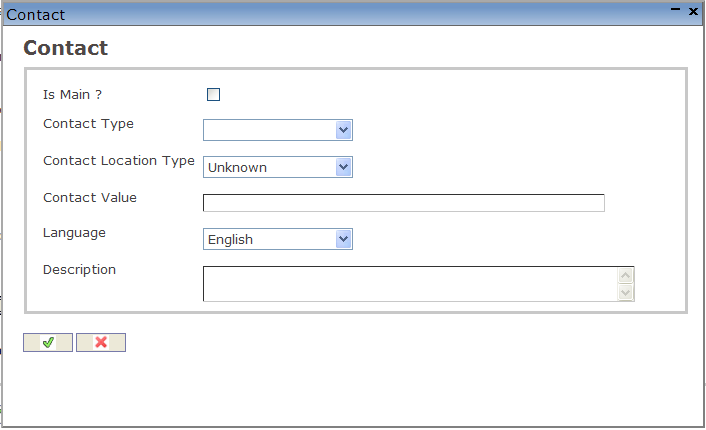
Create A Contact
To CREATE a Contact, follow the steps below:
1. Click on New  under
under  to add a new contact. A screen will pop-up.
to add a new contact. A screen will pop-up.
2. Check the Is Main box.
3. Select the Contact Type, and Contact Location Type from the drop down menus.
- Contact Type: The method used for communication (Fax, Phone, Email, Pager, Mobile)
4. Enter the Contact Value in the fields provided.
5. Choose the Language from the drop down menu.
6. Enter the Description of the contact in the field provided.
7. Click on the Save and Return icon  to save the Contact information and return to the Recruitment Reference screen, or click on the Discard icon
to save the Contact information and return to the Recruitment Reference screen, or click on the Discard icon  to discard the Contact entry and return to the Recruitment Reference.
to discard the Contact entry and return to the Recruitment Reference.