Training Plan Summary Report
Overview
This report shows global training course information by Course Category Type.
An example of the report is shown below.
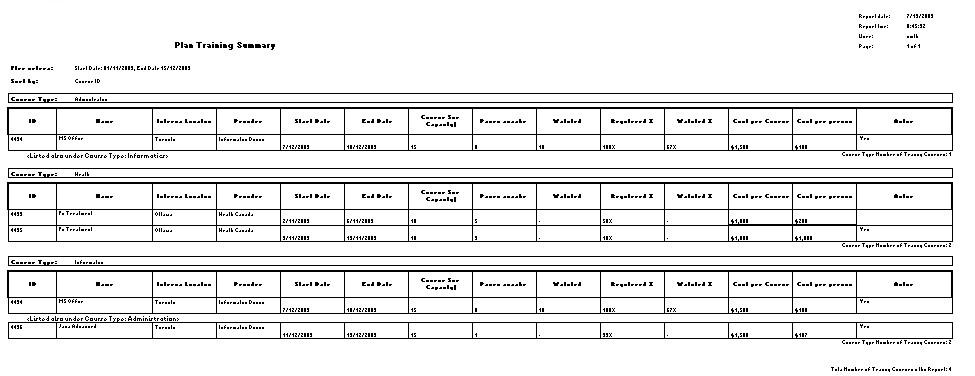
Navigation 
Definition of Report Fields
The Training Plan Summary Report includes the following fields:
Report Field | Description |
| Report Date | Date of report generation. This is automatically generated by system. The date format is defined using a general parameter of the system. |
Report Time | Time of report generation. This is automatically generated by system. |
| User | User who generates the report. |
| Page | Page Number. |
| Filter Criteria | the Criteria as entered under Training Plan Summary Report |
| Sort By | use to sort the report by training course, start date and internal location |
| Course Type | the type of course as entered under the Training Course Catalog |
| ID | Training Course ID. Refer to Training Course for more information. |
| Name | Name of the course as entered under Training Course |
| Internal Location | Location of the course as entered under Training Course |
| Provider | The provider of the course as entered under Training Course |
| Start Date | Start date of the course as entered under Training Course |
| End Date | End date of the course as entered under Training Course |
| Course Size | the amount of people who can attend the course as entered under Training Course |
| Places Avaiable | The system will calculate the spots available in the course using the following formula Course Size as entered under Training Course – the number of Trainee Participants as entered under Training Course. |
| Waitlisted | the amount of people waiting to get into the course as entered under Training Course Application |
| Registered % | The system will calculate the percentage of people who applied and got registered into the course using the following formula: number of [Trainee Participants as entered under Training Course x 100] divided by Course Size as entered under Training Course. |
| Waitlisted % | The system will calculate the percentage of people who are waiting for the course using the following formula: number of people waitlisted as entered under this report divided by the # of Trainee Participants as entered under Training Course x 100. |
| Cost per Course | cost of the course as entered under Training Course |
| Cost per Person | Cost per person as entered under Training Course |
| Active | the system will determine if the course is available as entered under Training Course |
Generation of the Report
The Training Plan Summary Report shows global training course information by Course Category Type.
To GENERATE the Training Plan Summary Report, follow the steps below:
Navigation 
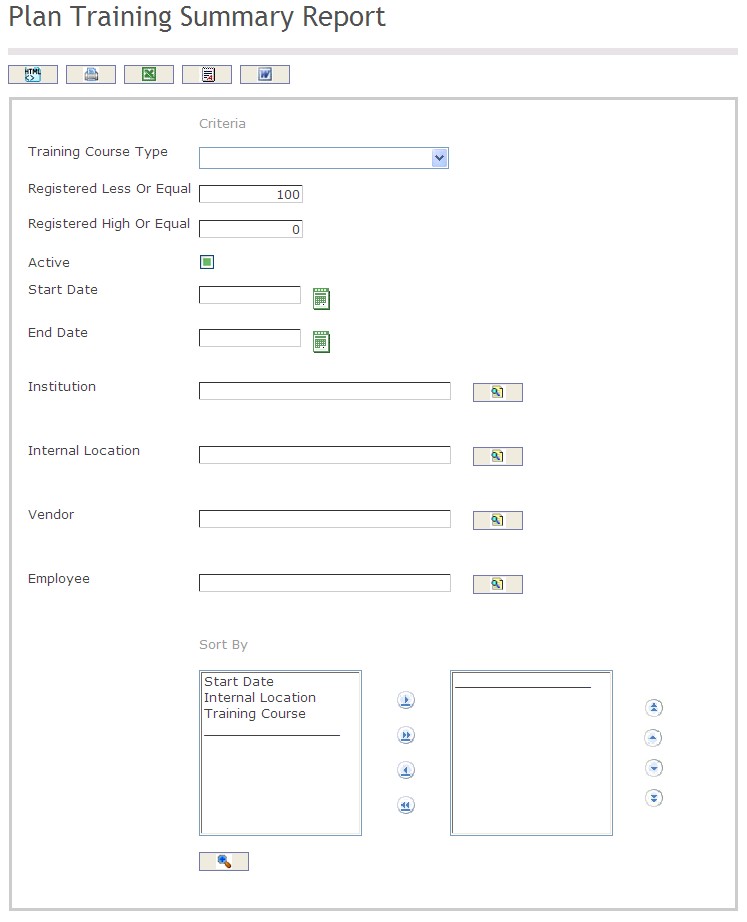
The Training Plan Summary Report includes the following filter criteria available for the report:
- Select the Training Course Type from the drop down menu. Refer to Training Course for more information.
- Enter the Registered Less or Equal amount and the Registered High or Equal amount (optional parameters)
- Click on the active checkbox if the training course is available (optional parameter)
- Start Date - Start date of the training course (optional parameter) can be selected using the calendar icon
 . Refer to Training Course for more information.
. Refer to Training Course for more information. - End Date - End date of the training course(optional parameter) that can be selected by using the calendar icon
 . Refer to Training Course for more information.
. Refer to Training Course for more information. - To Enter the Institution (optional parameter), click on the Lookup icon
 , click on Find icon
, click on Find icon  to retrieve the Institution list, then select the Institution.
to retrieve the Institution list, then select the Institution. - To Enter the Internal Location (optional parameter), click on the Lookup icon
 , click on Find icon
, click on Find icon  to retrieve the Internal Location list, then select the Internal Location.
to retrieve the Internal Location list, then select the Internal Location. - To Enter the Vendor (optional parameter), click on the Lookup icon
 , click on Find icon
, click on Find icon  to retrieve the Vendor list, then select the Vendor.
to retrieve the Vendor list, then select the Vendor. - To Enter the Employee (optional parameter), click on the Lookup icon
 , click on Find icon
, click on Find icon  to retrieve the Employee list, then select the Employee.
to retrieve the Employee list, then select the Employee. Sort By - Click the
 ,
,  ,
, ,
,  icons to add and remove filter criteria to / from the selected list and click the
icons to add and remove filter criteria to / from the selected list and click the  ,
,  ,
,  ,
,  icons to move the items in the selected list up and down to put them in the desired order of appearance.
icons to move the items in the selected list up and down to put them in the desired order of appearance.
The report can be exported in HTML, PDF, MS Excel, RTF and MS Word formats, prior to printing, using the ![]() ,
,  ,
,  ,
,  , and
, and  icons.
icons.