Generation of the Report
The Employee Leave Planning Report allows the user to visualize the employee’s current leave entitlement balance, leave taken and the status of the leave request for a particular fiscal year.
To GENERATE the Employee Leave Planning Report, follow the steps below:
Navigation 
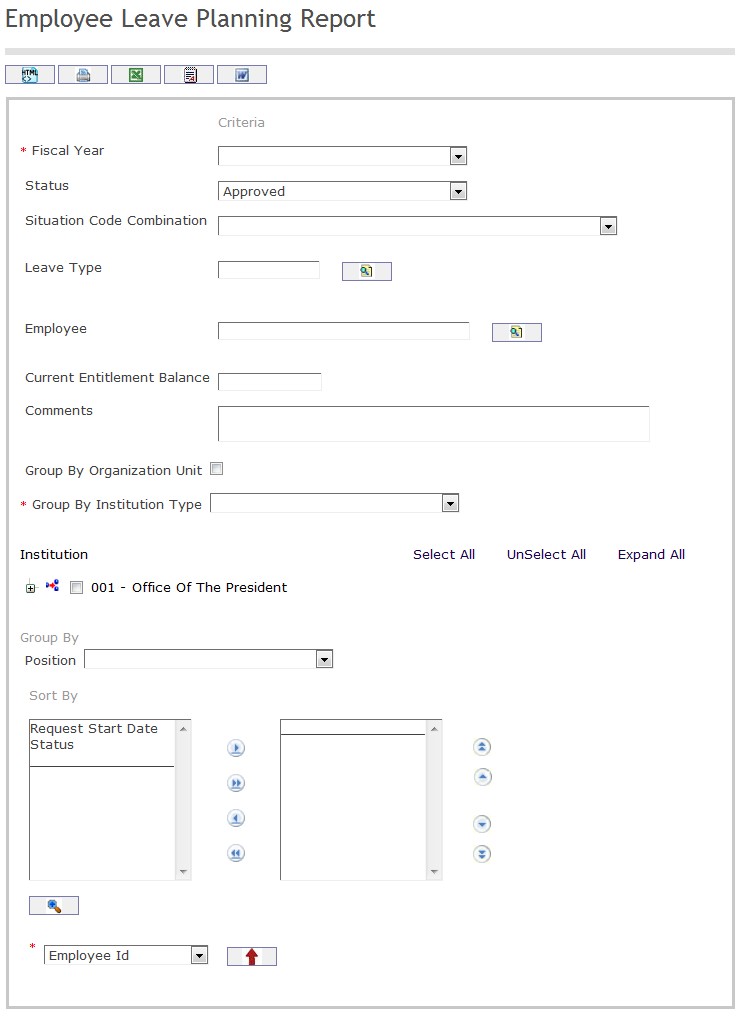
The Employee Leave Planning Report includes the following filter criteria available for the report:
- Choose the Fiscal Year from the drop down menu
- Choose the Status from the drop down menu
- Choose the Situation Code Combination from the drop down menu
- Leave Type - Employee leave type (optional parameter) that can be selected using the Lookup icon
 , and Find icon
, and Find icon  to retrieve the employee leave type. If selected, the report will include the selected employee leave type and all leave types below the selected unit. Refer to Leave Type for more information.
to retrieve the employee leave type. If selected, the report will include the selected employee leave type and all leave types below the selected unit. Refer to Leave Type for more information. - Employee - Employee information is (optional parameter) that can be selected using the Lookup icon
 , and Find icon
, and Find icon  to retrieve the employee information. If selected, the report will include the selected employee information unit and all employee information below the selected unit. Refer to Employee for more information.
to retrieve the employee information. If selected, the report will include the selected employee information unit and all employee information below the selected unit. Refer to Employee for more information. - Current Entitlement Balance - Enter the current entitlement balance in the text box
- Comments - Enter the comments in the text box
- Select the checkbox for group by Group By Organization unit
- Choose the Organization Unit Level from the drop down menu
- Sort By - Click the
 ,
,  ,
, ,
,  icons to add and remove filter criteria to / from the selected list.
icons to add and remove filter criteria to / from the selected list. Sort the Employee ID by the preferred ascending and descending order using the red arrow icon.

If all filter criteria are left blank, all Leave Types and Employees will be included in the Report, as well as the Positions allowed by the report user security profile.
The report can be exported in HTML, PDF, MS Excel, RTF and MS Word formats, prior to printing, using the ![]() ,
,  ,
,  ,
,  , and
, and  icons.
icons.