Required Document List
Overview
This entity is a catalogue of documents that are necessary for certain processes. Needs UI to create,update catalogue entries.
Navigation
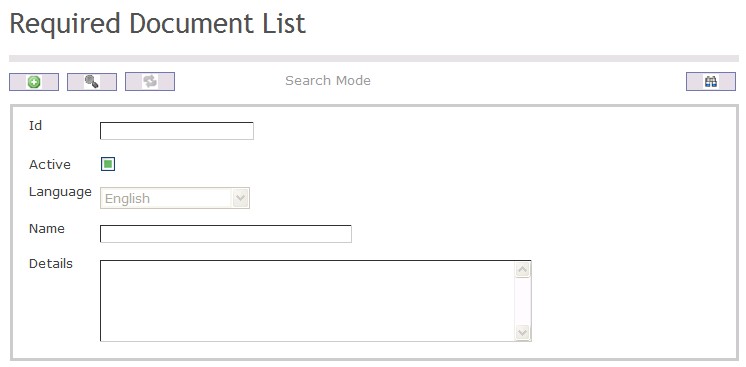
How to SEARCH:
- Enter the information to be used as retrieval criteria in the appropriate field (s). If you prefer to see a list of all Required Document Lists, leave all fields blank.
- Click on the Find icon
 .
.
The Required Document List screen includes the following fields:
| Report Fields | Description |
| ID | Unique identification code of the Required Document List |
| Active | Active Status - if checked, Required Document List is available |
| Language | Language used |
| Name | Name of the individual |
| Description | Provide a short description of the Required Document List |
Create a Required Document List
This entity is a catalogue of documents that are necessary for certain processes. Needs UI to create,update catalogue entries. To CREATE a Required Document List, follow the steps below:
Navigation
By default, you will be in Search Mode.
- Click on the New icon
 (you will then be in Insert Mode).
(you will then be in Insert Mode). - Enter the new Required Document List information. Fields with an asterisk
 are mandatory fields.
are mandatory fields. - Enter the ID and Name, click on the Active, and select the Language, as required.
- ID: Unique identification code of the Required Document List
- Active: Active Status - if checked, Required Document List is available
- Name: Name of the individual
- Language: Language used
- Enter Description.
- Description: Provide a short description of the Required Document List.
5. Click on the Save icon  at the bottom of the Required Document List to save your new Required Document List information. A window will appear to confirm.
at the bottom of the Required Document List to save your new Required Document List information. A window will appear to confirm.

Delete a Required Document List
This entity is a catalogue of documents that are necessary for certain processes. Needs UI to create,update catalogue entries. To DELETE a Required Document List, follow the steps below:
Navigation
By default, you will be in Search Mode.
- Find the Required Document List you want to Delete
- Enter the information to be used as retrieval criteria in the appropriate field(s). If you prefer to see all Required Document List, leave all fields blank.
- Click Find

- Select the Required Document List you want to Delete
- Click on the Delete icon

- A window will appear asking you to confirm

- Click OK to confirm and delete the Required Document List.
- A window will be displayed confirming the Required Document List has been deleted

To Verify that the Required Document List has been Deleted:
- Click on the Search icon

- Enter the Required Document List information
- Click on the Find icon

- The window will appear

Modify a Required Document List
This entity is a catalogue of documents that are necessary for certain processes. Needs UI to create,update catalogue entries. To Modify a Required Document List, follow the steps below:
Navigation
By default, you will be in Search Mode.
- Enter the information to be used as retrieval criteria in the appropriate field(s).
If you prefer to see the list of all Required Document List , leave all fields blank. - Click on the Find icon
 . The list of Required Document List meeting the retrieval criteria will appear.
. The list of Required Document List meeting the retrieval criteria will appear. - Click on the Required Document List you want to modify.
You will then be in Update/Delete Mode. - Make the necessary modification(s).
- Click on the Update icon
 at the bottom of the screen to save your modifications. A window will appear to confirm the modification. Click OK to confirm.
at the bottom of the screen to save your modifications. A window will appear to confirm the modification. Click OK to confirm.
