Career Planning
Navigation
Career Plan Chart
Overview
The Career Plan Chart is based on the established career paths as defined by the Civil Service authorities. It is an illustration of the steps an employee will need to take in order to achieve the success in which they are looking for during the duration of their career.
Navigation 
An example of the Career Plan Chart is illustrated below.

Click on the  icon to bring up a list of career standings as defined in the Career Standing screen found under the Succession Planning tab in Employee Management. The list will be displayed as follows:
icon to bring up a list of career standings as defined in the Career Standing screen found under the Succession Planning tab in Employee Management. The list will be displayed as follows:
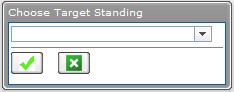
Select a Career Standing from the drop-down menu, and click the  icon to accept the choice, or the
icon to accept the choice, or the  icon to cancel the function.
icon to cancel the function.
Click the ![]() icon to view the saved career paths and click the
icon to view the saved career paths and click the  icon to view the career plan chart in full-screen view.
icon to view the career plan chart in full-screen view.
Click the  icon to save the career plan chart.
icon to save the career plan chart.
My Appraisals
Overview
Performance appraisals integrate a company's vision with an employees job performance. In addition, performance appraisals are used to provide personnel evaluations on individual employee's. In My Appraisals, the user can access all of their performance appraisals. The user can search on their appraisal history as well as their current and future appraisals.
Navigation 
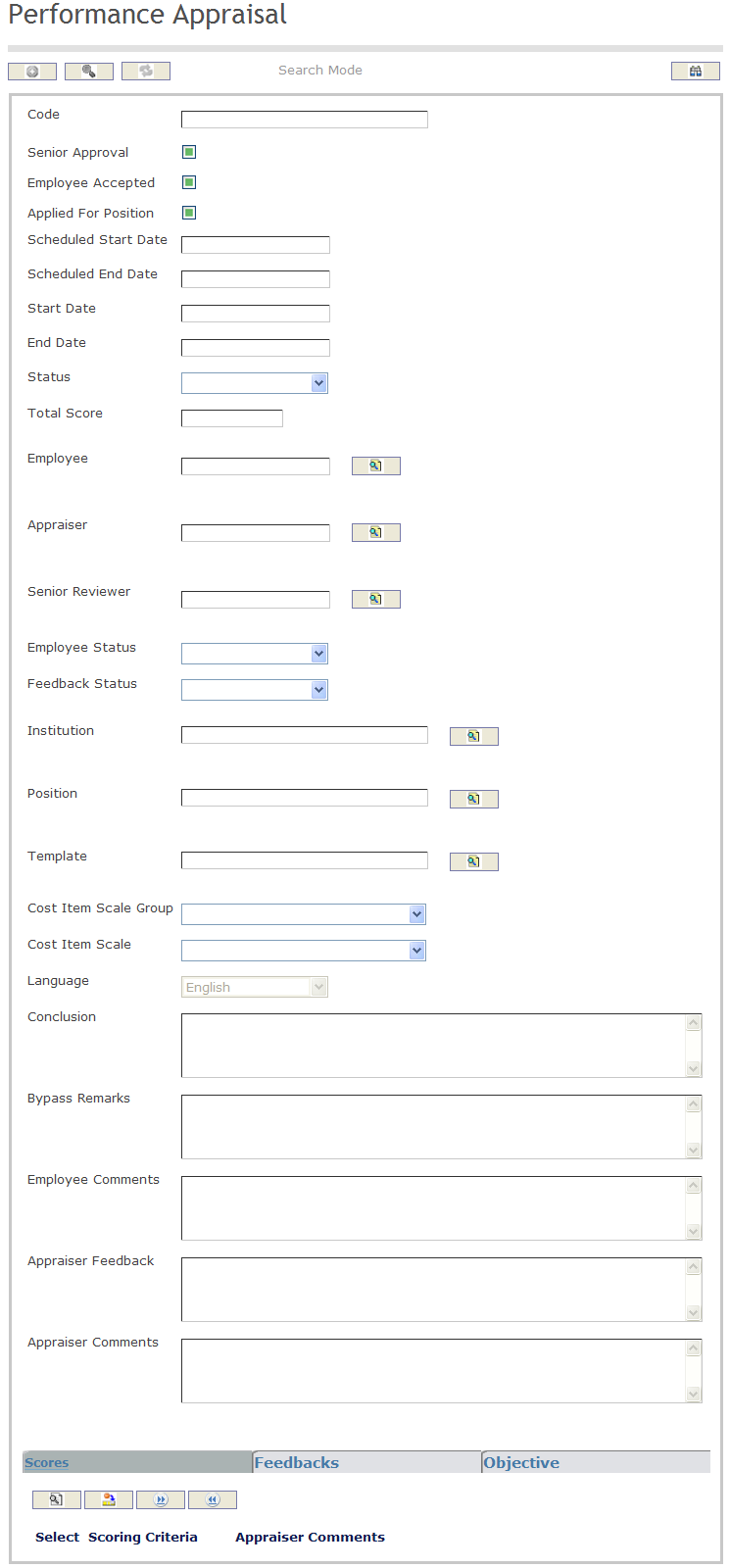
How to SEARCH:
- Enter the information to be used as retrieval criteria in the appropriate field (s). If you prefer to see a list of all performance appraisals, leave all fields blank.
- Click on the Find icon
 .
.
The Performance Appraisals screen includes the following fields:
Fields | Definition |
| Code | Unique identification code of the Performance Appraisal Template. |
| Senior Approval | If checked, then senior management approved. |
| Employee Accepted | If checked, then the employee accepted the performance appraisal. |
| Apply for Position | If checked, then the employee is applying for a position. |
| Scheduled Start Date | Date at which the performance appraisal process is scheduled to start. generated automatically. |
| Scheduled End Date | Date at which the performance appraisal process is scheduled to end, generated automatically. |
| Start Date | Actual start date of the performance appraisal. |
| End Date | Actual end date of the performance appraisal. |
| Status | Current status of the performance appraisal, generated automatically. Possible values are: bypassed, finished, in progress, late, not finished, open, scheduled. Initially the Performance Appraisal Status is set to open. When the system reaches the Scheduled Start Date, the status changes to Scheduled. When the system reaches the Actual Start Date, the Status changes to In Progress. When the first Performance Appraisal Score or Performance Appraisal Feedback is filled out, the status needs to change to In Progress and if the Actual Start Date is still blank, it should be updated with the system date. If the Actual Start Date is reached and the status is still Scheduled, the Status changes to Late. If Senior Approval and Employee Accepted are checked, the Status is set to Finished, otherwise, if the Senior Approval or Employee Accepted is not checked, and the system date reached the Scheduled or Actual End Date, the Status changes to Not Finished. |
| Total Scores | Final score of the performance appraisal. |
| Employee | Employee ID of the employee undergoing the performance appraisal. |
| Appraiser | Employee ID of the appraiser. |
| Senior Reviewer | Senior employee who approves the performance appraisal. |
| Employee Status | Current employment status of the employee, generated automatically. Possible values are: active, not started, and review ready. |
| Feedback Status | Current status of the peer feedback, generated automatically. Possible values are finished, not started, no peer feedback, partial feedback, peers selected. |
| Institution | Institution of the employee. |
| Position | Position that the employee currently holds. |
| Template | Template that will be used for the performance appraisal. |
| Cost Item Scale Group | Salary Scale of the Employee. |
| Conclusion | Final comment from the appraiser. |
| Bypass Remarks | Note on why the employee was bypassed. |
| Employee Comments | Area to give employee opportunity to comment on any aspect of the review. |
| Appraiser Feedback | Area for the appraiser to provide a consolidated feedback based on colleague feedback. |
| Appraiser Comments | Area for the appraiser to provide his/her own feedback. |
Appraisal Assigned to Me
Review a Performance Agreement:
Overview
Within Employee Self Service, an employee may be asked to conduct feedback for another employee's performance appraisal.
To review my Performance appraisal
Go to Menu -> Self Service -> Performance Appraisal -> Appraisal Assigned to Me
1. Click on the Find  icon. Your Performance Appraisal will be displayed.
icon. Your Performance Appraisal will be displayed.
2. It is possible to enter a comment in the Employee Comments field.
3. Once completed, click on the Update  icon.
icon.
To do a Self-assessment (or to evaluate a peer or a subordinate)
Go to Menu -> Self Service -> Performance Appraisal -> Appraisal Assigned to Me
1. Click on the Find  icon.
icon.
2. Enter scores for each scoring criteria previously defined.
3. Click on the Scores Tab, an select a scoring criteria. A new window will display.
4. Enter the score in the score field.
5. Enter the comments in the Feedback Box.
6. Click on the Update and Return  icon. Do the same for each scoring criteria.
icon. Do the same for each scoring criteria.
7. Once completed, click on the Update  icon.
icon.
Example:

Note. The Appraiser waits until the employee himself and the peers have completed the assessments before sending it to the Senior Reviewer.
My Career Plan
Overview
My Career Plan enables employees to manage their careers aspirations by identifying the steps necessary for them to achieve it. Employees can maintain multiple career plans, giving them the flexibility insofar as allowed by the public service, to aspire to specific positions based on the mandatory and optional skills needed by each position in the career plan.
Navigation 
How to SEARCH:
- Enter the information to be used as retrieval criteria in the appropriate field (s). If you prefer to see a list of all My Career Plans, leave all fields blank.
- Click on the Find icon
 .
.
The My Career Plan screen includes the following fields:
| Report Fields | Description |
| ID | Unique identifier. Setup parameter to determine if entered by user or system generated. When system generated, it will be left padded with zeros |
| Active | Check-marked by default. When not check-marked, the record with this value is not available for editing anymore |
| Employee | The person that is having the career path setup on this screen |
| Target Career | Employee selects the desired career standing and it could be any level |
| Date Entered | Original date when this record was entered. Defaults to current date and it is non-editable |
| Target Date | Target date employee hopes to achieve the desired position |
| Current Employee Position | Name of current employee position that the employee is in |
| Language | Language used |
| Notes | General employee notes on this path |