Training
Overview
Training is a key enabler to increase public service capacity. It provides the groundwork for increasing the effectiveness of the civil service and is a key component of any public administrative reform initiative. In Employee Self Service, the user can access their specific training information as well as search and apply for available training courses.
My Training Course Applications
Overview
This feature contains the application for a training course. Employees who want to attend a specific course fill out applications here.
Navigation
Human Resources ► Employee Self Service ► Training ► My Training Course Applications
My Training Course Applications screen fields
| Fields | Description |
| Code | Unique identifier. Depending on parameter configuration, value is entered by users or automatically generated by the system. |
| Workflow Status | Workflow Status of the My Training Course Applications entity. |
| Exempt From Qualifications | Check box for exemption from mandatory qualifications. False by default. |
| Employee | Employee requesting the training. |
| Training Course | Training course employee is applying to. |
| Creation Date | Training course creation date. |
| Language | Language used to enter the description fields. |
| Exemption Note | Holds notes on employee's exemption from prerequisite qualifications |
| Status Remarks | If rejected, approver must provide a reason. If cancelled, employee must provide a reason. |
| Request Summary | Employee's "reason" for applying to attend this course. |
| Training Course Application Documents Tab | Tab to add one or more documents. |
| Attachments Tab | Tab to attach any supporting file regarding the Training cource application. |
Attachment Tab
Overview
System allows to attach files to support the Training Cource Applications.
Attachment screen Fields
Field | Description |
ID | Consecutive number auto generated by the system. It will be unique within the system. |
| Attachment Classification | Reference to attachment classification. |
Language | Country specific language for the title and description. |
Title | Title of the Attachments. |
Description | Description of the attachments. |
Attachment | System allow to selete and upload supporting file. File type can be: pdf, doc, xls, jpg, etc. |
Date Time | Date and Time of the last operation performed on the attachment document. Visible for the user. Automatically assigned by the system. |
User | Last user who uploaded or updated the document. Visible for the user. Automatically assigned by the system. |
Language | Mandatory field, language of the document. The system will suggest the default language; however the user can change such language. |
Registered Training
Overview
Registered Training allows the user to view courses they have already taken, courses they are currently in or have been accepted to and courses they have applied to but have not yet been accepted for.
Navigation
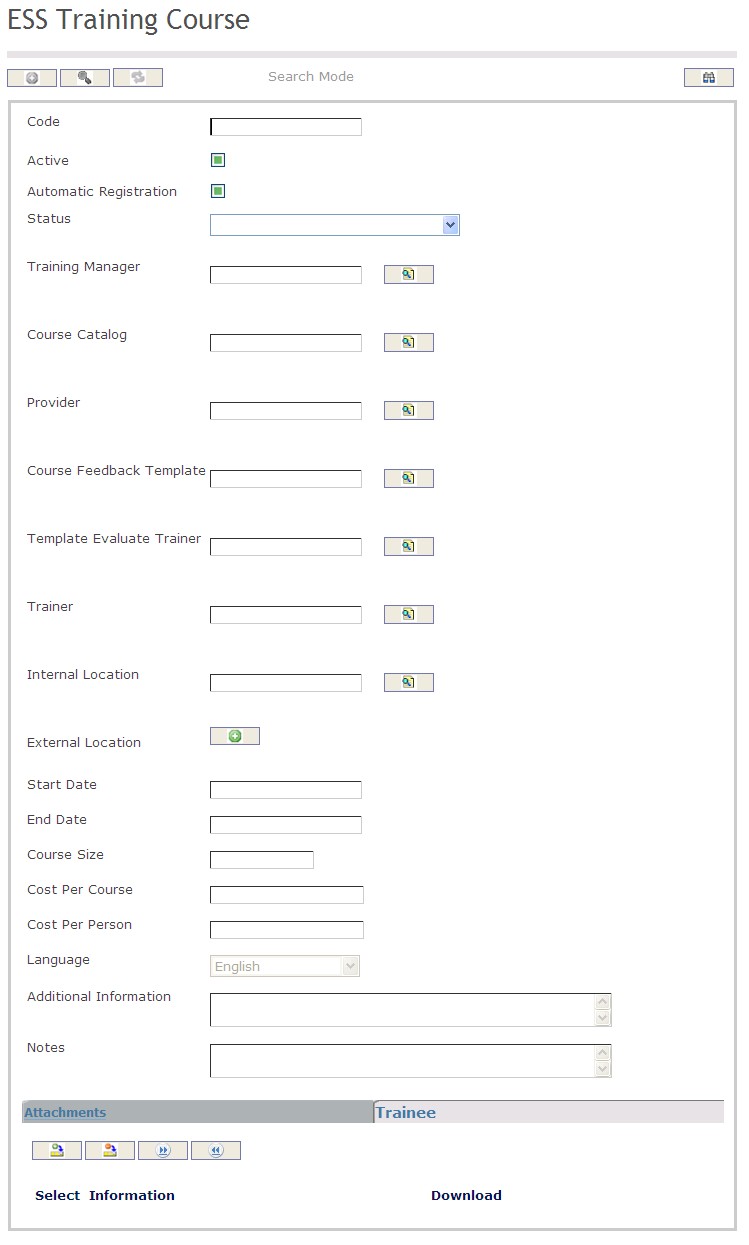
How to SEARCH:
- Enter the information to be used as retrieval criteria in the appropriate field (s). If you prefer to see a list of all training courses, leave all fields blank.
- Click on the Find icon
 .
.
The Training Course screen includes the following fields:
| Field | Definition |
| Code | Unique identification code of the Training Course. |
| Active | Active Status - if checked, Training Course is available. |
| Automatic Registration | if checked, Indicates that qualified employees who register for this training course are automatically accepted on a first-come, first-serve basis. |
| Status | The current status of the training course |
| Training Manager | Employee ID of the person who will be providing evaluations on the Trainee. |
| Course Catalog | Catalog that contains the training courses. |
| Provider | The organization which will provide the training course. |
| Course Feedback Template | Templates that are used by employees ("trainees") for providing feedback on the course that they have attended. |
| Template Evaluate Trainer | Template used to evaluate the trainer. |
| Trainer | Employee ID of the person who will be conducting the course and providing evaluations on the Trainees. |
| Internal Location | Location where the course normally occurs. |
| External Location | External location of the course. |
| Start Date | Date at which Training Course will start. |
| End Date | Date at which the Training Course will end. |
| Course Size | The number of trainees that can attend the Training Course |
| Cost Per Person | Cost for the course per person. |
| Language | Language used. |
| Additional Information | Description of the Training Course that is more specific than the generic description found in the Training Course Catalog. |
| Notes | Notes on the course (for example, if canceling) |
Trainee Evaluation
Overview
This feature stores evaluation information on the person who is taking the course.
Navigation
Human Resources ► Employee Self Service ► Training ► Trainee Evaluation
Trainee Evaluation screen fields and Tabs
| Fields | Description |
| Code | Unique identifier. Parameter configuration determines if it is entered by user or system generated. |
| Training Application | The training application id. |
| Training Course | The training course the employee registered for |
| Course Attended | Indicates if the participant attended the course. Default is Yes. |
| Result Score | The mark given to the Trainee when the course ends (based on exams, quizes, etc.). This field is entered by users. |
| Course Result | "Excellent", "Very Good", "Standard", "Poor", Not Applicable". Default value is Standard. Provides information for general subjective perception. |
| Status | Possible values are: Scheduled, Training Started, Training Ended, Waiting Feedback, Closed, Cancelled, Trainee did not complete. Users can manually change the training status to Trainee did not complete. All the other status' are set by the workflow of the training course. |
| Evaluation Detail | Tab to add Evaluation Detail. |
Evaluation Detail
Overview
Tab to attach evaluation details
Evaluation Detail screen fields
| Fields | Description |
| Is Evaluation Positive | Check box for indicating Positive Evaluation. |
| Evaluation Rank | Rank of the Evaluation. |
| Training Feedback Criteria | Collection of course feedback to be filled out by Trainee once the course is completed. |
| Evaluation Text | Description fields to add any note about Evaluation. |
Trainee Feedback
Overview
This entity contains the Trainee's (employee's) evaluation of the training course, using a training feedback template as defined by the course creator.
Navigation
Human Resources ► Employee Self Service ► Training ► Trainee Feedback
Trainee Feedback screen fileds and tabs
| Fields | Description |
| Training Application | Training Course that the user (as a trainee) has taken. If the training course is still ongoing, the course is not available for edit. |
| Trainee | Trainee name . |
| Status | Pending, Completed, Rejected. Default is Pending. |
| Trainee Course Feedback Tab | Collection of course feedback to be filled out by Trainee once the course is completed. |
| Trainee Trainer Feedback Tab | Collection of course feedback (designed to evaluate trainer) to be filled out by Trainee once the course is completed. |
Apply for Training
Overview
Users who are interested in attending a training course must apply to the desired course. Users who want to attend the course will have to fill out the training request application form and submit it to the appropriate personnel for review and authorization.
Navigation
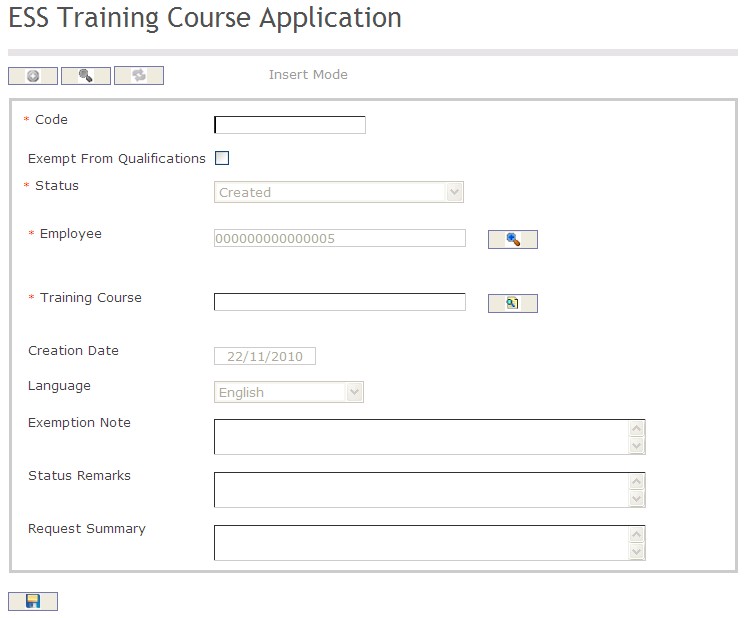
The Training Course Application screen includes the following fields:
| Field | Definition |
| Code | Unique identification code of the Training Course Application |
| Exempt From Qualifications | If checked, then the employee is exempted from mandatory qualifications for the requested Training Course |
| Status | Status of the application. |
| Employee | Employee requesting the training. |
Training Course | Training Course the employee is applying to. |
| Creation Date | Date at which the application was created. |
| Language | Language used. |
| Exemption Notes | Reason why the employee is exempted from mandatory qualifications. |
| Status Remarks | If employee is rejected, approver must provide a reason. |
| Request Summary | Employee's reason for applying to attend this course. |
Create a Training Course Application
Navigation
By default, you will be in Insert Mode.
- Enter the new Training Course Application information. Fields with an asterisk
 are mandatory fields.
are mandatory fields. - The Code will be automatically generated. Click on the Exempt From Qualifications checkmark, if required.
- Code: Unique identification code of the Training Course Application.
- Exempt From Qualifications: If checked, then the employee is exempted from mandatory qualifications for the requested Training Course.
4. The Status will be automatically generated.
- Status: Status of the application.
5. The Employee field will be automatically generated with the user i.d.
- Employee: Employee requesting the training.
6. To enter a Training Course click on the Lookup icon  , click on Find icon
, click on Find icon  to retrieve the Training Course list, then select the Training Course.
to retrieve the Training Course list, then select the Training Course.
- Training Course: the Training Course the employee is applying to.
7. The Creation Date will be automatically generated.
- Creation Date: Date at which the application was created.
8. Select the Language as required.
- Language: Language used.
9. Enter Exemption Notes, Status Remarks and Request Summary, if required.
- Exemption Notes: Reason why the employee is exempted from mandatory qualifications.
- Status Remarks: If employee is rejected, approver must provide a reason.
- Request Summary: Employee's reason for applying to attend this course.
Click on the Save icon  at the bottom of the Training Course page to save your new Training Course information. A window will appear to confirm.
at the bottom of the Training Course page to save your new Training Course information. A window will appear to confirm.
ESS Course Catalog
Overview
In this application the training course catalog contains information about the courses offered to employees. This is where users will view details about the course including start date, end date, trainer, location, prerequisite courses and other course information.
Navigation
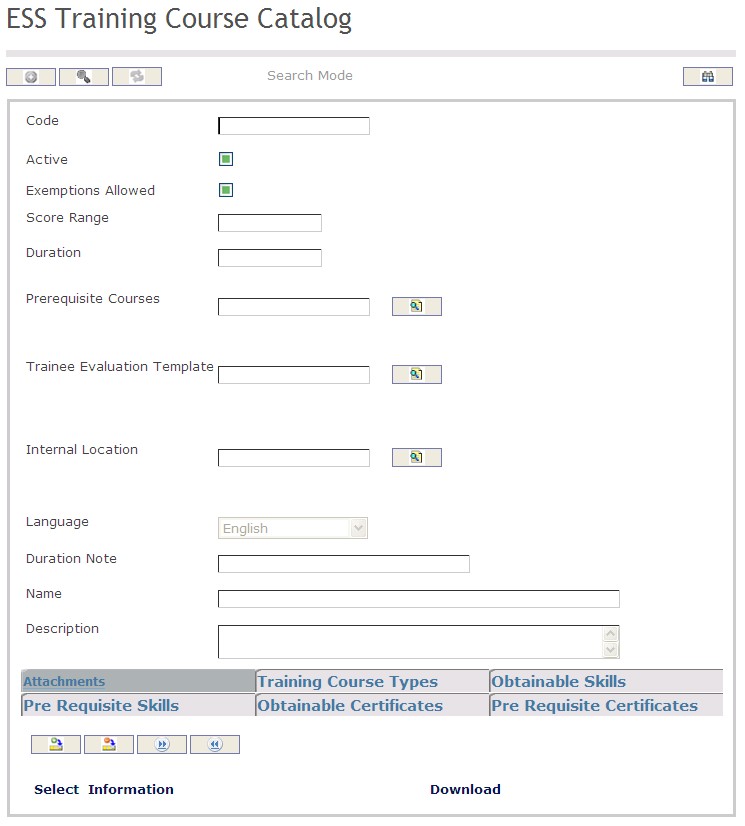
How to SEARCH:
- Enter the information to be used as retrieval criteria in the appropriate field (s). If you prefer to see a list of all training courses, leave all fields blank.
- Click on the Find icon
 .
.
The Training Course screen includes the following fields:
| Field | Definition |
| Code | Unique identification code of the Training Course. |
| Active | Active Status - if checked, Training Course is available. |
| Exemptions Allowed | if checked, Indicates that employees may request exemptions from course prerequisite skills and certificates. |
| Score Range | Top value of possible score that should be given on this course. |
| Duration | Duration of the training course. |
| Prerequisite Courses | The prerequisite courses are needed before taking the training course. |
| Trainee Evaluation Template | Templates that are used by trainer to evaluate trainee on the course that they have attended. |
| Internal Location | Location where the course normally occurs. |
| Language | Language used. |
| Duration Note | Short description of duration. |
| End Date | Date at which the Training Course will end. |
| Name | Name of the Training Course. |
| Description | Description of the course. |
| Attachments | Attachments related to the course. |
| Notes | Notes on the course (for example, if canceling) |
| Training Course Types | Course type that specified course falls under. |
| Obtainable Skills | Skills attendants can obtain when finishing course. |
| Prerequisite Skills | Skills needed to enroll in the course. |
| Obtainable Certificates | Certificate may be obtainable when finishing a course. |
| Prerequisite Certificates | Certificates required to enroll the in course. |