Apply for Training
Overview
Users who are interested in attending a training course must apply to the desired course. Users who want to attend the course will have to fill out the training request application form and submit it to the appropriate personnel for review and authorization.
Navigation
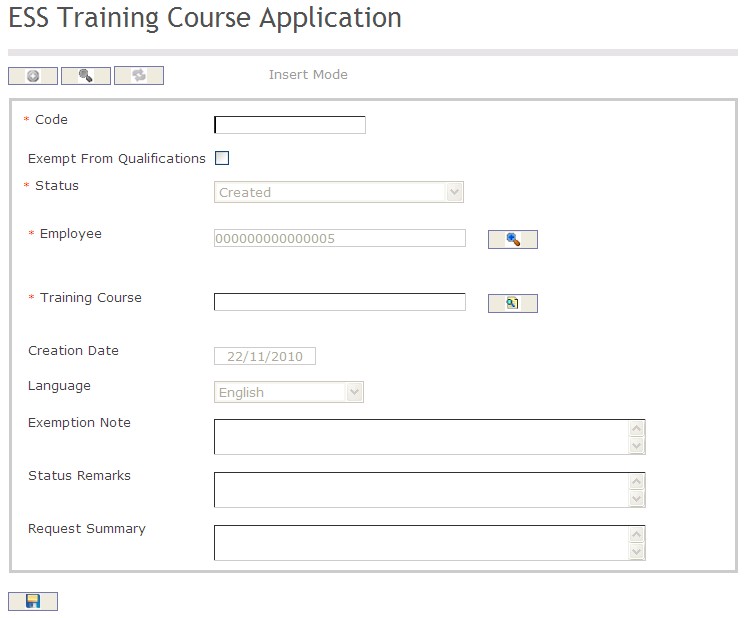
The Training Course Application screen includes the following fields:
| Field | Definition |
| Code | Unique identification code of the Training Course Application |
| Exempt From Qualifications | If checked, then the employee is exempted from mandatory qualifications for the requested Training Course |
| Status | Status of the application. |
| Employee | Employee requesting the training. |
Training Course | Training Course the employee is applying to. |
| Creation Date | Date at which the application was created. |
| Language | Language used. |
| Exemption Notes | Reason why the employee is exempted from mandatory qualifications. |
| Status Remarks | If employee is rejected, approver must provide a reason. |
| Request Summary | Employee's reason for applying to attend this course. |
Create a Training Course Application
Navigation
By default, you will be in Insert Mode.
- Enter the new Training Course Application information. Fields with an asterisk
 are mandatory fields.
are mandatory fields. - The Code will be automatically generated. Click on the Exempt From Qualifications checkmark, if required.
- Code: Unique identification code of the Training Course Application.
- Exempt From Qualifications: If checked, then the employee is exempted from mandatory qualifications for the requested Training Course.
4. The Status will be automatically generated.
- Status: Status of the application.
5. The Employee field will be automatically generated with the user i.d.
- Employee: Employee requesting the training.
6. To enter a Training Course click on the Lookup icon  , click on Find icon
, click on Find icon  to retrieve the Training Course list, then select the Training Course.
to retrieve the Training Course list, then select the Training Course.
- Training Course: the Training Course the employee is applying to.
7. The Creation Date will be automatically generated.
- Creation Date: Date at which the application was created.
8. Select the Language as required.
- Language: Language used.
9. Enter Exemption Notes, Status Remarks and Request Summary, if required.
- Exemption Notes: Reason why the employee is exempted from mandatory qualifications.
- Status Remarks: If employee is rejected, approver must provide a reason.
- Request Summary: Employee's reason for applying to attend this course.
Click on the Save icon  at the bottom of the Training Course page to save your new Training Course information. A window will appear to confirm.
at the bottom of the Training Course page to save your new Training Course information. A window will appear to confirm.