Establishment
Organization Chart
Overview
When accessing this option, the user can view the hierarchy for government wide organizations as maintained by the government (e.g. public service commission). Hierarchies can be viewed on:
- Organizations
- Generic Positions
- Employee Positions
The user is able to navigate within each of these hierarchies. When in a hierarchy, the user has the option to navigate into one of the other two hierarchies based on the linked relationship between the organization, the employee positions within that organization, and the generic positions underlying the employee position.
In addition, the user can see basic employee contact information on employees who are working within a specific organizational unit.
Navigation 
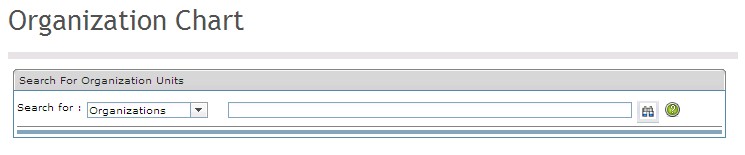
Search for organization units by selecting the drop-down menu to the left of the organization chart function. Examples include organizations, generic positions, and employee positions. However, any type of organization can be created in the Institution screen in the Admin module.
By clicking the  icon, the user can select a hierarchy to display from the organization unit which has been selected from the drop-down menu.
icon, the user can select a hierarchy to display from the organization unit which has been selected from the drop-down menu.
The hierarchy will display on the same screen when all fields have been selected as follows:
*Note: This is an example illustration; created with an institution name. Specific employee names and position names are not displayed.
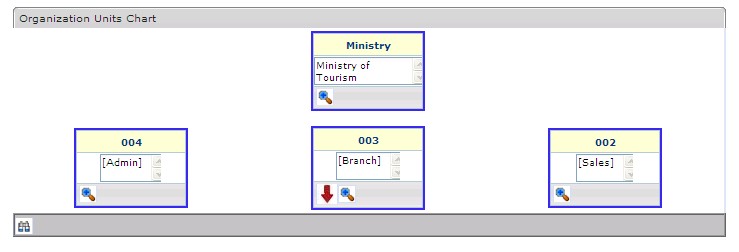
By clicking on the  icon, the hierarchy will be displayed further down the hierarchical tree for the user, and will appear as follows:
icon, the hierarchy will be displayed further down the hierarchical tree for the user, and will appear as follows:
*Note: This is an example illustration; created with an institution name. The specific employee names and position names are not displayed due to confidentiality.
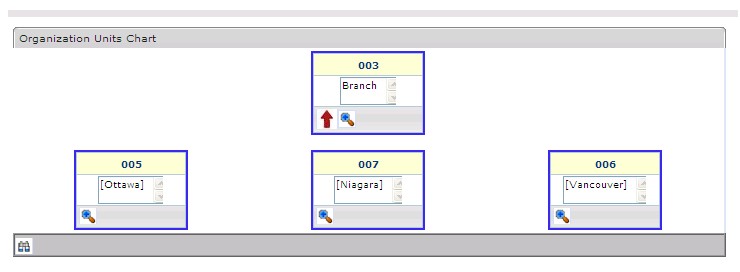
Employee Search
Overview
The employee search screen is used to perform a search for a specific employee within an organization.
Navigation 
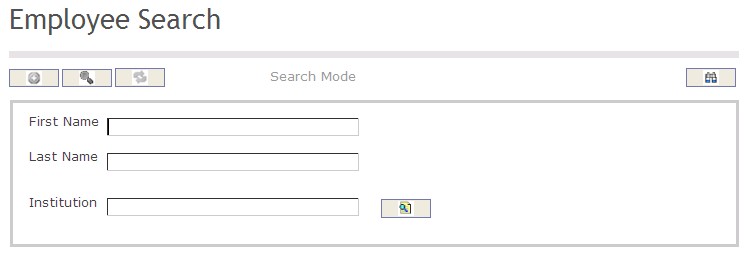
How to SEARCH:
- Enter the information to be used as retrieval criteria in the appropriate field (s). If you prefer to see a list of all Employees, leave all fields blank.
- Click on the Find icon
 .
.
The Employee Search screen includes the following fields:
| Report Fields | Description |
| First Name | Employee's first name |
| Last Name | Employee's last name |
| Institution | The organization that the employee works |