External Applicant Report
Overview
The External Applicant report allows the user to view the details of potential external employees who have applied to a job posting.
An example of the report is shown below.
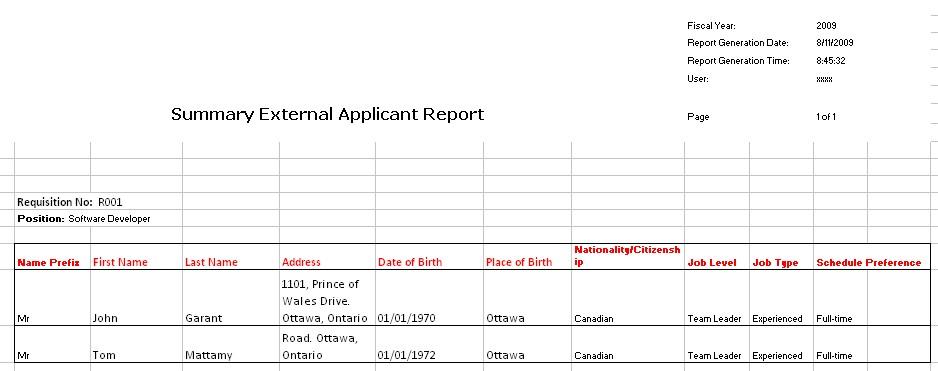
Navigation 
Definition of Report Fields
The External Applicant Report includes the following fields:
| Report Fields | Description |
| Fiscal Year | The accounting year period for the position |
| Report Generation Date | Date of report generation automatically generated by the system |
| Report Generation Time | Time of report generation automatically generated by the system |
| User | User who generates the report |
| Page | Page Number |
| Requisition No. | The number associated to the requisition |
| Position | The job position the applicant applied for |
| Name Prefix | Designates the introduction of the applicant (ex. Mr., Mrs., etc.) |
| First Name | Applicant's first name |
| Last Name | Applicant's last name |
| Address | Applicant's location of residence |
| Date of Birth | The date the applicant was born |
| Place of Birth | The location the applicant was born |
| Nationality/Citizenship | Country which the applicant has citizenship with |
| Job Level | The level of responsibility (ex. team leader, project manager, etc.) |
| Job Type | The level of job experience needed (ex. experienced, educational knowledge, etc.) |
| Schedule Preference | Defines the type of hours for the schedule (ex. full-time, part-time, etc.) |
Generation of the Report
The External Applicant Report allows the user to view the detail of potential employees who have applied for a vacant job based on a job posting.
To GENERATE the External Applicant Report, follow the steps below:
Navigation 
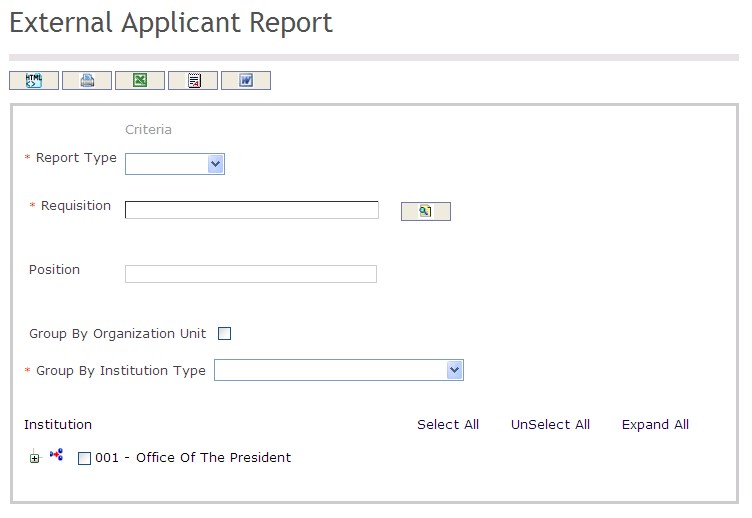
The External Applicant Report includes the following filter criteria available for the report:
- Report Type - Select a report type from the drop-down menu
- Requisition - Requisition unit (optional parameter) that can be selected using the Lookup icon
 , and Find icon
, and Find icon  to retrieve the Requisition unit. If selected, the report will include the selected Requisition
to retrieve the Requisition unit. If selected, the report will include the selected Requisition - Position - This field is system generated and is not editable
- Group By Organization Unit - Click the Group By Organization Unit checkbox to enable this function
- Group By Institution Type - Select a Group By Institution Type from the drop-down menu
If all filter criteria are left blank, all Report Types, Requisitions, Positions, and Group By Institution Types will be included in the Report, as well as the Requisitions allowed by the report user security profile.
The report can be exported in HTML, PDF, MS Excel, RTF and MS Word formats, prior to printing, using the ![]() ,
,  ,
,  ,
,  , and
, and  icons.
icons.