Recruitment Requisition Summary Report
Overview
This report shows the recruitment requisition summary of all recruitment requisitions.
An example of the report is shown below.
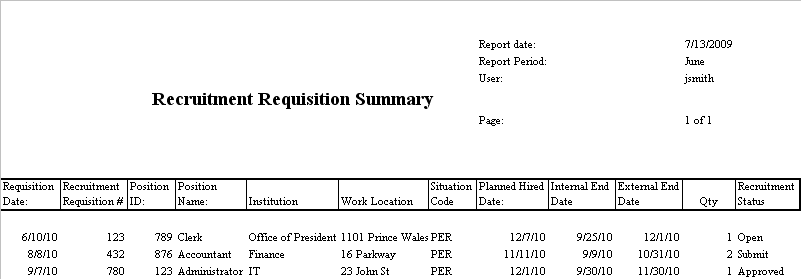
Navigation 
Definition of Report Fields
The Recruitment Requisition Summary Report includes the following fields:
| Report Fields | Description |
| Report Date | Indicates date of report generation. This value is automatically generated by system. |
| Report Period | Start date and end date for summary generation. |
| User | User who generates the report. |
| Page | Page Number. |
| Requisition Date | Date requisition was created. This date is populated with the system date and can be modified by the user. |
| Recruitment Requisition # | It is unique number to identify a new requisition. This number is auto generated. |
| Position ID | Unique String Code that identifies the Position. This number is either only numbers or alphanumeric. |
| Position Name | Employee Position Title. |
| Institution | User’s Institution. |
| Work Location | Name of work location. |
| Situation Code | Must be able to pick 1 from situation code combination. |
| Planned Hired Date | Date new hire to start - must be greater then requisition system date. |
| Internal End Date | Date the internal posting ends - must be greater then requisition system date. |
| External End Date | Date the external posting ends - must be greater than requisition system date. |
| Qty | Number of hires. |
| Recruitment Status | Status of Recruitement, can be: Open, Submit, Approved, Declined, Post, Pending, Interview, Selection, Assessment, Offer Pending Closed |
Generation of the Report
The Recruitment Requisition Summary Report shows the recruitment requisition summary of all recruitment requisitions.
To GENERATE the Recruitment Requisition Summary Report, follow the steps below:
Navigation 
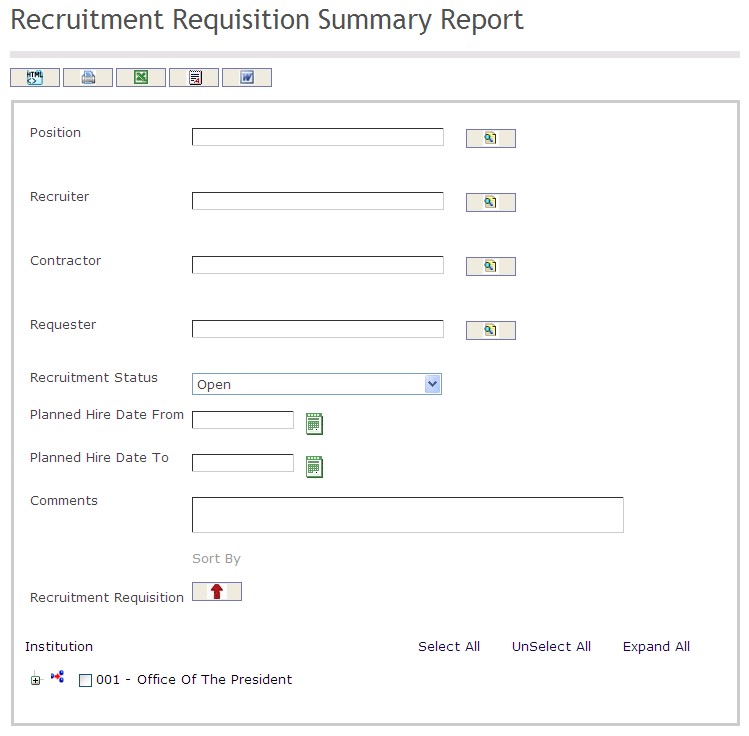
The Recruitment Requisition Summary Report includes the following filter criteria available for the report:
- Position - Position unit (optional parameter) that can be selected using the Lookup icon
 , and Find icon
, and Find icon  to retrieve the Position unit. If selected, the report will include the selected Position unit and all Positions below the selected unit
to retrieve the Position unit. If selected, the report will include the selected Position unit and all Positions below the selected unit - Recruiter - Recruiter unit (optional parameter) that can be selected using the Lookup icon
 , and Find icon
, and Find icon  to retrieve the Recruiter unit. If selected, the report will include the selected Recruiter unit and all Recruiters below the selected unit
to retrieve the Recruiter unit. If selected, the report will include the selected Recruiter unit and all Recruiters below the selected unit - Contractor - Contractor unit (optional parameter) that can be selected using the Lookup icon
 , and Find icon
, and Find icon  to retrieve the Contractor unit. If selected, the report will include the selected Contractor unit and all Contractors below the selected unit
to retrieve the Contractor unit. If selected, the report will include the selected Contractor unit and all Contractors below the selected unit - Requester - Requester unit (optional parameter) that can be selected using the Lookup icon
 , and Find icon
, and Find icon  to retrieve the Requester unit. If selected, the report will include the selected Requester unit and all Requesters below the selected unit
to retrieve the Requester unit. If selected, the report will include the selected Requester unit and all Requesters below the selected unit - Recruitment Status - Select a recruitment status from the drop-down menu
- Planned Hire Date From - Enter the Period From (optional parameter) that can be selected by using the calendar icon

- Planned Hire Date To - Enter the Period To (optional parameter) that can be selected by using the calendar icon

- Comments - Enter the comments in the space provided
- Sort By - Sort the Recruitment Requisition by the preferred ascending and descending order using the red arrow icon

If all filter criteria are left blank, all Positions, Recruiters, Contractors, Requesters, Recruitment Statuses, Planned Hire Dates From, Planned Hire Dates To, and Comments will be included in the Report, as well as the Positions, Recruiters, Contractors, and Requesters allowed by the report user security profile.
The report can be exported in HTML, PDF, MS Excel, RTF and MS Word formats, prior to printing, using the ![]() ,
,  ,
,  ,
,  , and
, and  icons.
icons.