Retirement Benefit Management
Retirement Benefits Plan Information Report
Overview
The purpose of this report is to give an employee the details of all the benefits one is entitled to receive, depending on the retirement type and according to the chosen benefit plan and optional benefits. A benefit plan may have benefits linked to deductions or not, this should also be reflected as part of this report.
This report is based on Employee Retirement Plan and other entities linked to this entity such as Retirement Benefit, Employee Beneficiary, Retirement type, Beneficiary type.
An example of the report is shown below.
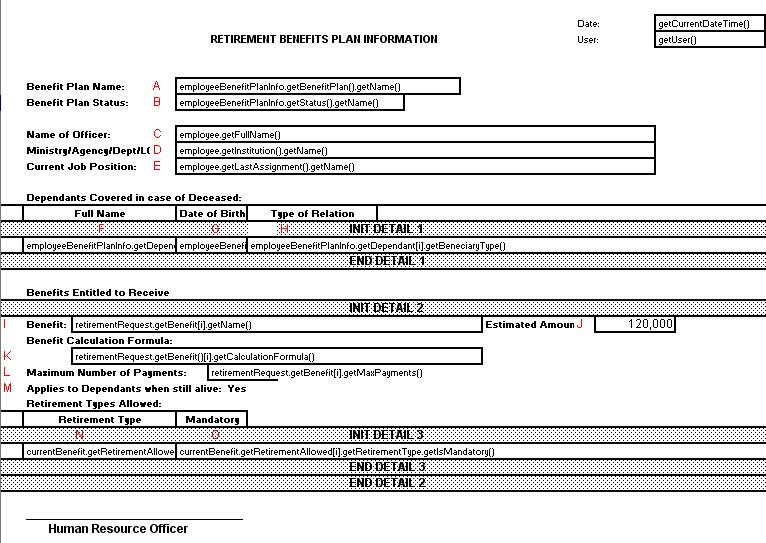
Navigation 
Definition of Report Fields
The Retirement Benefits Plan Information Report includes the following fields:
| Report Field | Description |
| Date | Date of the publication. |
| User | The user creating the report. |
| Benefit Plan Name | Title of the benefit plan in question. |
| Benefit Plan Status | This attribute can take one of the following values: Created, Approval Requested, Rejected, Approved, Cancelled. |
| Name of Officer | Identification of authority responsible in issuing the plan. |
| Ministry/Agency/Dept | Organization responsible for isssuing the plan. |
| Current Job Position | Most recent job position of the employee receiving the plan. |
| Full Name | First and last name of the individual receiving the plan. |
| Date of Birth | Date of birth of the individual receiving the plan. |
| Type of Relation | Relation to the deceased of the individual receiving the plan. |
| Int Detail | Initial detail. Comments at the beginning of the process. |
| End Detail | End detail. Comments at the conclusion of the process. |
| Benefit | Name of the benefit receivable. |
| Estimated Amount | Estimated monetary value of the benefit. |
| Benefit Calculation Formula | Method of calculating the estimated amount. |
| Maximum Number of Payments | Maximum amount of periods to be paid to the beneficiary. |
| Applies to Dependents when still alive | Holds the value of 'Yes' or 'No'. |
| Retirement Type | The name of the type of retirement in question. |
| Mandatory | Indicates if the retirement was mandatory. |
Generation of the Report
The purpose of this report is to give an employee the details of all the benefits that is entitled to receive depending on the retirement type and according to the chosen benefit plan and optional benefits.
To GENERATE the Retirement Benefits Plan Information Report, follow the steps below:
Navigation 
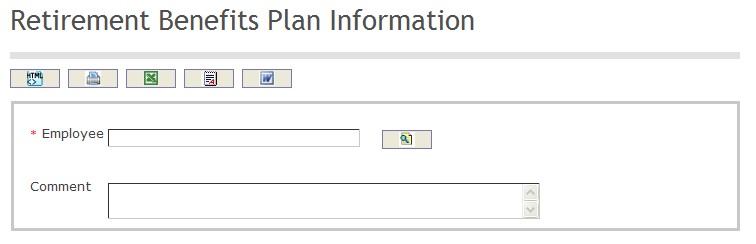
The Retirement Benefits Plan Information Report includes the following filter criteria available for the report:
- Employee - Employee unit that can be selected using the Lookup icon
 , and Find icon
, and Find icon  to retrieve the Employee unit. If selected, the report will include the selected Employee unit and all Employee below the selected unit. Refer to Employee for more information.
to retrieve the Employee unit. If selected, the report will include the selected Employee unit and all Employee below the selected unit. Refer to Employee for more information. - Comment - Enter additional comments in the space provided.
If all filter criteria are left blank, all Employees will be included in the Report, as well as the Employees allowed by the report user security profile.
The report can be exported in HTML, PDF, MS Excel, RTF and MS Word formats, prior to printing, using the ![]() ,
,  ,
,  ,
,  , and
, and  icons.
icons.
Retirement Requests By Status Report
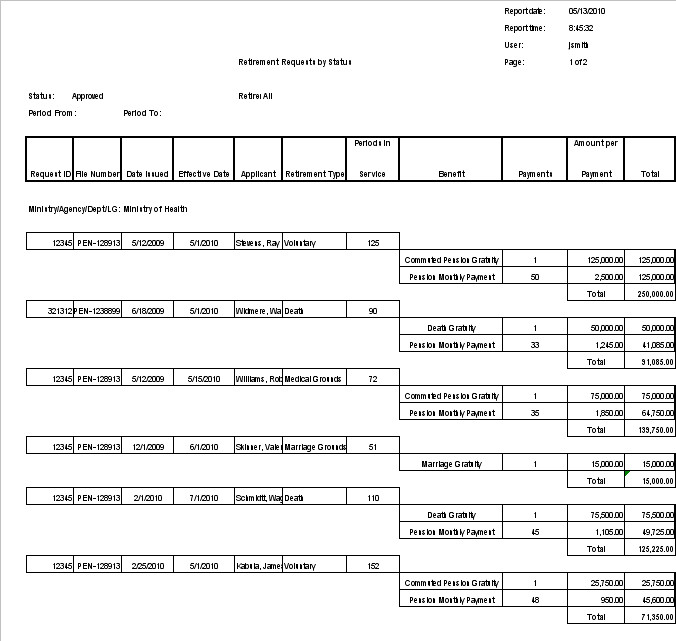

Definition of Report Fields
The Retirement Requests by Status Report includes the following fields:
| Report Fields | Description |
| Report Date | Date of report generation automatically generated by the system. |
| Report Time | Time of report generation automatically generated by the system |
| User | User who generates the report. |
| Page | Page Number. |
| Status | Retirement Request status can be: Created, Validation Requested, Validation approved, Validation rejected, Calculated, Approval Requested, Rejected, Approved, Cancelled |
| Retirement Type | Retirement type can be: Voluntary, Retirement by Death, or Mandatory Retirement. |
| Period From | Report generation starting from date, period. |
| Period To | Report generation ending from date, period. |
| Request ID | System automatically generated number and unique identifier. |
| File Number | Physical File Number associated to this request. |
| Date Issued | Automatically assigned by the system, this is the date when this retirement request has been issued. |
| Effective Date | The effective date for this retirement request. |
| Applicant | The employee, full name, that is applying for this retirement request. |
| Retirement Type | This is used as a classification of the benefits, e.g. Pension, Death Gratuity, etc. |
| Periods in Service | Number days/hour/units an employee has worked for the institution. |
| Benefit | The benefit associated to this Retirement Request Benefit. |
| Payments | Maximum number of periods to be paid. |
| Amount Per Year | Amount per payment per year. |
| Total | Sum of all payments (amount per year) per applicant. |
Generation of the Report
The Retirement Requests by Status Report shows the retirement requests by status. This report is also useful as a retirement benefits payment forecasting tool.
To GENERATE the Retirement Requests By Status Report, follow the steps below:
Navigation 
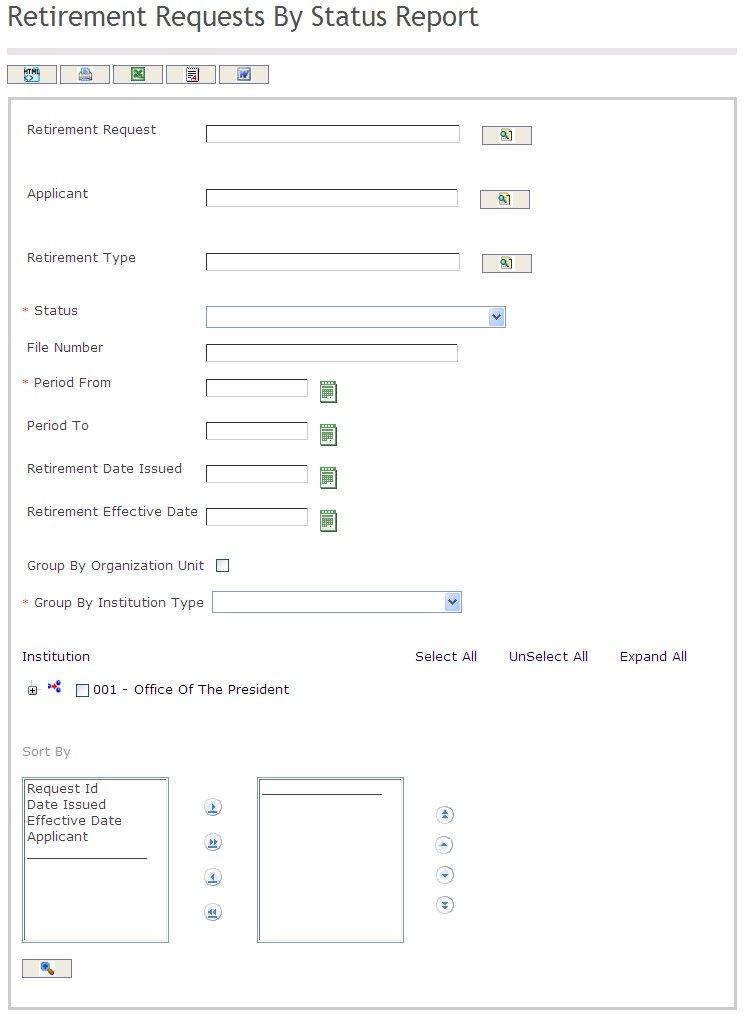
The Retirement Requests By Status Report includes the following filter criteria available for the report:
- Retirement Request - Retirement Request unit (optional parameter) that can be selected using the Lookup icon
 , and Find icon
, and Find icon  to retrieve the Retirement Request unit. If selected, the report will include the selected Retirement Request unit and all Retirement Requests below the selected unit
to retrieve the Retirement Request unit. If selected, the report will include the selected Retirement Request unit and all Retirement Requests below the selected unit - Applicant - Applicant unit (optional parameter) that can be selected using the Lookup icon
 , and Find icon
, and Find icon  to retrieve the Applicant unit. If selected, the report will include the selected Applicant unit and all Applicants below the selected unit
to retrieve the Applicant unit. If selected, the report will include the selected Applicant unit and all Applicants below the selected unit - Retirement Type - Retirement Type unit (optional parameter) that can be selected using the Lookup icon
 , and Find icon
, and Find icon  to retrieve the Retirement Type unit. If selected, the report will include the selected Retirement Type unit and all Retirement Types below the selected unit
to retrieve the Retirement Type unit. If selected, the report will include the selected Retirement Type unit and all Retirement Types below the selected unit - Status - Select a status from the drop-down menu
- File Number - Enter a file number in the space provided
- Period From - Enter the Period From (optional parameter) that can be selected by using the calendar icon

- Period To - Enter the Period To (optional parameter) that can be selected by using the calendar icon

- Retirement Date Issued - Enter the Retirement Date Issued (optional parameter) that can be selected by using the calendar icon

- Retirement Effective Date - Enter the Retirement Effective Date (optional parameter) that can be selected by using the calendar icon

- Group By Organization Unit - Click the Group By Organization Unit checkbox to enable this function
- Group By Institution Type - Select a Group By Institution Type from the drop-down menu
- Sort By - Click the
 ,
,  ,
, ,
,  icons to add and remove filter criteria to / from the selected list and click the
icons to add and remove filter criteria to / from the selected list and click the  ,
,  ,
,  ,
,  icons to move the items in the selected list up and down to put them in the desired order of appearance
icons to move the items in the selected list up and down to put them in the desired order of appearance
If all filter criteria are left blank, all Retirement Requests, Applicants, Retirement Types, Statuses, File Numbers, Period From, Period To, Retirement Dates Issued, Retirement Effective Dates, and Group By Institution Types will be included in the Report, as well as the Retirement Requests, Applicants, and Retirement Types allowed by the report user security profile.
The report can be exported in HTML, PDF, MS Excel, RTF and MS Word formats, prior to printing, using the ![]() ,
,  ,
,  ,
,  , and
, and  icons.
icons.
Retirement Benefits Calculation Report
Overview
The Retirement Benefits Calculation Report details all the employee benefit information according to the retirement type, description and the details for the calculation including the estimated amounts to receive based on the current assignments and salary scales.
An example of this report is shown below:
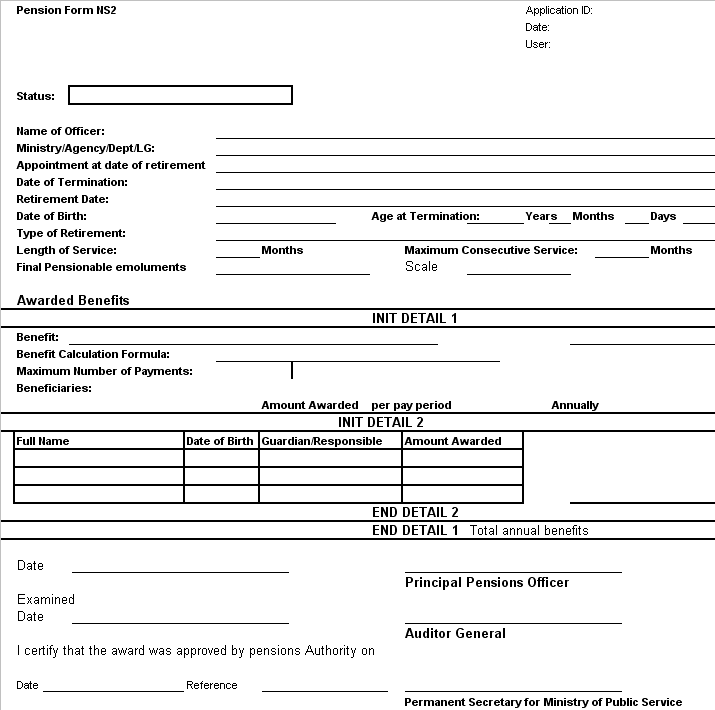
Navigation 
Definition of Report Fields
The Retirement Benefits Calculation Report includes the following fields:
| Report Fields | Description |
| Applicant ID | Retirement request ID is automatically generated. |
| Date | Current date and time. |
| User | Employee administering the retirement benefits calculation report. |
| Status | Retirement Request status can be: Created, Validation Requested, Validation approved, Validation rejected, Calculated, Approval Requested, Rejected, Approved, Cancelled |
| Name of Officer | Applicants, individual who is to receive the retirement benefits, first and last name. |
| Ministry/Agency/Dept/LG: | Ministry, Agency, Department, or Government, which the applicant is seeking retirement benefits from. |
| Appointment at date of retirement | Employee position or last assignment help before the date of retirement. |
| Date of Termination | End date of the assignment: the last day worked of the employee. |
| Retirement Date | The effective date for this retirement request. |
| Date of Birth | Employee birthday. |
| Age at Termination | Age of employee at termination. |
| Years | Age of employee in years. |
| Months | Age of employee in months. |
| Days | Age of employee in days. |
| Type of Retirement | Retirement type name can be: Voluntary, Retirement by Death, or Mandatory Retirement. |
| Length of Service | Number days/hour/units an employee has worked for the institution. |
| Months | Number of Months employee has worked for the institution. |
| Maximum Consecutive Service | Number of periods between the start date of the first assignment and the effective date of retirement. |
| Months | Number of months between the start date of the first assignment and the effective date of retirement. |
| Final Pensionable Emoluments | Final pensionable salary or wage. |
| Scale | Salary scale of employee at retirement. |
| Benefit | Retirement benefit name. |
| Benefit Calculation Formula | Retirement benefit calculation formula. |
| Maximum Number of Payments | Maximum number of pension payments, which is determine during pension calculation. If there is no maximum then the benefit will be paid until the death of the employee. |
| Beneficiaries | Individual(s) who are to receive the retirement benefit (Applicable when the benefit goes to the employee's beneficiaries). |
| Amount Awarded per pay period | Pension amount awarded per pay period. |
| Amount Awarded Annually | Pension amount awarded annually. |
| Full Name | Last Name and Full Name of beneficiary. |
| Date of Birth | The beneficiary's date of birth. |
| Guardian/Responsible | Guardian of beneficiary. |
| Amount Awarded | Amount of pension awarded to a given beneficiary. |
| S1 | Total of annual benefits. |
| Total Annual Benefits | Amount awarded per pay period x the number of pay periods in a year. |
| Date | Date signed by the Principal Pensions Officer. |
| Principal Pensions Officer | Signature of Principal Pensions Officer |
| Examined Date | Date Retirement Request was by the Auditor General. |
| Auditor General | Signature of Auditor General |
| Date | Date of signature from the Permanent Secretary for Ministry of Public Service. |
| Reference | Reference Code. |
| Permanent Secretary for Ministry of Public Service | Signature of Permanent Secretary for Ministry of Public Service. |
Generation of the Report
The Retirement Benefits Calculation Reports details all the employee benefit information according to the: retirement type, description and the details for the calculation including the estimated amounts to receive based on the current assignments and salary scales.
To GENERATE the Retirement Benefits Calculation Report, follow the steps below:
Navigation 
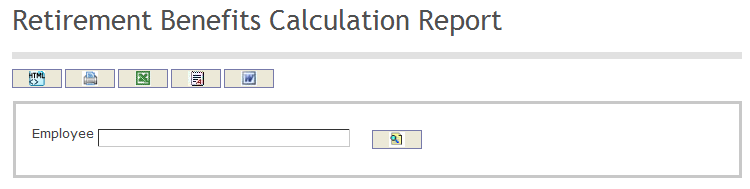
The Retirement Benefits Calculation Report includes the following filter criteria available for the report:
- Employee - Employee unit (optional parameter) that can be selected using the Lookup icon
 , and Find icon
, and Find icon  to retrieve the Employee unit. If selected, the report will include the selected Employee Unit and all Employees below the selected unit. Refer to Employees for more information.
to retrieve the Employee unit. If selected, the report will include the selected Employee Unit and all Employees below the selected unit. Refer to Employees for more information.
If all filter criteria are left blank, all Employees will be included in the Report, as well as the Employees allowed by the report user security profile.
The report can be exported in HTML, PDF, MS Excel, RTF and MS Word formats, prior to printing, using the ![]() ,
,  ,
,  ,
,  , and
, and  icons.
icons.
Total Benefits Awarded per Pay Period Report
Overview
This report will give a summary of benefits awarded by a pay period range.
An example of this report is shown below.
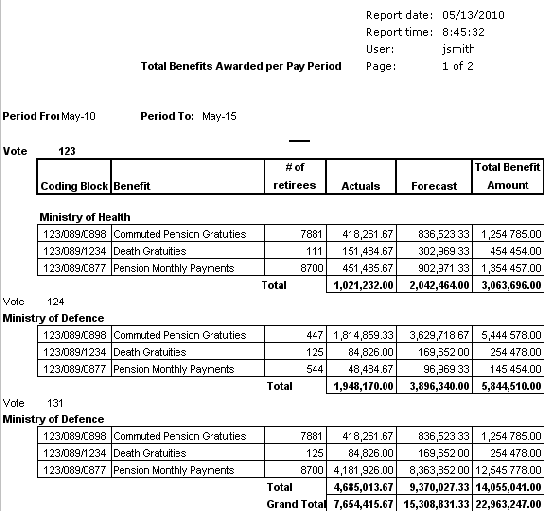
Navigation 
Definition of Report Fields
The Total Benefits Awarded per Pay Period Report includes the following fields:
| Report Fields | Description |
| Report Date | Date of report generation automatically generated by the system |
| Report Time | Time of report generation automatically generated by the system |
| User | User who generates the report. |
| Page | Page Number. |
| Period From | Report generation starting from date, period. |
| Period To | Report generation ending from date, period. |
| Coding Block | Financial coding block. |
| Benefit | Retirement benefit is used as a classification of the benefits, e.g. Pension, Death Gratuity,Commuted Pension Gratuity, Pension Monthly Payments etc. |
| # of Retirees | This is the number of retirees that have the status 'started' or 'pending' or 'suspended'. |
| Actuals | The sum in cost items per period where the pay period between 'pay period from' and 'pay period to'. |
| Forecasts | The records in automatic cost item where: employee, cost item, and end date > last pay period finalized and end date <= pay period from. |
| Total | The sum of individuals departments actuals, forecasts, and total benefits amount. |
| Grand Total | The sum of all departments actuals, forecasts, and total benefits amount. |
| Total Benefit Amount | The sum of actuals and forecasted amounts by department. |
Generation of the Report
The Total Benefits Awarded per Pay Period Report will give a summary of benefits awarded by a pay period range.
To GENERATE the Total Benefits Awarded per Pay Period Report, follow the steps below:
Navigation 
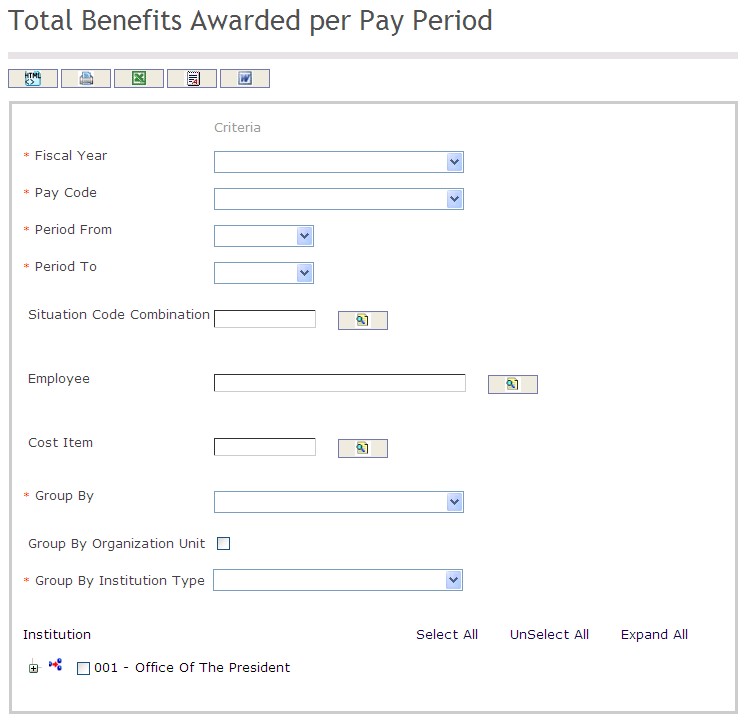
The Total Benefits Awarded per Pay Period Report includes the following filter criteria available for the report:
- Fiscal Year - Select a Fiscal Year from the drop-down menu
- Pay Code - Select a Pay Code from the drop-down menu
- Period From - Select a Period From out of the drop-down menu
- Period To - Select a Period To from the drop-down menu
- Situation Code Combination - Situation Code Combination unit (optional parameter) that can be selected using the Lookup icon
 , and Find icon
, and Find icon  to retrieve the Situation Code Combination unit. If selected, the report will include the selected Situation Code Combination unit and all Situation Code Combinations below the selected unit
to retrieve the Situation Code Combination unit. If selected, the report will include the selected Situation Code Combination unit and all Situation Code Combinations below the selected unit - Employee - Employee unit (optional parameter) that can be selected using the Lookup icon
 , and Find icon
, and Find icon  to retrieve the Employee unit. If selected, the report will include the selected Employee unit and all Employees below the selected unit
to retrieve the Employee unit. If selected, the report will include the selected Employee unit and all Employees below the selected unit - Cost Item - Cost Item unit (optional parameter) that can be selected using the Lookup icon
 , and Find icon
, and Find icon  to retrieve the Cost Item unit. If selected, the report will include the selected Cost Item unit and all Cost Items below the selected unit
to retrieve the Cost Item unit. If selected, the report will include the selected Cost Item unit and all Cost Items below the selected unit - Group By - Select a Group By from the drop-down menu
- Group By Organization Unit - Click the Group By Organization Unit checkbox to enable this function
- Group By Institution Type - Select a Group By Institution Type from the drop-down menu
If all filter criteria are left blank, all Fiscal Years, Pay Codes, Periods From, Periods To, Situation Code Combinations, Employees, Cost Items, Group By, and Group By Institution Types will be included in the Report, as well as the Situation Code Combinations, Employees, and Cost Items allowed by the report user security profile.
The report can be exported in HTML, PDF, MS Excel, RTF and MS Word formats, prior to printing, using the ![]() ,
,  ,
,  ,
,  , and
, and  icons.
icons.