Training Management
Actual Training Cost Report
Overview
This report shows the actual training cost per employee for a particular training course.
Navigation
Human Resources ► Reports ► Training Management ► Actual Training Cost Report
Actual Training Cost Report screen fields
| Fields | Description |
| Report Type | Filter for report type. Two options are available: Summary, Detailed. |
| Training Course | Lookup filter criteria for Training Course. |
| Training Start Date | Filter criteria for Training Start Date. |
| Training End Date | Filter criteria for Training End Date. |
| Employee | Employee Filter criteria for this report. |
| Category | Filtering on Position Category ID or Position Category Description. |
| Employee Position | Filtering on Employee Position ID or Employee Position Name. |
| Group Individual Institution | If it is set to true, then attribute ‘Group by Institution Type’ should be grayed-out. |
| Group By Institution Type | Users are able to select a value from this dropdown list only if Attribute ‘Group by Individual Institution’ Is false. |
| Institution | Institution filter criteria for this report. |
Completed Training Course Report
Overview
This report shows a list of all courses that an employee has attended for a given period. It provides different filter option to generate a specific report.
A screenshot of the Completed Training Course Report is available here. Image shown as reference material; position and names for labels, fields and buttons are subject to installed revision, System Parameters and Rendering Control configuration.
Users access Completed Training Course Report from within the menu through this navigation path: Human Resource ► Reports ► Training Management ► Completed Training Course Report.
Filters
The following table lists and describes all filter fields for the Completed Training Course Report in their default order. Note that some fields depends on System Parameters and Rendering Control configuration to be visible and/or editable by users. Field names are subject to change through language label configuration.
| Field | Description |
|---|---|
| Training Course | The training course ID as a report filter. |
| Employee Position | Lookup feature allows selecting the employee position as a filter. Users can enter it manually. |
| Employee | Employee ID or employee name from the existing item as a filter. Users can enter it manually. |
| Report To | Name of the employee to whom report during the assignment. |
| Position | Lookup filter criterion for the position id. |
| From Date | Date picker feature allows users to select the training initial date. |
| To Date | Date picker feature allows users to select the training end date. |
| Group Individual Institutions | It allows users to group the report by individual institutions. |
| Group By Institution Type | It allows users to group the report by institution type. |
| Institution | It allows users to select one or multiple institutions as a report filter. |
| Group By Type | It allows users to group the report by position or training course. |
| Sort By | It allows users to sort the report by training course, training start date, and employee position. |
Visible Fields
A sample of the report is available here.The following table lists and describes all visible fields for the Completed Training Course Report, in their default order. Note that some fields depend on filters selection and the language of the report depends on the configuration of the system.
| Field | Description |
|---|---|
| Employee ID | Display employee ID. |
| Employee Name | Display employee last name followed by employee first name. |
| Employee Assignment Number | Employee assignment ID |
| Institution | Display the institution ID followed by the intitution name. |
| Employee Position | Display the position code and the employee position name. |
| Report To | Display employee last name followed by employee first name. |
| Training Course | The training course ID and name of course that the employee has taken. |
| Training Start Date | The training start date. |
| Training End Date | The training end date. |
| Training Result | The result of the training. |
Buttons
The following table describes actions associated with the depicted button image. Note that some images are associated with several buttons, used for more than one purpose within the Completed Training Course Report feature.
| Button Image | Description |
|---|---|
 | This button allows users to generate the report as PDF format. |
 | This button allows users to generate the report as MS Excel format. |
 | This button allows users to generate the report in the excel format. |
 | This button allows users to generate the report in ODS format. |
 | This button allows users to generate the report in RTF format. |
 | This button allows the users to generate the report in MS Word format. |
 | This button allows users to generate the report in ODT format. |
| This button allows users to generate the report as HTML format. | |
 | The Lookup tool allows users to browse and select existing items. It is available in the following filters:
|
 | Allows users to select a calendar date. |
Definition of Report Fields
The Current Training Report includes the following fields:
Report Field | Description |
| Report Date | Date of report generation. This is automatically generated by system. The date format is defined using a general parameter of the system. |
Report Time | Time of report generation. This is automatically generated by system. |
| User | User who generates the report. |
| Page | Page Number. |
| ID | the Employees ID as entered under Employee. |
| Name | the name of the employee as entered under Employee |
| Position | the employees position as entered under the Employee Career Path |
| Institute | the institution that the employee works for as entered under Employee Assignment. |
| Education Description | the name of an employees degrees as entered under Employee |
| Major Field | the major education field as entered under Employee |
| Education Start Date | the date when the employee started their education as entered under Employee |
| Education End Date | the date when the employee finished their education as entered under Employee |
| Certificate Description | the name of an employees certificates as entered under Employee |
| Number | the certificate number as entered under Employee |
| Certificate Start Date | the date the employee began obtaining the certificate as entered under Employee |
| Certificate End Date | the date the employee finished obtaining the certificate as entered under Employee |
| Skill Description | name of the skill as entered under Employee |
| Associated Certificate | certificate associated with skill as entered under Employee |
| Association Name | the name of the association(s) linked to the employee as entered under Employee. |
| Registration # | the association number as entered under Employee |
| Association Start Date | the date the employee joined the association as entered under Employee |
| Association End Date | the date the employee leaves the association as entered under Employee |
| Course ID | the ID of the training course as entered under Trainee |
| Name | name of the training course as entered under Training Course |
| Start Date | the date employee started the training course as entered under Training Course |
| End Date | the date the employee finished the training course as entered under Training Course |
| Course Passed | if the employee passed the course. The system will generate a yes or do depending on what is entered under Trainee |
| Result Score | the score achieved in the training course as entered under Trainee |
| Result | a word describing the score as entered under Trainee |
| Application ID | the application ID as entered under Training Course Application |
| Application Status | the status of an employees application as entered under Training Course Application |
| Description | the name of the missing skills for the position as entered under Employee Position |
| Training Course Catalog ID | the ID of the training course catalog that links to the course as entered under Training Course Catalog |
| Training Course Catalog Name | the name of the course catalog that corresponds to the course as entered under Training Course Catalog |
| Skills | the skills associated with the personal learning plan |
| Certificates | the certificates associated with the personal learning plan |
Employee Training Plan Report
Overview
This report shows training courses attended and registered by employee, as well as education, certificates, skills, and associations related to the employee. It provides different filter option to generate a specific report.
A screenshot of the Employee Training Plan Report is available here. Image shown as reference material; position and names for labels, fields and buttons are subject to parameter, rendering control configuration and installed revision.
Users access Employee Training Plan Report from within the menu through this navigation path: Human Resource ► Reports ► Training Management ► Employee Training Plan Report.
Filters
The following table lists and describes all filter fields for the Employee Training Plan Report in their default order. Note that some fields depends on system parameters and rendering control configuration to be visible and/or editable by users. Field names are subject to change through language label configuration.
| Field | Description |
|---|---|
| Report Type | It lists the type of report and allows users to select as a filter. |
| Employee Position | The lookup button allows users to select employee position form the available list as a filter or users can enter manually. |
| Training Course | It allows providing the training course detail as a report filter. Users can enter manually or select a training course using the lookup feature. |
| Missing Position Skills | It allows users to enter the employee missing position skill. Users can select it using the lookup feature or can enter manually as a report filter. |
| Employee | It allows to enter the employee Id as a report filter. |
| Training Course Start Date | Date picker allows users to select the start date for the training as a report filter. |
| Training Course End Date | Date picker allows users to select the end date for the training as a report filter. |
| Group Individual Institutions | By default, it is marked as checked. User can uncheck it to select the value of group by institution type as a filter. |
| Group By Institution Type | It lists the institutions and allows to select as a filter. If Group by Institution is checked, then this field becomes inactive. |
| Institution | It allows users to select one or multiple institutions. |
Visible Fields
A sample of the report is available here.The following table lists and describes all visible fields for the Employee Training Plan Report, in their default order. Note that some fields depend on filters selection and the language of the report depends on the configuration of the system.
| Field | Description |
|---|---|
| Institution Name | User's institute name. |
| Report Title | The title of the report appears on the report. |
| Report Date | It indicates the date of the report generation. |
| Report Time | It indicates the time of the report generation. |
| User | User's Id who generates the report. |
| Environment | The environment name. |
| Employee ID | The employee id. |
| Employee Name | Name of the employee. |
| Position | The employee position. |
| Institution | The system displays institution name. |
| Education Description | The degree description of the employee. |
| Minor Field | The employee educational minor field. |
| Start Date | The employee education start date. |
| End Date | The employee education end date. |
| Certificate Description | The employee educational certificate description. |
| Number | The certificate number. |
| Start Date | The employee certificate starts date. |
| End Date | The employee certificate ends date. |
| Skills Description | The skill name of the employee. |
| Associated Certificate | The skill associated certificate name. |
| Association Name | The employee association name from employee association. |
| Registration # | The registraion number. |
| Start Date | The employee association starts date. |
| End Date | Employee association ends date. |
| Training Course Attended Course ID | The attended training course id. |
| Training Course Attended Name | Name of the course attended. |
| Training Course Attended Start Date | The start date of the training course. |
| Training Course Attended End Date | The end date of the training course. |
| Training Course Attended Course Passed | The training course passed status. |
| Training Course Attended Result Score | The marks obtaind by the employee for the training course. |
| Training Course Attended Result | The result of the training course attended by the employee. |
| Training Course Registered ID | The registration Id of the training course. |
| Training Course Registered Name | The name of the training course. |
| Training Course Registered Start Date | The start date of the training course. |
| Training Course Registered End Date | The end date of the training course. |
| Training Course Registered Application ID | The application Id of the registered training course. |
| Training Course Registered Application Status | The registered course application status. |
| Missing Position Skills: Description | The missing skill short description. |
| Missing Position Skills: Training Course Catalogue ID | The missing position skill course catalogue Id. |
| Missing Position Skills: Training Course Catalogue Name | The missing position skill course catalogue name. |
| PLP: Skills | Personal learning skills. |
| PLP: Certificates | Personal learning certificate name. |
| PLP: Training Course ID | The personal learning course Id. |
| PLP: Training Course Name | The personal learning course name. |
Buttons
The following table describes actions associated with the depicted button image. Note that some images are associated with several buttons, used for more than one purpose within the Employee Training Plan Report feature.
| Button Image | Description |
|---|---|
 | This button allows users to generate the report as PDF format. |
 | This button allows users to generate the report as MS Excel format. |
 | This button allows users to generate the report in the excel format. |
 | This button allows users to generate the report in ODS format. |
 | This button allows users to generate the report in RTF format. |
 | This button allows the users to generate the report in MS Word format. |
 | This button allows users to generate the report in ODT format. |
| This button allows users to generate the report as HTML format. | |
 | The Lookup button allows users to browse and select existing items. It is available for use on the following fields:
|
Generation of the Report
This report shows training courses attended and registered by Employees.
To GENERATE the Current Training Report, follow the steps below:
Navigation 
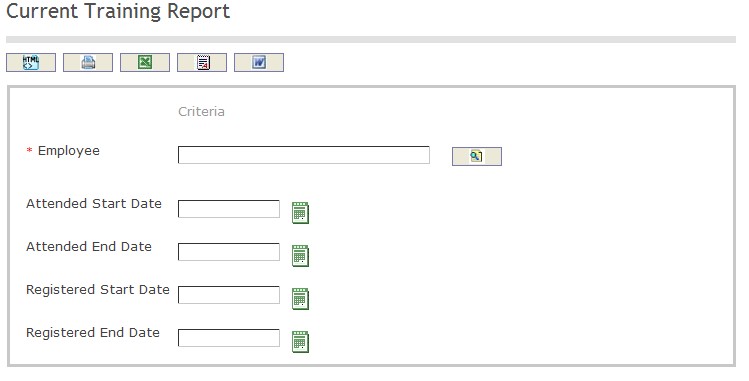
The Current Training Report includes the following filter criteria available for the report:
- Employee - To enter the Employee, click on the Lookup icon
 , click on Find icon
, click on Find icon  to retrieve the Employee list, then select the Employee
to retrieve the Employee list, then select the Employee - Attended Start Date - Start date of the training course (optional parameter) can be selected by using the calendar icon
 .
. - Attended End Date - End date of the attended training course (optional parameter) can be selected by using the calendar icon
 .
. - Registered Start Date - Start date of the registered training course (optional parameter) can be selected by using the calendar icon
 .
. - Registered End Date - End Date of the registered training course (optional parameter) can be selected by using the calendar icon
 .
.
The report can be exported in HTML, PDF, MS Excel, RTF and MS Word formats, prior to printing, using the ![]() ,
,  ,
,  ,
,  , and
, and  icons.
icons.
Plan Training Detail Report
Overview
This report shows training course information. Some filters are available such as Training Course ID, Trainer, and Location.
An example of the report is shown below.
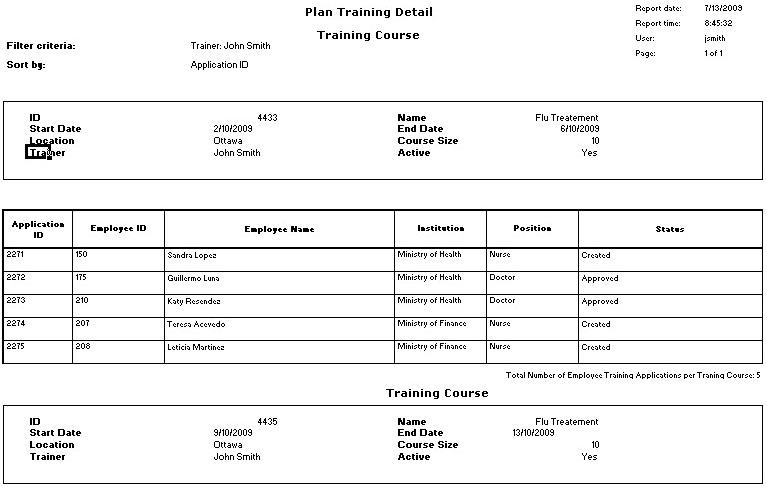
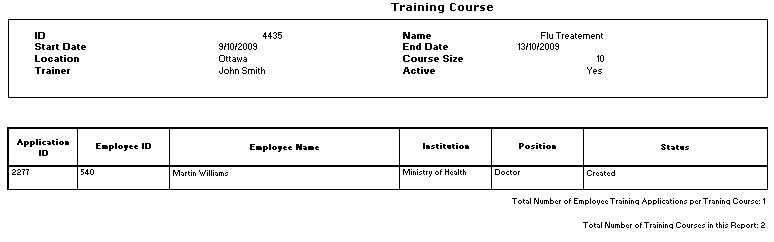
Navigation 
Definition of Report Fields
The Plan Training Detail Report includes the following fields:
Report Field | Description |
| Report Date | Date of report generation. This is automatically generated by system. The date format is defined using a general parameter of the system. |
Report Time | Time of report generation. This is automatically generated by system. |
| User | User who generates the report. |
| Page | Page Number. |
| Filter Criteria | the Filter Criteria as entered under Training Plan Detail Report. |
| Sort By | use this to sort the report by training course, start date and internal location |
| ID | Training Course ID as entered under Training Course. |
| Start Date | Start date of the training course as entered under Training Course. |
| Location | The location of the course as entered under Training Course. |
| Trainer | The employee who will be teaching the course as entered under Training Course. |
| Name | Name of the Training Course as entered under Training Course. |
| End Date | End date of the training course as entered under Training Course. |
| Course Size | Size of the course as entered under Training Course. |
| Available | Indicates if the course is available as entered under Training Course. |
Application ID | The Application form ID as entered under Training Course Application. |
| Employee ID | The Employees ID as entered under Training Course Application. |
| Employee Name | Name of employee attending the course as entered under Employee. |
| Institution | The institution that the employee works for as entered under Employee Assignment. |
| Position | The employees position as entered under Employee Career Path. |
| Status | The status of the employee's application as entered under Training Course Application. |
Generation of the Report
The Plan Training Detail Report shows training course information including Employee Training Applications.
To GENERATE the Plan Training Detail Report, follow the steps below:
Navigation 
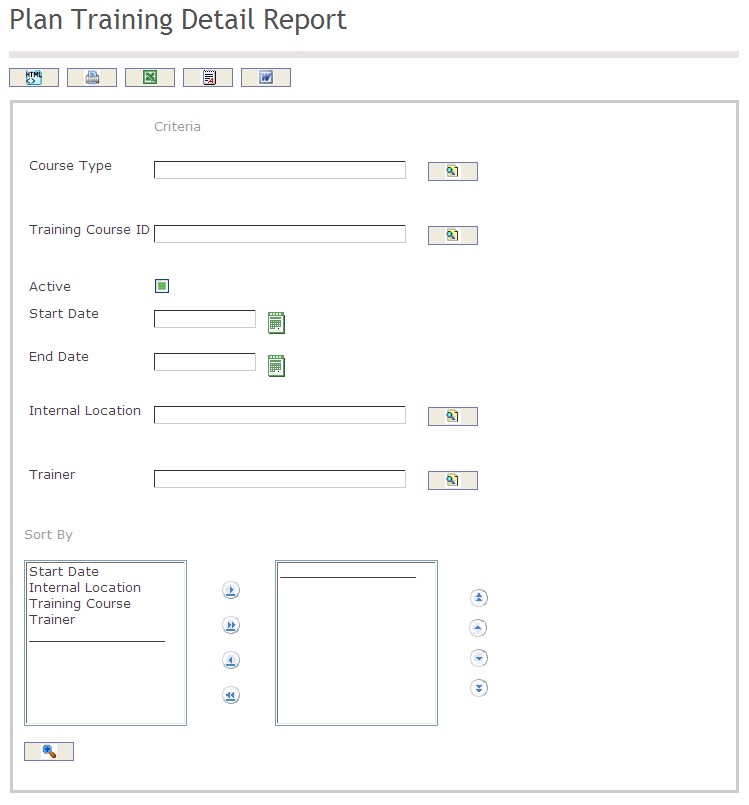
The Plan Training Detail Report includes the following filter criteria available for the report:
- Course Type - the course type (optional field) can be selected using the Lookup icon
 , and Find icon
, and Find icon  to retrieve the course type. Refer to Training Course Type for more information.
to retrieve the course type. Refer to Training Course Type for more information. - Training Course ID - the ID (optional field) can be selected using the Lookup icon
 , and Find icon
, and Find icon  to retrieve the Training Course ID. Refer to Training Course for more information.
to retrieve the Training Course ID. Refer to Training Course for more information. - Active - if checked then the training course is available
- Start Date - Start date of the training course (optional parameter) can be selected using the calendar icon

- End Date - End date of the training course(optional parameter) that can be selected by using the calendar icon

- Internal Location - Internal Location (optional field) can be selected using the Lookup icon
 , and Find icon
, and Find icon  to retrieve the Internal Locations. Refer to Work Location for more information.
to retrieve the Internal Locations. Refer to Work Location for more information. - Trainer - Trainer (optional field) can be selected using the Lookup icon
 , and Find icon
, and Find icon  to retrieve the Trainer. Refer to Employees for more information.
to retrieve the Trainer. Refer to Employees for more information. - Sort By - Click the
 ,
,  ,
, ,
,  icons to add and remove filter criteria to / from the selected list and click the
icons to add and remove filter criteria to / from the selected list and click the  ,
,  ,
,  ,
,  icons to move the items in the selected list up and down to put them in the desired order of appearance.
icons to move the items in the selected list up and down to put them in the desired order of appearance.
If all filter criteria are left blank, all Course Types, Training Course IDs, Start Dates, End Dates, Internal Locations, and Trainers will be included in the Report, as well as the Course Types, Training Course IDs, Internal Locations, and Trainers allowed by the report user security profile.
The report can be exported in HTML, PDF, MS Excel, RTF and MS Word formats, prior to printing, using the ![]() ,
,  ,
,  ,
,  , and
, and  icons.
icons.
Planned And Actual Training Costs Report
Overview
This report allows users to view the planned and actual training costs of a training course for a given period. It provides different filter option to generate a specific report.
A screenshot of the Planned And Actual Training Costs Report is available here. Image shown as reference material; position and names for labels, fields and buttons are subject to installed revision, System Parameters and Rendering Control configuration.
Users access Planned And Actual Training Costs Report from within the menu through this navigation path: Human Resource ► Reports ► Training Management ► Planned And Actual Training Costs Report.
Filters
The following table lists and describes all filter fields for the Planned And Actual Training Costs Report in their default order. Note that some fields depends on System Parameters and Rendering Control configuration to be visible and/or editable by users. Field names are subject to change through language label configuration.
| Field | Description |
|---|---|
| Training Course Type | It allows users to select the training course type using the lookup feature or can enter manually as a filter. |
| Training Course | It allows users to select the training course using the lookup feature or can enter manually as a filter. |
| Start Date | The training course start date selected as a report filter. |
| End Date | The training course end date selected as a report filter. |
| Training Course Status | It allows users to select the training course status from the list as a filter. |
| Sort By | It allows users to select the sorting criteria. |
Visible Fields
A sample of the report is available here.The following table lists and describes all visible fields for the Planned And Actual Training Costs Report, in their default order. Note that some fields depend on filters selection and the language of the report depends on the configuration of the system.
| Field | Description |
|---|---|
| Training Course ID | It shows the training course identifier. |
| Training Course Name | It displays the name of the training course. |
| Status | The training course status. |
| Training Start Date | It displays the start date of the training course. |
| Training End Date | It displays the end date of the training course. |
| Estimated Course Size | It shows the number of available trainees for the opened course. |
| Estimated Training Cost | It shows the estimated training course cost. |
| Number of Attendees | It shows the total number of attendees who have attended the training course. |
| Actual Training Cost | It obtains the actual cost amount for the training course. |
| Variance | It shows the variance amount. |
Buttons
The following table describes actions associated with the depicted button image. Note that some images are associated with several buttons, used for more than one purpose within the Planned And Actual Training Costs Report feature.
| Button Image | Description |
|---|---|
 | This button allows users to generate the report as PDF format. |
 | This button allows users to generate the report as MS Excel format. |
 | This button allows users to generate the report in the excel format. |
 | This button allows users to generate the report in ODS format. |
 | This button allows users to generate the report in RTF format. |
 | This button allows the users to generate the report in MS Word format. |
 | This button allows users to generate the report in ODT format. |
| This button allows users to generate the report as HTML format. | |
 | The Lookup tool allows users to browse and select existing items. It is used to select the training course type and training course name. |
 | Allows users to select start date and end date of the training course. |
Training Plan Summary Report
Overview
This report shows global training course information by Course Category Type.
An example of the report is shown below.
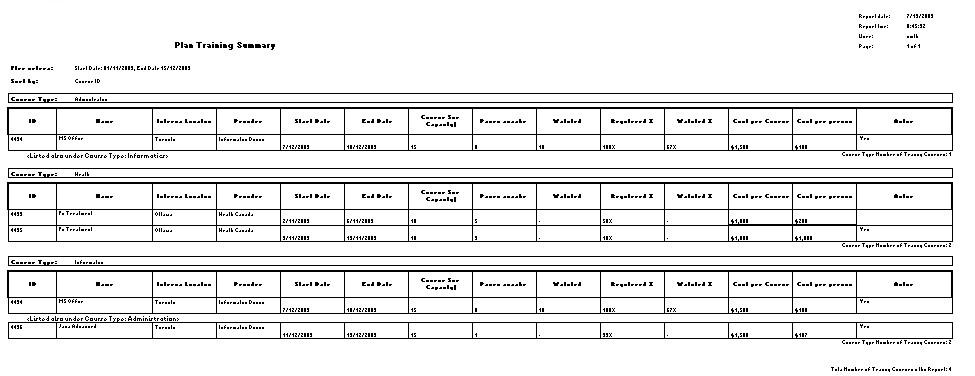
Navigation 
Definition of Report Fields
The Training Plan Summary Report includes the following fields:
Report Field | Description |
| Report Date | Date of report generation. This is automatically generated by system. The date format is defined using a general parameter of the system. |
Report Time | Time of report generation. This is automatically generated by system. |
| User | User who generates the report. |
| Page | Page Number. |
| Filter Criteria | the Criteria as entered under Training Plan Summary Report |
| Sort By | use to sort the report by training course, start date and internal location |
| Course Type | the type of course as entered under the Training Course Catalog |
| ID | Training Course ID. Refer to Training Course for more information. |
| Name | Name of the course as entered under Training Course |
| Internal Location | Location of the course as entered under Training Course |
| Provider | The provider of the course as entered under Training Course |
| Start Date | Start date of the course as entered under Training Course |
| End Date | End date of the course as entered under Training Course |
| Course Size | the amount of people who can attend the course as entered under Training Course |
| Places Avaiable | The system will calculate the spots available in the course using the following formula Course Size as entered under Training Course – the number of Trainee Participants as entered under Training Course. |
| Waitlisted | the amount of people waiting to get into the course as entered under Training Course Application |
| Registered % | The system will calculate the percentage of people who applied and got registered into the course using the following formula: number of [Trainee Participants as entered under Training Course x 100] divided by Course Size as entered under Training Course. |
| Waitlisted % | The system will calculate the percentage of people who are waiting for the course using the following formula: number of people waitlisted as entered under this report divided by the # of Trainee Participants as entered under Training Course x 100. |
| Cost per Course | cost of the course as entered under Training Course |
| Cost per Person | Cost per person as entered under Training Course |
| Active | the system will determine if the course is available as entered under Training Course |
Generation of the Report
The Training Plan Summary Report shows global training course information by Course Category Type.
To GENERATE the Training Plan Summary Report, follow the steps below:
Navigation 
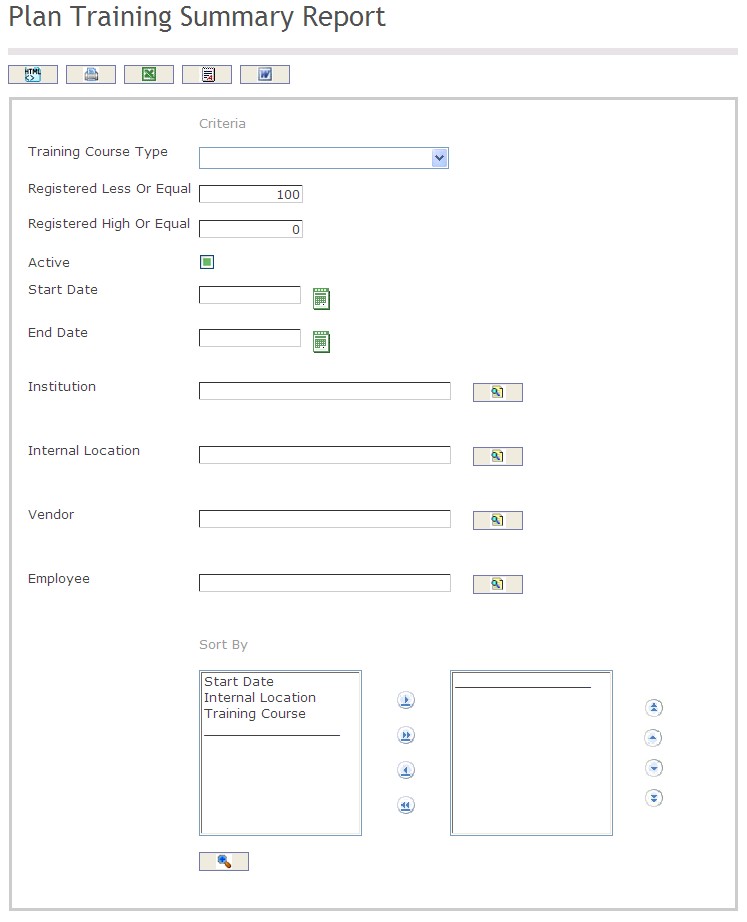
The Training Plan Summary Report includes the following filter criteria available for the report:
- Select the Training Course Type from the drop down menu. Refer to Training Course for more information.
- Enter the Registered Less or Equal amount and the Registered High or Equal amount (optional parameters)
- Click on the active checkbox if the training course is available (optional parameter)
- Start Date - Start date of the training course (optional parameter) can be selected using the calendar icon
 . Refer to Training Course for more information.
. Refer to Training Course for more information. - End Date - End date of the training course(optional parameter) that can be selected by using the calendar icon
 . Refer to Training Course for more information.
. Refer to Training Course for more information. - To Enter the Institution (optional parameter), click on the Lookup icon
 , click on Find icon
, click on Find icon  to retrieve the Institution list, then select the Institution.
to retrieve the Institution list, then select the Institution. - To Enter the Internal Location (optional parameter), click on the Lookup icon
 , click on Find icon
, click on Find icon  to retrieve the Internal Location list, then select the Internal Location.
to retrieve the Internal Location list, then select the Internal Location. - To Enter the Vendor (optional parameter), click on the Lookup icon
 , click on Find icon
, click on Find icon  to retrieve the Vendor list, then select the Vendor.
to retrieve the Vendor list, then select the Vendor. - To Enter the Employee (optional parameter), click on the Lookup icon
 , click on Find icon
, click on Find icon  to retrieve the Employee list, then select the Employee.
to retrieve the Employee list, then select the Employee. Sort By - Click the
 ,
,  ,
, ,
,  icons to add and remove filter criteria to / from the selected list and click the
icons to add and remove filter criteria to / from the selected list and click the  ,
,  ,
,  ,
,  icons to move the items in the selected list up and down to put them in the desired order of appearance.
icons to move the items in the selected list up and down to put them in the desired order of appearance.
The report can be exported in HTML, PDF, MS Excel, RTF and MS Word formats, prior to printing, using the ![]() ,
,  ,
,  ,
,  , and
, and  icons.
icons.
Training Candidate Report
Overview
This report shows a list of employees which are candidates for a specific training course according to their Career Path, Performance Appraisals or Missing Position Skills, when they have not registered to such training courses.
An example of the report is shown below.
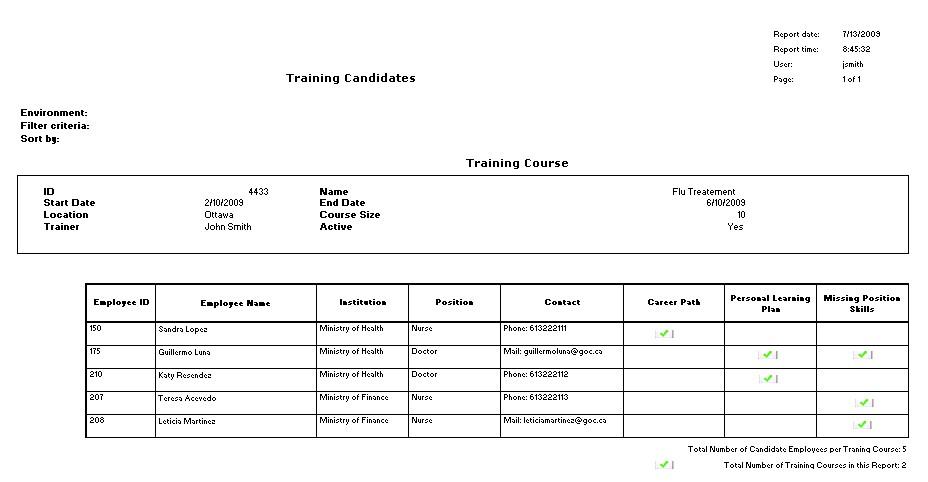
Navigation 
Definition of Report Fields
The Training Candidate Report includes the following fields:
| Report Fields | Description |
| Report Date | Date of report generation automatically generated by the system |
| Report Time | Time of report generation automatically generated by the system |
| User | User who generates the report |
| Page | Page Number |
| Environment | The environment that the training program is being held in |
| Filter Criteria | Filter Criteria as entered under the Training Candidate Report |
| Sort By | Used to sort the report by a specific sorting criteria |
| ID | The identification number of a specific training course |
| Start Date | The date that the training course begins |
| Location | The location that the training course takes place |
| Trainer | Represents the name of the trainer who is teaching the training course |
| Name | Represents the name of the training course |
| End Date | The date that the training course finishes |
| Course Size | Defines the number of trainees in the course to be trained |
| Active | Defines whether the training course is active or inactive (ex. Yes or No) |
| Employee ID | The identification number of the employee enrolled in the training course |
| Employee Name | The name of the employee enrolled in the training course |
| Institution | The institution that the employee is from (ex. Ministry of Finance, Ministry of Health, etc.) |
| Position | The position of the employee enrolled in the training course (ex. Nurse, Doctor, etc.) |
| Contact | Provides contact information for the employee enrolled in the training course |
| Career Path | The report will display a marked checkbox when the training course complies with a specified set of conditions |
| Personal Learning Plan | The report will display a marked checkbox when the training course complies with a specified set of conditions |
| Missing Position Skills | The report will display a marked checkbox when the training course complies with a specified set of conditions |
Generation of the Report
The Training Candidate Report shows a list of employees which are candidates for a specific training course according to his Career path, Performance Appraisal or Missing Position Skills when they have not registered to such training courses.
To GENERATE the Training Candidate Report, follow the steps below:
Navigation 
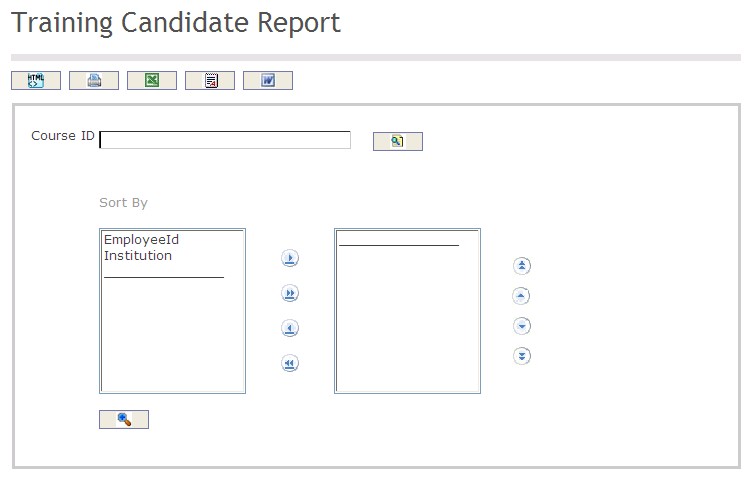
The Training Candidate Report includes the following filter criteria available for the report:
- Course ID - Course ID unit (optional parameter) that can be selected using the Lookup icon
 , and Find icon
, and Find icon  to retrieve the Course ID unit. If selected, the report will include the selected Course ID unit and all Course IDs below the selected unit. Refer to Training Course for more information.
to retrieve the Course ID unit. If selected, the report will include the selected Course ID unit and all Course IDs below the selected unit. Refer to Training Course for more information. - Sort By - Click the
 ,
,  ,
, ,
,  icons to add and remove filter criteria to / from the selected list.
icons to add and remove filter criteria to / from the selected list.
If all filter criteria are left blank, all Course IDs will be included in the Report, as well as the Course IDs allowed by the report user security profile.
The report can be exported in HTML, PDF, MS Excel, RTF and MS Word formats, prior to printing, using the ![]() ,
,  ,
,  ,
,  , and
, and  icons.
icons.