Succession Planning
Succession Analysis Report
Overview
This report shows a list of employees which have certain key positions in their Career Path and displays their missing Skills and Certificates and Matching Percentage (according to succession weightings) in order to be eligible to obtain such a position.
An example of the report is shown below:
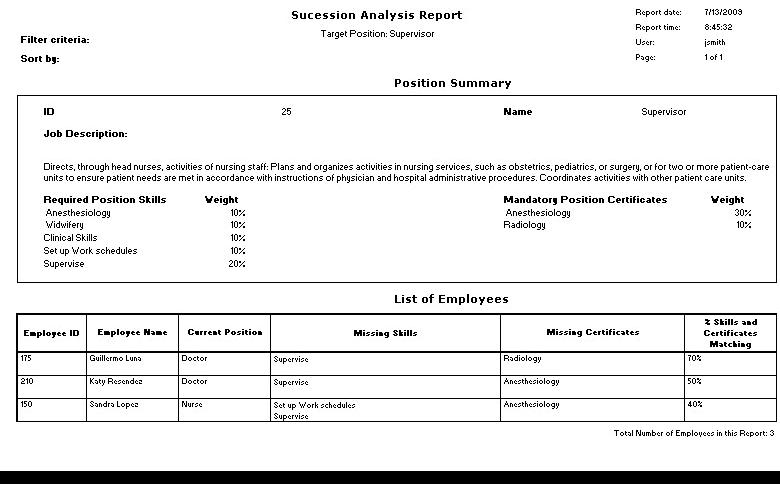
Navigation 
Definition of Report Fields
The Succession Analysis Report includes the following fields:
| Report Field | Description |
| Report Date | Date of report generation automatically generated by the system |
| Report Time | Time of report generation automatically generated by the system |
| User | User who generates the report |
| Page | Page Number |
| Filter Criteria | Filter Criteria as entered under Succession Analysis Report |
| Sort By | Used to sort the report by a specific criteria |
| ID | Unique identification code related to the position |
| Name | Employee Position Title |
| Job Description | Job description of the position |
| Required Position Skills | This list must display all the skills from Generic position and the user must be able to add more skills if they wish to do so. However they cannot add a skill that is already in Generic positions |
| Weight | The weight that every skill has for this report |
| Mandatory Position Certificates | This list must display all the certificates from Generic position and the user must be able to add more certificates if they wish to do so. However they cannot add a certificate that is already in Generic positions |
| Weight | The weight that every certificate has for this report |
| Employee ID | The system will display Employee ID for those employees which have the selected position (in the Target Position filter) in their career path |
| Employee Name | The system will display Employee First and Last Name |
| Current Position | The system will display the Employee Position Job Title. The system will display the position which have the selected position (in the Target Position’ filter) in their career path |
| Missing Skills | The system will display the Required Position Skills that are not included in the Employee Skills under the Employee screen |
| Missing Certificates | The system will display the Mandatory Position Certificates that are not included in the Employee Certificates under the Employee screen |
| % Skills and Certificates Matching | The system will display the sum of skills and certificate weights for the employee |
Generation of the Report
The Succession Analysis report shows a list of employees which have certain key positions in their career path and displays their missing skills and certificates and matching percentage (according to succession weightings) in order to be eligible to obtain such a position.
To GENERATE the Succession Analysis Report, follow the steps below:
Navigation 

The Succession Analysis Report includes the following filter criteria available for the report:
- Institution - Institution (optional parameter) can be selected using the Lookup icon
 , and Find icon
, and Find icon  to retrieve the Institution. If selected, the report will include the selected Institution
to retrieve the Institution. If selected, the report will include the selected Institution - Employee Position - Employee Position (optional parameter) can be selected using the Lookup icon
 , and Find icon
, and Find icon  to retrieve the Employee Position. If selected, the report will include the selected Employee Position
to retrieve the Employee Position. If selected, the report will include the selected Employee Position - % Skills and Certificates Matching - Enter to display the sum of skills and certificate weights.
If all filter criteria are left blank, all Organizations, Position IDs, and % Skills and Certificates Matching will be included in the Report, as well as the Institutions and Employee Positions allowed by the report user security profile.
The report can be exported in HTML, PDF, MS Excel, RTF and MS Word formats, prior to printing, using the ![]() ,
,  ,
,  ,
,  , and
, and  icons.
icons.
Career Standing Individual Report
Overview
This report shows employee Career Path information, including Current Position, and Target Position.
An example of the report is shown below.
Navigation 
Definition of the Fields
The Career Path Standing Individual Report includes the following fields:
Report Field | Description |
| Career Plan ID | Identification number defining the career plan |
Current Position | The position that the employee currently hold |
| Target Position | The position the employee wants to hold in the future |
| Certificates | The certificates the employee hold from an educational institutions |
| Date Entered | The date the career plan was entered |
| Institution | The name of the organization where the employee works |
| Target Date | The date the employee is set to hold the target position |
Generation of the Report
The Career Standing Individual Report shows the employee career path information including current position, target position.
To GENERATE the Career Plan Individual Report, follow the steps below:
Navigation 
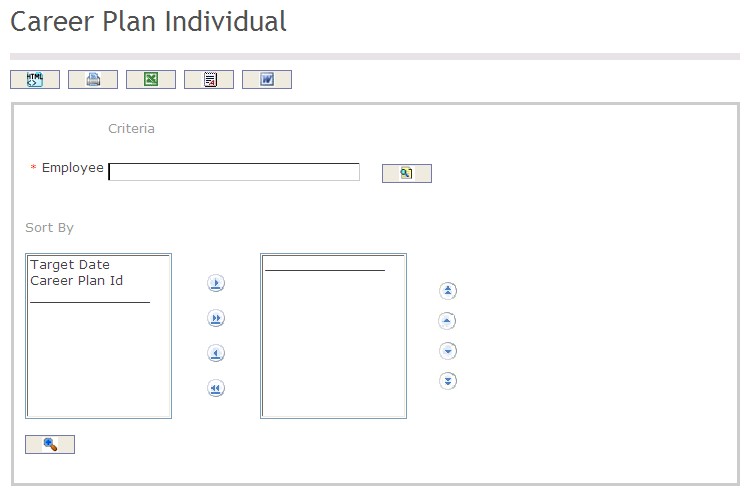
The Career Path Standing Individual Report includes the following filter criteria available for the report:
- Employee - Employee (mandatory parameter) an be selected using the Lookup icon
 , and Find icon
, and Find icon  to retrieve the Employee. Refer to Employee for more information.
to retrieve the Employee. Refer to Employee for more information. - Sort By - Click the
 ,
,  ,
, ,
,  icons to add and remove filter criteria to / from the selected list and click the
icons to add and remove filter criteria to / from the selected list and click the  ,
,  ,
,  ,
,  icons to move the items in the selected list up and down to put them in the desired order of appearance
icons to move the items in the selected list up and down to put them in the desired order of appearance
The report can be exported in HTML, PDF, MS Excel, RTF and MS Word formats, prior to printing, using the ![]() ,
,  ,
,  ,
,  , and
, and  icons.
icons.
Skills Matching and Succession Planning Report
Overview
The Skills Matching and Succession Planning Report shows an employee profile which has certain skills to match for succession planning. This report will give the user the employee information skills in order to match it with an available position within the organization.
An example of the report is shown below.
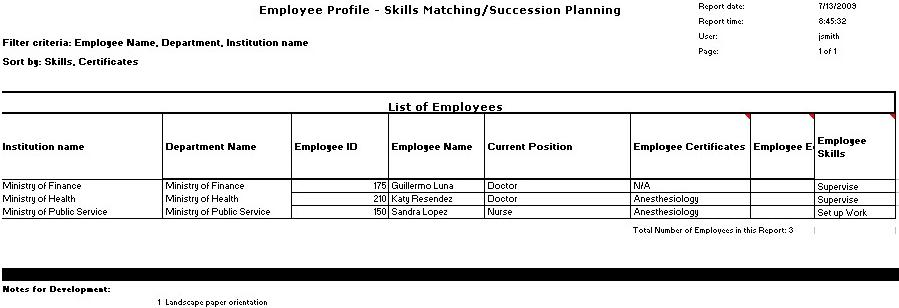
Navigation 
Definition of Report Fields
The Skills Matching and Succession Planning Report includes the following fields:
Report Field | Description |
Report Date | Date of report generation automatically generated by the system |
Report Time | Time of report generation automatically generated by the system |
User | User who generates the report |
Page | Page Number |
Filter Criteria | Filter Criteria as entered under Skills Matching and Succession Planning Report |
Sort By | Used to sort the report by Skill and Certificate criteria |
Institution Name | User’s Institution, e.g. Government of Canada |
Department Name | User’s Department, e.g. Ministry of Finance |
Employee ID | The system will display Employee ID for those employees which have the selected position (in the Target Position filter) in their career path |
Employee Name | The system will display Employee First and Last Name |
Current Position | The system will display the Employee Position Job Title. The system will display the position which have the selected position (in the Target Position’ filter) in their career path |
Employee Certificates | The system will display the Employee Certificates that are included in the Employee Certificates under the Employee screen. An employee can have one or more certificates |
Employee Education | The system will display the Employee Education that is included in the Employee Education under the Employee screen. An employee can have one or more education information sections |
Employee Skills | The system will display the Required Employee Skills under the Employee screen. An employee can have one or more skills |
Generation of the Report
The Skills Matching and Succession Planning Report shows an employee profile which has certain skills to match for succession planning.
To GENERATE the Skills Matching and Succession Planning Report, follow the steps below:
Navigation 
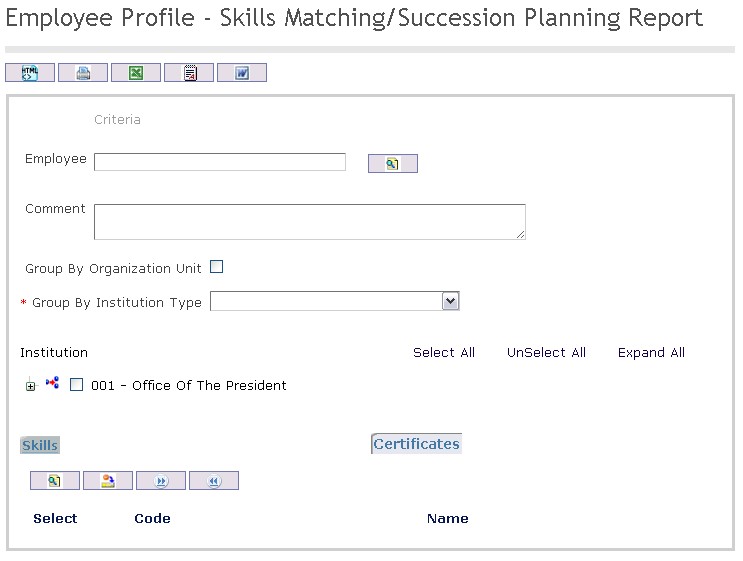
The Skills Matching and Succession Planning Report includes the following filter criteria available for the report:
- Employee - Employee (optional parameter) can be selected using the Lookup icon
 , and Find icon
, and Find icon  to retrieve the employee position. If selected, the report will include the selected employee position
to retrieve the employee position. If selected, the report will include the selected employee position - Comments - Enter any additional information about the position if required.
- Group By Organization Unit: If checked, the Group By Organization Unit is available.
- Group By Institution Type: Select a Group By value from the drop-down menu.
If all filter criteria are left blank, all Positions will be included in the Report, as well as the Positions allowed by the report user security profile.
The report can be exported in HTML, PDF, MS Excel, RTF and MS Word formats, prior to printing, using the ![]() ,
,  ,
,  ,
,  , and
, and  icons.
icons.