Recruitment Management
Open Position Report
Overview
The Open Position report is designed to generate all open position records in the organization. This indicates the number of positions open to fill.
An example of the report is shown below.
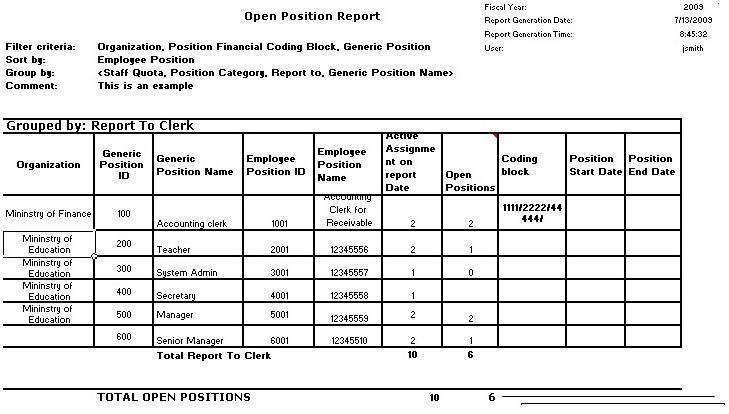
Navigation 
Definition of Report Fields
The Open Position Report includes the following fields:
| Report Fields | Description |
| Report Date | Date of report generation automatically generated by system. The date format is defined using a general parameter of the system |
| Report Time | Time of report generation automatically generated by system |
| User | User who generates the report |
| Page | Page Number |
| Filter Criteria | Filter Criteria as entered under the Open Position Report |
| Sort By | Not available for this report |
| Employee Position | Employee Position Description linked to the Generic Position |
| ID | Employee Position ID |
| Generic Position Title | Generic Position Name |
| Quota | The total allowed number of employees who can be in this Employee Position as entered under Employee Position |
| Frozen | Limit below the quota set for exception circumstances as entered under Employee Position |
| Start Date | Start date of this Employee Position as entered under Employee Position |
| End Date | End date of this Employee Position as entered under Employee Position |
| Comments | Enter Remarks |
| Group By | Sorting the groups |
| Cost Item Scale | Describes the cost item scale |
| Union | Display the name of the Union. Position can only have one association. The association allowed here is of type Union |
| Organization | Institution linked to the Employee Position, as enter under Employee Position |
| Coding Block | A position has a collection of 1 to many position financial coding block, if more than one Coding Block is related to the position, the system will present it as a collection of string within the same row, separated by semicolon '; ' as showed in the mockup |
| Work Location | A position can have zero or one work location |
| Fiscal Year | The full operating year of an organization for accounting purposes |
Active Assignment On Report Date | Start date of Assignment greater or equal to report date |
Open Positions | Start date of Assignment greater or equal to report date. End Date greater or Equal or Nil report date |
Generation of the Report
The Open Position Report is designed to generate all open position records in the organization.
To GENERATE the Open Position Report, follow the steps below:
Navigation 
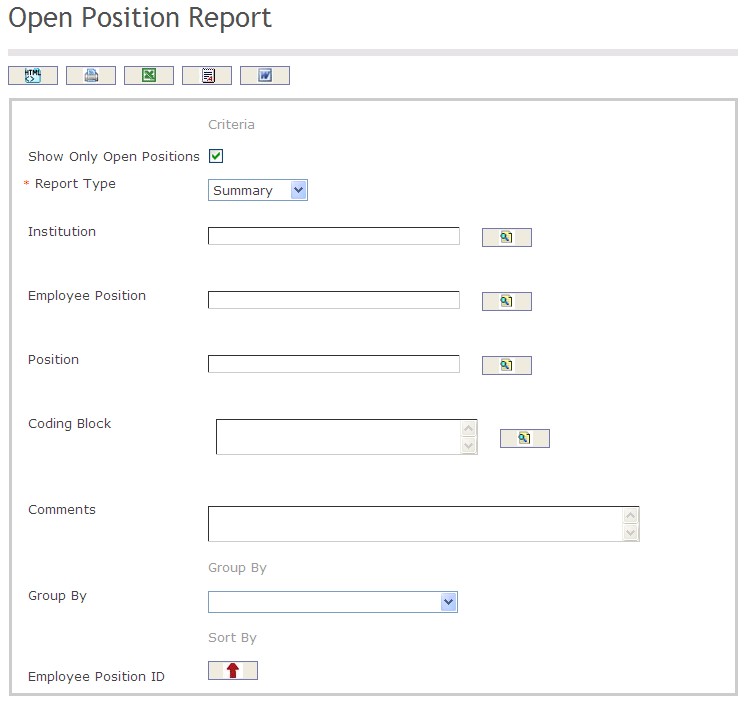
The Open Position Report includes the following filter criteria available for the report:
Enter the new Open Position Report information. Fields with an asterisk  are mandatory fields.
are mandatory fields.
- Show Only Open Positions: Click the checkbox, as required.
- Report Type: (mandatory parameter) Select the preferred report type using the drop-down box, detailed or summary.
- Institution: Institution unit (optional parameter) that can be selected using the Lookup icon
 , and Find icon
, and Find icon  to retrieve the Institution unit. If selected, the report will include the selected Institution unit and all Institutions below the selected unit. Refer to Institutions for more information.
to retrieve the Institution unit. If selected, the report will include the selected Institution unit and all Institutions below the selected unit. Refer to Institutions for more information. - Employee Position: Employee Position (optional parameter) that can be selected using the Lookup icon
 , and Find icon
, and Find icon  to retrieve the Employee Position. If selected, the report will include the selected Employee Position and all Employee Positions below the selected unit. Refer to Employee Position for more information.
to retrieve the Employee Position. If selected, the report will include the selected Employee Position and all Employee Positions below the selected unit. Refer to Employee Position for more information. - Position: Position unit (optional parameter) that can be selected using the Lookup icon
 , and Find icon
, and Find icon  to retrieve the Position. If selected, the report will include the selected Position and all Positions below the selected unit. Refer to Generic Position for more information.
to retrieve the Position. If selected, the report will include the selected Position and all Positions below the selected unit. Refer to Generic Position for more information. - Coding Block: Coding Block unit (optional parameter) that can be selected using the Lookup icon
 , and Find icon
, and Find icon  to retrieve the Coding Block unit. If selected, the report will include the selected Coding Block unit and all Coding Blocks below the selected unit.
to retrieve the Coding Block unit. If selected, the report will include the selected Coding Block unit and all Coding Blocks below the selected unit. - Comments: Enter comments related to the report in the space provided.
- Group By: Select a Group By value from the drop-down menu.
- Sort By: Sort the Employee Position ID by the preferred ascending and descending order using the red arrow icon

The report can be exported in HTML, PDF, MS Excel, RTF and MS Word formats, prior to printing, using the ![]() ,
,  ,
,  ,
,  , and
, and  icons
icons
Recruitment Requisition Match Report
Overview
This report allows users to visualize the internal employee or external candidates who are matching the requirement of a recruitment requisition. It returns all the internal employees or external candidates that match the degrees, certificates or the skills linked to the employee position that is linked to the recruitment requisition. It provides different filter option to generate a specific report.
A screenshot of the Recruitment Requisition Match Report is available here. Image shown as reference material; position and names for labels, fields and buttons are subject to installed revision, System Parameters and Rendering Control configuration.
Users access Recruitment Requisition Match Report from within the menu through this navigation path: Human Resource ► Reports ► Recruitment Management ► Recruitment Requisition Match Report.
Filters
The following table lists and describes all filter fields for the Recruitment Requisition Match Report in their default order. Note that some fields depends on System Parameters and Rendering Control configuration to be visible and/or editable by users. Field names are subject to change through language label configuration.
| Field | Description |
|---|---|
| Recruitment Requisition | It allows application users to select the recruitment requisition using lookup feature or can enter manually. |
| Recruitment Requisition Requirements | It lists the recruitment requisition requirements and allows users to select it as a filter. |
| Priority Enrolment Type | It lists the priority enrolment type and allows users to select it as a filter. |
| Include Internal Candidates | By default it is checked, if it is unchecked then the internal candidates get excluded in the report. |
| Include External Candidates | By default it is checked, if it is unchecked then the external candidates get excluded in the report. |
| Include Priority Enrolment | By default it is checked, if it is unchecked then priority enrollment get excluded in the report. |
Visible Fields
A sample of the report is available here.The following table lists and describes all visible fields for the Recruitment Requisition Match Report, in their default order. Note that some fields depend on filters selection and the language of the report depends on the configuration of the system.
| Field | Description |
|---|---|
| Requisition Number | It displays the requisition identification number. |
| Position Name | Display the employee position name. |
| Requisition Status | Display the status of the recruitment requisition. |
| External Dates | Display the date. |
| Internal Dates | Display the date. |
| Quantity | Displays the number of available positions for a specific position. |
| Institution | Display the name of the institution listed in the employee position. |
| Mandatory Requirements | It displays the mandatory position requirements (Skills, Certificates, Degrees). |
| Mandatory Skills | Lists mandatory skills for the open position. |
| Mandatory Certificates | Lists mandatory certificate for the open position. |
| Mandatory Degrees | Lists mandatory degree for the open position. |
| Priority Candidate Section | |
| Source | It displays the position source. |
| Last Name | Diplays the employee last name. |
| First Name | Diplays the employee first name. |
| Region | It displays the employee region from the main address. |
| Date Applied | Diaplays the applied date. |
| Match Reason | Display the reason why the employee is retrieved in the list. |
| Regular Candidate Section | |
| Source | It displays the position source. |
| Last Name | Diplays the employee last name. |
| First Name | Diplays the employee first name. |
| Region | It displays the employee region from the main address. |
| Date Applied | Diaplays the applied date. |
| Match Reason | Display the reason why the employee is retrieved in the list. |
Buttons
The following table describes actions associated with the depicted button image. Note that some images are associated with several buttons, used for more than one purpose within the Recruitment Requisition Match Report feature.
| Button Image | Description |
|---|---|
 | This button allows users to generate the report as PDF format. |
 | This button allows users to generate the report as MS Excel format. |
 | This button allows users to generate the report in the excel format. |
 | This button allows users to generate the report in ODS format. |
 | This button allows users to generate the report in RTF format. |
 | This button allows the users to generate the report in MS Word format. |
 | This button allows users to generate the report in ODT format. |
| This button allows users to generate the report as HTML format. | |
 | The Lookup tool allows users to browse and select existing items. It is used to select the recruitment requisition. |
Recruitment Requisition Report
Overview
This report shows the recruitment requisition general information, required Degrees, Certificates and Skills, Salary Scale, Financial Information and Comments.
An example of the report is shown below.
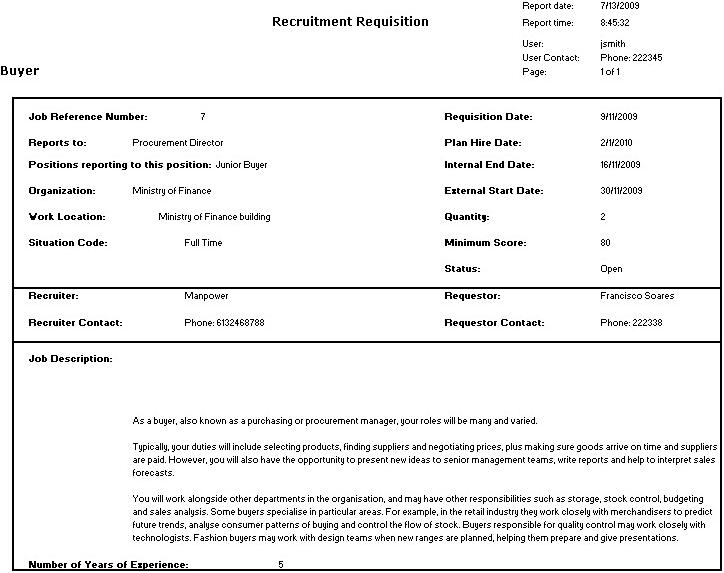
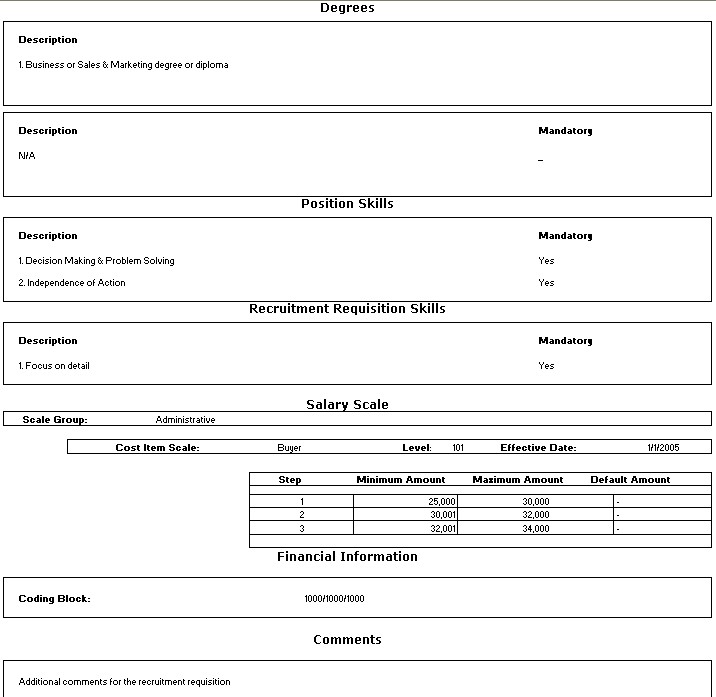
Navigation 
Definition of Report Fields
The Recruitment Requisition Report includes the following fields:
Report Field | Description |
| Report Date | Date of report generation. This is automatically generated by system. The date format is defined using a general parameter of the system. |
Report Time | Time of report generation. This is automatically generated by system. |
| User | User who generates the report. |
| Page | Page Number |
| Job Reference Number | Job unique identification number |
| Reports to | The person recieving the recruitment requisition |
| Positions reporting to this position | Other job positions refrencing to a different job position |
| Organization | The name of the hiring organization |
Work Location | The location where the job position will be held |
| Situation Code | Indicates if its full time or part time position |
| Requistion Date | Describes the date when the requisition took place |
| Plan Hire Date | The planned hiring date |
| Internal End Date | The last day to terminate the contract internally |
| External Start Date | The last day to terminate the contract externally |
| Quantity | The number of positions available |
| Minimum Score | The lowest score acceptable |
| Status | The status can be open or close |
| Recruiter | The person conducting the requisition |
| Recruiter Contact | The recruiter contact method and information |
| Requestor | The person requesting the requisition |
| Requestor Contact | The requestor contact method and information |
| Job Description | Brief text describing the job |
| Number of Years Experience | The knowledge experience in a specific field |
Generation of the Report
The Recruitment Requisition Report shows the recruitment requisition general information, required degrees, certificates and skills, salary scale, financial information and comments.
To GENERATE the Recruitment Requisition Report, follow the steps below:
Navigation 
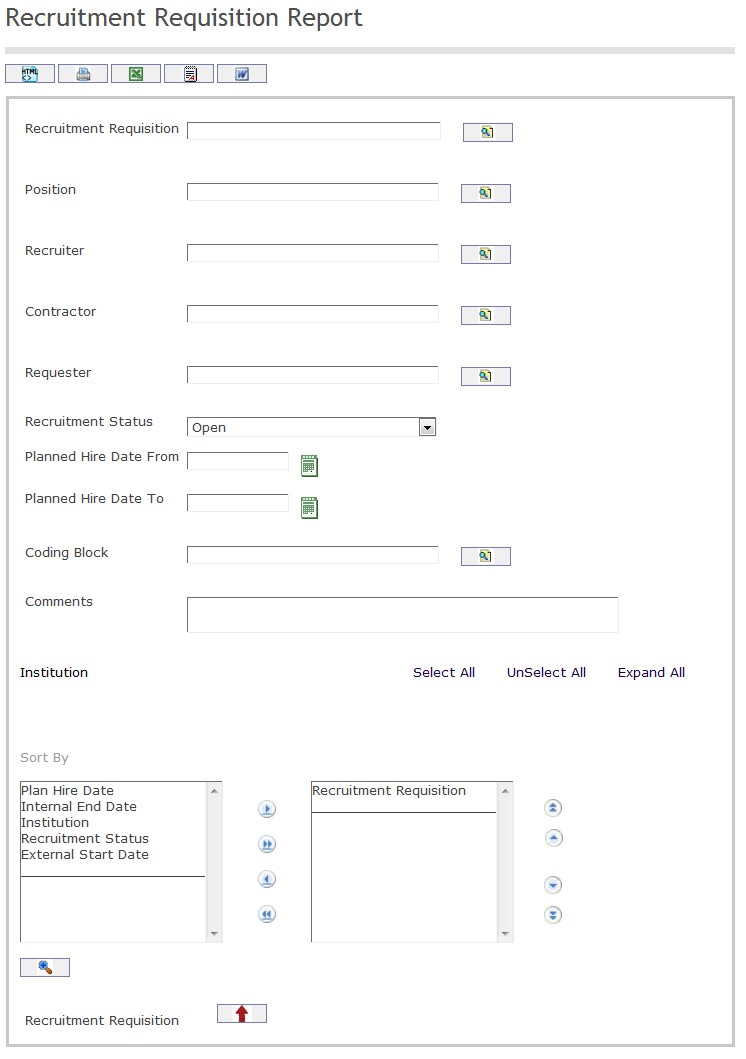
The Recruitment Requisition Report includes the following filter criteria available for the report:
- Recruitment Requisition - Recruitment Requisition (optional parameter) can be selected using the Lookup icon
 , and Find icon
, and Find icon  to retrieve the Recruitment Requisition . If selected, the report will include the selected Recruitment Requisition
to retrieve the Recruitment Requisition . If selected, the report will include the selected Recruitment Requisition - Position - Position (optional parameter) can be selected using the Lookup icon
 , and Find icon
, and Find icon  to retrieve the Position. If selected, the report will include the selected Position
to retrieve the Position. If selected, the report will include the selected Position - Recruiter - Recruiter (optional parameter)can be selected using the Lookup icon
 , and Find icon
, and Find icon  to retrieve the Recruiter. If selected, the report will include the selected Recruiter
to retrieve the Recruiter. If selected, the report will include the selected Recruiter - Contractor - Contractor (optional parameter)can be selected using the Lookup icon
 , and Find icon
, and Find icon  to retrieve the Contractor . If selected, the report will include the selected Contractor
to retrieve the Contractor . If selected, the report will include the selected Contractor - Requester - Requester (optional parameter) can be selected using the Lookup icon
 , and Find icon
, and Find icon  to retrieve the Requester. If selected, the report will include the selected Requester
to retrieve the Requester. If selected, the report will include the selected Requester - Recruitment Status - Select Recruitment Status from drop-down menu
- Planned Hire Date From - Enter the Planned Hire Date From (optional parameter) that can be selected by using the calendar icon

- Planned Hire Date To - Enter the Planned Hire Date To (optional parameter) by using the calendar icon

- Coding Block - Coding Block (optional parameter)can be selected using the Lookup icon
 , and Find icon
, and Find icon  to retrieve the Coding Block. If selected, the report will include the selected Coding Block
to retrieve the Coding Block. If selected, the report will include the selected Coding Block - Comments - Enter comments related to recruitment requisition into the space provided.
- Sort By - Click the
 ,
,  ,
, ,
,  icons to add and remove filter criteria to / from the selected list and click the
icons to add and remove filter criteria to / from the selected list and click the  ,
,  ,
,  ,
,  icons to move the items in the selected list up and down to put them in the desired order of appearance
icons to move the items in the selected list up and down to put them in the desired order of appearance - Sort the Recruitment Requisition by the preferred ascending and descending order using the red arrow icon.

If all filter criteria are left blank, all Recruitment Requisitions, Positions, Recruiter, Contractors, Requesters, Coding Blocks allowed by the report user security profile.
The report can be exported in HTML, PDF, MS Excel, RTF and MS Word formats, prior to printing, using the ![]() ,
,  ,
,  ,
,  , and
, and  icons.
icons.
Recruitment Requisition Summary Report
Overview
This report shows the recruitment requisition summary of all recruitment requisitions.
An example of the report is shown below.
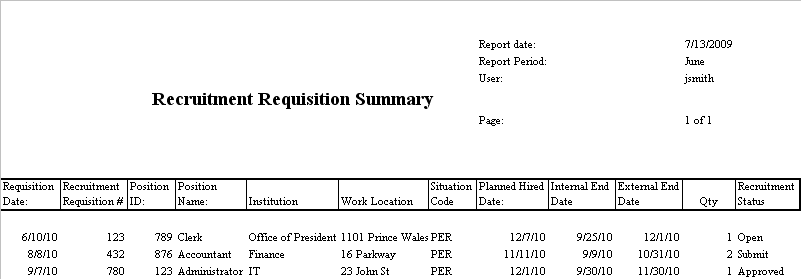
Navigation 
Definition of Report Fields
The Recruitment Requisition Summary Report includes the following fields:
| Report Fields | Description |
| Report Date | Indicates date of report generation. This value is automatically generated by system. |
| Report Period | Start date and end date for summary generation. |
| User | User who generates the report. |
| Page | Page Number. |
| Requisition Date | Date requisition was created. This date is populated with the system date and can be modified by the user. |
| Recruitment Requisition # | It is unique number to identify a new requisition. This number is auto generated. |
| Position ID | Unique String Code that identifies the Position. This number is either only numbers or alphanumeric. |
| Position Name | Employee Position Title. |
| Institution | User’s Institution. |
| Work Location | Name of work location. |
| Situation Code | Must be able to pick 1 from situation code combination. |
| Planned Hired Date | Date new hire to start - must be greater then requisition system date. |
| Internal End Date | Date the internal posting ends - must be greater then requisition system date. |
| External End Date | Date the external posting ends - must be greater than requisition system date. |
| Qty | Number of hires. |
| Recruitment Status | Status of Recruitement, can be: Open, Submit, Approved, Declined, Post, Pending, Interview, Selection, Assessment, Offer Pending Closed |
Generation of the Report
The Recruitment Requisition Summary Report shows the recruitment requisition summary of all recruitment requisitions.
To GENERATE the Recruitment Requisition Summary Report, follow the steps below:
Navigation 
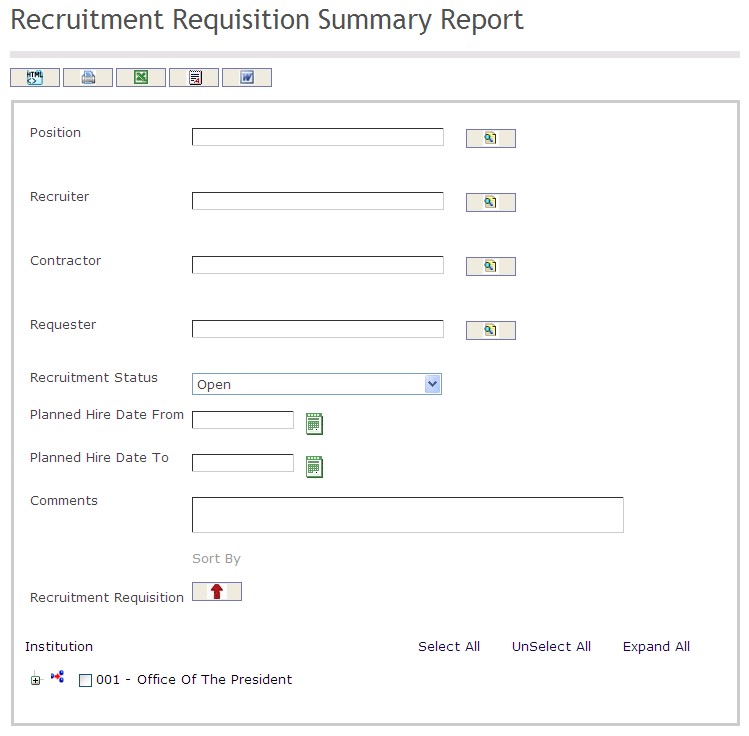
The Recruitment Requisition Summary Report includes the following filter criteria available for the report:
- Position - Position unit (optional parameter) that can be selected using the Lookup icon
 , and Find icon
, and Find icon  to retrieve the Position unit. If selected, the report will include the selected Position unit and all Positions below the selected unit
to retrieve the Position unit. If selected, the report will include the selected Position unit and all Positions below the selected unit - Recruiter - Recruiter unit (optional parameter) that can be selected using the Lookup icon
 , and Find icon
, and Find icon  to retrieve the Recruiter unit. If selected, the report will include the selected Recruiter unit and all Recruiters below the selected unit
to retrieve the Recruiter unit. If selected, the report will include the selected Recruiter unit and all Recruiters below the selected unit - Contractor - Contractor unit (optional parameter) that can be selected using the Lookup icon
 , and Find icon
, and Find icon  to retrieve the Contractor unit. If selected, the report will include the selected Contractor unit and all Contractors below the selected unit
to retrieve the Contractor unit. If selected, the report will include the selected Contractor unit and all Contractors below the selected unit - Requester - Requester unit (optional parameter) that can be selected using the Lookup icon
 , and Find icon
, and Find icon  to retrieve the Requester unit. If selected, the report will include the selected Requester unit and all Requesters below the selected unit
to retrieve the Requester unit. If selected, the report will include the selected Requester unit and all Requesters below the selected unit - Recruitment Status - Select a recruitment status from the drop-down menu
- Planned Hire Date From - Enter the Period From (optional parameter) that can be selected by using the calendar icon

- Planned Hire Date To - Enter the Period To (optional parameter) that can be selected by using the calendar icon

- Comments - Enter the comments in the space provided
- Sort By - Sort the Recruitment Requisition by the preferred ascending and descending order using the red arrow icon

If all filter criteria are left blank, all Positions, Recruiters, Contractors, Requesters, Recruitment Statuses, Planned Hire Dates From, Planned Hire Dates To, and Comments will be included in the Report, as well as the Positions, Recruiters, Contractors, and Requesters allowed by the report user security profile.
The report can be exported in HTML, PDF, MS Excel, RTF and MS Word formats, prior to printing, using the ![]() ,
,  ,
,  ,
,  , and
, and  icons.
icons.
Job Description Report
Overview
This report shows the general job description information for an Institution, as well as Degrees, Certificates, Skill and Financial Information.
An example of the report is shown below.
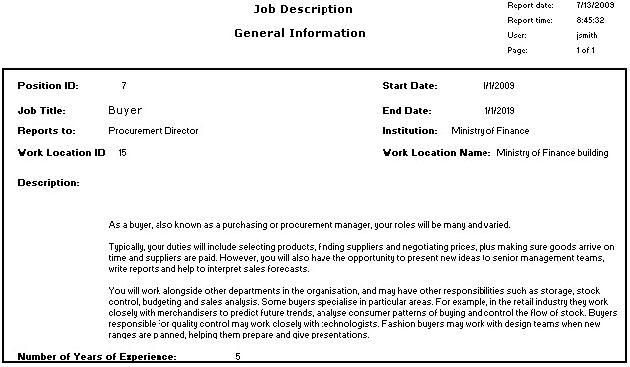
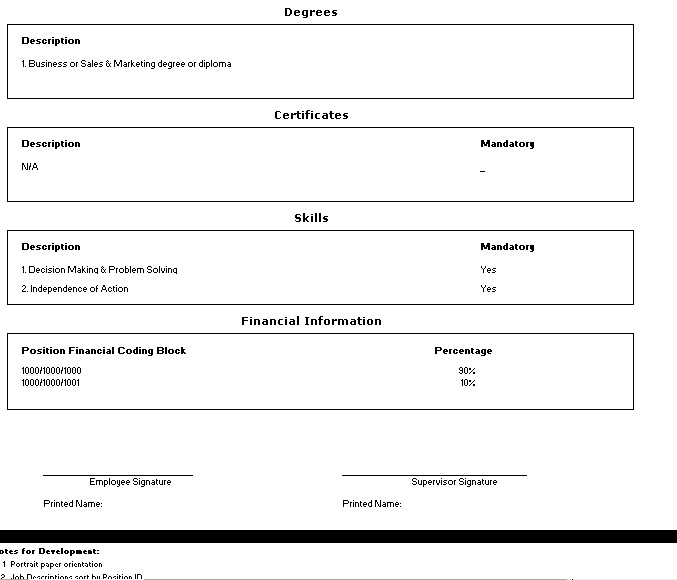
Navigation 
Definition of Report Fields
The Job Description Report includes the following fields:
Report Field | Description |
| Report Date | Date of report generation. This is automatically generated by system. The date format is defined using a general parameter of the system. |
Report Time | Time of report generation. This is automatically generated by system. |
| User | User who generates the report. |
| Page | Page Number. |
| Posititon ID | Employee Position ID. Refer to Employee Position for more information. |
| Job Title | Name of the position. Refer to Employee Position for more information. |
| Reports To | The person that the employee will report to. Refer to Employee Position for more information. |
| Work Location ID | The location ID for the position. A position can have one or have no work location. Refer to Employee Position for more information. |
| Start Date | Start date of this Employee Position as entered under Employee Position. |
| End Date | End date of this Employee Position as entered under Employee Position. |
| Institution | The organization unit that the position belongs to. Refer to Employee Position for more information. |
| Work Location Name | The name of the work location for the position. Refer to Employee Position for more information. |
Description | Job description as entered under Employee Position. |
| Number of Years of Experience | Number of years of experience as entered under Generic Position. |
| Degree Description | The description of all degrees linked to the employee position, as entered under Employee Position. |
| Certificate Description | The description of all certificates linked to the employee posititon, as entered under Employee Position. |
| Mandatory Certificates | The system will determine if a certificate is mandatory according to what is entered under Employee Position. |
| Skills Description | The description of all certificates linked to the employee position, as entered under Employee Position. |
| Mandatory Skills | The system will determine if a skills is mandatory according to what is entered under Employee Position. |
| Position Financial Coding Block | The Coding Block code linked to the employee position as entered under Employee Position. |
| Percentage | The percentage associated with the coding block code, as entered under Employee Position. When there is only 1 financial coding block, then the percentage is 100. When there are many lines of financial coding block, the sum of all the lines must add up to 100 percent. |
Generation of the Report
The Job Description report shows the general job description information for an Institution.
To GENERATE a Job Description Report, follow the steps below:
Navigation 
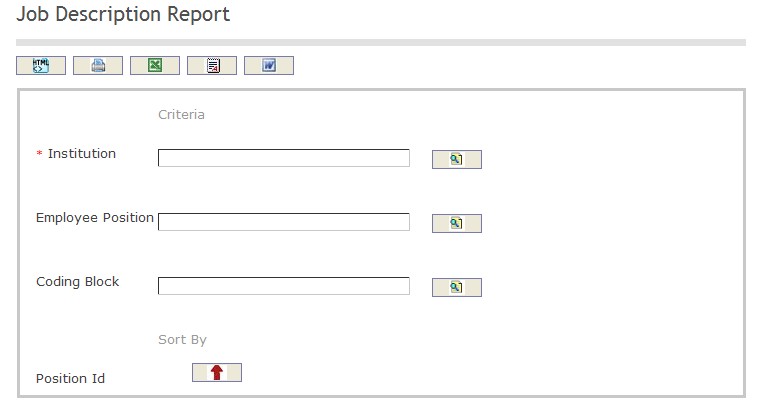
The Job Description Report includes the following filter criteria available for the report:
- Institution - institution can be selected using the Lookup icon
 , and Find icon
, and Find icon  to retrieve the Institution. Refer to Institution for more information.
to retrieve the Institution. Refer to Institution for more information. - Employee Position - Employee Position (optional field) can be selected using the Lookup icon
 , and Find icon
, and Find icon  to retrieve the Employee Position. Refer to Employee Position for more information.
to retrieve the Employee Position. Refer to Employee Position for more information. - Coding Block - coding block (optional field) can be selected using the Lookup icon
 , and Find icon
, and Find icon  to retrieve the coding block.
to retrieve the coding block.
The report can be exported in HTML, PDF, MS Excel, RTF and MS Word formats, prior to printing, using the ![]() ,
,  ,
,  ,
,  , and
, and  icons.
icons.
Applicant List Report
Overview
This report shows the applicant list derived from the applications from Internal Recruitment, External Recruitment and Promotion Proposals of a recruitment requisition.
An example of the report is shown below:
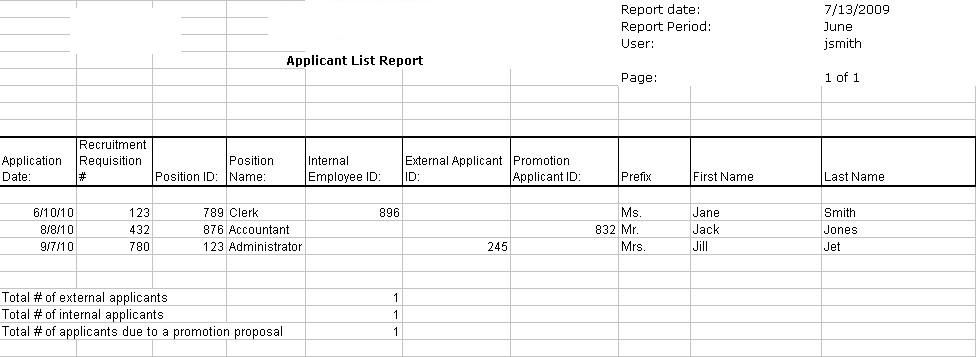
Navigation 
Definition of Report Fields
The Applicant List Report includes the following fields:
| Report Fields | Description |
| Report Date | Date of report generation automatically generated by the system |
| Report Period | Period of report generation automatically generated by the system |
| User | User who generates the report |
| Page | Page Number |
| Application Date | Date the applicant applied for the position |
| Recruitment Requisition # | Number associated to the recruitment requisition |
| Position ID | Unique identification code related to the position |
| Position Name | Title of the job being applied for |
| Internal Employee ID | Unique identification code related to the internal employee |
| External Applicant ID | Unique identification code related to the external applicant |
| Promotion Applicant ID | Unique identification code related to the promotion applicant |
| Prefix | Designates the introduction of the applicant (ex. Mr., Mrs., etc.) |
| First Name | Applicant's first given name |
| Last Name | Applicant's last given name |
Generation of the Report
The Applicant List Report shows the applicant list from application from internal recruitment, external recruitment and recommended promotions to a recruitment requisition.
To GENERATE the Applicant List Report, follow the steps below:
Navigation 
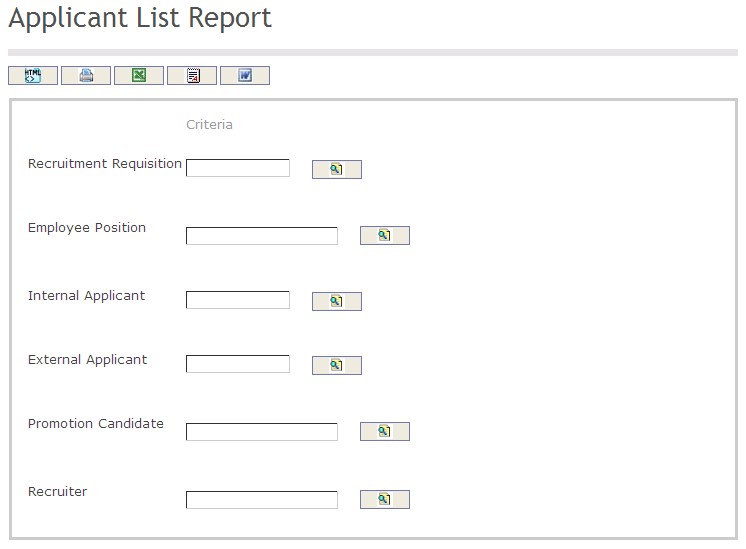
The Applicant List Report includes the following filter criteria available for the report:
- Recruitment Requisition - Recruitment Requisition (optional parameter) can be selected using the Lookup icon
 , and Find icon
, and Find icon  to retrieve the Recruitment Requisition unit. If selected, the report will include the selected Recruitment Requisition
to retrieve the Recruitment Requisition unit. If selected, the report will include the selected Recruitment Requisition - Employee Position - Employee Position (optional parameter) can be selected using the Lookup icon
 , and Find icon
, and Find icon  to retrieve the Employee Position unit. If selected, the report will include the selected Employee Position unit
to retrieve the Employee Position unit. If selected, the report will include the selected Employee Position unit - Internal Applicant - Internal Applicant (optional parameter) can be selected using the Lookup icon
 , and Find icon
, and Find icon  to retrieve the Internal Applicant unit. If selected, the report will include the selected Internal Applicant
to retrieve the Internal Applicant unit. If selected, the report will include the selected Internal Applicant - External Applicant - External Applicant (optional parameter) can be selected using the Lookup icon
 , and Find icon
, and Find icon  to retrieve the External Applicant unit. If selected, the report will include the selected External Applicant
to retrieve the External Applicant unit. If selected, the report will include the selected External Applicant - Promotion Candidate - Promotion Candidate (optional parameter)can be selected using the Lookup icon
 , and Find icon
, and Find icon  to retrieve the Promotion Candidate unit. If selected, the report will include the selected Promotion Candidate
to retrieve the Promotion Candidate unit. If selected, the report will include the selected Promotion Candidate - Recruiter - Recruiter (optional parameter)can be selected using the Lookup icon
 , and Find icon
, and Find icon  to retrieve the Recruiter unit. If selected, the report will include the selected Recruiter
to retrieve the Recruiter unit. If selected, the report will include the selected Recruiter
If all filter criteria are left blank, all Recruitment Requisitions, Employee Positions, Internal Applicants, External Applicants, Promotion Candidates, and Recruiters will be included in the Report, as well as the Recruitment Requisitions, Employee Positions, Internal Applicants, External Applicants, Promotion Candidates, and Recruiters allowed by the report user security profile.
The report can be exported in HTML, PDF, MS Excel, RTF and MS Word formats, prior to printing, using the ![]() ,
,  ,
,  ,
,  , and
, and  icons.
icons.
Candidate Short List Report
Overview
The Candidate Short List report allows the user to view the interview status of all the applicants (Internal or External) short-listed for a particular recruitment requisition. From the report, the user would be able to visualize the interview Date, Status, Score and all the different interviewer’s Comments and Individual Scoring.
An example of the report is shown below.
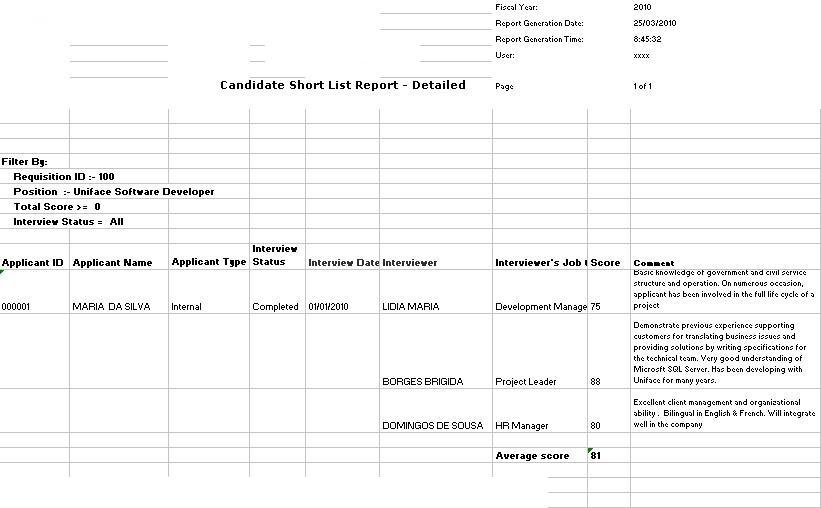
Navigation 
Definition of Report Fields
The Candidate Short List Report includes the following fields:
| Report Fields | Description |
| Fiscal Year | The accounting year period for the position |
| Report Generation Date | Date of report generation automatically generated by the system |
| Report Generation Time | Time of report generation automatically generated by the system |
| User | User who generates the report |
| Page | Page Number |
| Filter By | Filter Criteria as entered under the Candidate Short List Report |
| Applicant ID | Unique identification code related to the applicant |
| Applicant Name | The name of the applicant who applied for a position |
| Applicant Type | The type of applicant (ex. internal, external, etc.) |
| Interview Status | The current status of an interview (ex. completed, in progress, etc.) |
| Interview Date | The date the interview took place |
| Interviewer | The person who performs the interview |
| Interviewer's Job Title | The position that the interviewer holds with the company |
| Score | The score the applicant obtained during the interview |
| Comment | Comments related to the interview |
Generation of the Report
The Candidate Short List report allows the user to view the interview status of all the applicants (Internal or External) short-listed for a particular recruitment requisition.
To GENERATE the Candidate Short List Report, follow the steps below:
Navigation 
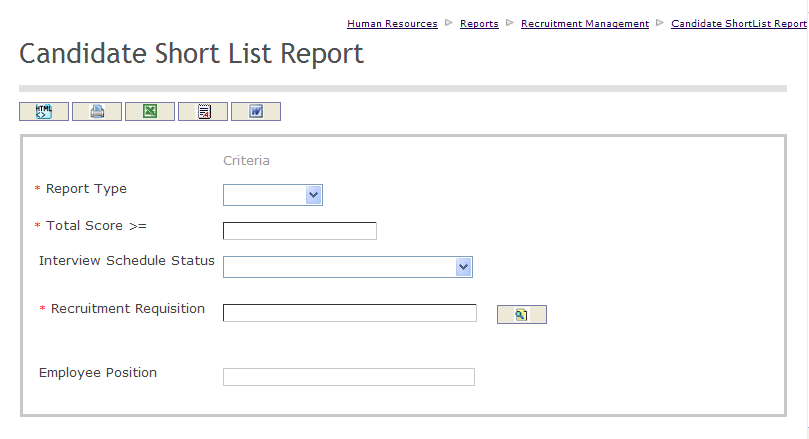
The Candidate Short List Report includes the following filter criteria available for the report:
- Report Type - Select a report type from the drop-down menu
- Total Score - Enter the total score in the space provided
- Interview Status - Select an interview status from the drop-down menu
- Recruitment Requisition - Recruitment Requisition unit (optional parameter) that can be selected using the Lookup icon
 , and Find icon
, and Find icon  to retrieve the Recruitment Requisition unit. If selected, the report will include the selected Recruitment Requisition
to retrieve the Recruitment Requisition unit. If selected, the report will include the selected Recruitment Requisition - Employee Position - This field is system generated and is not editable
If all filter criteria are left blank, all Report Types, Total Scores, Interview Statuses, Recruitment Requisitions, and Employee Positions will be included in the Report, as well as the Recruitment Requisitions allowed by the report user security profile.
The report can be exported in HTML, PDF, MS Excel, RTF and MS Word formats, prior to printing, using the ![]() ,
,  ,
,  ,
,  , and
, and  icons.
icons.
External Applicant Report
Overview
The External Applicant report allows the user to view the details of potential external employees who have applied to a job posting.
An example of the report is shown below.
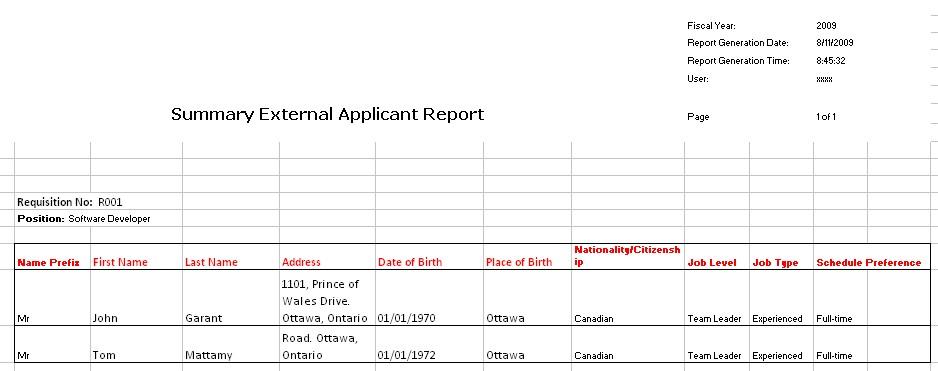
Navigation 
Definition of Report Fields
The External Applicant Report includes the following fields:
| Report Fields | Description |
| Fiscal Year | The accounting year period for the position |
| Report Generation Date | Date of report generation automatically generated by the system |
| Report Generation Time | Time of report generation automatically generated by the system |
| User | User who generates the report |
| Page | Page Number |
| Requisition No. | The number associated to the requisition |
| Position | The job position the applicant applied for |
| Name Prefix | Designates the introduction of the applicant (ex. Mr., Mrs., etc.) |
| First Name | Applicant's first name |
| Last Name | Applicant's last name |
| Address | Applicant's location of residence |
| Date of Birth | The date the applicant was born |
| Place of Birth | The location the applicant was born |
| Nationality/Citizenship | Country which the applicant has citizenship with |
| Job Level | The level of responsibility (ex. team leader, project manager, etc.) |
| Job Type | The level of job experience needed (ex. experienced, educational knowledge, etc.) |
| Schedule Preference | Defines the type of hours for the schedule (ex. full-time, part-time, etc.) |
Generation of the Report
The External Applicant Report allows the user to view the detail of potential employees who have applied for a vacant job based on a job posting.
To GENERATE the External Applicant Report, follow the steps below:
Navigation 
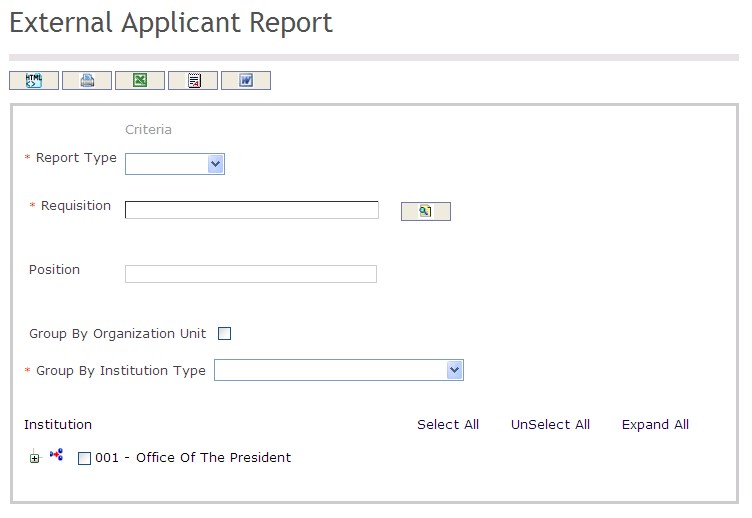
The External Applicant Report includes the following filter criteria available for the report:
- Report Type - Select a report type from the drop-down menu
- Requisition - Requisition unit (optional parameter) that can be selected using the Lookup icon
 , and Find icon
, and Find icon  to retrieve the Requisition unit. If selected, the report will include the selected Requisition
to retrieve the Requisition unit. If selected, the report will include the selected Requisition - Position - This field is system generated and is not editable
- Group By Organization Unit - Click the Group By Organization Unit checkbox to enable this function
- Group By Institution Type - Select a Group By Institution Type from the drop-down menu
If all filter criteria are left blank, all Report Types, Requisitions, Positions, and Group By Institution Types will be included in the Report, as well as the Requisitions allowed by the report user security profile.
The report can be exported in HTML, PDF, MS Excel, RTF and MS Word formats, prior to printing, using the ![]() ,
,  ,
,  ,
,  , and
, and  icons.
icons.
Job Offer Summary Report
Overview
The Job Offer Summary Report shows the status of all job offers.
An example of the report is shown below.
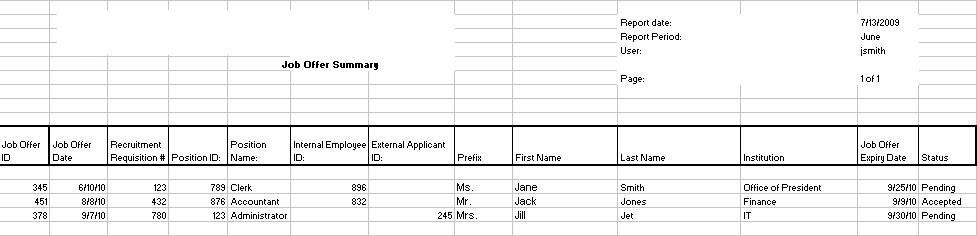
Navigation 
Definition of Report Fields
The Job Offer Summary Report includes the following fields:
| Report Fields | Description |
| Report Date | Date of report generation automatically generated by the system |
| Report Period | Period of report generation automatically generated by the system |
| User | User who generates the report |
| Page | Page Number |
| Job Offer ID | Unique identification code related to the job offer |
| Job Offer Date | The date the job was offered to the applicant |
| Recruitment Requisition # | Number associated to the recruitment requisition |
| Position ID | Unique identification code related to the position |
| Position Name | Title of the job being applied for |
| Internal Employee ID | Unique identification code related to the internal employee |
| External Applicant ID | Unique identification code related to the external applicant |
| Prefix | Designates the introduction of the applicant (ex. Mr., Mrs., etc.) |
| First Name | Applicant's first given name |
| Last Name | Applicant's last given name |
| Institution | The institution associated to the position in the job offer (ex. Office of the President, Finance, etc.) |
| Job Offer Expiry Date | The date when the job offer expires |
| Status | Defines the current status of the job offer (ex. Accepted, Declined, Pending, etc.) |
Generation of the Report
The Job Offer Summary Report shows the status of all job offers.
To GENERATE the Job Offer Summary Report, follow the steps below:
Navigation 
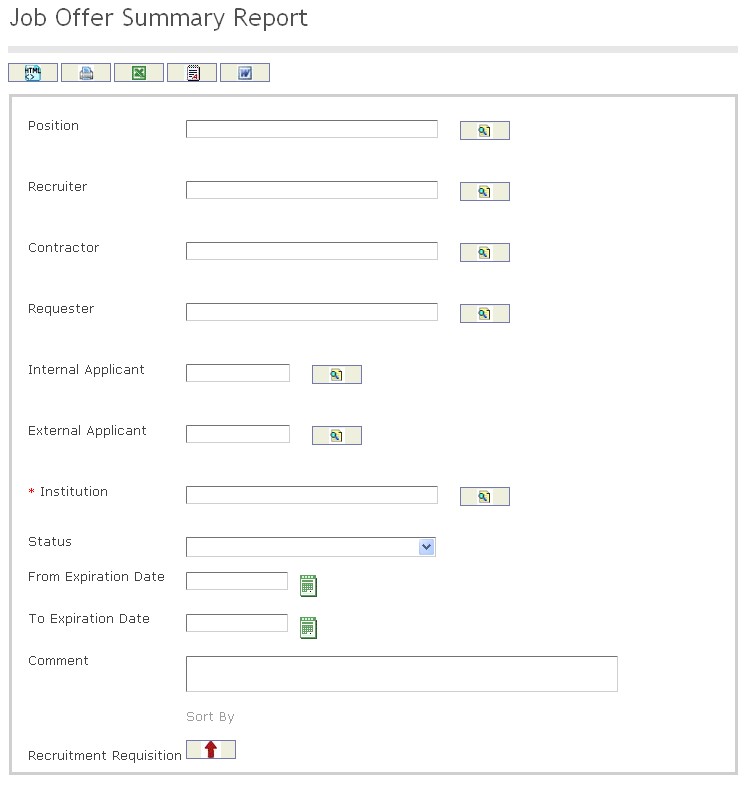
The Job Offer Summary Report includes the following filter criteria available for the report:
- Position - Position (optional parameter) can be selected using the Lookup icon
 , and Find icon
, and Find icon  to retrieve the Position. If selected, the report will include the selected Position
to retrieve the Position. If selected, the report will include the selected Position - Recruiter - Recruiter (optional parameter) can be selected using the Lookup icon
 , and Find icon
, and Find icon  to retrieve the Recruiter. If selected, the report will include the selected Recruiter
to retrieve the Recruiter. If selected, the report will include the selected Recruiter - Contractor - Contractor (optional parameter) can be selected using the Lookup icon
 , and Find icon
, and Find icon  to retrieve the Contractor. If selected, the report will include the selected Contractor
to retrieve the Contractor. If selected, the report will include the selected Contractor - Requester - Requester (optional parameter) can be selected using the Lookup icon
 , and Find icon
, and Find icon  to retrieve the Requester. If selected, the report will include the selected Requester
to retrieve the Requester. If selected, the report will include the selected Requester - Internal Applicant - Internal Applicant (optional parameter) can be selected using the Lookup icon
 , and Find icon
, and Find icon  to retrieve the Internal Applicant. If selected, the report will include the selected Internal Applicant
to retrieve the Internal Applicant. If selected, the report will include the selected Internal Applicant - External Applicant - External Applicant (optional parameter) can be selected using the Lookup icon
 , and Find icon
, and Find icon  to retrieve the External Applicant. If selected, the report will include the selected External Applicant
to retrieve the External Applicant. If selected, the report will include the selected External Applicant - Institution - Institution (optional parameter) can be selected using the Lookup icon
 , and Find icon
, and Find icon  to retrieve the Institution. If selected, the report will include the selected Institution
to retrieve the Institution. If selected, the report will include the selected Institution - Status - Select the status from the drop-down menu.
- From Expiration Date - Enter the From Expiration Date (optional parameter) by using the calendar icon

- To Expiration Date - Enter the To Expiration Date (optional parameter) by using the calendar icon

- Comment - Enter comments to the Job Offer Summary Report, as required.
- Sort By - Sort the Recruitment Requisition by the preferred ascending and descending order using the red arrow icon

If all filter criteria are left blank, all Positions, Recruiters, Contractors, Requesters, Internal Applicants, External Applicants, Institutions, Statuses, From Expiration Dates, To Expiration Dates, and Comments will be included in the Report, as well as the Positions, Recruiters, Contractors, Requesters, Internal Applicants, External Applicants, and Institutions allowed by the report user security profile.
The report can be exported in HTML, PDF, MS Excel, RTF and MS Word formats, prior to printing, using the ![]() ,
,  ,
,  ,
,  , and
, and  icons.
icons.