Recruitment Management
Interview Evaluation Factor
Overview
This screen contains evaluation factors for recruitment interview.
Navigation 
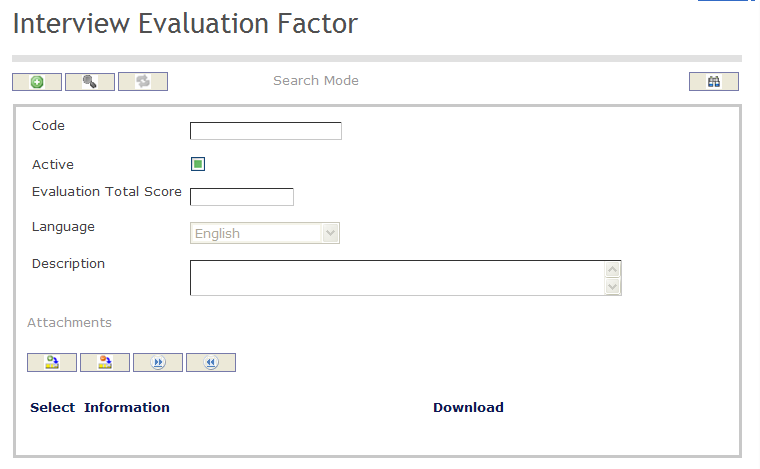
Create An Interview Evaluation Factor
Navigation 
By default, you will be in Search Mode.
- Click on the New icon
 (you will then be in Insert Mode).
(you will then be in Insert Mode). - Enter the new Interview Evaluation Factor information. Fields with an asterisk
 are mandatory fields.
are mandatory fields. - Enter the Code, click on the Active checkmark, as required, and select the Language, as required.
- Code: Unique identification code of the Interview Evaluation Factor .
- Active: Active Status - if checked, Interview Evaluation Factor is available.
- Enter the Description
- Add Attachments if required
- Click Onto the Save icon at the bottom of the Interview Evaluation Factor to save your new Interview Evaluation Factor

- The following output will come out to confirm
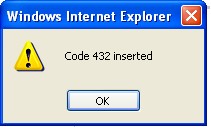
Delete an Interview Evaluation Factor
Navigation 
By default, you will be in Search Mode.
- Find the Interview Evaluation Factor you want to Delete
- Enter the information to be used as retrieval criteria in the appropriate field(s). If you prefer to see all Interview Evaluation Factor , leave all fields blank.
- Click Find

- Select the Interview Evaluation Factor you want to Delete
- Click on the Delete icon

- A window will appear asking you to confirm

- Click OK to confirm and delete the Interview Evaluation Factor .
- A window will be displayed confirming the Interview Evaluation Factor has been deleted

- Click on the Delete icon
To Verify that the Interview Evaluation Factor has been Deleted:
- Click on the Search icon

- Enter the Interview Evaluation Factor information
- Click on the Find icon

The window will appear 
Modify An Interview Evaluation Factor
Navigation 
By default, you will be in Search Mode.
- Enter the information to be used as retrieval criteria in the appropriate field(s).
If you prefer to see the list of all Interview Evaluation Factors, leave all fields blank. - Click on the Find icon
 . The list of Interview Evaluation Factors meeting the retrieval criteria will appear.
. The list of Interview Evaluation Factors meeting the retrieval criteria will appear. - Click on the Interview Evaluation Factor you want to modify.
You will then be in Update/Delete Mode. - Make the necessary modification(s).
- Click on the Update icon
 at the bottom of the screen to save your modifications. A window will appear to confirm the modification. Click OK to confirm.
at the bottom of the screen to save your modifications. A window will appear to confirm the modification. Click OK to confirm. 
Priority Enrollment
Overview
The registered employees to this list will have priority over other people that are applying to the jobs except for those that have a promotion proposal.
Navigation
Human Resources ► Support Entities ► Recruitment Management ► Priority Enrollment
Priority Enrollment Screen Fields
| Fields | Descriptions |
Workflow Status | It shows the workflow status of the Priority Enrollment. It is updated by the system according to the successful approval stages. The default value is Created. |
Active | By default this check box is unchecked, when the user makes it checked then it would be available in the recruitment module. |
Start Date | The date at which the priority list enrollment started. User can select the date using the calendar feature. |
End Date | The date at which the priority list ends. This end date needs to be available even once the enrolment has the status 'APPROVED'. |
| Employee | The ID of the registered employee. |
| External Candidate | The ID of the registered external applicant. |
| Type | It allows user to select the employee type from the drop-down list. Possible types: Graduate, Civil Servant, Other Default: Graduate. |
| Reserve List Type | It allows user to select the reserve list type from the drop-down list. Possible Values are "INTERNAL", "NATIONAL". The Default value is "NATIONAL". |
| Institutions | This tab allows user to select the one or multiple institution using the institution tree. |
Recruitment Board
Overview
This screen allows user to create Recruitment Board support entity.
Navigation
Human Resources ► Support Entities ► Recruitment Management ► Recruitment Board
Recruitment Board Screen Fields
| Fields | Descriptions |
| Code | It is entered by user which must be a unique code for the Recruitment Board. |
| Active | The default value is marked as checked. If it is marked as unchecked then it would be not available anymore to use. |
| Language | The country-specific language can be selected by user to give the name. The Default language is English. |
| Name | The short name for the Rercuitment board in the selected language or in English. |