Time and Attendance Management
Time and Attendance Assignment Settings
Overview
Time and Attendance Assignment Settings are used to represent the settings for Time and Attendance assigned to a particular employee's assignment. Time and Attendance Assignment Settings include: Time Record Source, Enter clock hours, and Default Base Salary Cost Item Code. These settings overwrite the Time and Attendance Assignment Settings defined under System Parameters.
Navigation 
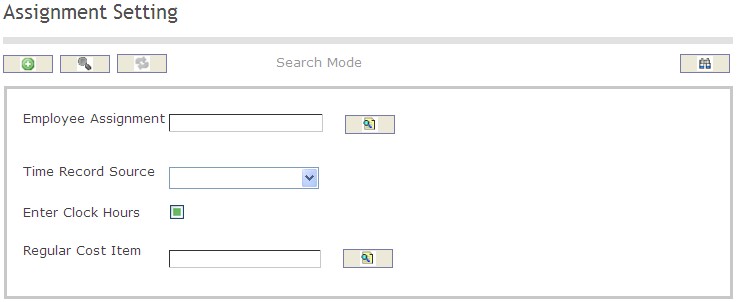
How to SEARCH:
- Enter the information to be used as retrieval criteria in the appropriate field (s). If you prefer to see a list of all Time and Attendance Assignment Settings, leave all fields blank
- Click on the Find icon

The Time and Attendance Assignment Settings screen includes the following fields:
Field | Definition |
Employee Assignment | The employee's assigned work task |
Time Record Source | Choose whether the time record is 'External' or 'Manual' |
Regular Cost Item | Cost Items associated to Regular Pay |
Create A Time and Attendance Assignment Settings
To CREATE a Time and Attendance settings and assign it to a particular employee's assignment, follow these steps:
Navigation 
By default, you will be in Search Mode.
1. Click on the New icon ![]() . You will then be in Insert Mode.
. You will then be in Insert Mode.
2. Enter the new Assignment Setting information. Fields with an asterisk  are mandatory fields.
are mandatory fields.
3. To enter the Employee Assignment, click on the Lookup icon  , click on Find icon
, click on Find icon  to retrieve the Employee Assignment list, then select the Employee Assignment. Refer to Employee Assignment for more information.
to retrieve the Employee Assignment list, then select the Employee Assignment. Refer to Employee Assignment for more information.
- Employee Assignment: The employee's assigned assignment.
4. Select the Time Record Source from the drop down menu.
- Time Record Source: Choose whether the time record is 'External' or 'Manual'.
5. Check the Enter Clock Hours box if required.
6. To enter the Regular Cost Item, if required, click on the Lookup icon  , click on Find icon
, click on Find icon  to retrieve the Regular Cost Item list, then select the Regular Cost Item. Refer to Cost Item for more information.
to retrieve the Regular Cost Item list, then select the Regular Cost Item. Refer to Cost Item for more information.
- Regular Cost Item: Cost Items associated to Regular Pay.
7. Click on the Save icon  at the bottom to save your new Assignment Settings information. A window will appear to confirm the new Assignment Settings creation. Click OK to confirm.
at the bottom to save your new Assignment Settings information. A window will appear to confirm the new Assignment Settings creation. Click OK to confirm.

Delete The Time and Attendance Assignment Settings
To DELETE a Time and Attendance settings and assign it to a particular employee's assignment, follow these steps:
Navigation 
By default, you will be in Search Mode.
- Find the Assignment Settings you want to Delete
- Enter the information to be used as retrieval criteria in the appropriate field(s). If you prefer to see all Assignment Settings, leave all fields blank.
- Click Find
 .
. - Select the Assignment Settings you want to Delete.
- Click on the Delete icon
 .
. - A window will appear asking you to confirm

- Click OK to confirm and delete the Assignment Settings.
- A window will be displayed confirming the Assignment Settings has been deleted

To Verify that the Assignment Settings has been Deleted:
- Click on the Search icon

- Enter the Assignment Settings information in the appropriate field (s).
- Click on the Find icon

- This window will appear
Modify The Time and Attendance Assignment Settings
To MODIFY a Time and Attendance settings and assign it to a particular employee's assignment, follow these steps:
Navigation 
By default, you will be in Search Mode.
- Enter the information to be used as retrieval criteria in the appropriate field (s). If you prefer to see a list of all Assignment Settings, leave all fields blank.
- Click on the Find icon
 .
. - Click on the Assignment Settings you want to modify.
You will then be in Update/Delete Mode. - Make the necessary modifications.
- Click on the Update icon
 at the bottom of the screen to save your modifications. A window will appear to confirm the modification. Click OK to confirm.
at the bottom of the screen to save your modifications. A window will appear to confirm the modification. Click OK to confirm.
