Other Reports
Catalogue Item Classification List
Overview
This report shows the Classification List of the Catalogue Item. It can be by Category or Class because the system has these two types of classification. The report contains the following information of each Classification Item: ID, Name, and Level. The report can be filtered by Level, this allows to the user to choose until what level he/she wants to include in the report.
An example of the report is shown below.

Navigation 
Definition of Report Fields
The Catalogue Item Classification List Report includes the following fields:
| Report Fields | Description |
| Report Date | Date of report generation automatically generated by the system |
| Report Time | Time of report generation automatically generated by the system |
| User | User who generates the report |
| Page | Page Number |
| Type | The type that the Catalogue Item Classification List Report is designated to. For example, this report is defined by category |
| Sort By | Used to sort the report by Category ID (upward) |
| Category ID | The identification number of the category |
| Category Short Description | The description of the assets in the inventory category |
| Level | The level of functions associated and attached to a hierarchy of connected items |
Generation of the Report
The Catalogue Item Classification List Report shows the Classification List of the Catalogue Item.
To GENERATE this report, follow the steps below:
Navigation 

The Catalogue Item Classification List Report includes the following filter criteria available for the report:
- Group By: Select a Group By value from the drop-down menu
- Level: The level of functions associated and attached to a hierarchy of connected items
- Sort By - Click the
 ,
,  ,
, ,
,  icons to add and remove filter criteria to / from the selected list and click the
icons to add and remove filter criteria to / from the selected list and click the  ,
,  ,
,  ,
,  icons to move the items in the selected list up and down to put them in the desired order of appearance
icons to move the items in the selected list up and down to put them in the desired order of appearance - Sort the Catalogue ID by the preferred ascending and descending order using the red arrow icon.

If all filter criteria are left blank, all Levels will be included in the Report.
The report can be exported in HTML, PDF, MS Excel, RTF and MS Word formats, prior to printing, using the ![]() ,
,  ,
,  ,
,  , and
, and  icons.
icons.
Catalogue Item By Priority
Overview
This report shows a list of the Catalogue Items grouped by Priority (High, Medium, Low). It contains the following information of each Catalogue Item: Catalogue Item ID, Item Short Description, Item Type (Good or Service), Unit of Measure – UOM, Stock Item (Yes or No), Item Class, and Default Account. The following filters are available: Priority, Item Type, Stock Item, and Item Class.
An example of the report is shown below.


Navigation 
Definition of Report Fields
The Catalogue Item By Priority Report includes the following fields:
| Report Fields | Description |
| Report Date | Date of report generation automatically generated by the system |
| Report Time | Time of report generation automatically generated by the system |
| User | User who generates the report |
| Page | Page Number |
| Filter Criteria | Filter Criteria as entered under the Catalogue Item By Priority Report |
| Sort By | Used to sort the report by Priority (downward) and Catalogue ID (upward) |
| Priority | The level of importance of a specific report |
| Number of Items | The number of asset items listed in a specific report |
| Cat. Item ID | The identification number of the category item |
| Short Description | The description of the asset item |
| Type | The type of inventory item. For example, a good or a service |
| UOM | The classification for measurement of the catalogue item |
| Stock | Defines whether an inventory item is or is not in stock (Yes if in stock, No if not in stock) |
| Item Class | Defines basic characteristics of the inventory item |
| Default Account | If an element is defined in the object segment of the chart of accounts, this code will be used as part of the coding block when issuing a purchase order or purchase requisition that includes this particular item |
Generation of the Report
The Catalogue Item By Priority Report shows a list of the Catalogue Items grouped by Priority (High, Medium, Low).
To GENERATE this report, follow the steps below:
Navigation 
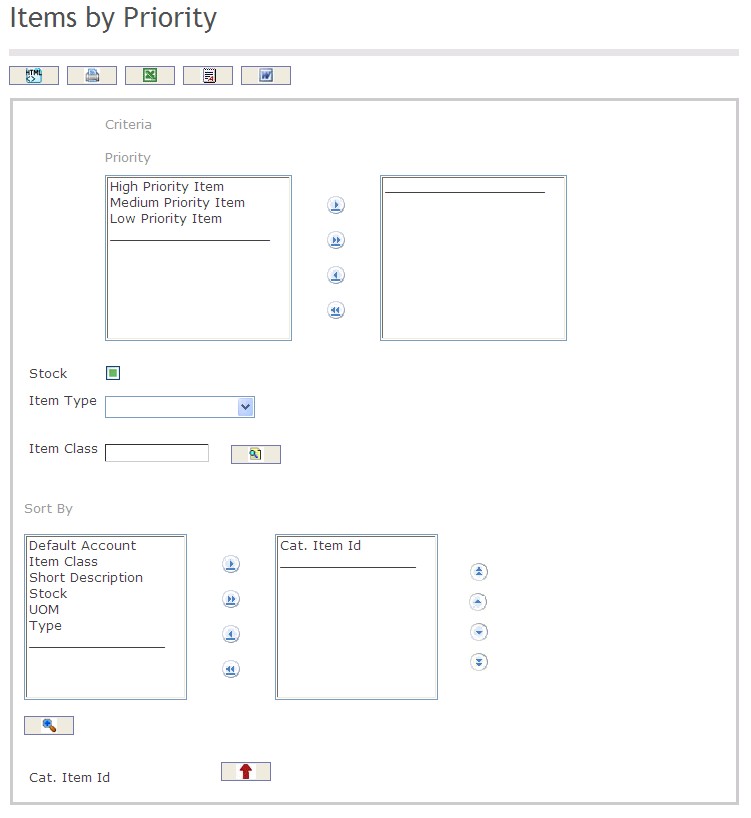
The Catalogue Item By Priority Report includes the following filter criteria available for the report:
- Priority - Click the
 ,
,  ,
, ,
,  icons to add and remove priority definitions to / from the selected list.
icons to add and remove priority definitions to / from the selected list. - Stock - Click the stock checkmark to define whether the catalogue item is in stock or not in stock.
- Item Type - Select an Item Type from the drop-down menu.
- Item Class - Item Class unit (optional parameter) that can be selected using the Lookup icon
 , and Find icon
, and Find icon  to retrieve the Item Class unit. If selected, the report will include the selected Item Class unit and all Item Class units below the selected unit. Refer to Item Class for more information.
to retrieve the Item Class unit. If selected, the report will include the selected Item Class unit and all Item Class units below the selected unit. Refer to Item Class for more information. - Sort By - Click the
 ,
,  ,
, ,
,  icons to add and remove filter criteria to / from the selected list and click the
icons to add and remove filter criteria to / from the selected list and click the  ,
,  ,
,  ,
,  icons to move the items in the selected list up and down to put them in the desired order of appearance
icons to move the items in the selected list up and down to put them in the desired order of appearance - Sort the Cat. Item ID, Short Description, Item Type, UOM, Stock, Item Class, and Default Account by the preferred ascending and descending order using the red arrow icon.

If all filter criteria are left blank, all Stocks, Item Types, and Item Classes will be included in the Report, as well as the Item Classes allowed by the report user security profile.
The report can be exported in HTML, PDF, MS Excel, RTF and MS Word formats, prior to printing, using the ![]() ,
,  ,
,  ,
,  , and
, and  icons.
icons.
Material Request Report
Overview
This report shows a list of the Material Items requested by Institution Units. It contains information of each Requested Item such as Request ID, Catalogue Item ID, Item Short Description, Required Quantity, Total Cost, Supply Status, Issue Date, Institution Unit, etc. Some filters are available such as Institution Unit, Request ID, Catalogue Item ID, Supply Status, Issue Dates Range, Items with or without Purchase Requisitions, etc.
An example of the report is shown below.
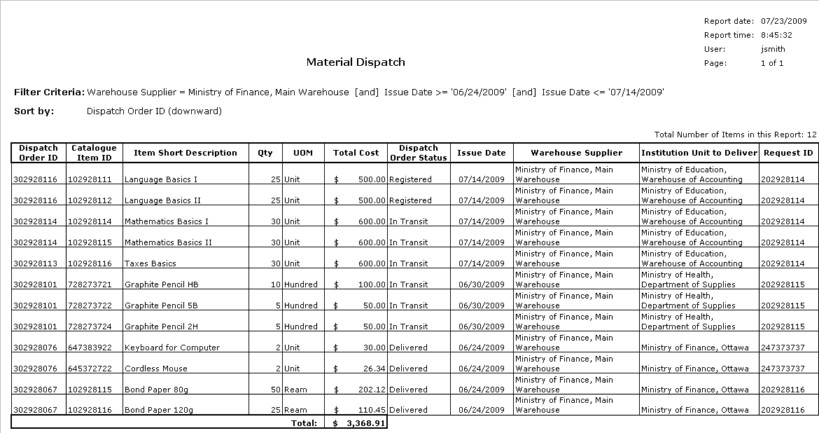
Navigation 
Definition of Report Fields
The Material Request Report includes the following fields:
| Report Field | Description |
| Report Date | Date of report generation automatically generated by the system |
| Report Time | Time of report generation automatically generated by the system |
| User | User who generates the report |
| Page | Page Number |
| Filter Criteria | Filter Criteria as entered under the Material Request Report |
| Sort By | Used to sort the report by Request ID (downward) |
| Request ID | The identification number of the Request ID |
| Catalogue Item ID | The identification number of the Catalogue Item |
| Item Short Description | The description of the items in the Material Request Report |
| Req. Qty | The required quantity of the specific item |
| UOM | The classification for measurement of the inventory item |
| Total Cost | The total cost of the inventory item |
| Supply Status | States whether the inventory item is available |
| Issue Date | The date of issue of the inventory item |
| Req. Institution Unit | The institution which will approve the inventory item order process |
| Priority | The level of importance of the inventory item in the report |
| Max Req. Date | The date that the required number of inventory items for that specific catalogue must be ordered by |
| Totals | The total monetary value of the Total Cost |
Generation of the Report
The Material Request Report shows a list of the Material Items requested by Institution Units.
To GENERATE this report, follow the steps below:
Navigation 
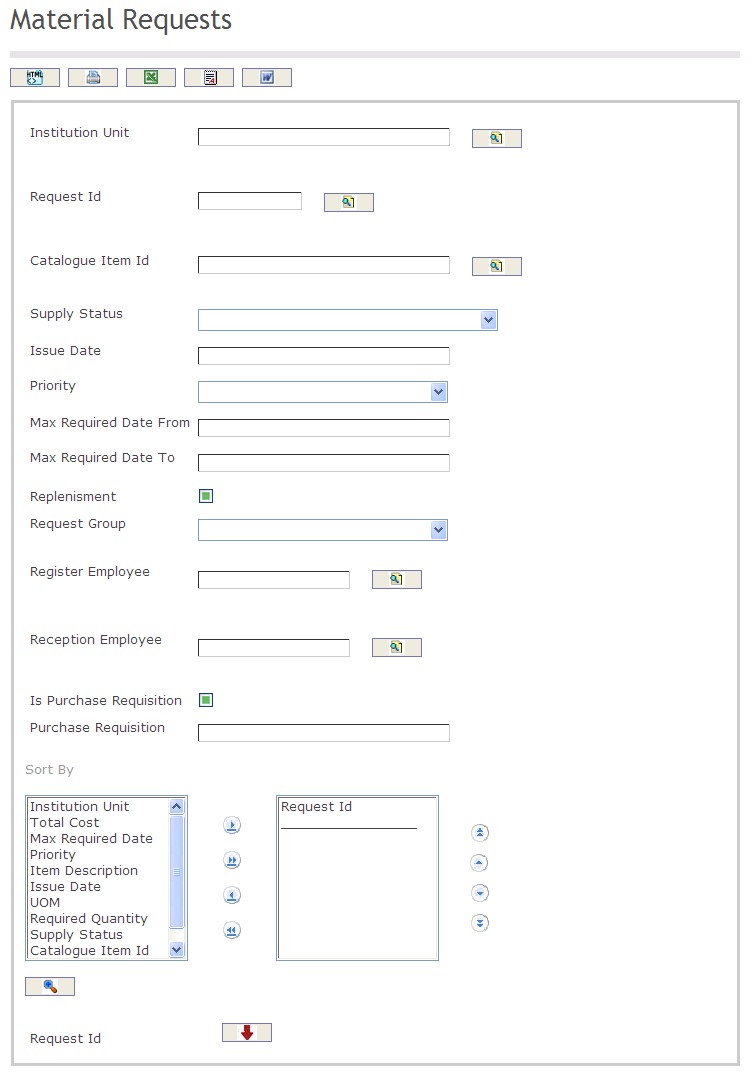
The Material Request Report includes the following filter criteria available for the report:
- Institution Unit - Institution unit (optional parameter) that can be selected using the Lookup icon
 , and Find icon
, and Find icon  to retrieve the Institution unit. If selected, the report will include the selected Institution unit and all Institution units below the selected unit. Refer to Institutions for more information.
to retrieve the Institution unit. If selected, the report will include the selected Institution unit and all Institution units below the selected unit. Refer to Institutions for more information. - Request ID - Request ID unit (optional parameter) that can be selected using the Lookup icon
 , and Find icon
, and Find icon  to retrieve the Request ID unit. If selected, the report will include the selected Request ID unit and all Request IDs below the selected unit. Refer to _________ for more information.
to retrieve the Request ID unit. If selected, the report will include the selected Request ID unit and all Request IDs below the selected unit. Refer to _________ for more information. - Catalogue Item ID - Catalogue Item ID unit (optional parameter) that can be selected using the Lookup icon
 , and Find icon
, and Find icon  to retrieve the Catalogue Item ID unit. If selected, the report will include the selected Catalogue Item ID unit and all Catalogue Item IDs below the selected unit. Refer to Catalogue Item for more information.
to retrieve the Catalogue Item ID unit. If selected, the report will include the selected Catalogue Item ID unit and all Catalogue Item IDs below the selected unit. Refer to Catalogue Item for more information. - Supply Status - Select a supply status from the drop-down menu.
- Issue Date From - Enter the Issue Date From (optional parameter) that can be selected by using the calendar icon

- Issue Date To - Enter the Issue Date To (optional parameter) that can be selected by using the calendar icon

- Priority - Select a priority from the drop-down menu. Choices include High, Low, and Medium
- Max Required Date From - Enter the Max Required Date From (optional parameter) that can be selected by using the calendar icon

- Max Required Date To - Enter the Max Required Date To (optional parameter) that can be selected by using the calendar icon

- Replenishment - Replenishment Status - if checked, the report will be replenished.
- Request Group - Select a request group from the drop-down menu.
- Register Employee - Register Employee unit (optional parameter) that can be selected using the Lookup icon
 , and Find icon
, and Find icon  to retrieve the Register Employee unit. If selected, the report will include the selected Register Employee unit and all Register Employees below the selected unit. Refer to Employee for more information.
to retrieve the Register Employee unit. If selected, the report will include the selected Register Employee unit and all Register Employees below the selected unit. Refer to Employee for more information. - Reception Employee - Reception Employee unit (optional parameter) that can be selected using the Lookup icon
 , and Find icon
, and Find icon  to retrieve the Reception Employee unit. If selected, the report will include the selected Reception Employee unit and all Reception Employees below the selected unit. Refer to Employee for more information.
to retrieve the Reception Employee unit. If selected, the report will include the selected Reception Employee unit and all Reception Employees below the selected unit. Refer to Employee for more information. - Is Purchase Requisition - if checked, purchase requisition is enabled.
- Purchase Requisition - Enter the purchase requisition information in the space provided.
- Sort By - Click the
 ,
,  ,
, ,
,  icons to add and remove filter criteria to / from the selected list and click the
icons to add and remove filter criteria to / from the selected list and click the  ,
,  ,
,  ,
,  icons to move the items in the selected list up and down to put them in the desired order of appearance
icons to move the items in the selected list up and down to put them in the desired order of appearance - Sort the Request ID, Catalogue Item ID, Item Description, Required Quantity, UOM, Total Cost, Supply Status, Issue Date, Institution Unit, Priority, and Max Required Date by the preferred ascending and descending order using the Red Arrow icon.

If all filter criteria are left blank, all Institution Units, Request IDs, Catalogue Item IDs, Status Supplies, Issue Date From, Issue Date To, Max Required Date From, Max Required Date To, Replenishments, Request Groups, Register Employees, Reception Employees, and Purchase Requisitions will be included in the Report, as well as the Institution Units, Request IDs, Catalogue Item IDs, Register Employees and Reception Employees allowed by the report user security profile.
The report can be exported in HTML, PDF, MS Excel, RTF and MS Word formats, prior to printing, using the ![]() ,
,  ,
,  ,
,  , and
, and  icons.
icons.
Material Received Returned
Overview
Material Received Returned includes a list of the Material Items received/returned by an Institution Unit. It contains information of each Item Received/Returned such as Good/Service Received Note (GSRN) ID, Note Type (Receive or Return), GS Type (Good or Service), Catalogue Item, Item Short Description, Quantity, Total Cost, Vendor, Purchase Order (PO) Ref ID, etc.
An example of the report is shown below.

Navigation 
Definition of Report Fields
Material Received Returned Report includes the following fields:
| Report Fields | Description |
| Report Date | The date the report was created |
| Report Time | The time the reports was created |
| User | The person creating the report |
| Page | Represents the number of pages the report has |
| Filter Criteria | Filter Criteria as entered under Asset Valuation Report |
| Sort By | Describes how the report is ordered (i.e. GSRN ID (downward)) |
| GSRN ID | Good/Service Received Note unique identification number |
| Note Type | Receive or Return |
| GS Type | Refers to the Good or Service type |
| Catalogue Item ID | Unique identification number describing the material |
| Item Short Description | Short text describing the material |
| Qty / Perc. | Refers to the number of materials |
| UOM | Stand for Unit of Measurement used to measure the material (unit, hours, ream, hundred) |
| Total Amount | The total cost of the materials |
| GSRN Status | Refers to the current status of the Good/Service Received Note (i.e. Created, Approved) |
| Issue Date | Describes the date the material was received or returned |
| Vendor | Refers to the supplier of the asset (material) |
| GSRN Ref ID | Good/Service Received Note unique transaction reference identification number |
| PO Ref ID | Purchase Order Unique reference number |
Generation of the Report
A Material Received Returned report that describes if an inventory item has been returned or received.
To GENERATE, follow the steps below:
Navigation 
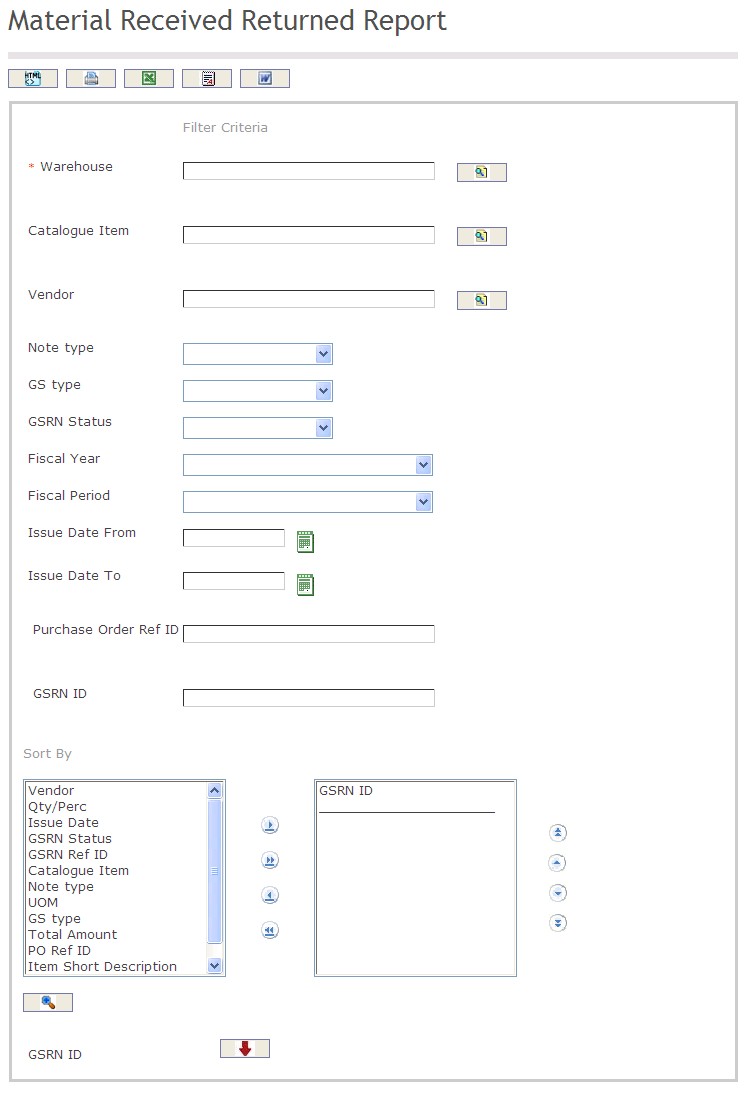
The Material Received Returned Report includes the following filter criteria available for the report:
- Warehouse: To enter the Warehouse, if required, click on the Lookup icon
 , click on Find icon
, click on Find icon  to retrieve the Warehouse list, then select the Warehouse.
to retrieve the Warehouse list, then select the Warehouse. - Catalogue Item: To enter the Catalogue Item, if required, click on the Lookup icon
 , click on Find icon
, click on Find icon  to retrieve the Catalogue Item list, then select the Catalogue Item.
to retrieve the Catalogue Item list, then select the Catalogue Item. - Vendor: To enter the Vendor, if required, click on the Lookup icon
 , click on Find icon
, click on Find icon  to retrieve the Vendor list, then select the Vendor.
to retrieve the Vendor list, then select the Vendor. - Note Type: Select the Note Type from the drop-down menu.
- GS Type: Select the GS Type from the drop-down menu.
- GSRN Status: Select the GSRN Status from the drop-down menu.
- Fiscal Year: Select the Fiscal Year from the drop-down menu.
- Fiscal Period: Select the Fiscal Period from the drop-down menu.
- Issue Date From: Enter the Issue Date From (optional parameter) that can be selected by using the calendar icon
 .
. - Issue Date To: Enter the Issue Date To (optional parameter) that can be selected by using the calendar icon
 .
. - Enter the Purchase Order Ref ID and the GSRN ID as required.
- Sort By: Click the
 ,
,  ,
, ,
,  icons to add and remove filter criteria to / from the selected list and click the
icons to add and remove filter criteria to / from the selected list and click the  ,
,  ,
,  ,
,  icons to move the items in the selected list up and down to put them in the desired order of appearance
icons to move the items in the selected list up and down to put them in the desired order of appearance - Sort all the different Levels by the preferred ascending and descending order using the Red Arrow icons
 .
.
If all filter criteria’s are left blank, all Warehouse, Catalogue Item ID, Issue Date From and Issue Date To will be included in the Report, as well as the Institutions allowed by the report user security profile.
The report can be exported in HTML, PDF, MS Excel, RTF and MS Word formats, prior to printing, using the ![]() ,
,  ,
,  ,
,  , and
, and  icons.
icons.
Inventory Transfer Detail Information Report
Overview
This report shows the list of inputs/outputs transactions for Inventory Transfers. It contains information about every transaction such as Transaction Date, Transfer ID, Quantity, Cost, etc.
Navigation
Inventories ► Reports ► Other Reports ► Inventory Transfer Detail Information Report
Inventory Transfer Detail Information Report Filter Fields
Field | Description |
Shipping Method | Filter Criteria displaying a list of Shipping Method. |
Source Institution | Filter Criteria displaying the list of Source Institution. |
Destination Warehouse | Filter Criteria displaying the list of Destination Warehouse. |
Inventory Transfer Return | Filter Criteria displaying the list of Inventory Transfer Return. |
| Is Transfer | If checked indicates that the report is filtered according to the Transfer or Return. |
Delivery Date From | Filter Criteria displaying the list of Delivery Date. |
| Delivery Date To | Filter Criteria displaying the list of Delivery Date. |
| Comment | Comment made on the report. |
| Transfer Id | By the preferred ascending and descending order using the Red Arrow icons. |
| Delivered Onm | By the preferred ascending and descending order using the Red Arrow icons. |
| Destination Warehouse | By the preferred ascending and descending order using the Red Arrow icons. |
Inventory Turnover Report
Overview
This report shows the complete repository of Inventory Items and their Warehouse Key Performance Indicators. It contains information of each Inventory Item such as ID, Short Description, Quantity on Hand, Unit of Measure, Warehouse ID, Inventory Turnover, Days Inventory, Last Measuring Warehouse Key Performance Indicators, etc.
It includes the General List of Items by Institution grouped by Class, by Category, and by Warehouse.
Navigation
Inventories ► Reports ► Other Reports ► Inventory Turnover Report
Inventory Turnover Report Filter Fields
Field | Description |
Source Institution | Users can lookup and select a Source Institution as filter criteria. |
Destination Warehouse | Users can lookup and select a Destination Warehouse as filter criteria. |
Class | Users can lookup and select a Class as filter criteria. |
Item Category | Users can lookup and select a Item Category as filter criteria. |
Bar Code | Users can lookup and select a Bar Code Employee as filter criteria. |
| is Lot Management | If checked indicates that the report is filtered according to the Lot Managenent for Inventory Item. |
Status Material Requested
Overview
This report shows the status of the Material Requested to a Supplier Warehouse. It contains information of each Request such as Request ID, Status, Issue Date, Priority, Quantity of Items Required, Quantity of Items Fully Supplied, Quantity of Items Not Fully Supplied, Institution Unit that requires, etc.
Some filters are available such as Request ID, Status (Delivered, In Supply Process, etc), Issue Dates Range, Priority, Institution Unit that requires, etc.
This report is oriented to the Warehouse Responsible or Warehouse Supervisors.
An example of the report is shown below.

Navigation 
Definition of Report Fields
The Status Material Requested includes the following fields:
| Report Date | Date of report generation automatically generated by the system |
| Report Time | Time of report generation automatically generated by the system |
| User | User who generates the report |
| Filter Criteria | Filter Criteria as entered under the stAtus material requested. |
| Sort by | Used to sort the report by Request ID (downward) |
| Request ID | Identification number of the request made. |
| Replenishment | Enables the responsible warehouse to automatically generate the G/S request from Inventory Items. |
| Status | A selectable list is available for required statuses. |
| Issue Date | Date the request is issued. |
| Max Required Date | The maximum required date to receive the goods/services. |
| Priority | A selectable list is available which includes three priorities: Low, Medium and High |
| Quantity of Item | Quantity of Required, Fully Supplied and Not Fully Supplied requested materials |
| Required Institution Unit | This is the institution unit that requires the goods/services. |
| Page | Page number of report. |
Generation of the Report
This report shows the status of the Material Requested to a Supplier Warehouse.
To GENERATE, follow the steps below:
Navigation 

The Asset Count Variances Report includes the following filter criteria available for the report:
- Replenishment: If checked, the responsible warehouse automatically generates the G/S request from Inventory Items.
- Issue Date From: The date the generation report is being issued from (optional) can be selected from the Calendar icon
 .
. - Issue Date To: The date the generation report is being issued to (optional) can be selected from the Calendar icon
 .
. - Max Req Date From: The maximum required date from (optional) can be selected from the Calendar icon
 .
. - Max Req Date To: The maximum required date to (optional) can be selected from the Calendar icon
 .
. - Request ID: The request ID (optional) can be selected using the Lookup icon
 , and Find icon
, and Find icon  to retrieve the request ID. Refer to Goods/Services Request for more information.
to retrieve the request ID. Refer to Goods/Services Request for more information. - Supplier Warehouse: The supplier warehouse (optional) can be selected using the Lookup icon
 , and Find icon
, and Find icon  to retrieve the supplier warehouse. Refer to Institution for more information.
to retrieve the supplier warehouse. Refer to Institution for more information. - Institution Unit: The institution unit (optional) can be selected using the Lookup icon
 , and Find icon
, and Find icon  to retrieve the institution unit. Refer to Institution for more information.
to retrieve the institution unit. Refer to Institution for more information. - Priority: can be selected from the Drop Down Menu.
- Status: can be selected from the Drop Down Menu.
- Sort By - Click the
 ,
,  ,
, ,
,  icons to add and remove filter criteria to / from the selected list and click the
icons to add and remove filter criteria to / from the selected list and click the  ,
,  ,
,  ,
,  icons to move the items in the selected list up and down to put them in the desired order of appearance
icons to move the items in the selected list up and down to put them in the desired order of appearance - Sort the different Levels by the preferred ascending and descending order using the Red Arrow icons
 .
.
If all filter criteria are left blank, all Levels will be included in the Report.
The report can be exported in HTML, PDF, MS Excel, RTF and MS Word formats, prior to printing, using the ![]() ,
,  ,
,  ,
,  , and
, and  icons.
icons.