Generation of the Report
The Catalogue Item By Priority Report shows a list of the Catalogue Items grouped by Priority (High, Medium, Low).
To GENERATE this report, follow the steps below:
Navigation 
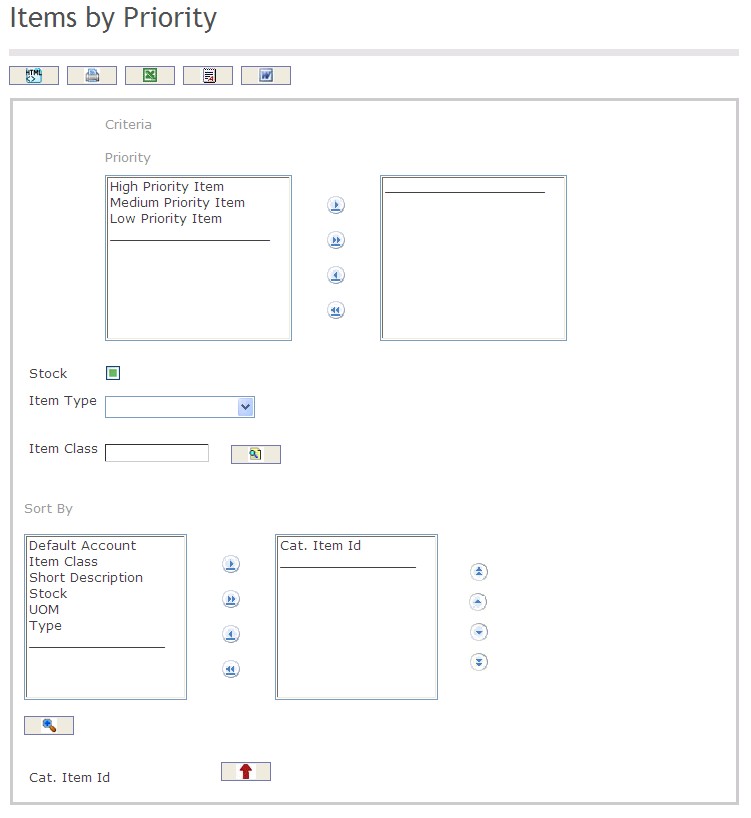
The Catalogue Item By Priority Report includes the following filter criteria available for the report:
- Priority - Click the
 ,
,  ,
, ,
,  icons to add and remove priority definitions to / from the selected list.
icons to add and remove priority definitions to / from the selected list. - Stock - Click the stock checkmark to define whether the catalogue item is in stock or not in stock.
- Item Type - Select an Item Type from the drop-down menu.
- Item Class - Item Class unit (optional parameter) that can be selected using the Lookup icon
 , and Find icon
, and Find icon  to retrieve the Item Class unit. If selected, the report will include the selected Item Class unit and all Item Class units below the selected unit. Refer to Item Class for more information.
to retrieve the Item Class unit. If selected, the report will include the selected Item Class unit and all Item Class units below the selected unit. Refer to Item Class for more information. - Sort By - Click the
 ,
,  ,
, ,
,  icons to add and remove filter criteria to / from the selected list and click the
icons to add and remove filter criteria to / from the selected list and click the  ,
,  ,
,  ,
,  icons to move the items in the selected list up and down to put them in the desired order of appearance
icons to move the items in the selected list up and down to put them in the desired order of appearance - Sort the Cat. Item ID, Short Description, Item Type, UOM, Stock, Item Class, and Default Account by the preferred ascending and descending order using the red arrow icon.

If all filter criteria are left blank, all Stocks, Item Types, and Item Classes will be included in the Report, as well as the Item Classes allowed by the report user security profile.
The report can be exported in HTML, PDF, MS Excel, RTF and MS Word formats, prior to printing, using the ![]() ,
,  ,
,  ,
,  , and
, and  icons.
icons.