Gross Salary Gap Report
Overview
The Gross Salary Gap report allows the user to view employee’s Gross Salary Gap between two selected periods. It is recommended to execute this report prior to finalizing the current period Pay Calculation, as once the pay has been finalized, the user will be unable to make any modifications if there is any error in an employee Pay Calculation.
An example report is shown below.

Navigation 
Definition of Report Fields
The Gross Salary Gap Report includes the following fields:
| Report Field | Description |
| Fiscal Year | Accounting year |
| Report Generation Date | Date of report generation automatically generated by the system |
| Report Generation Time | Time of report generation automatically generated by the system |
| User | User who generates the report |
| Page | Indicates page number |
| Filter By | Sorting criteria |
| Employee Code | Employee Identification number |
| Employee Name | Employee's name |
| Assignment # | Identification number of Item assignment |
| Cost Item | Item label |
| Period | Time period covered |
| Gap | Difference in period changes |
| Total | Sum of item values |
Generation of the Report
The Gross Salary Gap Report allows the user to view employee’s gross salary gap between 2 selected periods.
To GENERATE a Gross Salary Gap Report, follow the steps below:
Navigation 
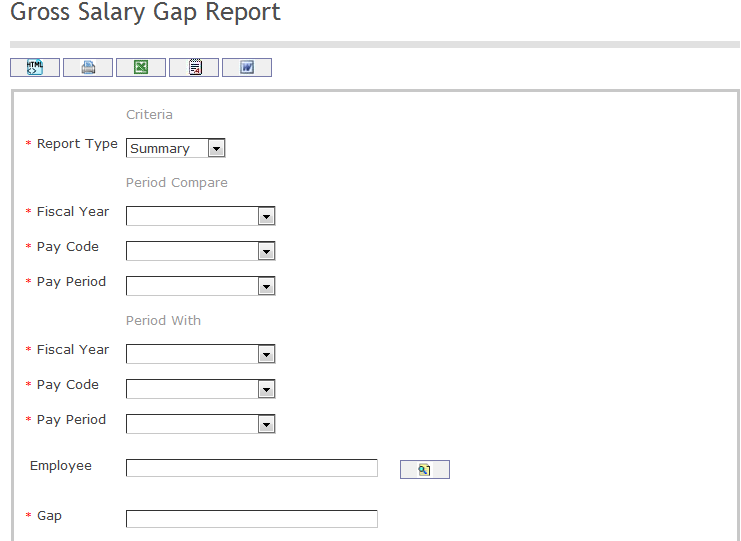
The Gross Salary Gap Report includes the following filter criteria available for the report:
- Report Type: Select Report Type Status from the drop-down menu. Options are 'Summary' or 'Detail.'
- Specify Period Compare details.
- Fiscal Year: Select Fiscal Year from the drop-down menu
- Pay Code: Select Pay Code from the drop-down menu
- Pay Period: Select Pay Period from the drop-down menu
- Specify Period Compare details.
- Fiscal Year: Select Fiscal Year from the drop-down menu
- Pay Code: Select Pay Code from the drop-down menu
- Pay Period: Select Pay Period from the drop-down menu
- Employee - Employee unit (optional parameter) that can be selected using the Lookup icon
 , and Find icon
, and Find icon  to retrieve the Employee. If selected, the report will include the selected Employee and all Employees below the selected unit. Refer to Employee for more information.
to retrieve the Employee. If selected, the report will include the selected Employee and all Employees below the selected unit. Refer to Employee for more information. - Gap - Enter Gap
If all filter criteria are left blank, all Employees allowed by the report will be included.
The report can be exported in HTML, PDF, MS Excel, RTF and MS Word formats, prior to printing, using the ![]() ,
,  ,
,  ,
,  , and
, and  icons.
icons.