FreeBalance Help
Welcome to FreeBalance Help. Please use the menu to select the module for which you are looking for FreeBalance Help documentation. Please note that FreeBalance Help for a specific function can be accessed directly from that function's page within the application by selecting the FreeBalance Help icon.
FreeBalance Fundamentals
 | Governments across the world are modernizing and improving the effectiveness of Public Financial Management (PFM) systems. Within the context of accelerated globalization, PFM systems are an essential part of the development process. Information technology provides the key ingredient for the success of PFM reforms and modernizing fiscal management practices to support country growth. Government Resource Planning (GRP) systems assist governments in achieving aggregate fiscal control and better management of public funds. FreeBalance provides integrated GRP software to governments worldwide. About FreeBalance Founded in 1984, FreeBalance is a for-profit social enterprise and leading global provider of government resource planning software solutions for public financial management. FreeBalance solutions support government modernization, fiscal decentralization, and public finance reform. Public financial management reform is a key element of good governance and sustainable development. FreeBalance is headquartered in Ottawa, Canada, with sales and support offices in Washington, DC (United States), Lima (Peru), Lisbon (Portugal), London (Great Britain), Pristina (Kosovo) and St. John (Antigua and Barbuda). FreeBalance solutions have been implemented in countries across the globe, including Canada, United States, Sierra Leone, Guyana, Pakistan, Mongolia, Afghanistan, Antigua & Barbuda, Timor-Leste, Republic of Kosovo, and Panama. The FreeBalance Accountability Suite is a commercial off-the-shelf Integrated Financial Management Information System (IFMIS). The software has been designed specifically for government financial management. This design enables quick software configuration to government requirements and rapid implementation across all levels of government. This government-specific functionality includes international standards, commitment accounting, and budgetary controls. The FreeBalance Accountability Suite supports all aspects of the budget cycle and provides fiscal control over fund allocations, expenditures, appropriations, revenue administration, and civil service management. FreeBalance software is the most-widely deployed financial management application inside the Government of Canada. FreeBalance software is used by more than 30,000 public finance managers to manage billions of dollars of government expenditures and more than 700,000 public servants worldwide. |
FreeBalance Government Resource Planning System
 | FreeBalance launched a government Integrated Financial Management Information System (IFMIS) in 1994. The FreeBalance Accountability Suite™ became the most widely deployed financial application inside the Government of Canada. Today, the FreeBalance Accountability Suite™ GRP is implemented globally within governments across the world. The Suite is recognized by the World Bank as the best solution for fragile states with low capacity, where governments need to initiate reform with a simple solution that has the flexibility to become more complex over time and reflect the government progress in implementing PFM reforms or a changing political context. FreeBalance software is used by more than 60,000 public finance managers to manage hundreds of billions of dollars of government expenditures and more than 1.5 million civil servants across 18 time zones. Customers include the governments of Canada, Nunavut, Mongolia, Timor-Leste, Guyana, Sierra Leone, and Kosovo. International Standards The FreeBalance Accountability Suite supports good fiscal practice and internationally recognized standards such as:
100% Focused on Government The FreeBalance Accountability Suite supports all aspects of the budget cycle and provides fiscal control over fund allocations, expenditures, appropriations, revenue administration, and human capital management. FreeBalance is focused 100% on government. The underlying product architecture is designed for managing public finance. Unlike private sector finance, public finance is budget driven, not profit driven. Commitment accounting requires numerous control mechanisms between the initial budget approval and the completion of government fiscal transactions. As a standard configuration (out-of-the-box), the FreeBalance Accountability Suite supports a wide range of budgetary controls in compliance with international public finance rules and codes of good fiscal practice:
The FreeBalance Accountability Suite adapts to meet many unique country needs including:
Integration GRP systems need to integrate with a wide variety of automated sub-systems. The FreeBalance Accountability Suite leverages a component-based Services-Oriented Architecture (SOA) to facilitate integration:
Country-Specific Functionality Governments worldwide select required functionality that reflects the unique country circumstances and can activate additional features and functionality as the political process evolves. The FreeBalance Accountability Suite is designed for managing government fiscal processes from the ground up. The FreeBalance GRP solution is implemented by activating functionality options through software configuration rather than bespoke programming and software source code customization.
Language and Localization The support of local languages and terminology enables capacity building and government self-sustainability. The FreeBalance Accountability Suite is a multi-language GRP that adapts to meet unique language requirements:
Configuration Configuration options enable rapid implementations and adjustments to support government legal reform. This approach includes:
Progressive Activation Progressive activation supports the sequential activation of additional functionality though allowing ongoing changes to support evolving political processes and capacity building including:
Configuration and progressive activation makes the FreeBalance Accountability Suite sustainable by governments. The FreeBalance GRP does not require the significant software code customization needed for generic software to operate in government. And, the FreeBalance Accountability Suite does not require customization to support on-going PFM reform. |
FreeBalance Accountability Suite Modules
 | The FreeBalance Accountability Suite is a comprehensive Government Resource Planning software designed to support Public Financial Management:
Government Performance Management
Public Financials Management
Government Treasury Management
Public Expenditures Management
Government Receipts Management
Civil Service Management
|
The FreeBalance Accountability Platform
 | The FreeBalance Accountability Platform is pure-web Java Enterprise Edition (Java EE) Service-Oriented Architecture (SOA) platform designed for government financial management. Applications are deployed via Java Server Pages (JSP) supporting centralized, decentralized and hybrid deployment models.
Platform The FreeBalance Accountability Platform is a technical software platform designed for government.
Capacity Building Capacity Building functionality is integral to the FreeBalance Accountability Platform design.
Information Security The FreeBalance Accountability Suite is deployed securely in government information environments.
|
Graphical User Interface
 | The FreeBalance Accountability Platform uses the following Graphical User Interface (GUI) to interact with the end-user:
From the above image:
|
Icons / Buttons
 | The FreeBalance Accountability Platform GUI offers to the end-user the following functionality, via Icons and Buttons:
Click the Browse icon
The sort by list appears as follows:
|
Obtaining Technical Assistance
 | FreeBalance Customer SupportThe user guides and on-line help utility are intended mainly for answering general questions about the FreeBalance Financial Accountability application. FreeBalance Inc. also has a comprehensive customer support System. At the time of System implementation, each customer organization designates certain individuals as Owner, Functional Prime and Technical Prime; these roles may overlap in some organizations. These individuals serve as the prime resources for providing assistance to other users within the organization, if applicable, and as points of contact (POC) for communicating with FreeBalance Support Services. Other users should contact one of these POCs who will, as necessary, contact our Customer Support Services staff. How to Contact FreeBalance Support Services If you are a POC for your organization and you require information or assistance beyond that provided by the documentation, please contact FreeBalance Support Services: By telephone: (613) 236-9696, between 8:00 a.m. and 6:00 p.m. (Eastern Time) By Using the FreeBalance Customer portal at http://www.freebalance.com/customer_login/ By e-mail: support@FreeBalance.com Our Customer Support Specialists will make every effort to answer your questions or help with specific problems. When contacting FreeBalance Customer Support, it is important to provide the following information:
|
FreeBalance Logo
Freebalance
















 Search - Set screen to Search Mode. Users can enter filter criteria and search existing entries. By default, when entering a feature, users are in Search Mode.
Search - Set screen to Search Mode. Users can enter filter criteria and search existing entries. By default, when entering a feature, users are in Search Mode. Results - Once a record has been created or searched for, users can return to the results screen when necessary.
Results - Once a record has been created or searched for, users can return to the results screen when necessary. Generate Data Import Template - Allows users to generate the template file related to the screen.
Generate Data Import Template - Allows users to generate the template file related to the screen. Execute Data Import - It allows users to execute the data import for the related screen.
Execute Data Import - It allows users to execute the data import for the related screen. Workflow History - Allows users to view the history of workflow transitions for an item. The following is presented:
Workflow History - Allows users to view the history of workflow transitions for an item. The following is presented:
 Delete - Click to remove the record. A window is displayed confirming the item is deleted.
Delete - Click to remove the record. A window is displayed confirming the item is deleted. Lookup - The Lookup tool allows users to browse and select existing items. Once selected, all available information automatically populates the corresponding fields.
Lookup - The Lookup tool allows users to browse and select existing items. Once selected, all available information automatically populates the corresponding fields.
 Import - Import a file from outside the GRP. When clicking the icon, a screen appears:
Import - Import a file from outside the GRP. When clicking the icon, a screen appears: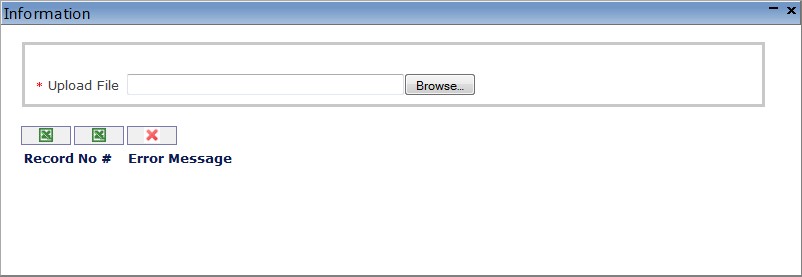
 , to search for a file. Click the
, to search for a file. Click the  icon to Import an Excel or CSV file.
icon to Import an Excel or CSV file. Discard - Eliminate the selected file.
Discard - Eliminate the selected file. Accept - Save changes and return to the previous screen.
Accept - Save changes and return to the previous screen. Find - Present a list of existing items as per the selected filter criteria. From the list users may select one record to retrieve the stored information.
Find - Present a list of existing items as per the selected filter criteria. From the list users may select one record to retrieve the stored information. Update - Select to update all changes made to a record.
Update - Select to update all changes made to a record. New - Add a new item to the detail tab. A screen appears allowing users to enter new information for a detail item.
New - Add a new item to the detail tab. A screen appears allowing users to enter new information for a detail item. Remove - Remove a record. A screen appears to confirm the record is deleted.
Remove - Remove a record. A screen appears to confirm the record is deleted. Select All - When users are required to sort by a specific filtering criterion, the Select All button allows to highlight all the filter criteria.
Select All - When users are required to sort by a specific filtering criterion, the Select All button allows to highlight all the filter criteria. Unselect All - When users are required to sort by a specific filtering criterion, the Unselect All button unselects all previously highlighted filter criteria.
Unselect All - When users are required to sort by a specific filtering criterion, the Unselect All button unselects all previously highlighted filter criteria.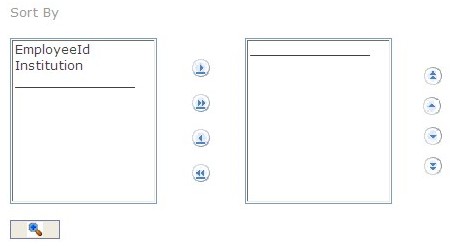
 Expand tree structure - Click to reveal all items under a particular list.
Expand tree structure - Click to reveal all items under a particular list. Collapse tree structure - Click to hide all items under a particular list.
Collapse tree structure - Click to hide all items under a particular list. Mandatory field - Indicates a field that is required.
Mandatory field - Indicates a field that is required. Range Field - Allows users to select range of values.
Range Field - Allows users to select range of values.
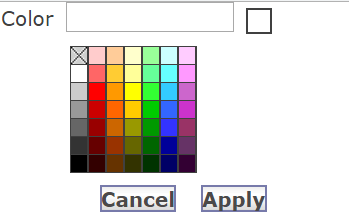
 Calendar - Allows users to select a calendar date. The following window appears:
Calendar - Allows users to select a calendar date. The following window appears: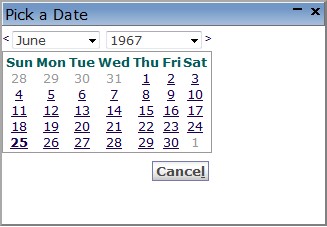
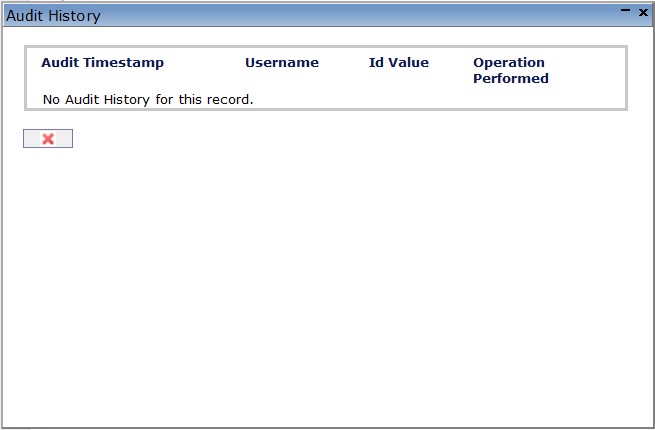
 PDF - When exporting a report, click the icon to export in PDF format.
PDF - When exporting a report, click the icon to export in PDF format.
 Excel - When exporting a report, click the icon to export in Excel format.
Excel - When exporting a report, click the icon to export in Excel format.
 RTF - When exporting a report, click the icon to export in RTF format.
RTF - When exporting a report, click the icon to export in RTF format. ODT - When exporting a report, click the icon to export in ODT format.
ODT - When exporting a report, click the icon to export in ODT format. ODS - When exporting a report, click the icon to export in ODS format.
ODS - When exporting a report, click the icon to export in ODS format. MS Word - When exporting a report, click the icon to export in MS Word format.
MS Word - When exporting a report, click the icon to export in MS Word format. Full Screen -
Full Screen -  Proceed - Select to execute processes.
Proceed - Select to execute processes.