Chart of Accounts
Overview
The term “Chart of Accounts” refers to a collection of coding variables that an organization uses to classify and analyze transactions and produce management reports.
In basic terms, users can populate groups of tables (including Fund tables, if your organization uses self-balancing multi-fund accounting as part of its financial management processes) with codes that are applicable to the way an organization operates and manages its resources. For example, you can create an Organization group containing tables for your cost centers, responsibility centers, divisions and branches. The number of groups and tables defined in the system will vary from one organization to another.
By establishing relationships among these tables, you are telling the system how information is to be rolled up and rolled down. For example, cost centers can roll up to responsibility centers (RC), divisions and branches. Consequently, any transactions containing a specific cost center code in its coding block will also update the applicable RC, division and branch. The result is complete management control.
Chart of Accounts
Overview
The Chart of Accounts (COA) is the heart of a government financial management system. The COA enables fiscal controls, discipline and transparency. It supports performance and policy management. The COA also serves to classify financial and budgetary data based on an organization’s requirements.
The Chart of Accounts is the key element for a public financial management system. The COA provides:
- Metadata describing transaction types
- Reporting and analysis capabilities
- Performance measurements
- Budgetary controls
Admin ► Chart of Accounts ► Chart of Accounts
Chart of Accounts screen Fields
Field | Description |
Code | Unique identification number of the Chart of Account. |
Is Finalized | If checked, the Chart of Accounts is finalized and cannot be modified unless unchecked. |
Validate Roll Downs | When this value is true, system will not validate that elements within concepts has the respective roll-up. |
Uses Predefined Concepts | If flag is on, COA copy and use the predefined concept. |
Abbreviation | Short form of the Chart of Account title. |
Description | Short description of the Chart of Account. |
Source COA | Represents the current information related to a specific COA. |
CoA Fiscal Year | Fiscal year for which CoA is configured. |
Chart of Accounts Design
Overview
The Chart of Accounts (COA) Design screen is used to populate and structure a specific COA. Information must be populated into the Segments, Concepts, Groups and Elements.
Navigation
Admin ► Chart of Accounts ► Chart of Accounts Design
Understanding Chart of Accounts Design screen Features
NOTE: A Chart of Accounts record must already exist as entered in Chart of Accounts. In order to know about Chart of Accounts, click here.
Building the hierarchical Structure of the Segments
Select the Chart of Accounts by clicking Find
 button.
button.Click on the drop-down menu to select the COA.
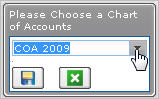
- Click Save button.
- The Chart of Account structure window will appear
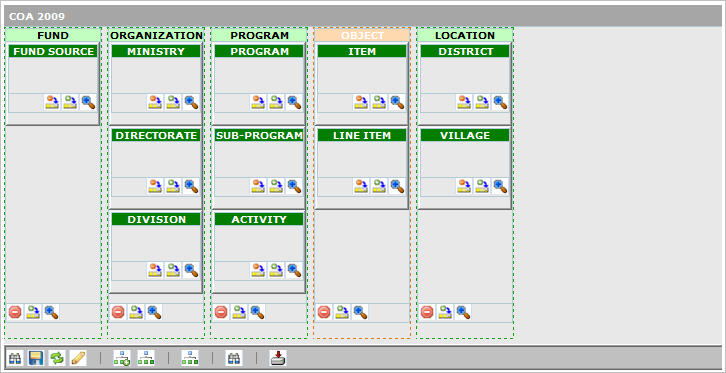
- Add the Segments. In order to know about Segment, click here.
NOTE: Segment records must already exist.
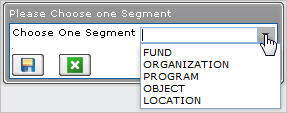
- For Organization, users must tag it as Organization Segment, by clicking on the Organization Segment properties button and selecting the Organization Segment checkbox (as shown below).
- For Economic Classification, you must tag it as Object Segment and Predefined Segment by clicking on the Segment properties button and selecting the Object Segment and Predefined Segment checkboxes.
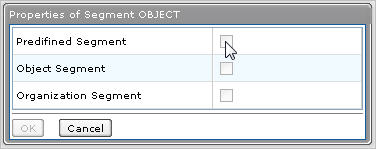
- Add the Concepts. (A concept within the COA represents a collection of elements, as an example: line items, district, fund source, institution, and main category. In other words, it represents what in the classic application is known as ‘Table’.)
Follow the steps below for each Concept:
- Add lowest level Concept of core structure by clicking on the Add Concept button for the Segment in question
- Add next parent Concept of core structure by clicking on the Add Concept button for the Segment in question (repeat until completion)
- *Note that for the 4 Predefined Concepts, you must flag them as such and specify the Predefined Concept they map to
- For each side table hierarchy, select the core Concept where it is rooted and add Side Concept
- Add parent to side concept (repeat until completion)
- Add the Groups. (A group is a collection of Segment Levels. Currently in Financials, these are known as Coding Blocks: Allotment 1, Allotment 2, Budgets, and GL are examples of Groups. The Chart of accounts definition can allocate as many as groups as needed.)
Follow the steps below for each Group:
- Click on the Define new COA Group button
- Enter all required information in Properties for COA Group screen
NOTE: Select Is Budget Execution and/or Is Budget Preparation as required, at least one Group should be tagged as Budget Execution
- Add Valid Code Combination rules as required, by clicking on the Add New Rule button

As an example, the following expression indicates:
OA?/-[1200|1300]/[PRJ00_PRJ99];-[PRJ11|PRJ21]/-7????
Segment 1: OA? (all the elements that starts with OA are included)
Segment 2: -[1200|1300] (the values 1200 and 1300 are not included)
Segment 3: [PRJ00_PRJ99] (the range of values that starts with PRJ00 and ends with PRJ99 are included)
Segment 4: -[PRJ11|PRJ21] (elements PRJ11 and PRJ21 are not included)
Segment 5: -7???? (elements from 70000 up to 79999 are not included).
- Click on Save button, the following screen will popup
- Click on the Group and Is Mandatory checkboxes as required.
If Group checkbox is selected, then such Concept will be consider as part of the Coding Block.
If Is Mandatory checkbox is selected, then such Concept will be mandatory for General Ledger transactions.
8. Add the Elements. (An element of the COA is the single value of each concept. As an example, the concept Line Item can have the following elements: 6001 Salary, 6002 Allowance. The concept Institution can have: 011 Ministry of Health, 012 Ministry of Finance, etc. There could be transactions where Coding Blocks partially entered are allowed, in that case, the user has to configure 'default value for such elements' like 'XXXXX'. Usually these codes are used in some accounting transactions viz. balance sheet.)
Follow the steps below for each Element:
- Click on the Concept Properties button, the following screen will popup:
- Click on the Add Elements button
 , the following screen will popup:
, the following screen will popup:
- Add Element information, including Parent / Children Roll up Elements relationships as required
NOTE: For automatic Element upload, click on the Upload COA XML File button and browse for the file.
Segments
Overview
A COA can have a collection of segments. Examples of the Segment are: Location, Object (imposed if applicable), Fund, Institution, etc. Usually COA have Object Code and Organization Segments, therefore those will be flagged so proper validations can be done on business rules.
Navigation
Admin ► Chart of Accounts ► Segments
Segment screen Fields
Field | Description |
Code | Unique identification code of the segment. |
| Is Financial Use | If checked, the Chart of Accounts is finalized and cannot be modified unless unchecked. The default is True. |
| Is Goals Us | This field indicates that hold Goal Segments.The default value is false. |
| Allowed in COA Element Voucher | If checked, this segment is allowed in COA element voucher. |
Abbreviation | Shortened form of a specific segment. |
Description | Short description of the segment. |
Accrual Cash Account
Overview
Accrual Cash Accounts are used to post the liabilities of the present year to the coming year so that the liabilities can be paid in the coming year. Accrual Cash Account is prepared by selecting the current year’s CoA and elements of the relevant accrual account and cash account.
Navigation
Admin ► Chart of Accounts ► Accrual Cash Accounts
Accrual Cash Account screen Fields
Field | Description |
CoA | Current Active CoA to be selected. |
Accrual Account | Element of the Accrual Account to be selected. |
Cash Account | Element of the Cash Account to be selected. |
COA Import
COA Import
Overview
This function allows the user to Import COA into the system, when clicking "Import", all import files specified under the path in the Location of Import Files are imported into the Chart of Account specified under Chart of Accounts and Fiscal Year specified under the COA Import Form.
Navigation
Admin ► Chart of Accounts ► Coa Import ► COA Import
COA Import Screen Fields
| Field | Description |
| COA | This field allows the user to select the Chart of Account from the drop down-list. |
| Fiscal Year | The fiscal year for the COA import. The user can change it using the drop-down list. |
| Location of Import Files | Default should be from system parameter, the default path for COA Import. |
COA Import Log
Overview
The System Administrator should always view the log of the import process to confirm that the import was successful and identify any changes made during the import. This log includes the list of modifications and errors associated with each COA Import, per Import File. All fields are read-only.
Navigation
Admin ► Chart of Accounts ► Coa Import ► COA Import Log
COA Import Log Screen Fields
| Field | Description |
| Application Id | Unique identifier of the Log, generated by the system. |
| Fiscal Year | Fiscal Year to which the transaction belongs. |
| Log Date Time | Date and Time at which the COA Import was executed, generated by the system. |
| COA | COA for which the import is performed. |
| Imported By | Automatically populated by the system. Corresponds to the User who imported the COA. |
| Coa Errors and Modification | Collection of 1 to many Imported Files Errors and Modifications. |
Note: The application generates a log for each file imported.
Support Entities
COA Import Definition
Overview
This entity includes the import files that comprise the COA Import.
Navigation
Admin ► Chart of Accounts ► Coa Import ► Support Entities ►COA Import Definition
COA Import Definition Screen Fields
| Fields | Description |
| Application Id | Unique identifier generated by the system. |
| Is Active | By default it is checked. It user make it unchecked then the Imported File Definition will not be available. |
| Chart of Account | The drop-down list allows the user to select the COA. |
| COA Segments Tab | Includes the COA Segment Import File definition for each segment to be imported. The same "COA Segment File Definition" cannot be selected twice. An error message should be generated if the same "COA Segment File Definition" is selected twice. |
CoA Segment File Definition
Overview
This tab includes the COA Segment Import File definition for each segment to be imported.
CoA Segment File Definition screen fields and tab
| Fields | Description |
| Sequence Number | Unique identifier generated by the system. |
| Name of Import File | Name of each file to be imported. |
| With Level | Indicates if the segment includes more than one (1) level within the hierarchy. |
| CoA Segment | Segment associated to the import file. |
| Is Active | By default is is checked. If unchecked, the CoA segment will not be used in the CoA import definition. |
COA Segment File Definition Detail
Overview
This entity includes the imported File Fields, for each Valid Code Combinations with ranges, with their Start and End positions.
CoA Segment File Definition Detail screen fields
| Fields | Description |
| Serial Number | Unique identifier generated by the system. |
| External field | Each possible value can only be selected once per Imported File, and per Segment. |
| Segment | Segment associated to the External Field. Will be populated only for the High and Low External field. |
| Start Position | External Field Start Position |
| End Position | External Field End Position |
| Is Active | If unchecked, the detail will not be used in the VCC with range file definition. |
Cash And Accrual Fund Mapping
Overview
Cash and Accrual Fund Mapping is used to Mapping between Cash and Accrual fund.
Navigation
Admin ► Chart of Accounts ► Cash and Accrual Fund Mapping
Cash and Accrual Fund Mapping Screen Fields
| Field | Description |
| Active | While this is FALSE, the configuration is no more used in any other function. |
| Cash Coding Block | Coding Block for Cash Account. |
| Accrual Coding Block | Coding Block for Accrual Account. |
| Offset Accrual Coding Block | Full coding block of the accrual coding block. |
Category Concept Coa Configuration
Overview
The Category Concept COA Configuration is used for configuring the Category Concept Related Elements Matching Codes. This entity is a container that allows the user to have several Coa Parameters which are pre-Configured for Business Functions of the COA.
Navigation
| Field | Description |
| Code | Unique identification code either entered by users or system generated as defined by system parameters. |
| Active | 'True' value for this field refers that the record is available for use and refernce purpose. 'False' value refers that this field is for reference purpose only. |
| CoA | This is Used to identify for which CoA this configuration applies |
| Category Concept Configuration Type | This is a closed domain whose possible values are Revenues, Expenses, Cost of Sales, Accounts, Balance Sheet |
| Configuration Concept | This is Used to identify the Concept that Configuration made |
| Description | Short description regarding the feature. |
| Configuration Element Tab | This is used to identify the Element that Configuration made. |
| Language | Application language. User can choose from dropdown. |
Chart of Accounts Mappings
Overview
Chart of Accounts Mapping is used when the user wants to map one or more COA information from a current period and merge that information into a newer, updated matrix for that COA information, known as the Target COA.
Admin ► Chart of Accounts ► Chart of Accounts Mapping
Field | Description |
Source COA | Represents the current COA(s) information which the user would like to map into the Target COA for a future time period. |
Source COA Group | Represents the current COA group(s) information which the user would like to map into the Target COA for a future time period. |
Target COA | Represents the future COA(s) information with which the user will map the Source COA(s) information into for a future time period. |
Target COA Group | Represents the future COA group(s) information with which the user will map the Source COA(s) information into for a future time period. |
Target Coding Block | The user can use string codes to define the Target Coding Block or pick from a list of Coding Block Elements. |
Coa Element Voucher
Overview
There are CoA Element edited by different users at Ministry Level, these edits are handled by the system using the 'CoA Element Voucher', with the goal to handle the Element edits before the approval and apply the changes to CoA.
Navigation
Admin ► Chart of Accounts ►Coa Element Voucher
Coa Element Voucher screen Fields
Field | Description |
Application Id | Application code of Coa Element Voucher. |
| Active | Indicates whether the CoA Element is available for use or for reference purpose only. |
Name | Name of Chart of Accounts Element Voucher. |
Coa | Coa to be selected from lookup button. |
Workflow Status | Workflow Status of CoA Element Voucher is shown in this field. |
Coa Element Voucher Status | CoA Element Voucher status is shown in this field. |
Created By | Users by whom CoA Element Voucher is shown by the system. |
Approved By | Users by whom the Element Voucher is approved. |
Institution | Institution to which the element belongs, to be selected from lookup button. |
Segment | Relevant Segment to be selected from the drop-down box. |
Workflow Process Transition | Transition stage is shown in this field. |
Created Date | Date of creation of CoA Element Voucher. |
Approved Date | Date of Approval of CoA Element Voucher. |
Top most Element Tab | Top most elements are added from this tab. |
Updated Elements Tab | Element Tab updated are added from this tab. |
New Elements Tab | New Element can be added from this tab. |
Coa Parameter Pre Configuration For Report
Overview
This feature allows client to have several Coa Parameters pre Configured for Reports, sharing same Groups and filters based on CoA and also same Element Data Identification (like Amortization, Debt, etc.).
A screenshot of the Coa Parameter Pre Configuration For Report feature is available here. Image is shown as reference material; position and names for labels, fields and buttons are subject to the installed revision, System Parameters and Rendering Control configuration.
Users access Coa Parameter Pre Configuration For Report from within the menu through this navigation path: Admin ► Chart of Accounts ► Coa Parameter Pre Configuration for Report.
Visible Fields
The following table lists and describes all visible fields for the Coa Parameter Pre Configuration For Report, in their default order. Note that some fields depend on System Parameters and Rendering Control configuration to be visible and/or editable by users. Field names are subject to change through language label configuration.
| Field | Description |
|---|---|
| Code | Stores the unique identifier for the Coa Parameter Pre Configuration For Report. This is a read only field as the value is automatically generated by the system, and is increased based on a sequence. |
| Language | Users are allowed to select the language to register the description |
| Name | Name of CoA Parameters pre configuration. |
| Description | Description of the parameter. |
| Hide Element Filter | Whether element are to be kept hidden or not is selected from the checkbox |
| Group | Whether parameters are in group, gets mentioned in the checkbox. |
| Restrict Selected Segments | When this is true the system at the hierarchical rollups CoA elements show the predefined segments configured. |
| Sub Total | Subtotal of segments to be selected from this field. |
| CoA | Active CoA to be selected from dropdown box |
| CoA Group | CoA group to be selected from the dropdown box. |
| Active | Whether the record is available for use or for reference purpose only, is selected from this field. |
| Report Controls Tab | Applicable report control to be selected from lookup button. |
| Users Tab | Relevant users to be selected from lookup button. |
| Button Image | Description |
|---|---|
 | The New button allows users to switch to insert mode. This action button allows users to manually create Coa Parameter Pre Configuration For Report. |
 | The Search button allows users to switch to search mode. |
 | Find button presents a list of existing items as per the selected filter criteria. From the list users may select one record to retrieve the stored information. |
 | Once a record has been created or searched for, users can return to the results screen when necessary. |
 | The Remove button allows users to remove the selected tab. |
 | The Select All button allows users to highlight all the filter criteria. |
 | The Unselect All button allows users to unselects all previously highlighted filter criteria. |
 | The Import button allows users to Import file. |
 | The Save button allows user to save the information inputted. |
Coding Block Roll Up
Overview
Roll Up of Coding Block is done from this screen.
Navigation
Admin ► Chart Of Accounts ► Coding Block Roll Up
Coding Block Roll Up Screen Fields
| Fields | Description |
| CoA | Chart of Accounts can be selected from the drop-down box. |
| Coding Block | Coding Block can be selected from Element view or Lookup button. |
Concept Offset Code Mapping
Overview
Mapping of Offset Code with corresponding expense head along with organizational unit is done through this entity.
Navigation
Admin ► Chart of Accounts ► Concept Offset Code Mappings
Concept Offset Code Mapping screen Fields
Field | Description |
CoA | Chart of Accounts for which offset code is to be mapped, is to be selected. |
Organizational Unit | The Organization Unit related to which offset code is to be mapped. |
Details | The Expense Head to which Offset Code is to be mapped. |
Offset Code | Offset Code which is to be mapped to the related Expense Head. |
Element Rollup Ancestors
Overview
Element-wise Rollup along with Ancestor element gets done from this screen.
Navigation
Admin ► Chart of Accounts ► Element Rollup Ancestors
Element Rollup Ancestors Screen Fields
| Field | Description |
| CoA | Active CoA to be selected from the drop-down box. |
| Segment | Element to be selected from the drop-down box. |
| Ancestor Concept | Ancestor concept to be selected from lookup button. |
| Concept | Current concept to be selected from lookup button. |
| Ancestor Element | Ancestor Element to be selected from lookup button. |
| Element | Current concept to be selected from lookup button. |
Element Rollup Ancestors Generation
Overview
Generation of information relating to Element Rollup Ancestors gets done from this screen.
Navigation
Admin ► Chart of Accounts ► Element Rollup Ancestors Generation
Element Rollup Ancestors Generation Screen Fields
| Field | Description |
| CoA | The current active CoA to be selected from the drop-down box. |
| CoA Group | CoA Group to be selected. |
| Segment | Segment to be selected from the drop-down box. |
| Concept | Concept to be selected. |
| Include Rollup Side Concepts | If this value is checked, it refers that Rollup Side concepts are included. |
| Rollup Concepts | Rollup Concepts to be added from the New button for this tab. |
Offset Codes
Overview
Offset codes help users to input for double entry bookkeeping. Double entry bookkeeping requires that there is a balance between debits and credits. A Government COA can be difficult for users. The debit or the credit may be obvious based on the context of revenue or expenditure.
FreeBalance Financials supports the concept of GL Offset codes where some codes can have default adjusting entries (debit/credit). This aids usability and prevents errors.
Navigation
Admin ► Chart of Accounts ► Offset Codes
Offset Code screen Fields
Field | Description |
Code | Unique identification code entered by users. |
Active | Default value is true. If the user changes it to false, then the Transaction Group Offset code cannot be used again for new transactions. It will remain as a reference for reporting purposes. |
Currency | This field allows the user to select the Currency of the Offset Code. The default is Domestic Currency. If left empty, then it can be used with any currency. |
CoA | CoA to which the offset code belongs to. |
CoA Group | CoA Group to which the offset code belongs to. |
| Accounting Item | System must show all elements, from predefined Segment equals to object code, must take the lowest concept of the COA in the budget Execution CoaGroup. |
UACS | List of Coding Blocks Which Belong to the Offset Code entity. |
| Abbreviation | Short form of Offset code. |
Description | Description of Offset code. |
Reports
Chart of Accounts Report
Overview
Report relating to the data in the Chart of Accounts are generated from Chart of Accounts Report.
Navigation
Admin ► Chart of Accounts ► Reports ► Chart of Accounts Report
Chart of Accounts Report Screen Filter Criteria
Field | Description |
Fiscal Year | Refers to the CoA Fiscal Year. |
CoA | Indicates the Chart of Accounts for which the report will be generated. |
Segment | CoA Segment for which the report will be generated. |
Include Side Concepts | Check box to indicate if the report will contain the Side Concepts also. |
Concept | One or multiple CoA Concept for the report. |
Sort By | User can sort the report by CoA Element Segment, Concept and Element, CoA Element Roll u |
Sri Lanka Reports
User Coding Block Mask
Overview
User Coding Block Mask restricts users’ view access in respect of coding block for a pre-defined CoA and CoA Group.
Navigation
Admin ► Chart of Accounts ► User Coding Block Mask
User Coding Block Mask screen Fields and Tab
Field | Description |
CoA | The current active CoA to be selected. |
CoA Group | The CoA Group to which the coding block belongs. |
Coding Block Mask | The level of restriction pertaining to coding block is defined in this field. |
Last Modification By | Users by whom it was last modified. |
Last Modification Date Time | Time and Date of Last Modification. |
Application Users | Users for whom the restriction is to be created. |
Valid Code Combination Rule
Overview
The user must enter the validation rule, according to the structure of the Group. It’s a must for the system to validate such rule accordingly and give the user a proper message when such rule is not according to: the syntax, content of the element or structure of the group.
Navigation
Admin ► Chart of Accounts ► Valid Code Combination Rules
Valid Code Combination Rule screen Fields
| Fields | Description |
| Sequence | System generated number starting with 1. |
| Active | If false, the Valid code combination rule cannot be used anymore and it would be there for reference purposes. |
| CoA | System will default current CoA being in use. |
| CoA Group | Based on the selected CoA, the system will only allow selecting CoA Groups that belong to previous selected CoA Based on the structure of the selected CoA Group, the system will allow or not the Rule Expression. |
| Rule Expression | Valid Rule Expression.As an example, the user can enter: "OA?/-[1200|1300]/[PRJ00_PRJ99];-[PRJ11|PRJ21]/-7????" |