Statistics
The E-Porcurement Portal provides statistics on all Published Procurement Opportunities and Awards. The view Procurement statistics, select a topic in the Statistics section of the main page.
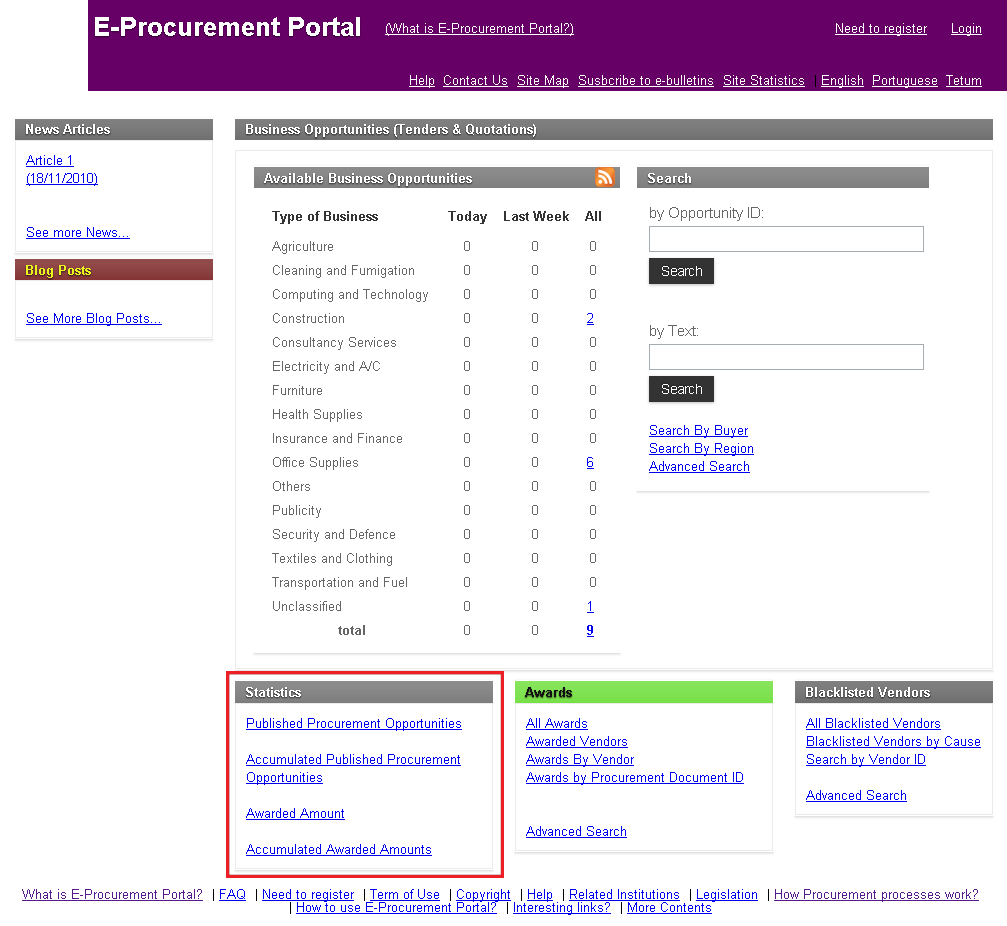
To View Published Procurement Opportunities Statistics
1. Click the Published Procurement Opportunities link within the Statistics section. The following page is displayed:
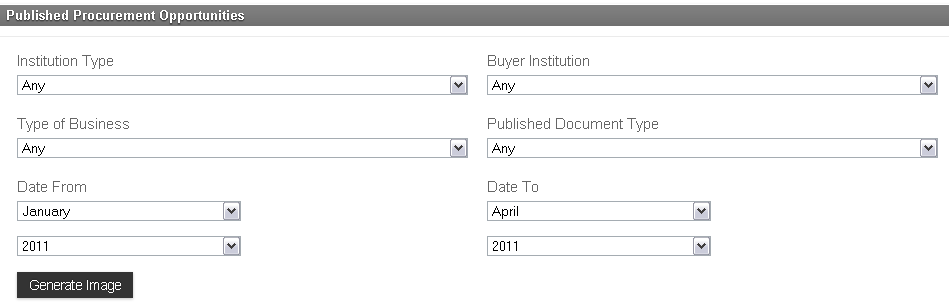
2. Select Institution Type, Buyer Institution, Type of Business, Published Document Type from the drop-down menus.
- Institution Type: The Type of Institution publishing the Procurement Opportunity (i.e. Ministry, Agency, Directorate, Secratariat)
- Buyer Institution: The Name of the Institution making the purchase.
- Type of Business: The industry of the items being bought.
- Published Document Type: The Type of Procurement Document.
3. Select Date From and Date To drop the drop-down menus.
- Specify the timeframe for the statistics you wish to view.
4. Click the 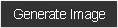 icon to view a graph representative of the selected Procurement Opportunity criteria.
icon to view a graph representative of the selected Procurement Opportunity criteria.
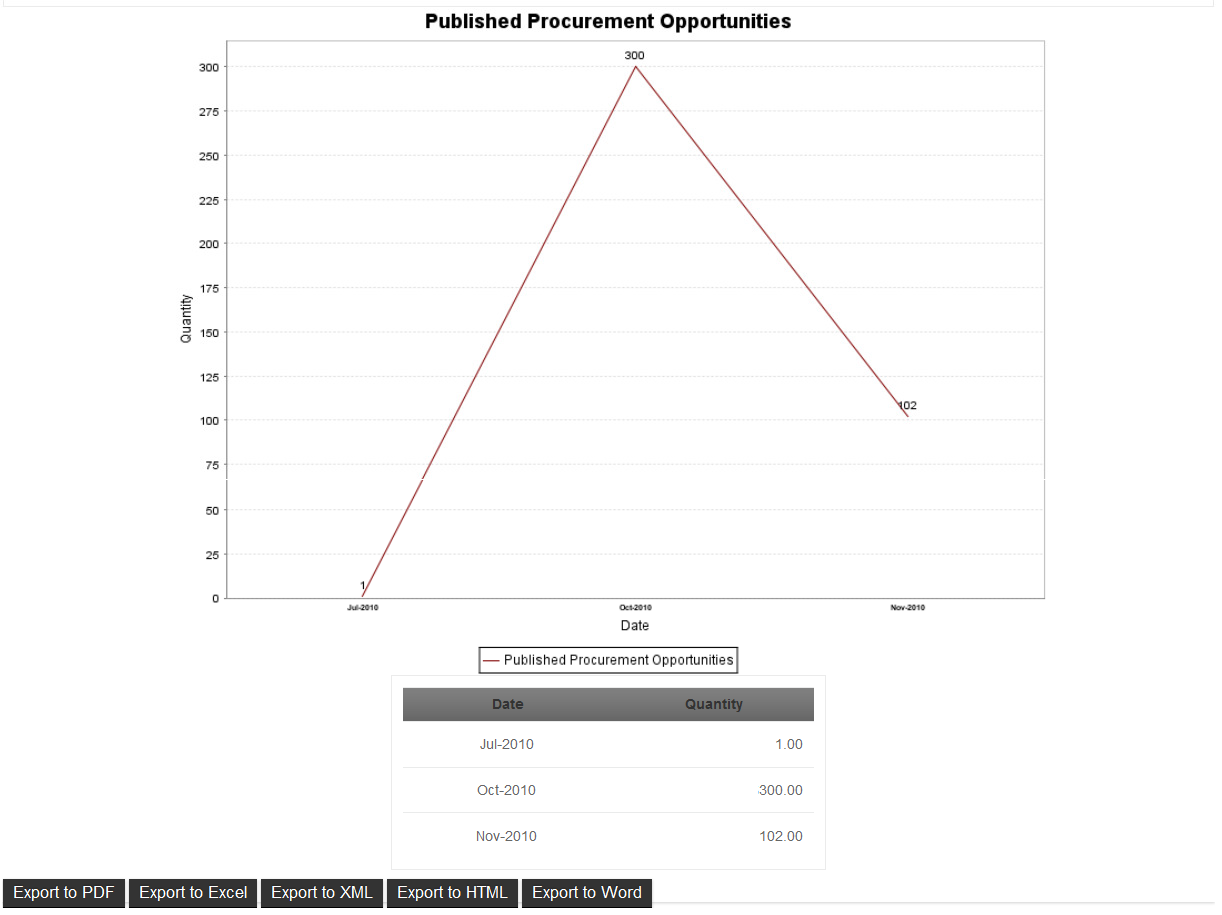
In the example above, the Quantity of Published Procurement Documents is displayed on the dependent axis, Date is displayed on the independent axis. Details of the data points are displayed in a table below the graph.
To View Accumulated Published Procurement Opportunities
1. Click the Accumulated Published Procurement Opportunities link within the Statistics section. The following page is displayed:
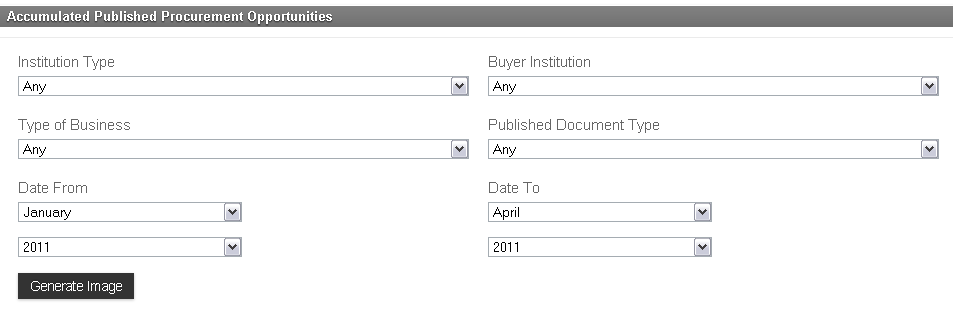
2. Select Institution Type, Buyer Institution, Type of Business, Published Document Type from the drop-down menus.
- Institution Type: The Type of Institution publishing the Procurement Opportunity (i.e. Ministry, Agency, Directorate, Secratariat)
- Buyer Institution: The Name of the Institution making the purchase.
- Type of Business: The industry of the items being bought.
- Published Document Type: The Type of Procurement Document.
3. Select Date From and Date To drop the drop-down menus.
- Specify the timeframe for the statistics you wish to view.
4. Click the 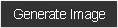 icon to view a graph representative of the selected Procurement Opportunity criteria.
icon to view a graph representative of the selected Procurement Opportunity criteria.
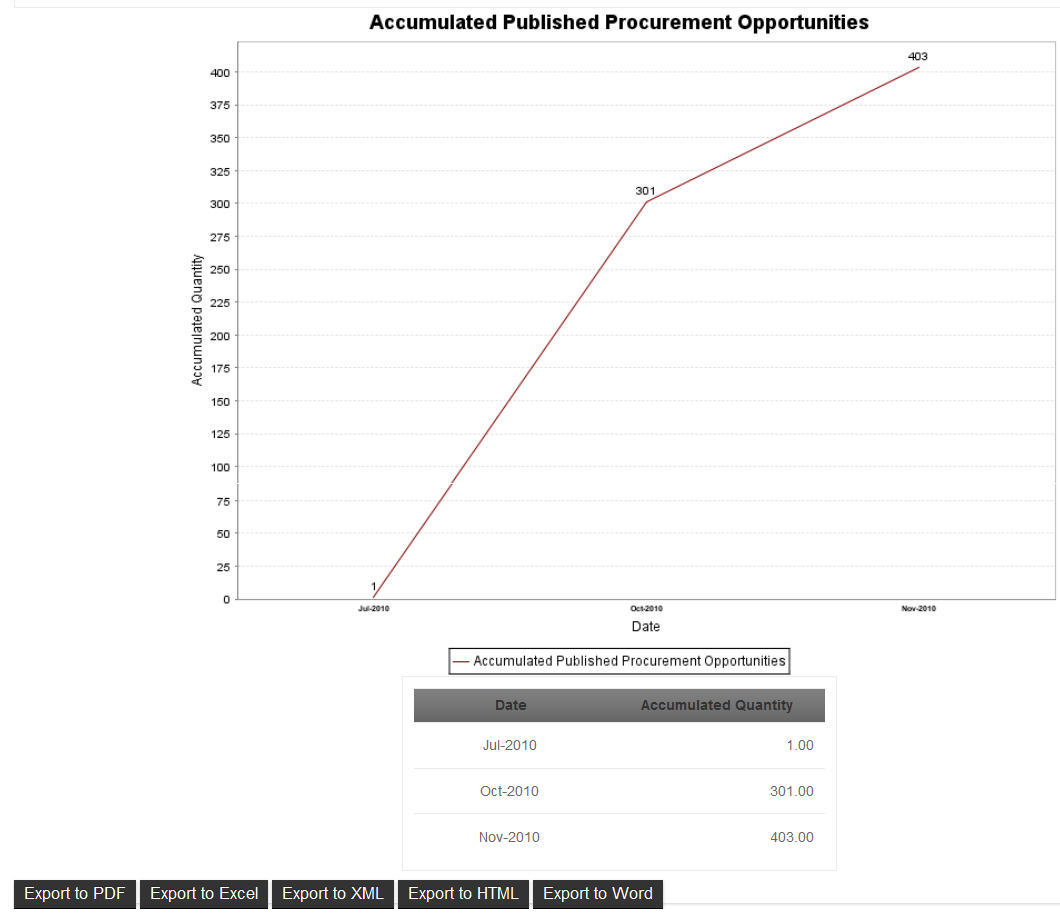
In the example above, the Summation of Published Procurement Documents is displayed on the dependent axis, Date is displayed on the independent axis. Details of the data points are displayed in a table below the graph.
How To View Awarded Amounts, Accumulated Awarded Amounts
The steps to view statistics on Awarded Amounts are the same as those outlined for Procurement Opportunities.
Note: Graphical representations of Awarded Amounts display a monetary value on the dependent axis.
Export a Statistics Image
Graphical representations of E-Procurement statistics may be exported to various file formats. Formats available for export include: PDF, Excel, XML, HTML, Word.
To Export an image, follow the steps below:
1. Generate a graphical image. See Statistics for instruction on generating images. The image appears as follows:
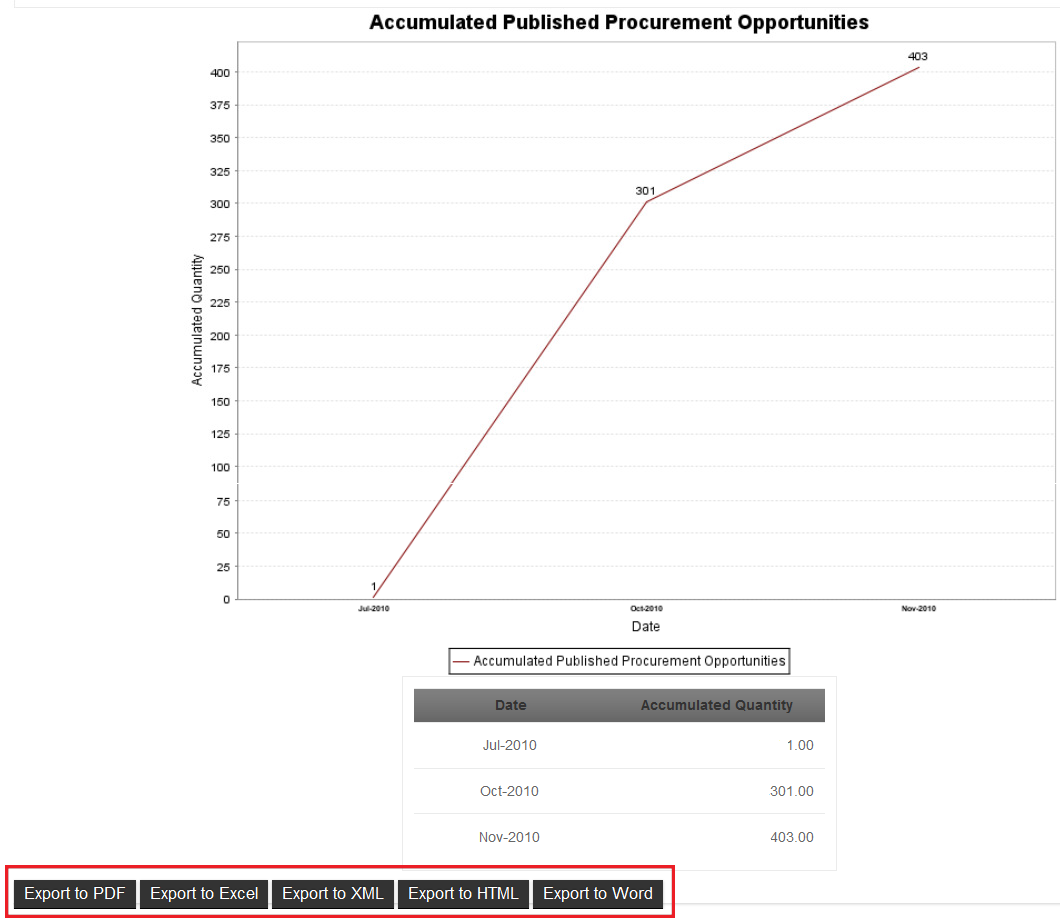
2. Select the icon for the format to be Exported. A window will appear:
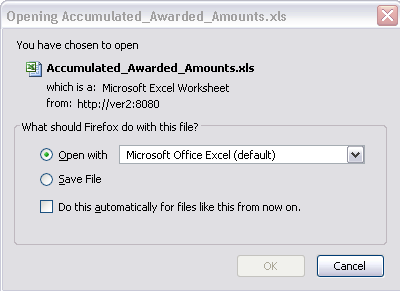
3. Select Open With to view the image with the selected program. Select Save File to save a cop of the image. Click OK to confirm.