Portal User
Overview
The Portal User page is accessed via the FreeBalance Accountability Suite. This entity contains all the information about the registered users in the FreeBalance Portals.
Navigation 
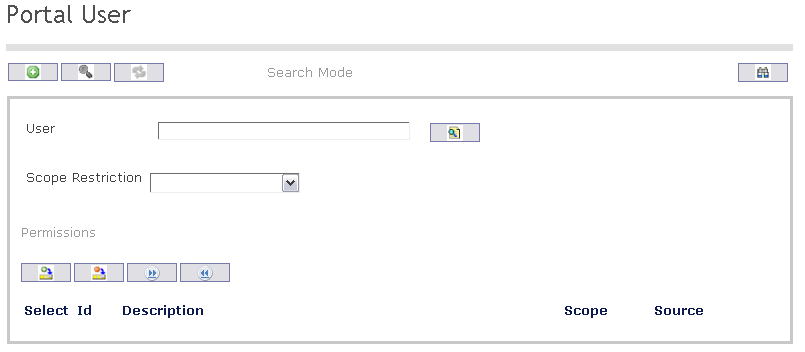
How to SEARCH:
- Enter the information to be used as retrieval criteria in the appropriate field (s). If you prefer to see a list of all Portal User, leave all fields blank.
- Click on the Find icon
 .
.
The Functional Class screen includes the following fields:
| Report Fields | Description |
| User | Unique identification code of the User |
| Scope Restriction | Restriction based on the scope of the individual |
Create a Portal User
To Create a Portal User that refers to a user’s specified level of access rights to the system functionality, follow the steps below:
Navigation 
By default, you will be in Search Mode.
- Click on New icon
 (you will then be in Insert Mode).
(you will then be in Insert Mode). - Enter the new Portal User information. Fields with an asterisk
 are mandatory fields.
are mandatory fields. - To enter the User, if required, click on the Lookup icon
 , click on Find icon
, click on Find icon  to retrieve the User information, then select the User
to retrieve the User information, then select the User - Select the Scope Restriction from the drop-down menu.
To Add Portal User , follow the steps below:
1. Click on the tab then the Look Up Icon
 then click on the Find icon
then click on the Find icon  to retrieve the Portal User(s), then select the appropriate Portal User (s) to return to the Portal User Holder Screen.
to retrieve the Portal User(s), then select the appropriate Portal User (s) to return to the Portal User Holder Screen.2. Click the individual Select Checkbox (es), under to Portal User to select and de-select the Portal User, as required, or click the Select All icon
 or Un-select All
or Un-select All  icon, to select or de-select all Portal User, if required.
icon, to select or de-select all Portal User, if required.3. Click the Remove icon
 to remove the selected Portal User, if required.
to remove the selected Portal User, if required.4. Click on the Save icon
 at the bottom to save your new Portal User information. A window will appear to confirm the new Portal User creation. Click OK to confirm
at the bottom to save your new Portal User information. A window will appear to confirm the new Portal User creation. Click OK to confirm 
Delete a Portal User
To DELETE, follow the steps below:
Navigation
By default, you will be in Search Mode.
- Find the Portal User you want to Delete
- Enter the information to be used as retrieval criteria in the appropriate field(s). If you prefer to see all Portal Users, leave all fields blank.
- Click Find

- Select the Portal User you want to Delete
- Click on the Delete icon

- A window will appear asking you to confirm

4. Click OK to confirm and delete the Portal User.
5. A window will be displayed confirming the Portal User has been deleted

To Verify that the Portal User has been Deleted:
- Click on the Search icon

- Enter the Portal User information
- Click on the Find icon

- The window will appear
 Deleet
Deleet
Modify a Portal User
To MODIFY a Process, follow the steps below:
By default, you will be in Search Mode.
- If you know the User, enter the information in the appropriate field. If you want to see a list of all Users, leave fields blank.
- Click on the Find icon
 . (Users list will appear)
. (Users list will appear) - Click on the User you want to modify.
You will then be in Update/Delete Mode. - Make the necessary modifications.
- Click on the Update icon
 at the bottom of the screen to save your modifications. A window will appear to confirm the modification. Click OK to confirm.
at the bottom of the screen to save your modifications. A window will appear to confirm the modification. Click OK to confirm.
