Awards
Awards are Closed Procurement Documents. When the government finalizes a Bid Evaluation, the Procurement is awarded to a vendor. The Procurement Document is then no longer accessible under Business Opportunities and is instead classified as Awarded. A list of Awards can be viewed through the E-Procurement Portal.
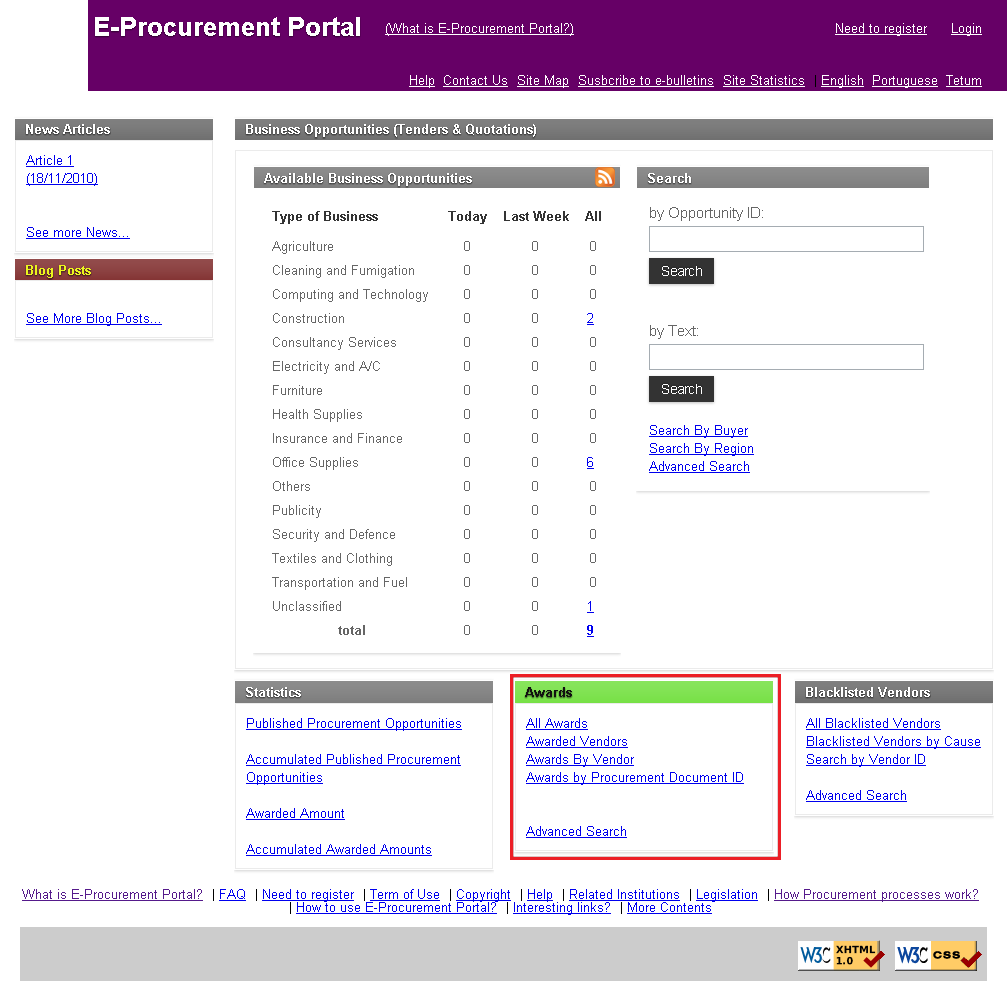
To View All Awards
Click the All Awards link in the Awards section. A list of All Awarded Procurement Documents is presented:
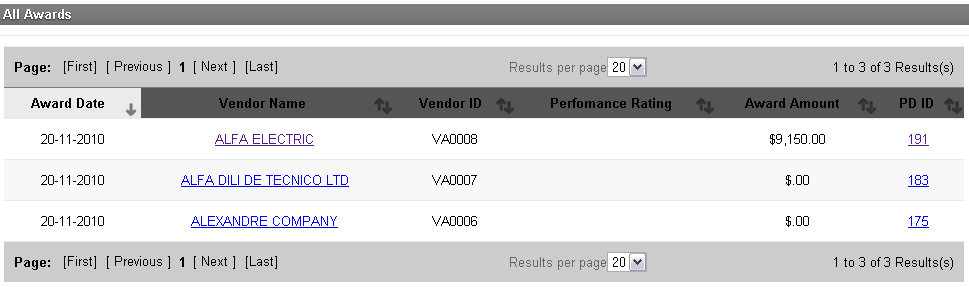
The list of Awards are ordered by Award Date.
To toggle pages of available Awards, use the Page icons.
- First: Redirects User to the page containing the most recent awards.
- Previous: Redirects User to the page previously viewed.
- Page Number: Redirects User to a specific page.
- Next: Redirects User to the next page of awards.
- Last: Redirects User to the last page (ie. the page containing the oldest awards).
To change the number of Awards displayed on the page, select a value from the Results Per Page drop-down menu.
To view Awarded Vendor details, click the associated Vendor Name. The Vendor Detail screen is presented:
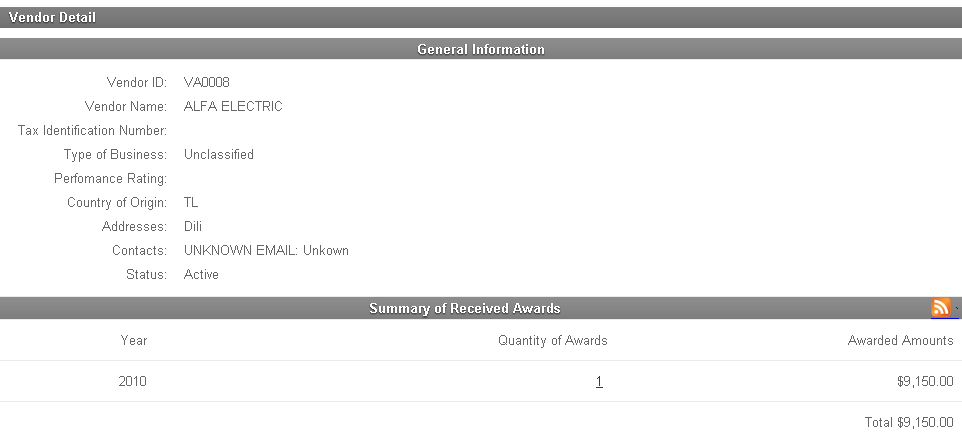
The Vendor information is displayed within the General Information window.
- Vendor ID: Unique identification code for the vendor.
- Vendor Name: Name of the vendor.
- Tax Identification Number: Unique Tax identification number.
- Type of Business: The Vendor's industry.
- Performance Rating: The Vendor's rating, based on past Procurement activities.
- Country of Origin: The country the Vendor primarily operates.
- Addresses: Local Address(es) of Vendor.
- Contacts: Contact information for Vendor.
- Status: Current Staus of Vendor (i.e. 'Active', 'Blacklisted', etc.)
The Vendor's Award details are displayed in the Summary of Received Awards.
- Year: Year in which the Award was received.
- Quantity of Awards: The total number of Awards received in the year. Click the number icon to see details on specific Awards.
- Awarded Amounts: Total value of Awards in the year.
- Total: Aggregate value of Awards to date.
To view details for a particular Award, click PD ID link on the list of All Awards.
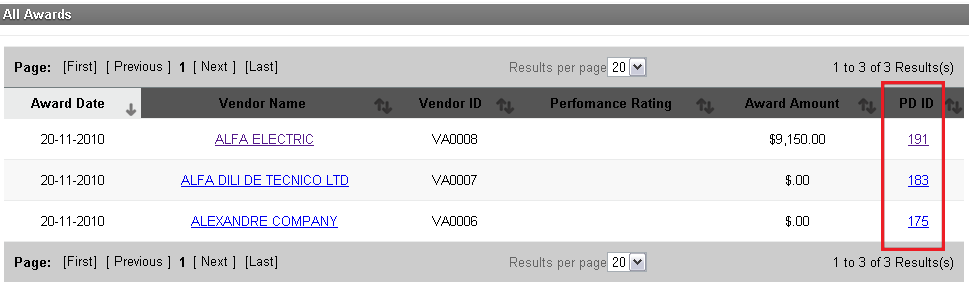
The following Procurement Document Detail screen is presented:
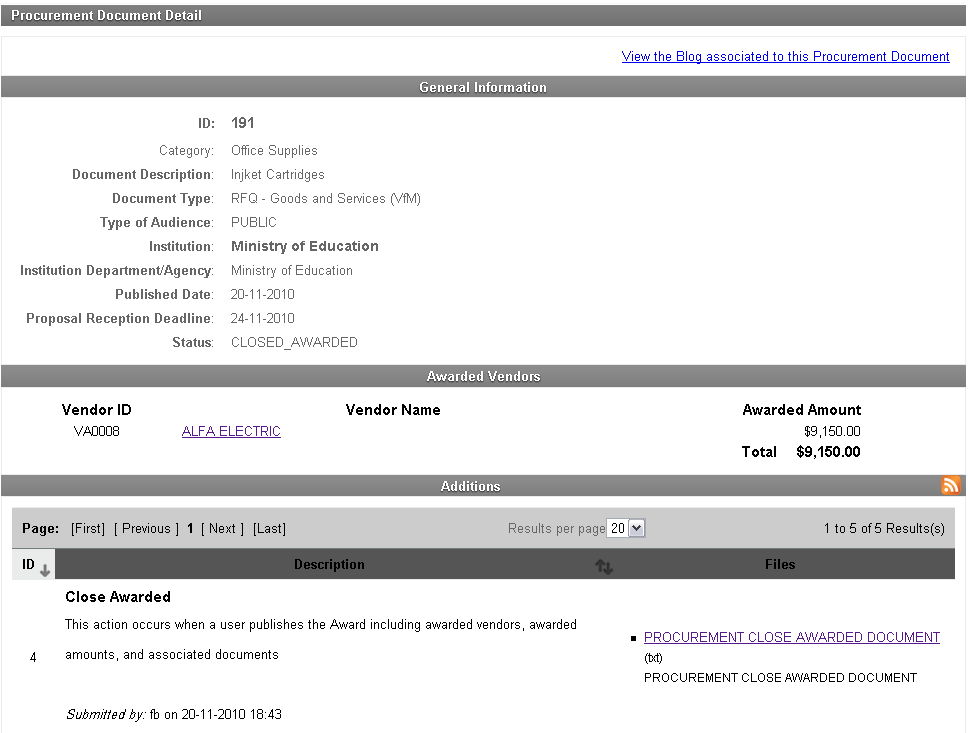
Displayed in the General Information section are the following details:
- ID: Unique identification number for the Procurement Document
- Category: The Type of Procurement Document.
- Document Description: The specific item being procured.
- Document Type: The Type of Document published.
- Type of Audience: The audience whom may view the Procurement Document.
- Institution: The Institution responsible for published the Procurement Document.
- Institution Department / Agency: The Department or Agency within the identified Ministry responsible for the Procurement Document.
- Published Date: The date the Procurement Document was published.
- Proposal Reception Deadline: The latest date Procurement Proposals can be received.
- Status: Current status of the Procurement Document.
Displayed in the Awarded Vendors window are details surrounding the Award of this Procurement Document.
- Vendor ID: Unique Identification code for the Awarded Vendor.
- Vendor Name: Name of the Awarded Vendor.
- Awarded Amount: Value of the Procurement Document awarded.
- Total: Aggregate value of Awarded Procurement Documents.
Displayed in the Additions section are files relating to the Procurement process available for viewing.
To view an Addition, click the associated link. All Awarded Procurement Documents will have an attached Procurement Close Awarded Document available to view.
Search Awards
How To Search Awards by Vendor
1. Click the Awards By Vendor icon in on the main page. The following page is presented:

2. Select Search By ID Type from the drop-down menu.
3. Enter ID.
- ID: Identification number for selected Type.
4. Click the  icon.
icon.
5. A list of Awards matching the criteria will appear.
How To Search Awards by Procurement Document ID
1. Click the Awards By Procurement Document ID icon in on the main page. The following page is presented:
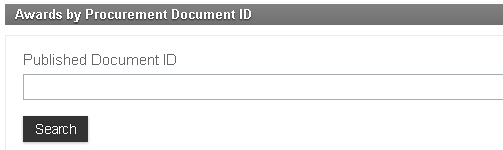
2. Enter Published Document ID.
- Published Document ID: Procurement Document unique identification code.
3. Click the  icon.
icon.
4. A list of Awards matching the criteria will appear.
How to Perform an Advanced Search
1. Click the Awards Advanced Search icon in on the main page. The following page is presented:
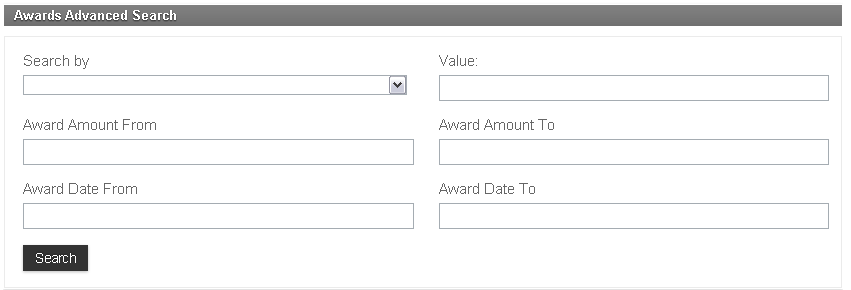 \
\
2. Select Search By criteria from the drop-down menu.
3. Enter any or all appropriate fields.
4. Select Award Date From and Award Date To from the calendar tool. This will set the range of Award dates to search from.
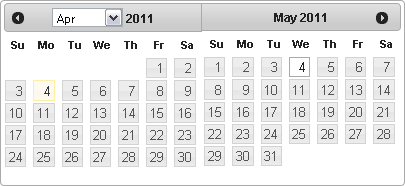
5. Click the  icon.
icon.
6. A list of Awards matching the criteria will appear.